8 Key Strategies To Eliminate Render-Blocking Resources.
Vinh Jacker | 07-21-2023
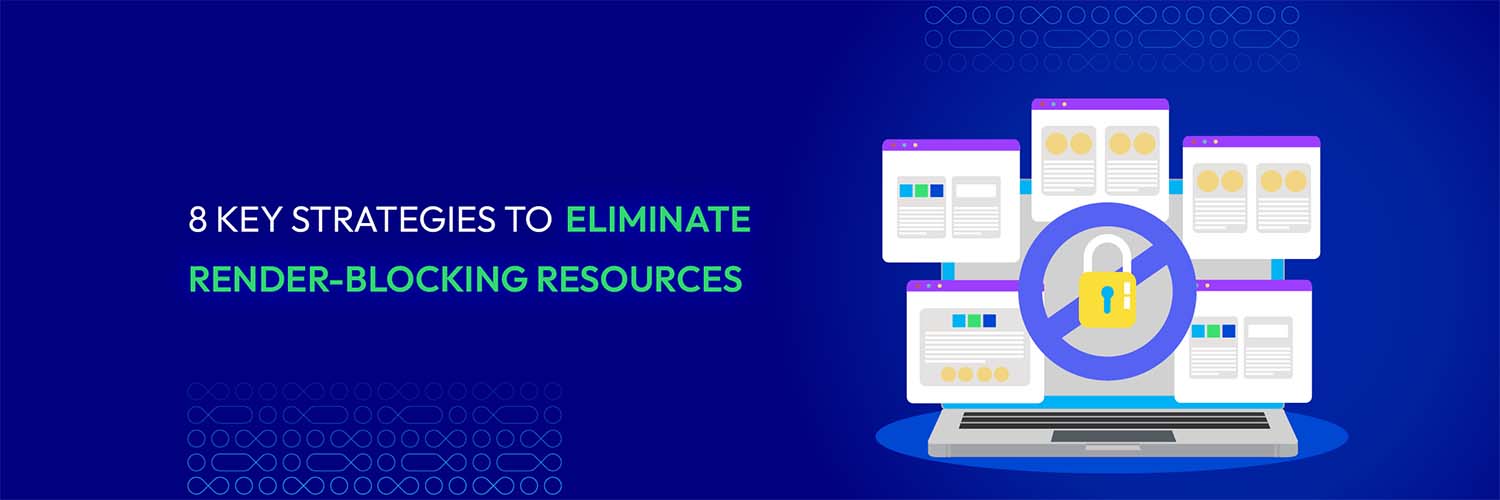
Render-blocking is one of the most tricky problems that most online websites face. This problem can waste a business’s time, money, and effort as it harms website traffics and sales.
Consequently, most businesses seek comprehensive solutions that can help them to address the problem.
This article will help you overcome this crisis by providing 8 key strategies to eliminate render-blocking resources. Thus, boosting your traffic and sales. Let’s explore!
Render-blocking definition
Render-blocking is the delay in displaying visual elements on a website. Render-blocking often occurs when the rending process can only be carried on after a web browser loads and processes external resources. These external resources, such as CSS and JavaScript files, are essential for styling and interactivity on the web page.

Render-blocking resources, including the scripts, stylesheets, and HTML imports, block the rendering of visual elements to the screen. When render-blocking resource occurs, a website may witness a slow initial page load, delay in interactivity, a blank or partially rendered page, and more.
Render-blocking resources can be both critical and non-critical. A critical one is required for a web page to render important content, while a non-critical one can interrupt page load time.
As a result, businesses must be able to identify the difference between these two types of render-blocking resources to find the best solution to minimize the risk of render-blocking.
How do render-blocking resources affect website performance?
The first issue that render-blocking resources most affect is the interruption in the website rendering process. When there are render-blocking resources on the website, the browser has to download and execute these resources before other processes can continue.
Hence, the rendering time of a web page can be extended as it has to wait until this scheme is finished. The extension in time can result in slower page load time and poor user experience.
More than that, the render-blocking resources can also affect customers’ page load time. When entering a website, users often evaluate its efficiency depending on its speed and the time to display visual content.
Consequently, if a website struggles with render-blocking issues, its perceived load time will also increase. Undoubtedly, this issue can frustrate users and give rise to bounce rates.
Render-blocking resources also hurt the website’s interactivity and responsiveness. One of the most common render-blocking resources is the JavaScript file, which plays a vital role in providing interactivity as well as functionality to the web page.
For this reason, many user interaction characteristics, namely button clicks or form submissions, will be blocked when JavaScript files are render-blocking. Thus, the website becomes unresponsive and negatively impacts user experience.
Say Goodbye to Slow Page Loading
Get Website Performance Audit. Speed it up - earn more sales & customer satisfaction.

5 Tools to identify render-blocking Resources
Render-blocking resources are common tricky problems for many online websites. However, many tools are also designed to help businesses recognize these issues. Here is the list of 5 most common tools to identify render-blocking resources for businesses:
Google Chrome DevTools

Google Chrome DevTools is a powerful collection of website development and debugging gadget attached to the Google Chrome browser.
This tool has many features and uses, such as a Network panel with the ability to display loading order resources, or an Audits panel, with the potential to carry on an audit and highlight render-blocking resources.
PageSpeed Insights

PageSpeed Insights is a tool developed by Google that has many usages, including recording and analyzing web page performance and providing suggestions for improvement solutions. This tool can recognize and indicate render-blocking resources among many different performance-related issues.
Moreover, it is also very friendly and easy to use as you only have to enter the website’s URL, which will immediately create detailed information and recommendation report for your website.
Lighthouse

Lighthouse is an open-source application integrated into Google Chrome’s Developer Tools. This application automatically allows the user to examine a web page’s performance, accessibility, and SEO. Lighthouse can also outline render-blocking resources and advise solutions for each problem.
WebPage Test

WebPagetest is a free online tool that enables users to observe their website performance, regardless of location and browsers. This online tool can also develop a flying bricks chart that displays the loading order of resources, making recognizing render-blocking resources much easier.
GTmetrix
Another popular online web performance testing tool is GTmetric.

This tool also has the potential to provide users with detailed insights into its loading speed. It can offer a business flying brick charts as well as a breakdown of resources about its web page performance. In addition, recommendations to optimize and improve website performance are also included.
How to eliminate render-blocking resources
Render-blocking resources may waste businesses’ time, money, and efforts if the problems are not taken seriously.
However, businesses can minimize the risk of render-blocking resources as well as make the process of removing this issue more easily by consulting 8 key strategies to eliminate render-blocking resources below:
1. Analyze root cause
Analyzing the root cause is the first and foremost thing that should be done before tackling any problems. This is one of the best ways to identify and have a specific overview of what is happening.

There is also no exception for the render-blocking issue case. By tracking and analyzing the root causes beforehand, businesses will more likely determine which exact resources are causing the render-blocking issues. Some typical resources can cause render-blocking issues, including external stylesheets (CSS) and JavaScript files. Here are 5 steps to perform a Root Cause Analysis:
-
Define the Problem: What do you see happening? What are the specific symptoms?
-
Collect Data: What proof do you have that the problem exists? How long has the problem existed? What is the impact of the problem?
-
Identify Possible Causal Factors: What sequence of events leads to the problem? What conditions allow the problem to occur? What other problems surround the occurrence of the central problem?
-
Identify the Root Cause(s): Why does the causal factor exist? What is the real reason the problem occurred?
-
Recommend and Implement Solutions: What can you do to prevent the problem from happening again? How will the solution be implemented? Who will be responsible for it? What are the risks of implementing the solution?
By following these steps, you can systematically analyze the root cause of render-blocking resource issues and implement effective solutions to improve website performance.
2. Optimize CSS and Javascript files
External stylesheets (CSS) and Javascript files have been considered common render-blocking resources that can negatively affect a web page. As a result, if the tracking of CSS and Javascript files is not taken seriously, they can become an intangible risk and deteriorate web performance.
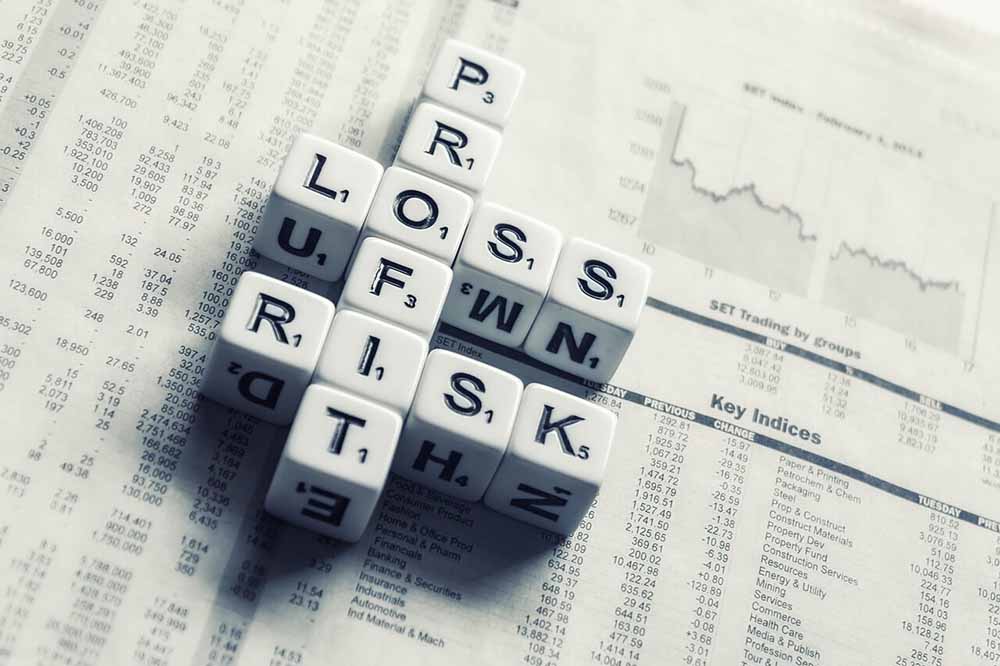
One of the most common solutions to removing these render-blocking resources is to do it manually. However, this can only be an ideal option if the person taking charge of removing render-blocking resources is an experienced coder. Follow these steps you can take to optimize CSS and javascript files:
-
Remove unnecessary characters: whitespace, comments, and formatting to reduce file size.
-
Combine and Concatenate Files: Merge multiple CSS and JavaScript files into a single file to minimize HTTP requests.
-
Use CSS Sprites: Combine multiple images into a single sprite sheet to reduce server requests and improve loading times.
-
Load JavaScript Asynchronously: Use the
asyncattribute for non-blocking script loading to prevent render-blocking and improve page speed. -
Optimize Delivery: Utilize caching mechanisms and content delivery networks (CDNs) to deliver files quickly to users.
This process can also be very functional in decreasing the number of plugins on a website. An async or defer attribute can be added to the files when optimizing JavaScript files. This process will help highlight non-critical scripts so that the browser can display them individually.
3. Implementing browser caching and CDN

Implementing browser cache and a Content Delivery Network (CDN) can significantly improve the performance of your website. For example, when users first visit a website, the browser caching will help to store important resources, namely CSS files, images, JavaScript files, etc. This storing process will play a vital role in the next access time of a customer as the browser will no longer have to make a new request. Instead, it can utilize the resources from its cache. Here are some general steps you can follow:
-
Understand what a CDN is: A CDN is a network of servers distributed globally, designed to deliver content to users more quickly and efficiently.
-
Understand default cache behavior: Learn how your CDN provider handles caching by default1.
-
Understand the default file types your CDN caches: Most CDNs will cache static files like CSS, JavaScript, and images by default.
-
Make more resources cacheable: Configure your settings to cache static HTML or cache anonymous page views of dynamic content.
-
Customize Caching with CDN Rules: Specify which resources to cache.
-
Cache static content: This is usually done by setting appropriate Cache-Control headers in your HTTP responses.
-
Don’t cache user-specific content: To avoid serving the wrong content to users, avoid caching pages that contain user-specific information.
-
Use custom cache keys to improve cache hit ratio: Custom cache keys allow you to control how the CDN caches different URLs.
Consequently, this will remove render-blocking resources as the number of requests is decreased, and the time for these resources to be downloaded is also eliminated. Take a look at Magento 2 Block Cache for further approaches to caching.
4. Prioritize critical resources
Identifying and prioritizing critical resources involves determining which resources are essential for rendering above-the-fold content and ensuring they are loaded and processed first. Here are the steps to accomplish this:
-
Identify Critical Resources: Determine which CSS, JavaScript, and image files are necessary to render the above-the-fold content. Use tools like Chrome DevTools or WebPageTest to identify the resources loaded during the critical rendering path.
-
Inline Critical CSS: inline critical CSS directly into the HTML document or load it asynchronously in the head section to ensure that styling for above-the-fold content is applied quickly.
-
Load Critical JavaScript Early: load essential JavaScript files asynchronously or with the “defer” attribute to prevent them from blocking the rendering of the page.
-
Prioritize Above-the-Fold Content: ensure that resources required for rendering above-the-fold content are loaded and processed before other non-critical resources.
-
Use techniques like preloading, prefetching, or lazy loading for non-critical resources to optimize their loading sequence.
-
Optimize Images: compress and optimize images used in above-the-fold content to reduce their file size and improve loading times.

As the browser can render and display above-the-fold content quickly and efficiently, users will immediately see the website’s fast loading speed. More than that, by prioritizing critical resources, the impact of render-blocking resources can be eliminated or minimized. The necessary styles and scripts will be prioritized to be loaded and rendered first, resulting in the website’s interactivity and usability for users.
Prioritizing critical resources can be a key solution because it can hold a high commitment that only essential resources required for rendering visible parts of the web page are loaded and processed in advance.
5. Enhance a synchronous JavaScript loading

The synchronous loading of external resources, including JavaScript files, often interrupts the parsing and rendering of HTML before the resource is fully loaded and accomplished. Thus, this will lead to a significant delay in the page’s rendering process as well as a slower user experience.
A synchronous JavaScript loading, as a substitute, allows the browser to fetch and load those resources in the background while parsing and rendering the rest of the page, using attributes like “async” in script tags. Before the external resources are finished loading, the rendering process will not be delayed, and the user can still see and interact with the content on the website.
To implement asynchronous loading on a web page, you can use the “async” or “defer” attribute in the HTML code of the page. Here’s a basic guide on how to implement asynchronous loading using the “async” attribute:
-
Find the script tags in your HTML code that you want to load asynchronously.
-
Add the “async” attribute to the script tags. For example, if you want to load a Google Analytics script asynchronously, your code might look like this: <script async src=”https://www.google-analytics.com/analytics.js”></script>
-
Save your changes and test your page to make sure everything is working properly.
Furthermore, this can speed up the loading process, especially for resources that are not directly critical for the initial rendering of the page. With asynchronous loading, the browser can retrieve the resources without waiting for one resource to finish before starting the next, reducing the overall loading time.
6. Defer non-critical JavaScript

Deferring non-critical JavaScript assists businesses in removing render-blocking resources by allowing a continuous process of parsing and rendering the web page by the browser without being paused by the execution of those scripts. Here are the steps to do it:
-
Identify Critical and Non-Critical CSS: Use the Coverage Tool in Chrome DevTools to identify which CSS classes are critical (used to render visible content) and which are non-critical (used for content that’s not immediately visible).
-
Extract Critical CSS: Extract the class definitions marked as critical from the Coverage Tool report, and put those classes inside a style block at the head of the page.
-
Defer Non-Critical CSS: For non-critical CSS files, incorporate the defer attribute in the element within your HTML document. This instructs the browser to defer the loading of these styles until the main content is fully loaded.
-
Load Non-Critical CSS Asynchronously: You can also load non-critical CSS asynchronously by using JavaScript or by using the rel=”preload” attribute in the tag.
-
Optimize: After making these changes, run Lighthouse on the page again to measure the improvement in First Contentful Paint.
By delaying non-critical JavaScript, the rendering process is optimized, render-blocking resources are removed, the loading speed is improved, and users can access and interact with the content more quickly.
7. Evaluate third-party scripts
Evaluating third-party scripts can contribute to the process of removing render-blocking resources by recognizing and eliminating unnecessary or poorly optimized scripts that harm the rendering process. Here are some steps you can follow:
-
Understand the Functionality: Know what functionality the third-party script provides and whether it’s necessary for your website.
-
Check the Performance Impact: Use tools like Lighthouse, Chrome DevTools, and WebPageTest to measure the impact of the script on your page’s performance.
-
Review the Security Risks: Third-party scripts can pose security risks, such as data leakage and unsanitized data that can lead to code injection.
-
Consider Privacy Concerns: Third-party scripts can track user behavior and collect data, which might be a privacy concern.
-
Test on a Dummy Website: Set up a test website on your server, load all your third-party scripts, and then run the website through a web speed test tool.
-
Optimize: If a third-party script is necessary, look for ways to optimize its loading and execution.
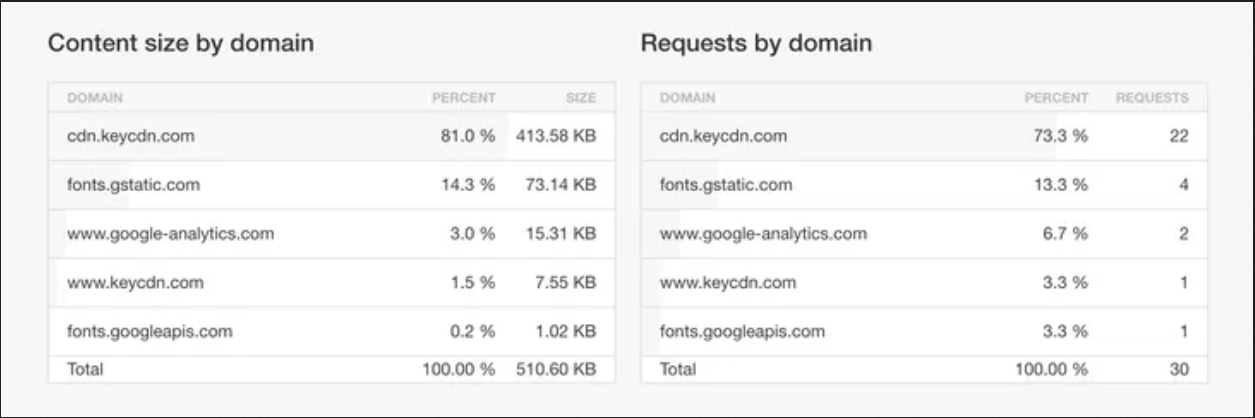
You can start examining third-party scripts by reviewing and assessing the necessity of third-party scripts on your website. Each additional script can have its tangible render-blocking resources and affect web performance. Remember to keep the essential scripts for your site’s functionality.
By evaluating third-party scripts, the root causes contributing to render-blocking resources will be identified and addressed more efficiently.
8. On-going test and measure of performance
Ongoing tests and performance measures can help eliminate render-blocking resources by providing an overall report into the contemporary state of the web page’s loading speed as well as recognizing specific areas that need to be optimized.

You can regularly test your web page’s performance using tools like Google PageSpeed Insights, GTmetrix, or WebPageTest. These tools will provide detailed insights and recommendations for further optimization.
By ongoing testing and measuring performance, you will gain valuable insights into the effect of render-blocking resources on your website. This process also ensures that informed optimization decisions, and progress tracking are made to the website, and optimal web loading speed is maintained by removing or minimizing the impacts of render-blocking resources.
Wrap up
Undeniably, render-blocking resources have many negative impacts on website performance, such as slower page loading time, increase in bounce rate, poor user experiences, and more.
Consequently, businesses should focus on tracking and eliminating render-blocking resources as it is the most efficient way to reduce the impact of this issue and rocket their website’s traffic and sales.





![Top 20+ Must-have Shopify Apps for 2025 [Free & Paid] - Mageplaza](https://cdn2.mageplaza.com/media/blog/must-have-shopify-apps/top-must-have-shopify-apps.png)
![[2025 Updates] Top 10+ Upsell Apps for Shopify - Mageplaza](https://cdn2.mageplaza.com/media/blog/best-upsell-shopify-app/cover.png)