How to Extend a Layout in Magento 2
Vinh Jacker | 03-17-2025
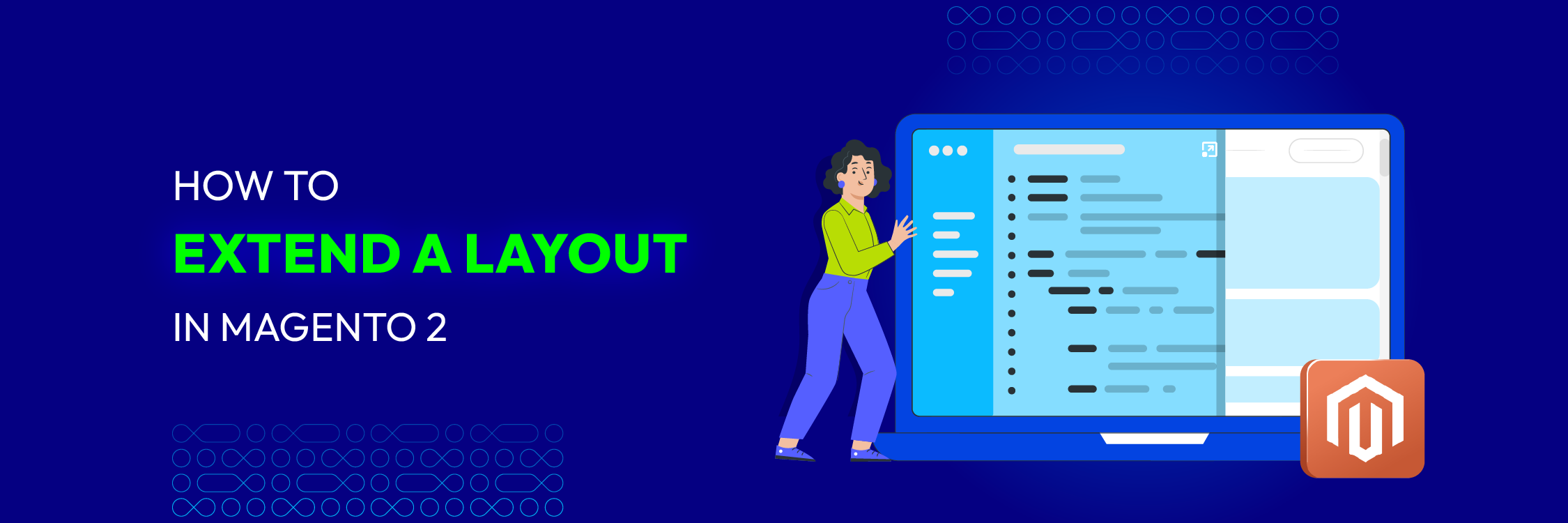
In Magento 2, you will have to work with the layout frequently. Layout customization includes multiple tasks that help you change any elements in your pages. To customize your layout, create extending and overriding layout files in your custom theme. All of these tasks can be done easily.
In today’s article, I will show you how to extend a layout in Magento 2.
Hire Magento Developers
What you need to do is only describing desired features of the Magento website, we will help you to build the store that ticks all the boxes!
Get StartedHow to Extend Layout in Magento 2 in 2 steps
Step 1: Create theme extending file
In the system of Magento 2, instead of going through various steps including copping extensive page layout or page configuration code, modifying things you want to change, you can just create an extending layout file that has all the changes that you want to make.
Add an extending page configuration or a generic layout file
For an extended page configuration or a generic layout file be added, the layout needs to be placed in the following location:
<theme_dir>
|__/<Namespace>_<Module>
|__/layout
|--<layout1>.xml
|--<layout2>.xml
Here is an example, if you want to customize the layout that is defined in <Magento_Catalog_module_dir>/view/frontend/layout/catalog_product_view.xml, a layout file with the same name need to be added in your custom theme, for example, <theme_dir>/Magento_Catalog/layout/catalog_product_view.xml
Example:
<page layout="1column" xmlns:xsi="http://www.w3.org/2001/XMLSchema-instance" xsi:noNamespaceSchemaLocation="urn:magento:framework:View/Layout/etc/page_configuration.xsd">
<body>
<move element="product.info.stock.sku" destination="product.info.price" after="product.price.final"/>
</body>
Add extending page layout file
For an extended page layout file to be added, you need to put that file in the location down here:
<theme_dir>
|__/<Namespace>_<Module>
|__/page_layout
|--<layout1>.xml
|--<layout2>.xml
For example:
To customize the page layout defined in
Example:
<layout xmlns:xsi="http://www.w3.org/2001/XMLSchema-instance" xsi:noNamespaceSchemaLocation="urn:magento:framework:View/Layout/etc/page_layout.xsd">
<update handle="empty"/>
<referenceContainer name="page.wrapper">
<container name="page.top.after" label="After Page Top" after="page.top"/>
</referenceContainer>
</layout>
Step 2: Processing extending layouts
The following is how Layout files are merged by Magento:
#1. For each layout file that is included in the list
- Layout handle declaration and layout instructions are loaded.
- The result is appended in the following format:
<layouts xmlns:xsi="http://www.w3.org/2001/XMLSchema-instance">
<handle id="checkout_cart_index" label="Shopping Cart" type="page" parent="default">
<!-- Layout instructions from checkout_cart_index.xml -->
</handle>
<handle id="checkout_onepage_index" label="One Page Checkout" type="page" parent="default">
<!-- Layout instructions from checkout_onepage_index.xml -->
</handle>
<!-- ... -->
</layouts>
The corresponding layout file’s name defines a handle ID, and the the root layout node’s attributes of this layout file define handle attributes.
#2. Finally, replace the base URL placeholders in the result.
Conclusion
Above, I have just provided two steps on how to extend a layout in Magento 2. Hope this post is helpful for you. If you have any questions or new ideas, feel free to leave a comment below.
Thank you for reading!


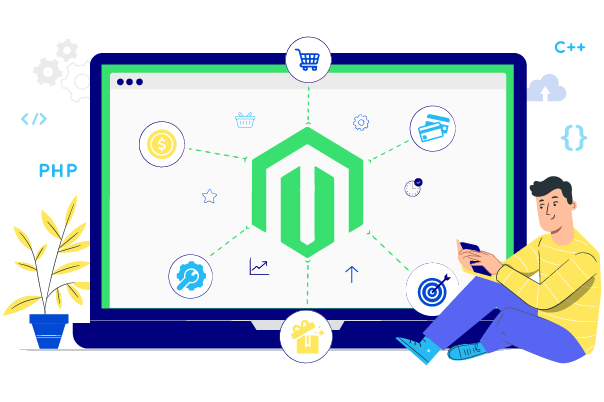



![Top 20+ Must-have Shopify Apps for 2025 [Free & Paid] - Mageplaza](https://cdn2.mageplaza.com/media/blog/must-have-shopify-apps/top-must-have-shopify-apps.png)
![[2025 Updates] Top 10+ Upsell Apps for Shopify - Mageplaza](https://cdn2.mageplaza.com/media/blog/best-upsell-shopify-app/cover.png)