How to Enable Low Stock Email Notifications in Magento 2?

If you run a store using Magento 2, you might find it tough to handle orders and manage stock, make enough money, and keep prices fair. Plus, you want to beat your competitors, grow your business, and sell more stuff.
Low stock email notifications in Magento 2 serve as essential alerts triggered when a product’s inventory falls below a predetermined threshold. These notifications play a vital role in inventory management and ecommerce operations.
This tutorial offers a detailed, step-by-step guide on enabling email notifications to alert administrators when items are running low.
What are Low Stock Notifications?
Magento 2 offers a helpful feature called low stock notification, which sends emails to administrators when products are running low in quantity. This makes it easier to keep track of inventory and add more products when needed.
This feature is part of Magento 2’s advanced inventory tools. It allows admins to set a level for each product, so when the stock drops below that level, they get an email alert.
This not only keeps customers happy by ensuring products are available when they want them but also helps admins keep an eye on product usage and understand what customers need.
Benefits of Low Stock Admin Email Notifications
Enabling low-stock email notifications brings several key benefits to businesses:
-
Efficient Inventory Control: Enabling low-stock email notifications aids in the proficient management of Magento inventory. These alerts signal when products are dwindling, allowing businesses to swiftly restock popular items and maintain seamless customer transactions.
-
Mitigating Stockouts: The activation of low stock notifications serves as a proactive measure against stockouts, wherein products become unavailable, resulting in lost sales and customer dissatisfaction. By receiving timely alerts, businesses can replenish stock in advance, reducing the risk of stockouts and enhancing Magento conversions.
-
Streamlining Purchasing Processes: Low-stock alerts empower businesses to streamline their purchasing operations. By leveraging these notifications, they can avoid both overstocking, which ties up capital, and understocking, which leads to missed sales opportunities. This proactive approach enables businesses to replenish products based on real-time information.
-
Enhancing Customer Contentment: Maintaining optimal stock levels is paramount for ensuring customer satisfaction. When businesses consistently meet customer demand by keeping desired products available, it fosters a positive shopping experience, instills trust, and cultivates loyalty.
-
Data-Driven Decision Making: Low-stock notifications offer valuable insights into product demand trends. Utilizing this data, businesses can make informed decisions regarding pricing strategies, promotional activities, and product selection. Furthermore, it enables them to strategically negotiate bulk purchases, resulting in cost savings and heightened profitability.
How to Enable Low Stock Email Notifications in Magento 2?
Here’s how to enable low-stock notification emails to the admin in Magento:
-
Go to Magento Admin and click on Stores > Configuration.
-
In the left menu, go to Catalog under Inventory.
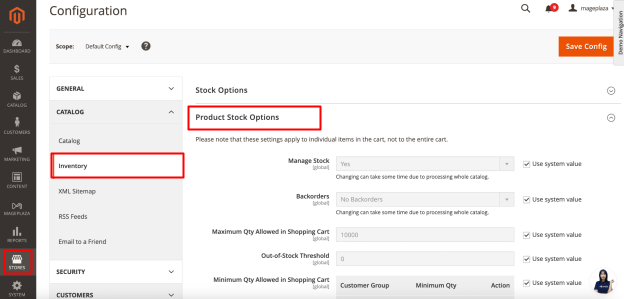
-
Under Product Stock Options, switch Manage Stock to Yes.
-
Choose one of the following options for Backorders:
-
No Backorders: Allows backorders when the product runs out of stock.
-
Allow Qty Below 0: Allows backorders when the quantity drops below 0.
-
Allow Qty Below 0 and Notify Customer: Allows backorders when the quantity drops below 0 and notifies customers.
- Set the following criteria:
-
Maximum Qty Allowed in Shopping Cart
-
Qty for Item’s Status to Become Out of Stock
-
Minimum Qty Allowed in Shopping Cart
- Enter a stock level in Notify for Quantity Below. This indicates when the product is considered out of stock. For example, setting it to 5 will trigger notifications when the quantity drops below 5 units.
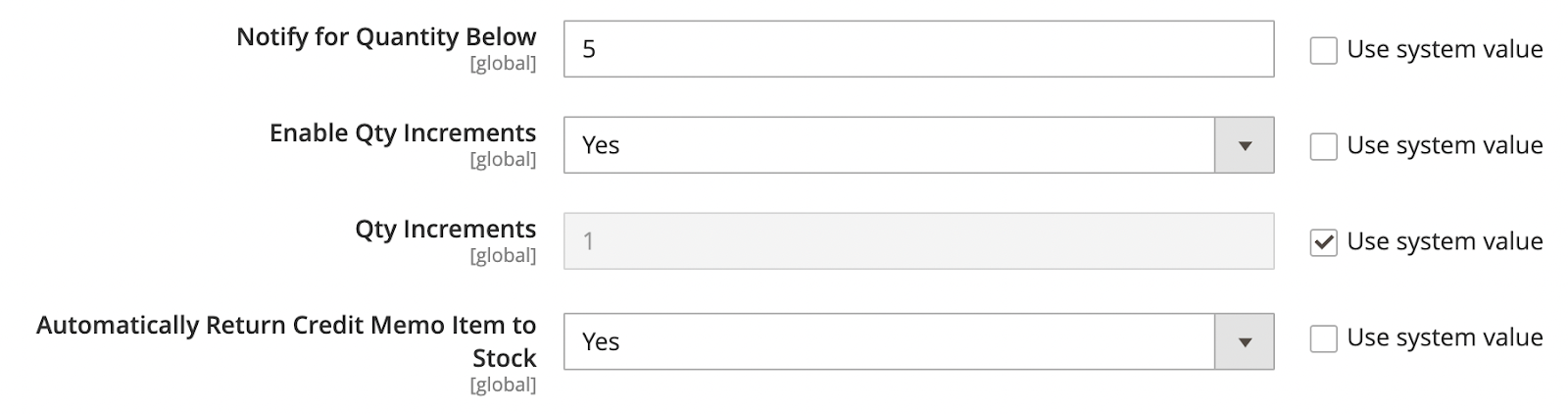
-
Turn on Enable Qty Increments to activate quantity increments.
-
Specify the number of products required to meet the requirements in the Qty Increments field.
-
To automatically return the item to inventory after a credit memo, switch Automatically Return Credit Memo Item to Stock to Yes.
-
Finally, click Save Config to apply your settings.
Note: To ensure emails don’t end up in the spam folder, configure SMTP for your store.
Tips for Setting Up Low Stock Email Notifications in Magento 2
Understanding the benefits of low-stock notifications is crucial for keeping your store running smoothly. However, setting up these notifications in Magento 2 can pose challenges. Here’s a detailed guide to tackling common issues:
-
Configure SMTP for Spam Prevention: Proper SMTP setup improves email delivery and prevents spam. To avoid low-stock emails ending up in spam folders, configure SMTP settings correctly in your store.
-
Check Admin Email Settings: Ensure your Magento email settings are correct. If you’re not getting notifications, double-check your admin email settings to make sure the provided email address is accurate.
-
Verify Server Email Configuration: Server email settings may affect deliverability. Sometimes, legitimate emails get blocked by email servers. Review server email settings or contact your hosting provider to fix this.
-
Test with Default Email Templates: Custom email templates might cause issues. Test the notification system with standard Magento email templates to check if custom templates are causing problems.
-
Update Inventory Numbers Accurately: Incorrect inventory numbers can lead to inaccurate notifications. Verify and update inventory numbers correctly for each product in your Magento store.
-
Ensure Cron Job Functionality: Magento 2 cron jobs are essential for sending emails. Make sure your cron job setup is correct and functioning to ensure email notifications are sent out.
-
Investigate Conflicts with Extensions or Patches: Third-party extensions or recent patches could conflict with Magento features. Look for conflicts with other extensions or patches that might disrupt low-stock notifications.
-
Review Logs for Error Messages: Error messages can pinpoint notification failures. Check Magento and server logs for any errors related to sending emails or updating stock levels. Identifying and addressing error messages is crucial for fixing issues effectively.
-
Explore Alternative Notifications with RSS: Consider using an RSS reader for backup notifications if email notifications fail. RSS feeds provide an additional way to stay updated on stock levels.
Final Words
Enabling low-stock email notifications in Magento 2 is crucial for efficient inventory management and customer satisfaction. By setting up alerts and following the guide provided, businesses can ensure timely stock replenishment, avoid stockouts, streamline purchasing, and make informed decisions. We hope that our comprehensive guide can assist you in successfully setting up low-stock email notifications and enhancing your ecommerce operations.





![Top 20+ Must-have Shopify Apps for 2025 [Free & Paid] - Mageplaza](https://cdn2.mageplaza.com/media/blog/must-have-shopify-apps/top-must-have-shopify-apps.png)
![[2025 Updates] Top 10+ Upsell Apps for Shopify - Mageplaza](https://cdn2.mageplaza.com/media/blog/best-upsell-shopify-app/cover.png)