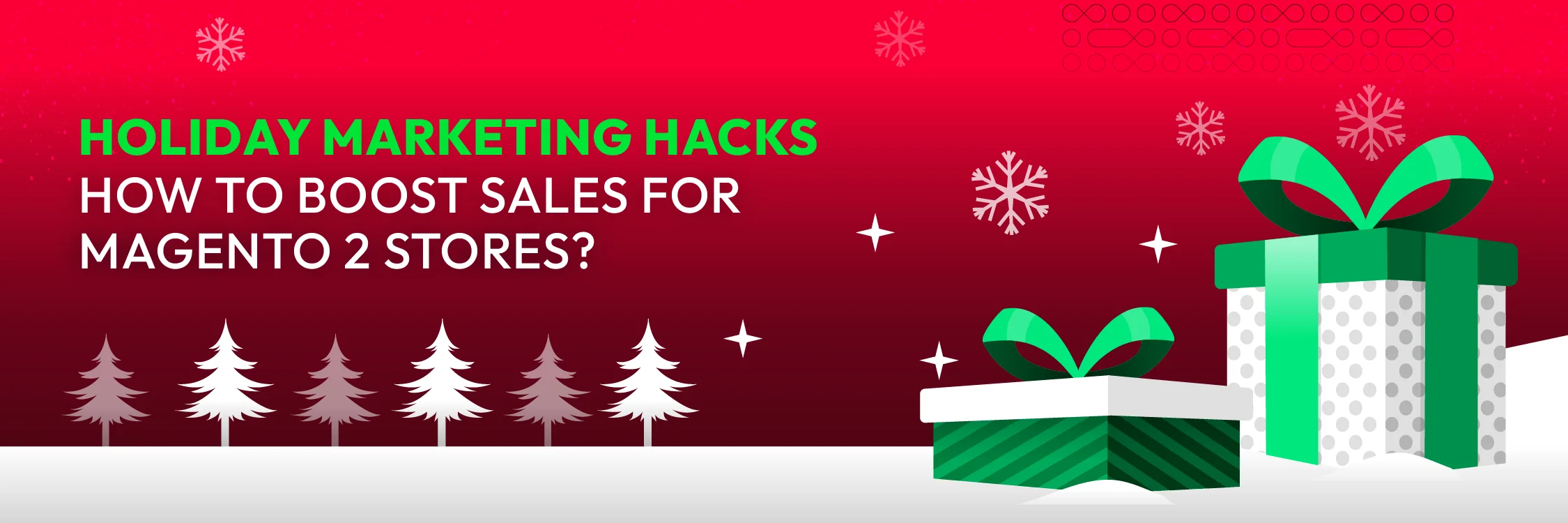How to integrate SendinBlue with Magento 2
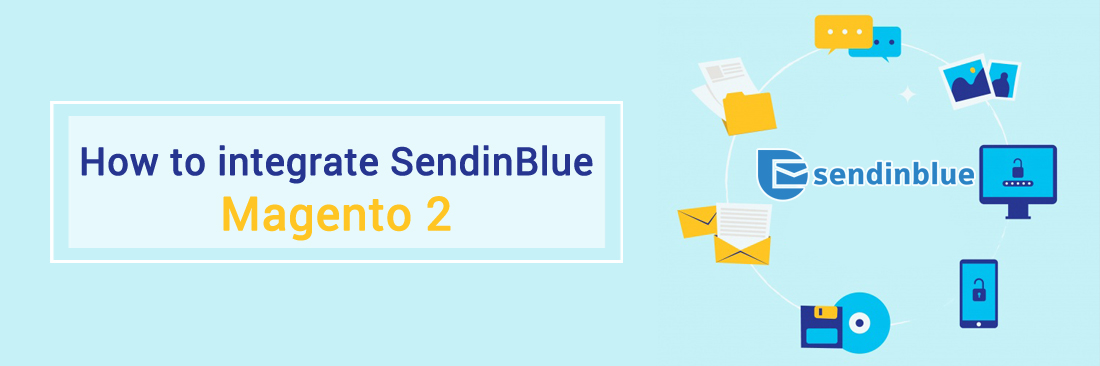
To know how to integrate SendinBlue with Magento 2, a good understanding of using a tool like Sendinblue is really necessary.
SendinBlue is a powerful platform that offers innovative solutions to help your business grow. Thanks to this useful tool, you can create marketing campaigns, transactional messages, quick email transactions and so on in the blink of an eye.
In addition, this tool helps manage smart contacts. It integrates with modules to help you handle the contact efficiently such as entering contacts, sorting lists, filtering, etc.
This is an easy-to-use marketing tool and extremely user-friendly interface. You can use it even if you are a beginner.
How to integrate SendinBlue with Magento 2
To integrate SendinBlue
- Step 1: Sign up the Zapier account
- Step 2: Sign up the SendinBlue account
- Step 3: Integrate Magento 2.x
- Step 4: Integrate SendinBlue with your Magento 2 store via Zapier
Step 1: Sign up the Zapier account
- Signup Zapier here
Step 2: Sign up the SendinBlue account
- Signup SendinBlue here
After logging into Zapier, choose Make a Zap to start integrating
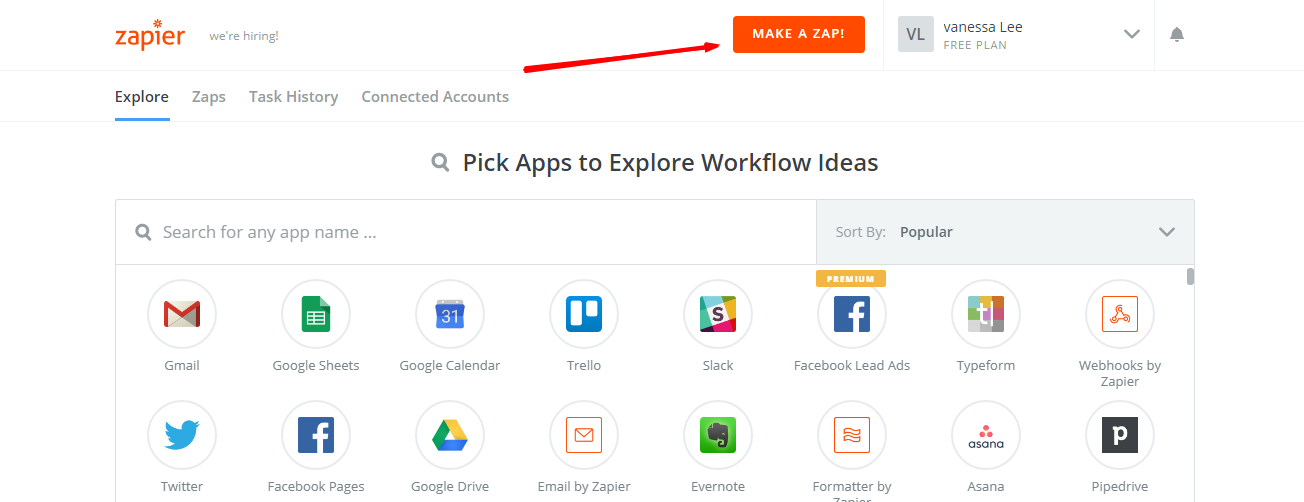
Step 3: Integrate Magento 2.x
- In this step, choose
Magento 2.xso that Zapier can get all data from your store.

- Then, choose
New Customerinselect Magento 2.x Triggerfield and click oncontinue.
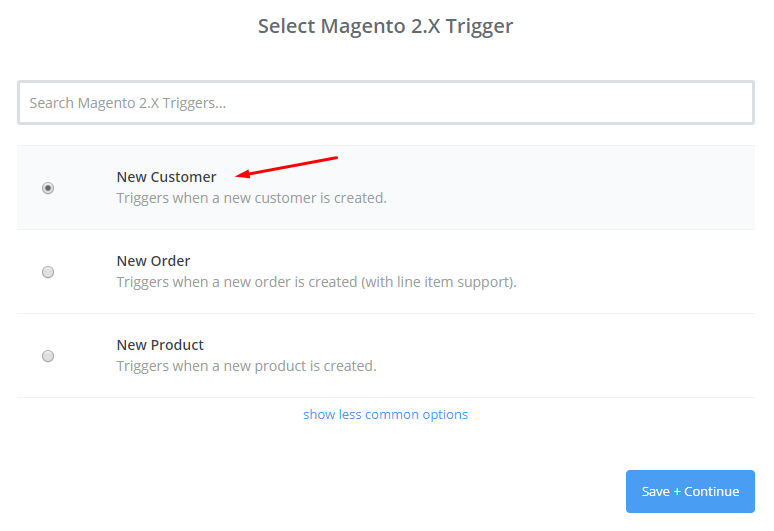
- After that, you need to
connect an Accountinselect Magento 2.x accountfield. In this step, please enter a full domain, admin username and admin password of your Magento 2 store as the following image:
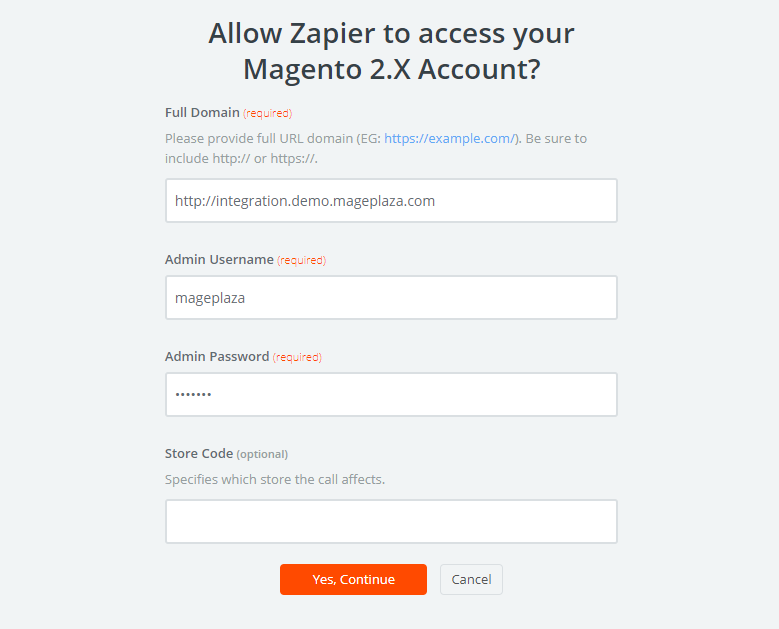
- After generating your Magento 2.x account, the screen will display as an image below. Then, choose
Save + Continue.
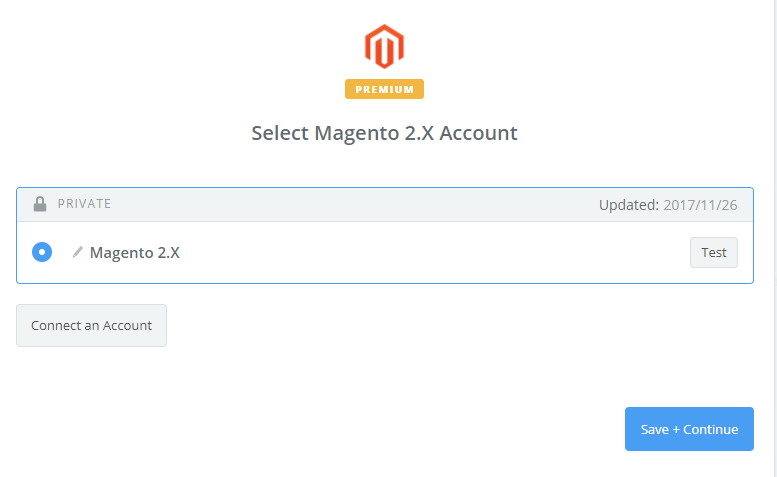
- Great! You have just tested Magento 2.x successfully. Please continue doing the next step.
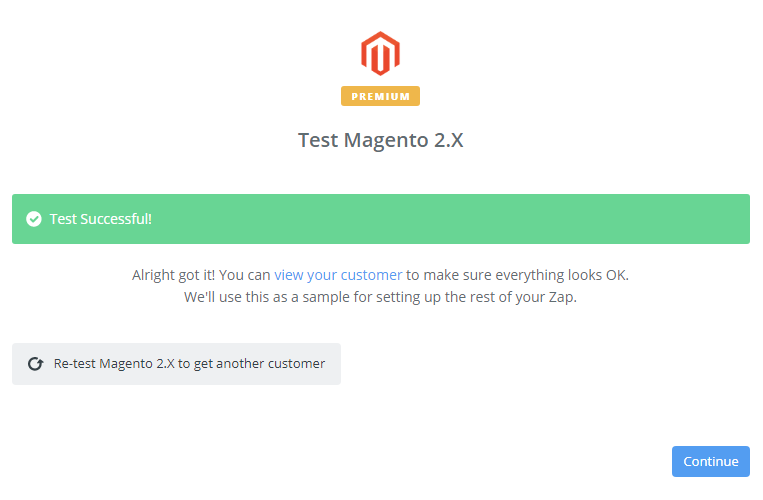
Step 4: Integrate SendinBlue
- In
Choose an Action Appfield, chooseSendinBlueand click onContinue.
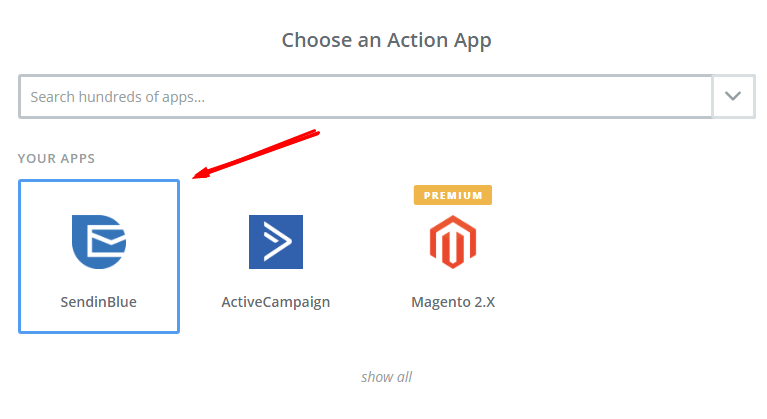
- Then, choose
Add Subscriberin theSelect SendinBlue Actionfield and click oncontinue.
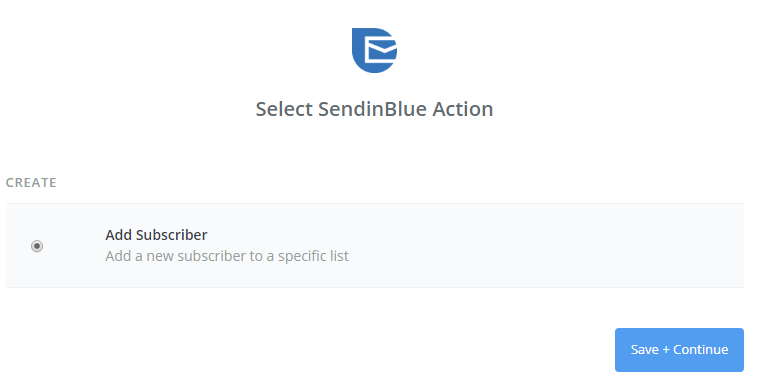
- Next, you have to
Select SendinBlue account. Please click onConnect an Account. Then, your screen will display an image below:
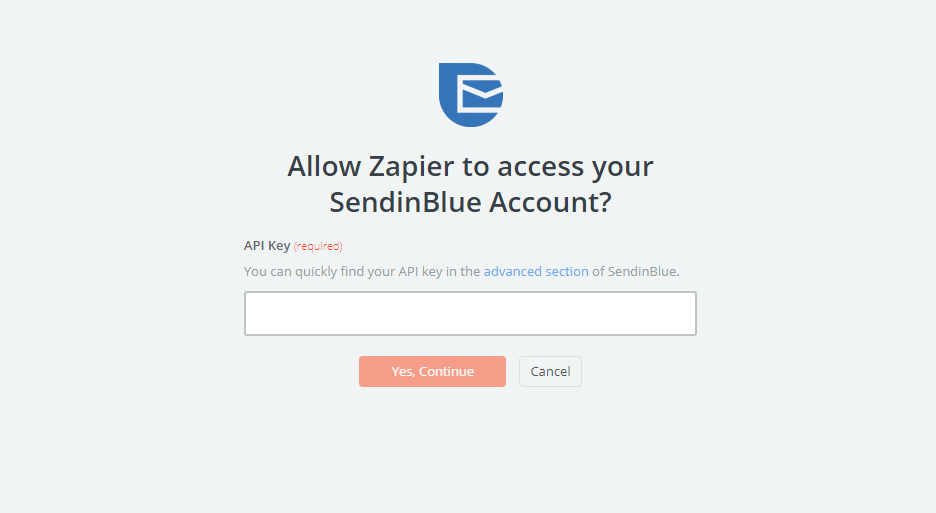
- Now, you need to find
API Keyin your SendinBlue account. After enteringAPI Key, your PC will show the account that you have just created. Now, click onContinue.
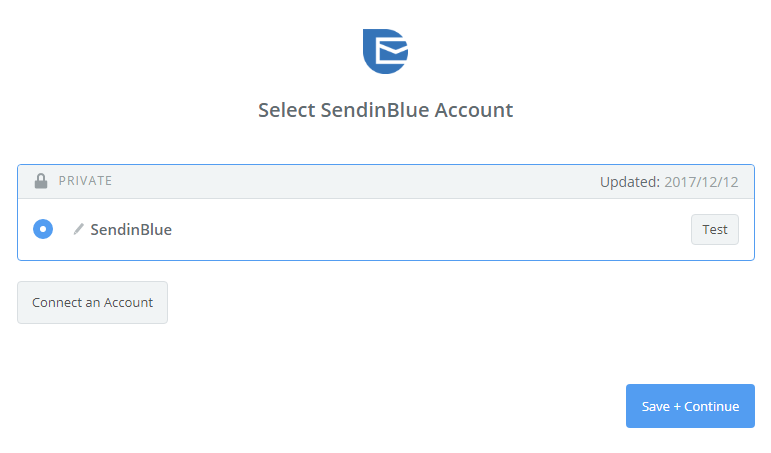
- Next, you must
Set up SendinBlue Subscriber. Now, please enter all requirement as well as the information of customers such asEmailthat you have created from your Magento 2 store, then choosecontinuebox.
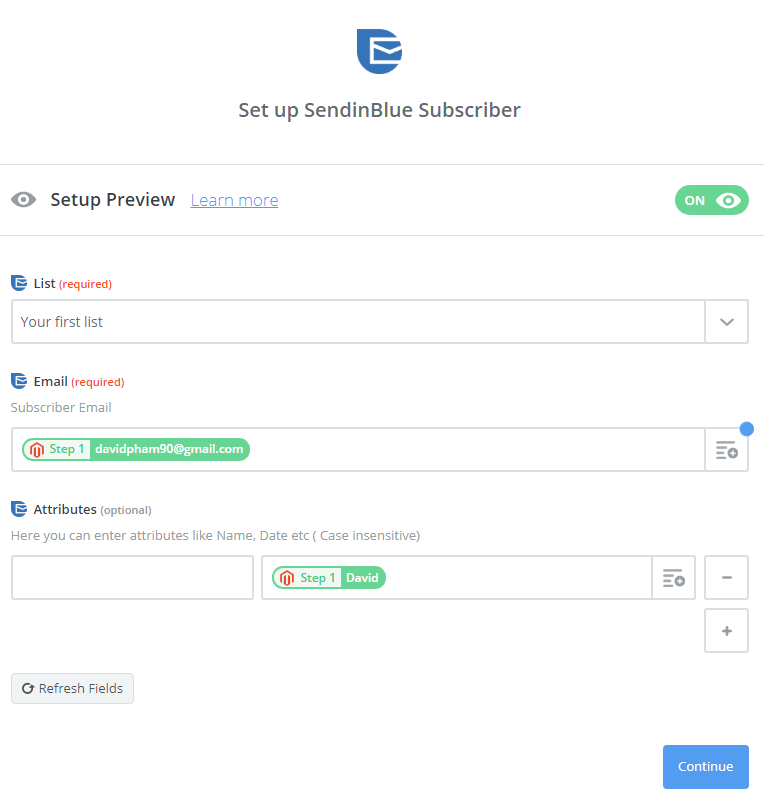
- Great! The contact has been sent to your SendinBlue account.
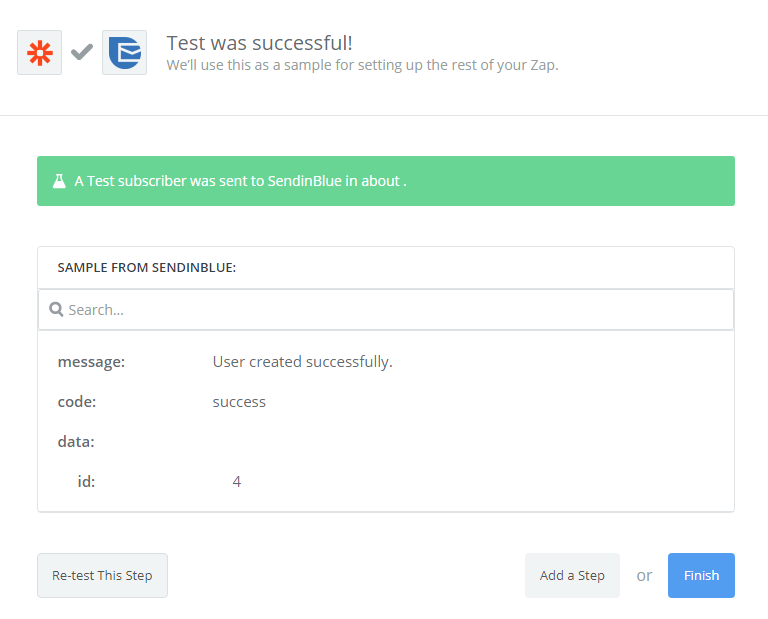
- Your Zap is working and it will auto-check for your Magento 2.x new customer.
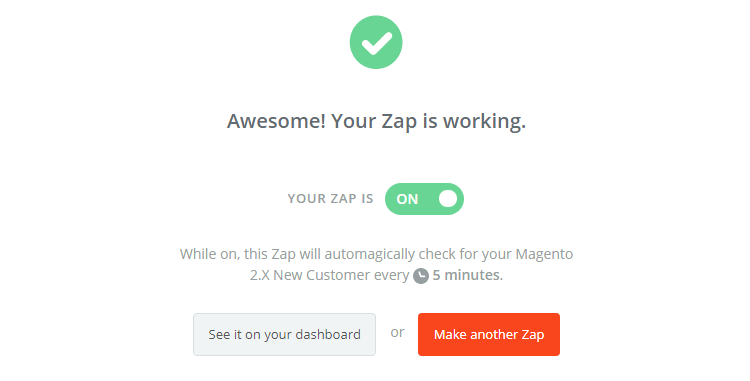
- After all, you have just finished the integration SendinBlue with Magento 2 via Zapier.
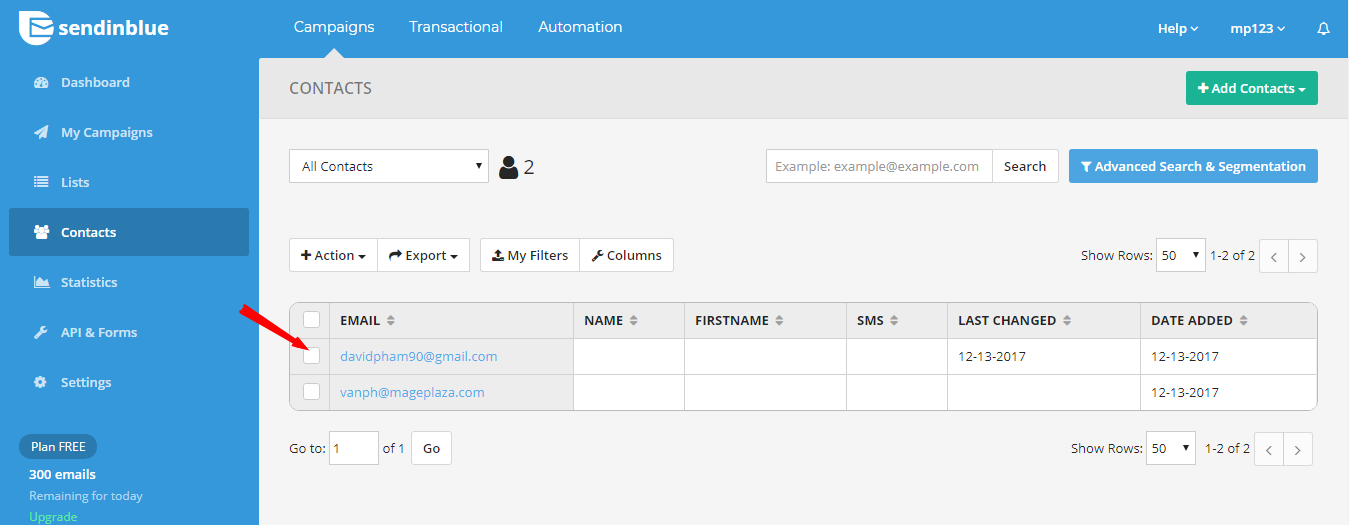
- Now, try integrating SendinBlue with your Magento 2 store.
- Good luck!






![Top 20+ Must-have Shopify Apps for 2025 [Free & Paid] - Mageplaza](https://cdn2.mageplaza.com/media/blog/must-have-shopify-apps/top-must-have-shopify-apps.png)
![[2025 Updates] Top 10+ Upsell Apps for Shopify - Mageplaza](https://cdn2.mageplaza.com/media/blog/best-upsell-shopify-app/cover.png)