Way to Boost Your Website with WordPress Speed Optimization
Summer Nguyen | 04-17-2020


The Most Popular Extension Builder for Magento 2
With a big catalog of 224+ extensions for your online store
Nowadays, online shopping has become more popular. Modern-day visitors demand immediate responsiveness to information, and search engines prioritize fast-loading websites, making WordPress speed optimization a critical factor in achieving higher rankings. So, a website with fast loading speeds plays a crucial role in determining the success of your online business. However, optimizing the speed of a WordPress site is not simple work. In this comprehensive guide, we’ll walk you through effective strategies to improve WordPress performance and speed up your website.
The Definition of WordPress Speed Optimization
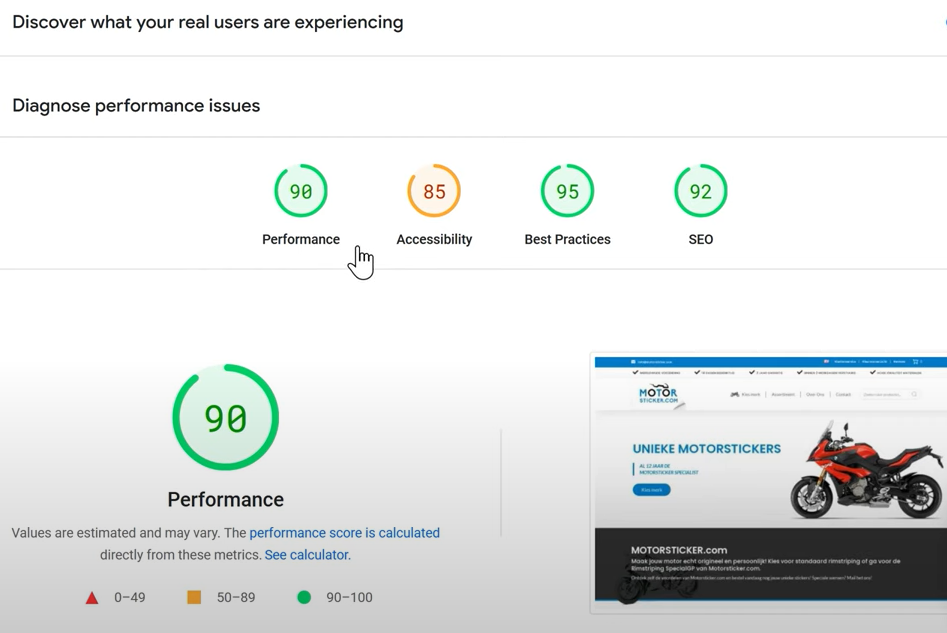
WordPress Speed Optimization is related to the process of boosting the speed and performance of a website built on the WordPress platform. A faster website is crucial for retaining visitors, enhancing user experience, increasing pageviews, and helping with WordPress SEO.
Why You Should Speed Up The WordPress Site
Site performance has a significant impact on determining the user experience on a website. Users often lack patience, and if a website is slow to load, they are more likely to leave before even accessing the content. The speed at which a website loads is also considered how visitors evaluate the online business’s quality.
By prioritizing a faster and more secure user experience, you will have the benefits of the Google Page Experience update. Moreover, there are other additional advantages worth exploring.
-
Google emphasizes the impact of site speed on SEO, considering it a crucial factor in page ranking. The upcoming algorithm update in June 2021 will incorporate Core Web Vitals, including specific elements that Google considers essential in a webpage’s overall user experience, upgrading the significance of loading speed. Fast-loading pages help web crawlers crawl more easily, while slow pages may be deprioritized due to limited resources.
-
Beyond SEO, page speed directly affects conversions. Nowadays, users quickly lose interest in slow sites, making optimal loading speed essential for keeping users’ attention and encouraging the targeted action on that webpage.
-
Additionally, faster sites surpass competitors by reducing bounce rates, ensuring valuable content and products are not overlooked due to slow website performance.
Ways to Check WordPress Speed
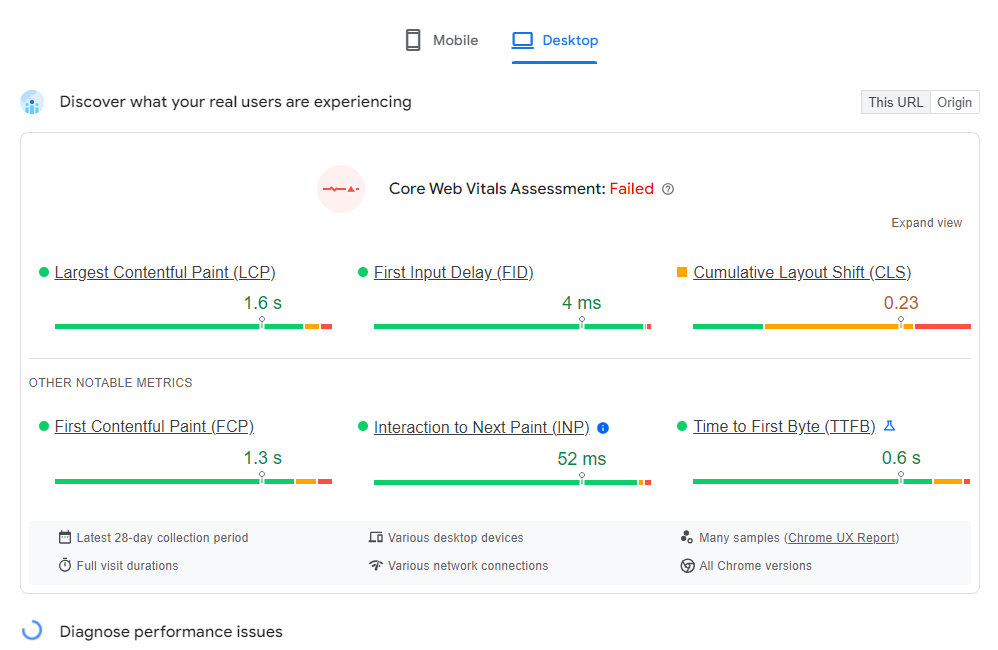
Many newbies think their website operates well because it doesn’t feel slow on the computer. This is a serious error.
Because you often visit your own website, modern browsers like Chrome store your website and save it in the cache. Thus, when a user revisits the website, the browser can retrieve these cached parts, making the page load faster. But a new user who comes to your website for the first time might not have the same experience. Besides, the website’s speed also varies a lot depending on where the users are located.
That is the reason why you should test your website speed using a tool like PageSpeed Insights. This tool allows you to test online for free. You can follow these steps to run a website speed test properly.
Although the information provided can seem complicated, using PageSpeed Insights is easy to use. You only enter your website’s URL and press the Enter tab. It’s important to note that the tool evaluates and gives grades separately for mobile and desktop versions. Your website’s score is determined by considering the following metrics:
-
First Contentful Paint (FCP)
-
Speed Index (SI)
-
Largest Contentful Paint (LCP)
-
Total Blocking Time (TBT)
-
Cumulative Layout Shift (CLS)
Google announces the impact of specific metrics on the overall score, allowing you to enhance your website rating by improving these metrics. PageSpeed Insights not only offers concise and valuable suggestions for speeding up your website but also recommends continuous optimization. For the best results, you should optimize your site into the ‘green zone.’ It is necessary to achieve a 90+ rating for both mobile and desktop.
Factors That Make The WordPress Site Slow

Here are the primary causes that make your WordPress site slow down, including:
-
Web Hosting – Your website speed can suffer if your web hosting server is not properly configured.
-
WordPress Configuration – Your website can become slow or crash entirely if your WordPress site does not cache pages and puts too much strain on your server.
-
Page Size – Images that are not web-optimized can make your pages load slowly.
-
Bad Plugins – When you use bad coding, it can significantly slow down your website.
-
External scripts – External scripts like ads, font loaders, and so on can also greatly affect your website performance.
23 Effective Methods to Speed Up Your WordPress Site
Consider selecting a trustworthy hosting provider
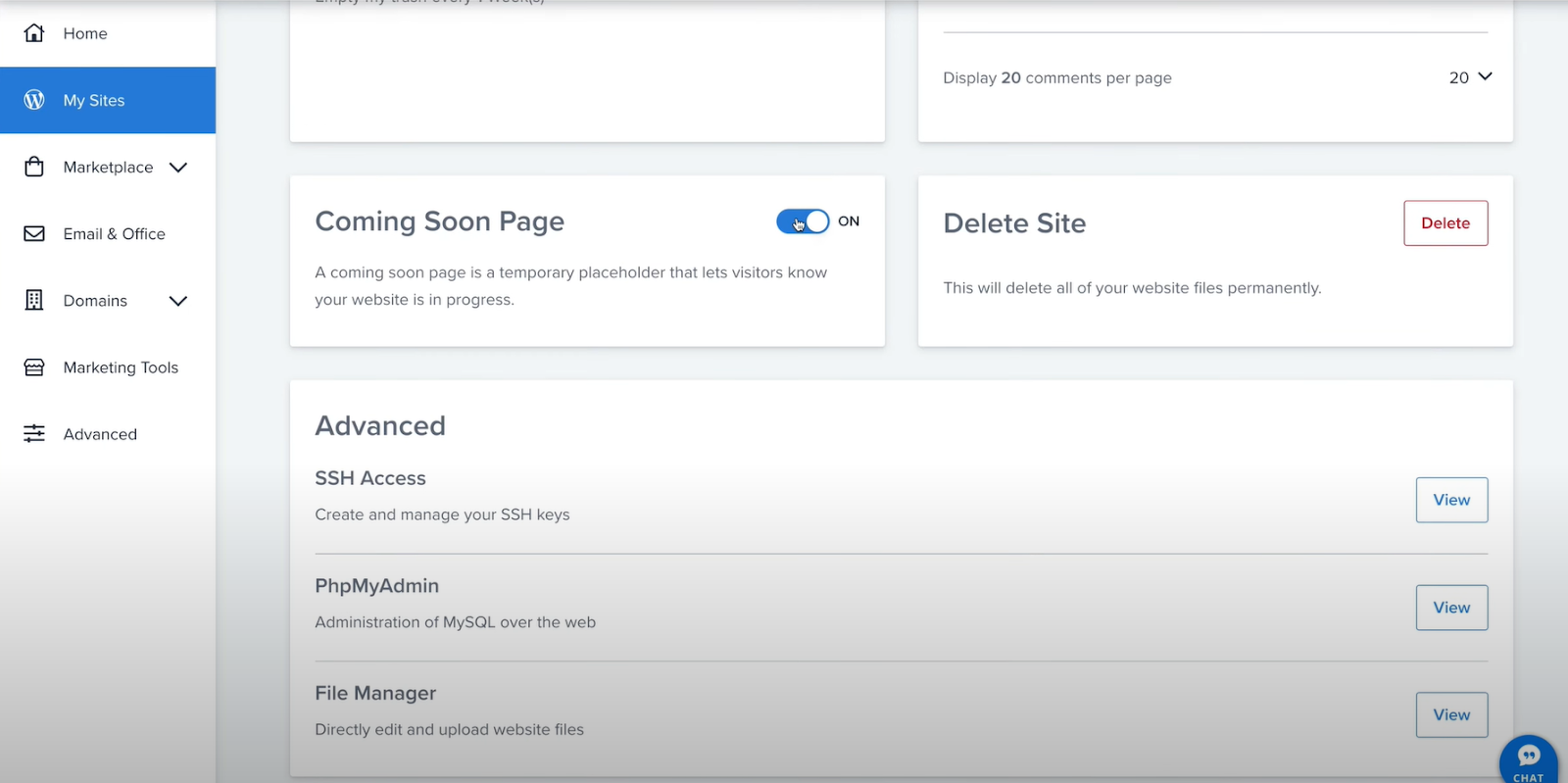
Choosing a reliable hosting provider is important for guaranteeing the optimal performance of your WordPress website. You need to choose both the hosting provider and the plan that meets your bandwidth and performance needs. Various hosting options are available, including shared hosting, dedicated hosting, and virtual private server (VPS) hosting, which is managed by WordPress hosting plans.
The quality of your WordPress hosting plan depends largely on your budget. Shared hosting is the most affordable option, making it popular among new WordPress users who are just starting their online presence. However, because shared hosting involves sharing a server with many other websites, your site’s performance can be affected if another site on your server gets a lot of traffic. This can result in slower loading times or decreased overall performance for your own website.
Websites with more content and higher levels of regular visitors should look for a dedicated VPS or managed hosting plan from a trustworthy provider. These plans will give enough server resources to deal with more traffic without slowing down the site.
If you need to select a hosting company or change to a different one, check out our list of suggested hosting providers.
Use the latest PHP version
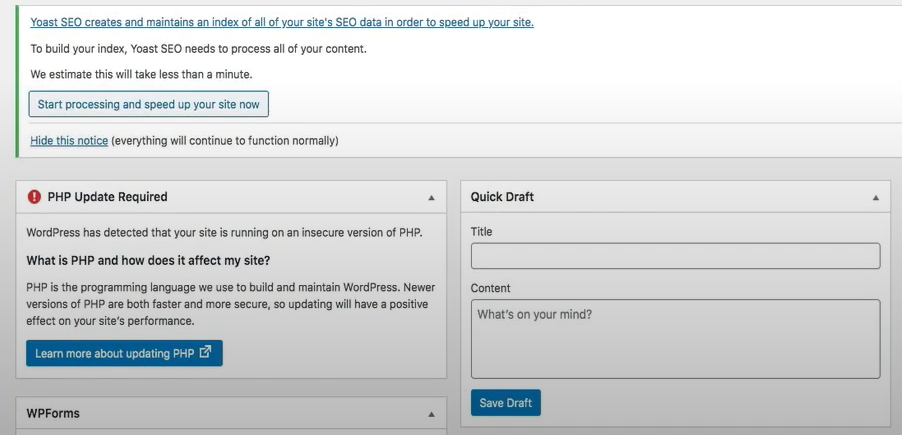
PHP is the programming language that powers WordPress and most of its plugins and themes. It is a language that runs on the server side, so its files are kept and run on the web server where your site is hosted.
Using the latest version of PHP can significantly boost your WordPress performance and keep it updated to the latest version. PHP 8 is the newest stable version and can bring performance improvements, security enhancements, and better compatibility with plugins and themes than PHP 7.
In addition, you can check your PHP version from your hosting account or by using a plugin like Display PHP Version. If you are using an outdated version, you can contact your hosting provider to upgrade it for you.
& Maintenance Services
Make sure your store is not only in good shape but also thriving with a professional team yet at an affordable price.
Get StartedChoose a lightweight theme
Similar to plugins, your WordPress theme may overload your web server. Although themes with intricate designs and effects may appear visually appealing, they often come with a performance cost. These themes may include excessive code and inefficient programming, resulting in larger file sizes and slower page loading times.
Instead, you should select a simpler theme that comprises only essential features for your website. You can always combine additional visual effects later using plugins or custom CSS if desired.
Update everything changes
Enhancing WordPress performance depends greatly on the regular maintenance of updates. Keeping WordPress core, themes, and plugins up to date helps the site run as efficiently as possible, among other things. By always updating these components, users not only help improve performance but also enhance security by patching vulnerabilities and addressing bugs. Additionally, it ensures that all features and tools function as they should, providing a seamless user experience.
Install only high-quality WordPress plugins
After you delete unnecessary plugins to improve your website’s performance, you make sure the plugins you keep are of top-notch quality. A good WordPress plugin is efficient and uses server resources only when necessary. It also has minimal code and only takes up a little server space. It is compatible with WordPress by updating frequently.
Before installing any new plugin, survey user reviews for potential performance issues. Moreover, re-un performance tests to verify that your website’s speed remains optimal. When you adhere to these steps, you can improve your website’s performance.
Clean-up unused plugins
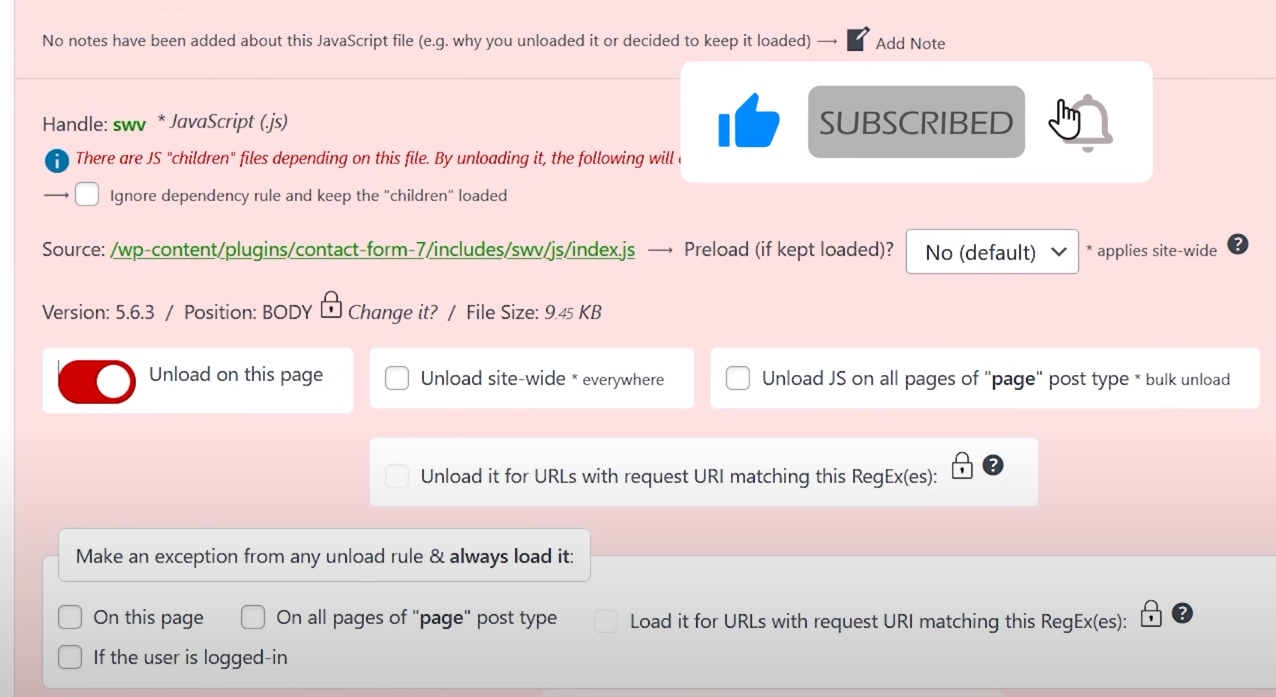
Prioritizing quality over quantity is vital when managing WordPress plugins. Each plugin works as miniature software on your website, and too many running at once degrade your site’s loading times. Even inactive plugins may consume resources by running unnecessary processes in the background. Therefore, it’s prudent to cut back on your plugin usage.
Begin by deactivating any plugins that are no longer essential to your website’s functionality. Test your site after each deactivation to ensure that it still operates smoothly. Once you’ve confirmed that everything works as intended, consider permanently deleting these redundant plugins.
Next, systematically evaluate the impact of each active plugin on your site’s speed. Deactivate them one by one and observe any changes in performance. Identify the plugins that contribute most to the slowdown and seek out lightweight alternatives where possible.
Optimize images
Optimizing images for WordPress is a process of reducing the file size of your images without compromising their quality. This can help you improve your website’s speed, user experience, and SEO. Here are some tips on how to optimize images for WordPress:
Large images can make WordPress sites load slowly. To speed up your site, you need to reduce your image size as much as possible without losing quality. The aim is to use less space but still keep your visuals clear. You can compress image files by using editing software like Photoshop or GIMP to resize your images before uploading them to WordPress. Alternatively, a plugin can compress and resize your images automatically.
Firstly, you should choose the correct image format. The most common formats are JPEG, PNG, and GIF. JPEG is best for photos and complex images with many colors and details. PNG is best for simple images with transparent backgrounds. GIF is best for animations and small icons.
Secondly, it is necessary to use lazy loading. Lazy loading is a technique that delays the loading of images that are not visible on the screen until the user scrolls down. This can improve the initial loading time of your web pages and save bandwidth. You can use a plugin like [Optimize More! – Images] to enable lazy loading on your WordPress site.
Lastly, consider serving images through a CDN. A CDN (content delivery network) is a network of servers that delivers your website’s content, including images, to your visitors from the nearest location. This can reduce the loading time and bandwidth consumption of your images. Some WordPress hosting providers offer a CDN as part of their services. You can also use a separate CDN service and integrate it with your WordPress site.
Reduce CSS and JavaScript file sizes
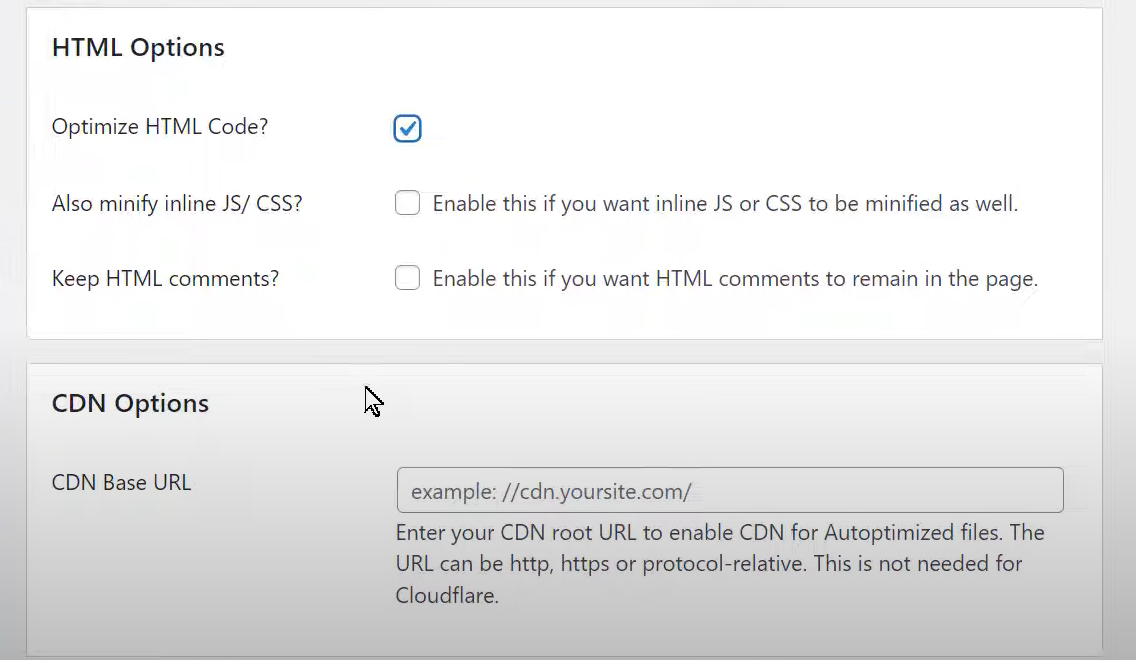
CSS and JavaScript form the core foundation of your website. They play a crucial role in enhancing your website beyond walls of plain HTML structures. However, it’s important to recognize that these files must be transmitted from your web server to a visitor’s browser each time a page loads. Consequently, minimizing the size of these files while maintaining the site’s appearance and functionality is critical for optimizing page loading speed.
To achieve this, install a free WordPress plugin called Autoptimize that cleans up your CSS and JavaScript files, removes unnecessary code (such as spaces and comments), and compresses the files to load faster.
Using a caching plugin for WordPress
A caching plugin generates and saves static HTML versions of your website’s pages. Instead of dynamically generating the content every time a visitor requests a page, the cached version is served. This helps reduce the server’s workload by minimizing the need for PHP execution and database queries. As a result, the website loads faster and can handle more traffic efficiently.
There are many caching plugins available for WordPress, such as WP Rocket, W3 Total Cache, WP Super Cache, and LiteSpeed Cache. All of them are well-known and regularly updated.
For example, the SiteGround Optimizer plugin is a free WordPress plugin that offers various tools to improve the performance and speed of WordPress sites. It has features such as caching, minification, lazy loading, HTTPS enforcement, and more.
Make page designs and content simple
Another way to speed up your WordPress site is to simplify your page designs and content. The more elements and features you have on your pages, the more time and resources they will take to load. Therefore, you should try to minimize the number of images, videos, animations, widgets, plugins, and other elements on your pages.
You should also optimize your content for speed by using clear and concise language, breaking up long paragraphs, and using headings and bullet points. This will improve not only your site’s speed but also its readability and user experience. Avoid hosting videos on your server
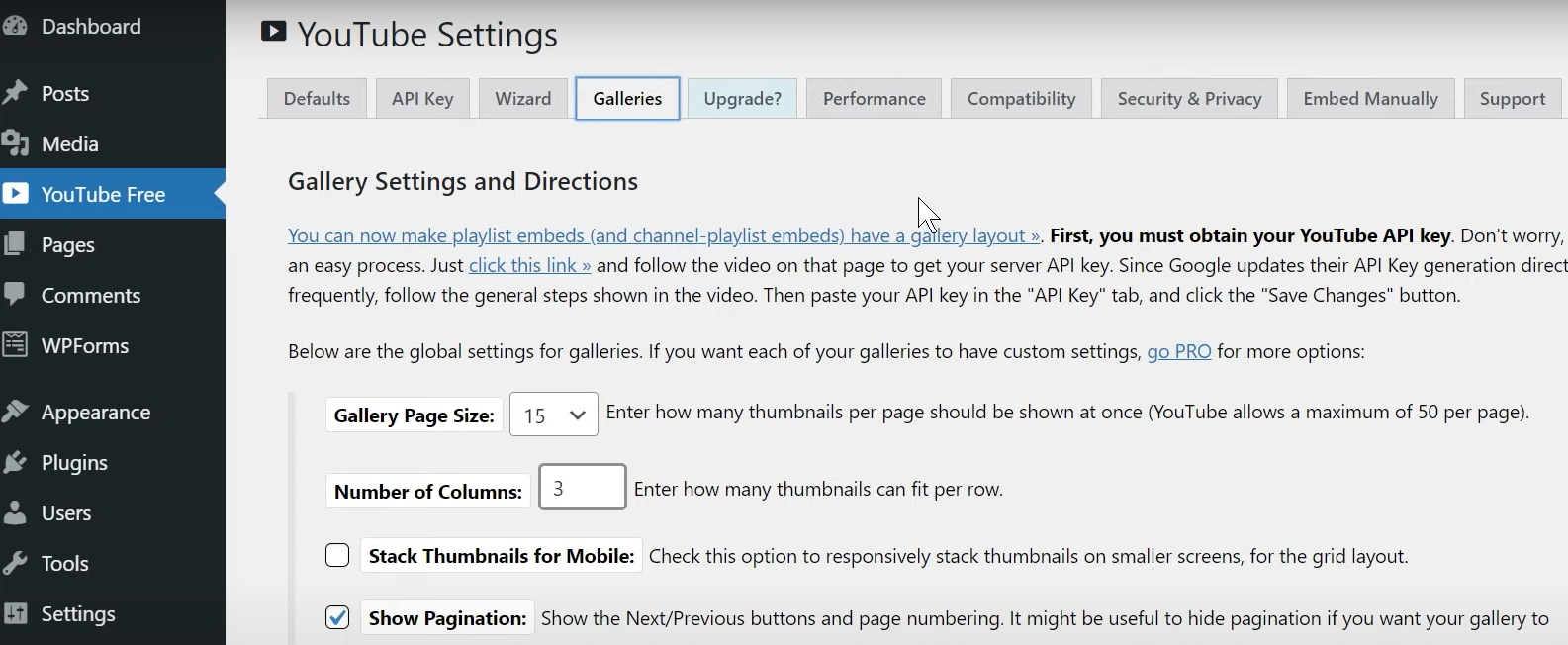
Note that “video embeds” not “videos” because videos take up a lot of space and resources on your server. They can make your page load slowly. Even one video can affect your performance.
But videos are good for attracting visitors, so don’t remove them completely. Use a service like YouTube, Vimeo, or Wistia to host your videos instead of your media library. They will store your videos for you, and you just need to embed them on your page. Your visitors won’t notice any difference, but your site will be faster.
Clean up your WordPress database
Your WordPress database stores all the information and settings of your site, such as posts, pages, comments, options, and more. Over time, your database may accumulate a lot of unnecessary data, such as revisions, drafts, spam, trash, and transients. This can slow down your site and affect its performance.
To tidy up your WordPress database, you can use a plugin like WP-Optimize, WP-Sweep, or Advanced Database Cleaner. These plugins can help you clean up and optimize your database by deleting unwanted data, optimizing tables, and repairing errors. You can also remove any media files that you don’t need any more from your WordPress media library without any problems.
Limit or Disable WordPress Post Revisions
Post revisions are a useful feature of WordPress that allows you to save and restore different versions of your posts and pages. However, if you have a lot of revisions, they can take up a lot of space in your database and slow down your site.
You can also control how many post revisions are stored by editing the wp-config.php file in your site’s main directory. Just add this code at the end of the file:
define( 'WP_POST_REVISIONS', 4 );
With this code, you can limit revisions of each post are kept. Four is the default number, but you can modify it as you like. If you don’t want any revisions, use 0, but be careful not to lose your edits.
Avoid redirects
Redirects are a way of sending visitors from one URL to another; for example, when you change your domain name, move your site to a different directory, or update your permalink structure. However, redirects can also add extra load time to your site, as they require additional HTTP requests and server responses.
To avoid redirects, you should try to use the correct and consistent URLs for your site and update any links that indicate the old URLs. You can also use a plugin like Redirection or Safe Redirect Manager to manage and monitor your redirects.
Disable pingbacks and trackbacks
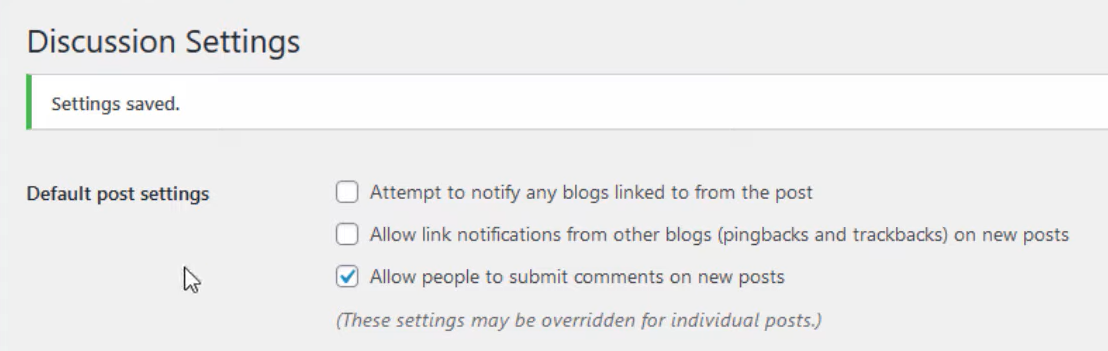
Pingbacks and trackbacks are a way of notifying other sites that you have linked to them and vice versa. However, they can also generate a lot of spam and unnecessary requests to your site, which can affect its speed and security.
To turn off pingbacks and trackbacks, you can go to Settings > Discussion in your dashboard and uncheck the option Attempt to notify any blogs linked to from the post and Allow link notifications from other blogs (pingbacks and trackbacks) on new posts.
Use a Content Delivery Network (CDN)
Another common cause of poor performance is real-world distance, particularly affecting international users and those in remote areas. Fortunately, this issue can be solved by using a Content Delivery Network (CDN).
A CDN comprises a global network of interconnected web servers. Each server includes copies of your website’s JavaScript, CSS, and image files. When a user requests a page from your site, the server nearest to them promptly delivers these files. Consequently, a CDN extends your website’s reach worldwide and ensures consistent loading speeds for all visitors, regardless of their location.
Installing a CDN is easy and manageable for any WordPress site. Most hosting providers offer CDN services either as part of their plans or as paid integrations. With a CDN in place, your content delivery is efficiently handled. Notable CDNs include Cloudflare and StackPath.
Compressing files by using GZip
GZIP compression is a method widely used for reducing file sizes when transmitting data over the internet. With the potential to reduce file sizes by up to 70%, GZIP offers bandwidth savings and faster data transfer speeds.
Compared to alternative compression techniques, GZIP has compression algorithms that require less time and computing resources. Compressing files with GZIP on your website can lead to notable performance improvements. By minimizing file sizes, your website can provide content to users faster, improve user experience, and boost search engine rankings.
Enabling GZIP compression is relatively simple, thanks to various plugins available for website optimization. Many speed optimization plugins offer a checkbox solution for activating GZIP compression. Additionally, if your website is hosted on an Apache server (which is quite common), you can manually enable GZIP compression by inserting the following code snippet into your .htaccess file:
<IfModule mod_deflate.c> AddOutputFilterByType DEFLATE application/javascript
AddOutputFilterByType DEFLATE application/rss+xml
AddOutputFilterByType DEFLATE application/vnd.ms-fontobject
AddOutputFilterByType DEFLATE application/x-font
AddOutputFilterByType DEFLATE application/x-font-opentype
AddOutputFilterByType DEFLATE application/x-font-otf
AddOutputFilterByType DEFLATE application/x-font-truetype
AddOutputFilterByType DEFLATE application/x-font-ttf
AddOutputFilterByType DEFLATE application/x-javascript
AddOutputFilterByType DEFLATE application/xhtml+xml
AddOutputFilterByType DEFLATE application/xml
AddOutputFilterByType DEFLATE font/opentype
AddOutputFilterByType DEFLATE font/otf
AddOutputFilterByType DEFLATE font/ttf
AddOutputFilterByType DEFLATE image/svg+xml
AddOutputFilterByType DEFLATE image/x-icon
AddOutputFilterByType DEFLATE text/css
AddOutputFilterByType DEFLATE text/html
AddOutputFilterByType DEFLATE text/javascript
AddOutputFilterByType DEFLATE text/plain
AddOutputFilterByType DEFLATE text/xml
</IfModule>
Limit the number of external scripts
External scripts are code snippets that load from third-party sources and plugins such as Google Analytics, Crazy Egg, Facebook Pixel, social media embeds like click-to-tweet, and ad networks like Google AdSense.
While they can add functionality and features to your site, they can also slow it down, as they require additional requests and resources to load.
To limit external scripts, you should only use the ones that are essential for your site and remove or replace the ones that are not. You can also use a plugin like Async JavaScript or Autoptimize to defer or optimize the loading of external scripts.
Prevent hotlinking
Hotlinking is when someone else uses your images or other resources on their website by linking directly to your server. This means that every time someone visits their website, your server has to deliver the images or resources, which consumes your bandwidth and slows down your site.
To prevent hotlinking, you can use a plugin like all-in-one WP Security & firewall or prevent direct access to disable hotlinking on your WordPress site. Alternatively, you can add some code to your .htaccess file to block hotlinking or redirect it to another image or URL.
Divide long posts into multiple parts
Long posts can be great for SEO and user engagement, but they can also make your site load slower, especially if they contain a lot of images, videos, or other media.
To speed up your site, you can split your long posts into multiple parts and use pagination to display them. This can usually be done without affecting the user experience much.
Paginate WordPress Posts
Another way to speed up your WordPress site is to paginate your posts on your homepage, archives, categories, tags, etc. WordPress displays 10 posts per page by default, but you can change this number in your Settings > Reading section.
However, displaying too many posts per page can make your site load slower, as it has to load more content, images, and scripts. To optimize your site speed, you can reduce the number of posts per page and use pagination to display them.
Paginate WordPress comments
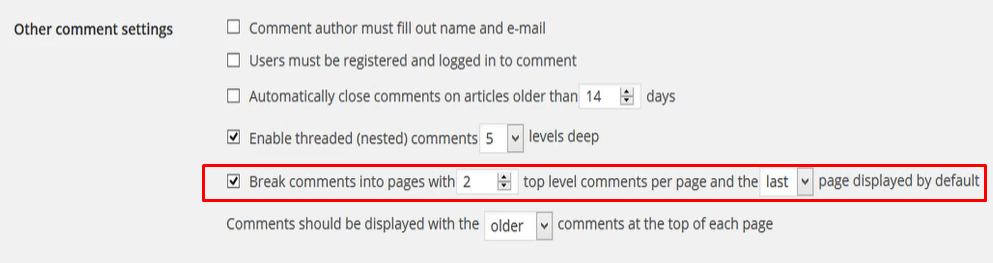
If your WordPress site has a lot of comments, it can also affect your site speed, as it has to load more content and queries. To speed up your site, you can paginate your comments and display them in smaller chunks.
WordPress has a built-in option to paginate your comments in your Settings > Discussion section. You can choose how many comments to display per page and whether to display the older or newer comments first by breaking comments into pages with…, and setting the number of comments per page.
Another option is to turn off your comment section by removing the check mark from Allow people to post comments on new articles on the same page.
Plan tasks for Low-Traffic Periods
Some tasks on your WordPress site can be resource-intensive and affect your site speed, such as backups, updates, scans, cron jobs, etc. To avoid slowing down your site during peak hours, you can schedule these tasks for low-traffic periods, such as late at night or early in the morning.
You can use a plugin like WP Crontrol or [Advanced Cron Manager] to manage and schedule your cron jobs on your WordPress site. You can also use a plugin like [UpdraftPlus] or [BackupBuddy] to schedule your backups and store them in a remote location, such as Dropbox, Google Drive, or Amazon S3.
It’s the little things that add up to success
Having a successful online business is a mix of different strategies that work in synergy ultimately delivering the right information/services to the visitors. Fast loading times and a fast website make the necessary first step that paves a path for your users. Have no doubt, by optimizing your website, you can drastically improve your speed and performance which will consequently increase your visitor count and boost your website, especially in these hard times.



