How to integrate Marketo with Magento 2 via Zapier
Vinh Jacker | 12-13-2017


The Most Popular Extension Builder for Magento 2
With a big catalog of 224+ extensions for your online store
It’s important to know how to integrate Marketo with Magento 2. In this post, we will help you learn it. Remember marking this tutorial to apply for your Magento 2 store.
Marketo is a software marketing automation platform based on SaaS. It was developed to help business owners automate the process of interacting with existing and potential customers through digital channels. This is easy to use, powerful and very effective marketing software for sales. It will help create marketing processes, deliver more marketing campaigns, generate more leads and increase sales effectively.
Overall, Marketo is a great tool for e-commerce stores. Don’t miss this great opportunity, now let’s integrate Marketo with your Magento 2 store.
Magento-Marketo Integration Benefits
Data integration outputs help you understand your business better, making it easier to apply, test, analyze, and adjust multiple marketing strategies. For example:
- Identifying customers for upselling or cross-selling
- Determining the most effective messaging for your audience
- Building customer loyalty
E-commerce leaders often face analytical challenges to identify the above points. Some struggle, while others benefit from their Magento-Marketo integration, which provides all the answers they need.
One key feature of a Magento-Marketo integration is the real-time bi-directional synchronization of leads, contacts, prospects, and customers, ensuring the most precise reporting possible.
How Magento-Marketo Integration Boost Your Business?
Here are the top 10 reasons why your e-commerce store should integrate Magento-Marketo.
1. Reduce Abandoned Shopping Carts by Using Tools
In 2023, Statista reported that over 70% of online shopping carts were abandoned. This is nearly 3 out of 4 customers leaving store websites without placing an order. But it’s not that bad if you know how to take advantage of them. Abandoned carts actually bring businesses a good reason to contact the shoppers (but don’t be too pushy or the result won’t be positive).
Integrating your e-commerce tool with a marketing automation solution enables you to automatically send initial emails to customers with abandoned shopping carts. You can also set up automatic follow-up emails to remind customers about their carts or offer discounts to encourage them to complete their orders.
2. Personalize Experience
Instead of manually personalizing emails to each customer, which can be costly and time-consuming, Marketo’s automated email marketing solution allows companies to respond to customers as individuals based on their actions. Data from e-commerce platforms like Magento can guide campaigns on various digital advertising platforms, such as Facebook and Google, to deliver more personalized ads.
3. Automate Email Campaigns
Integrating your e-commerce platform with a marketing solution allows you to automate emails to customers based on their activity or inactivity on your platform. Leading customer data platforms facilitate real-time synchronization between e-commerce and marketing tools, ensuring new or updated records are synced frequently. You can automate campaigns like abandoned cart emails or upselling & cross-selling in the order confirmation emails.
4. Diversify Social Media Platforms
To efficiently manage and track social media activity, you can use marketing automation tools to trigger social media ads based on customer data from your e-commerce platform. These tools also allow you to engage with customers through social media contests, referral programs, and polls, and simplify content sharing and video creation.
5. Use Pay-Per-Click Marketing Wisely
With a marketing automation tool, online businesses can track which search ads are generating customers and optimize their ad spending accordingly. Features of a Magento-Marketo integration include purchase history tracking and lead capturing.
6. Optimize Email Capture Modules
Have you ever wondered if your new email capture box can turn shoppers away? That it might bring back negative reactions? Don’t worry! Marketo allows you to run A/B testing for online forms, including email marketing modules, to maximize lead generation. You can also test other lead generation modules like calls-to-action, copy, and site navigation to improve performance.
7. Opt for User-Generated Content
Showing your brand successes if super important. It makes new visitors feel safe when buying your products. And the best way in today’s era is customer reviews. So, how, when, and where can you foster this essential user-generated content for the next shoppers to see? By integrating marketing automation tools, it’s easier to share and test user-generated content across different channels, including emails and social media, to showcase positive customer experiences and build brand credibility.
8. Consider Mobile Ads
Isn’t it great if you could have access to your clients wherever they go or any time of the day? You can reach out to them even when they’re waiting for a date, meeting, or appointment via their mobile devices. Marketing automation tools enable businesses to reach customers on their smartphones, tablets, etc., with targeted messaging across various channels. Some tools can even track customers’ locations and deliver relevant ads based on their spots. For example, a customer who is thinking where to have lunch while they are on vacation, bumps into your ad with a coupon from a nearby restaurant. Your place will become a great option and get a higher chance for success.
9. Standout with Contextual Marketing
Contextual marketing means tailoring online ads based on user information like searches and online behavior. For instance, if you sell shoes online, a marketing tool can automatically generate ads for people looking for shoes online or talking about shoes on social media or blogs. By integrating Magento and Marketo, you can use this to target customers based on their recent actions. When customers already show interest in certain products, the marketing tool will create ads to encourage them to buy, instead of just leaving their shopping carts empty. It works best when combined with personalized emails.
10. Plan Ahead with Generate Reports
Another big advantage of integrating tools like Magento and Marketo is creating a smart marketing database. Bringing together these powerful systems gives you a complete picture of each customer across different online channels like websites, emails, social media, and mobile. While collecting market data is nothing new, having detailed customer data is what sets you apart when it comes to winning over customers.
How to integrate Marketo with Magento 2
To integrate Marketo
- Step 1: Sign up the Zapier account
- Step 2: Sign up the Marketo account
- Step 3: Integrate Magento 2.x
- Step 4: Integrate Marketo for your Magento 2 store via Zapier
Step 1: Sign up the Zapier account
- Signup Zapier here
Step 2: Sign up the Marketo account
- Signup Marketo here
After logging into Zapier, choose Create Zap to start integrating
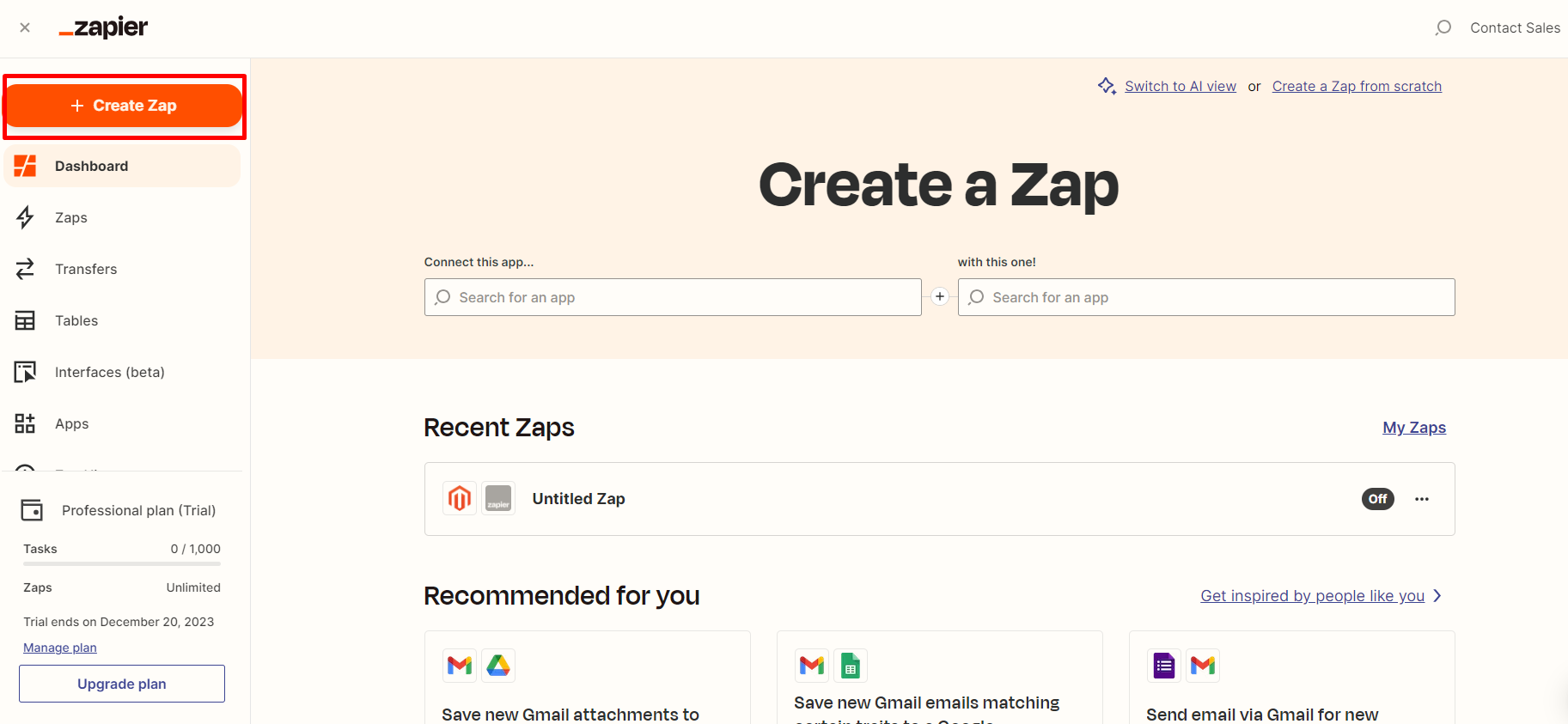
Step 3: Integrate Magento 2.x
- In this step, choose
Magento 2.xso that Zapier can get all data from your store.
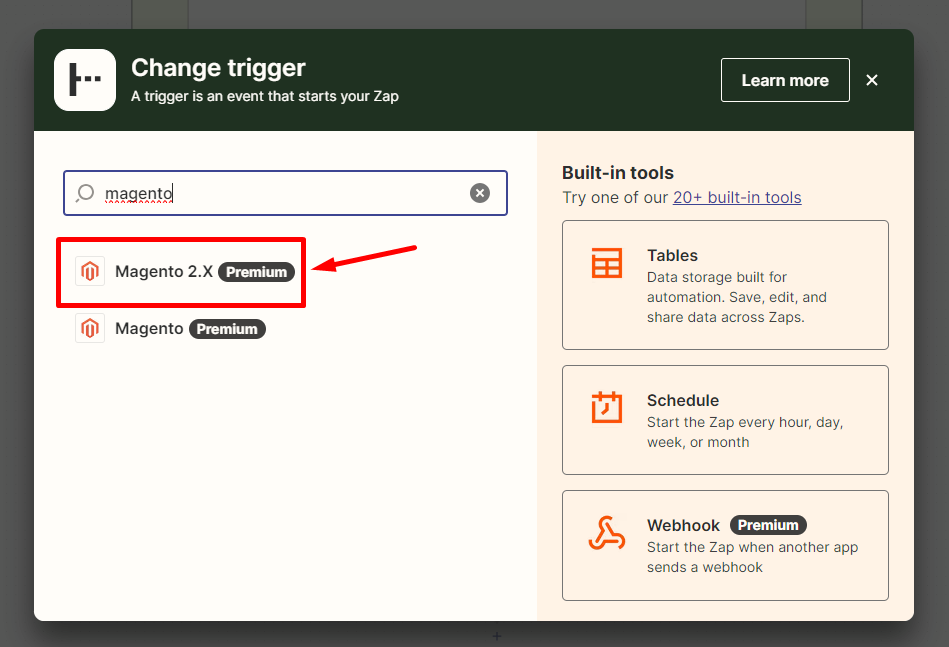
- Then, choose
New Customerinselect Magento 2.x Triggerand click oncontinue.
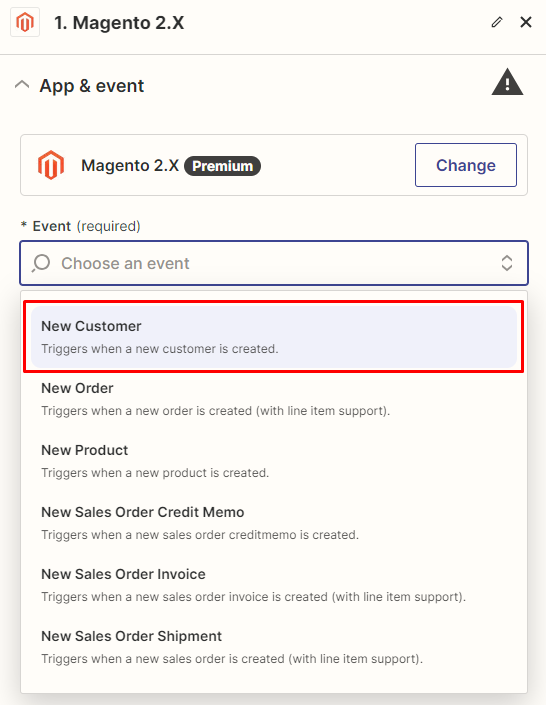
- After that, you need to
connect an Accountinselect Magento 2.x accountfield. In this step, please enter full domain, admin username and admin password of your Magento 2 store as the following image:

- After generating your Magento 2.x account, the screen will display as an image below. Then, choose
Save + Continue.
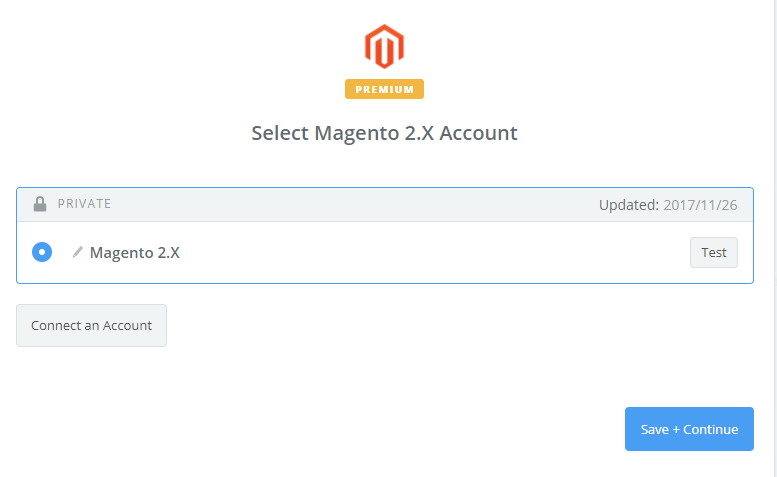
- Great! You have just tested Magento 2.x successfully. Please continue doing the next step.
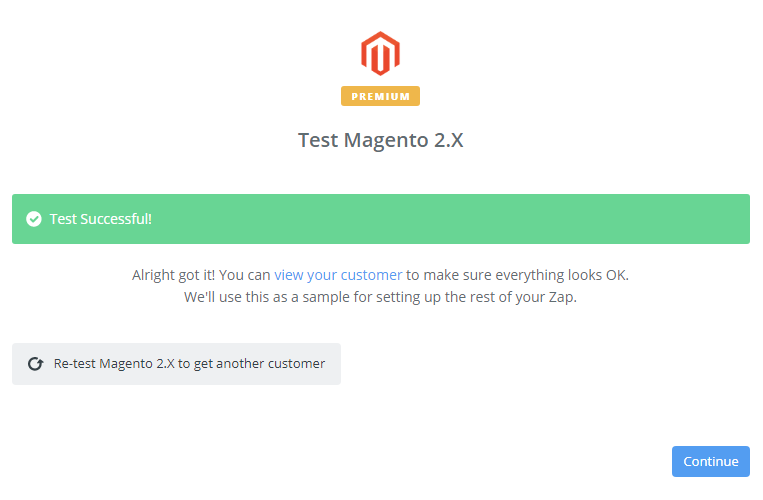
Step 4: Integrate Marketo
- In
Choose an Action Appfield, chooseMarketo.
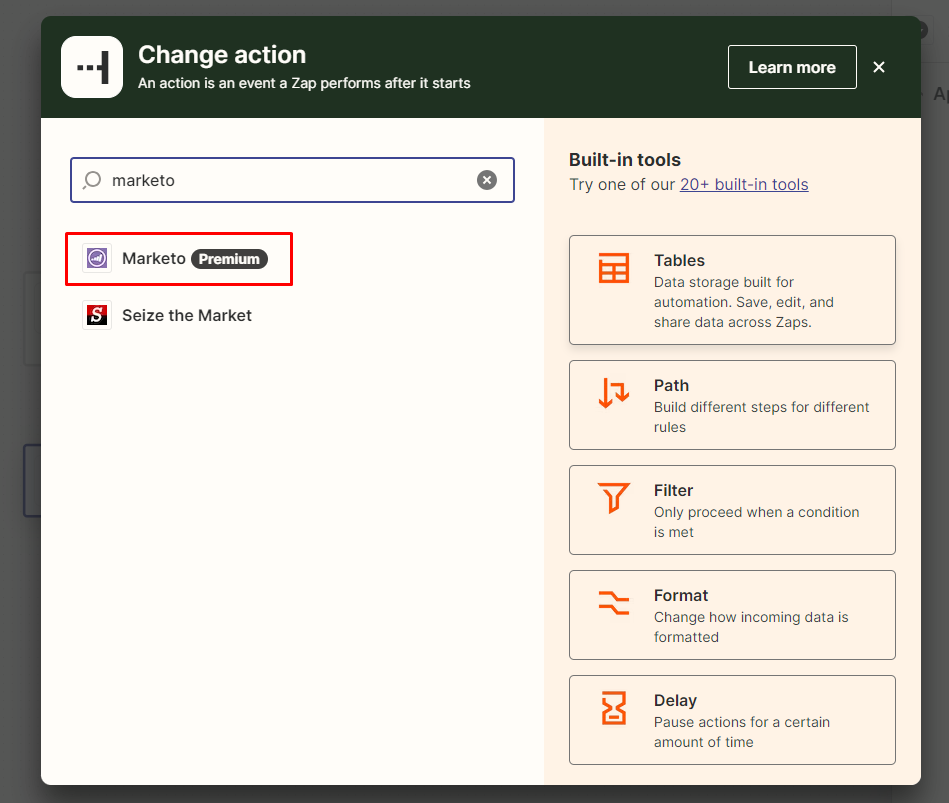
- Then, you need to choose one of the options in the drop-down in the
Select Marketo Actionfield and click oncontinue.
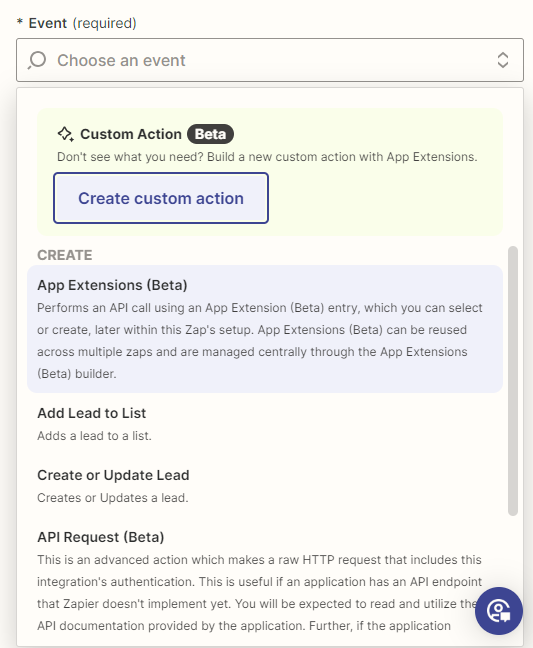
- Next, you have to
Select Marketo account. Please click onConnect an Account. Then, your screen will display as an image below:
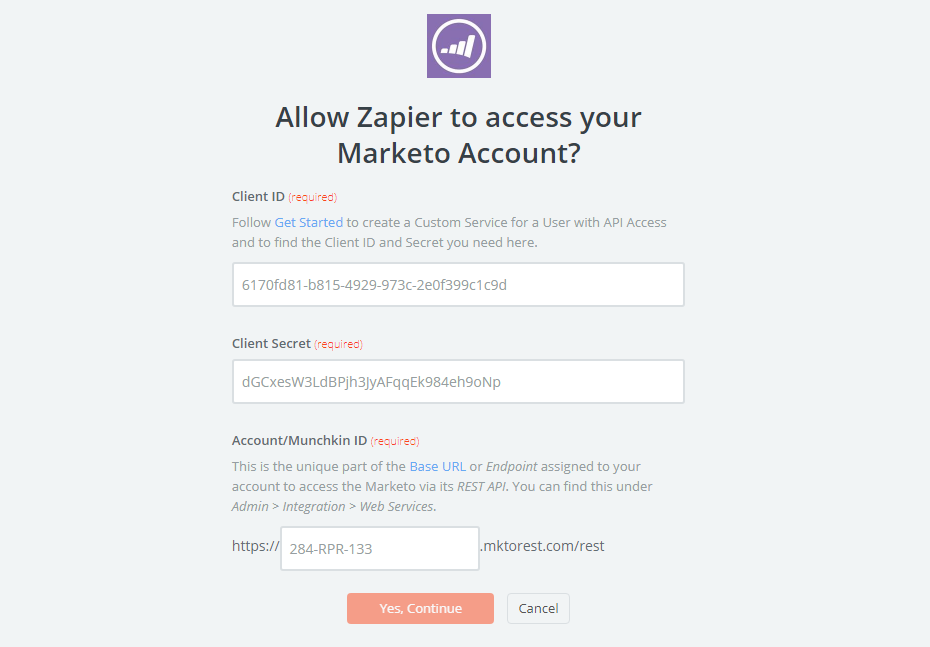
-
Now, you need to enter your account and find
Client ID,Client Secretin your Marketo account. Then, click onYes, continue. -
Next, you have to
Set up Marketo Lead. Now, please enter all requirement as well as the information of customers such asEmail,First Name,Last Namethat you have created from your Magento 2 store, then choosecontinuebox. -
After completing these steps, congratulations, you have tested
Marketosuccessfully. Finally, chooseFinishand set thename your zapto complete. -
From now on, your Zap is working and it will auto-check for your Magento 2.x new customer.
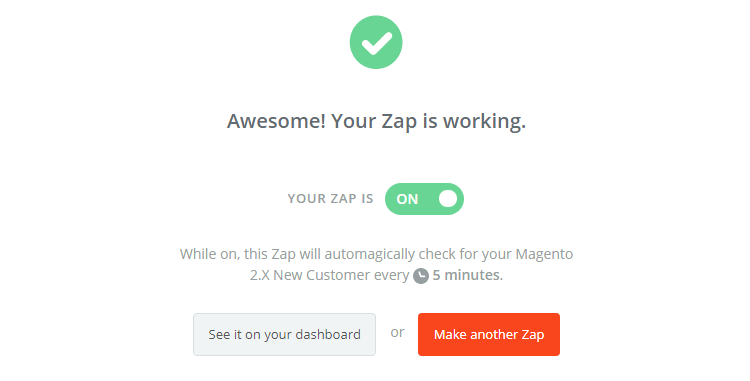
- After all, you have just done the integration between Marketo and Magento 2.
- Try it with your store and good luck!



