How to configure Yahoo Mail SMTP in Magento 2
Summer Nguyen | 11-22-2017
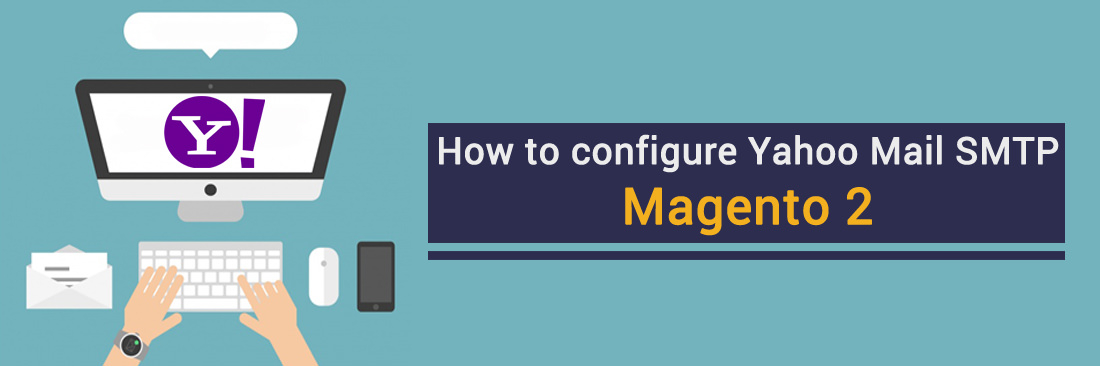
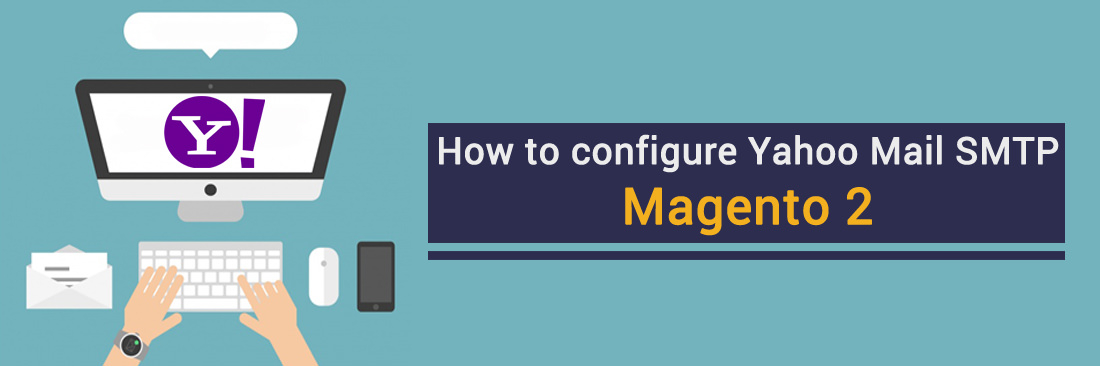
The Most Popular Extension Builder for Magento 2
With a big catalog of 224+ extensions for your online store
Do you know that Yahoo SMTP can be configured in Magento 2 like other email deliverers? Each of us knows Yahoo - one of the earliest leaders in opening a new era for digital email marketing. Even though Yahoo has put an end for the legendary chat program also known as Messenger, the mail system is still running on their own business and having a new route to maintain the transactional email service amazingly.
Many current platforms stress that among all 3rd parties in their blacklists and ISP reports, Yahoo places a strong emphasis on checking the content of emails when determining whether or not a message is spam piece. With IMAP (Internet Message Access Protocol) settings you can read, write, and organize all of Inboxes right from your Yahoo account
It’s good to learn that there are existed users still use Yahoo mail to rock their business in Magento 2, definitely this post is written for you :)
How to configure Yahoo Mail in Magento 2
- Step 1: Create a new and setup the Yahoo Mail account.
- Step 2: Download and install Magento 2 SMTP extension.
- Step 3: Configure the SMTP extension for Magento 2.
Step 1: Create a new Yahoo Mail account.
- The interface of Yahoo is pretty similar to Gmail’s, so if you still want one to take an A/B testing, go to https://mail.yahoo.com/d and sign in a new account

- Note down those SMTP credential of Yahoo mail
- Server - smtp.mail.yahoo.com
- Port - 465 or 587
- Requires SSL - Yes
- Requires TLS - Yes (if available)
- Requires authentication - Yes
Step 2. Download and install Magento 2 SMTP extension.
This guide will use Mageplaza SMTP extension to configure this setup. It’s a free extension so there’s no risk to try out this new advanced modules. You can download it in Github and the installation guide can be found at this Documentation.
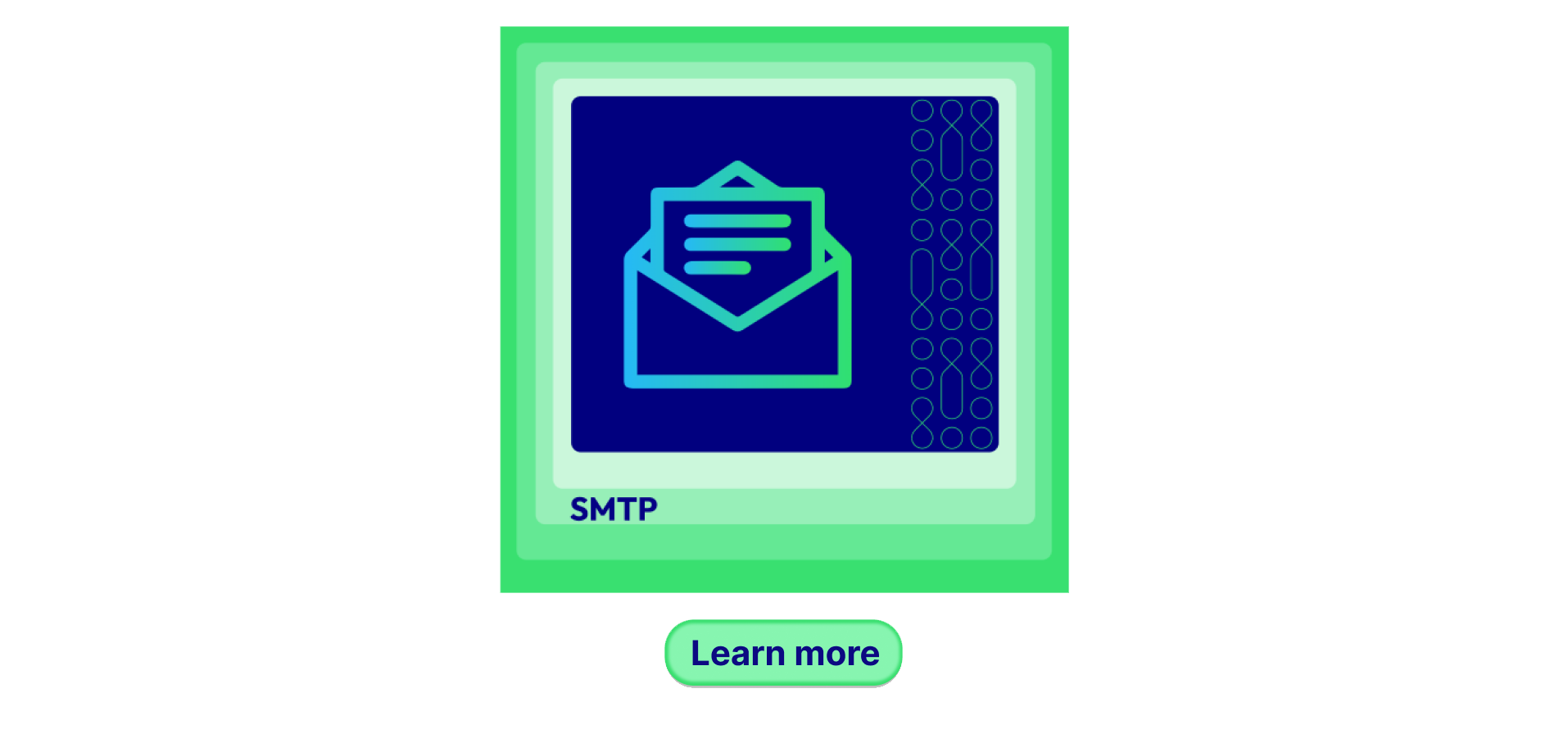
Step 3. Configure SMTP extension for Magento 2.
Back to Magento Admin, make your way from Mageplaza > SMTP > Configuration. Expand General Configuration, choose Yes to turn Mageplaza SMTP on

Expand SMTP Configuration Option, complete these following steps

- In the SMTP Provider field, choose Yahoo Mail.
- Click Auto Fill button to fill Host, Port, Authentication and Protocol will be automatically filled up to match Yahoo Mail provider you had chosen.
- In the Username and Password field, fill the Yahoo Mail account’s information you just have set up in Step 1.
- In Test Email Recipient, enter the email you want to sent to. A successful report will show up if thing worked properly.
And now you have done with the set up SMTP in Magento 2 with the Yahoo Mail provider from Mageplaza! If you have any problems with us. Please chat live with us on website.



