How to integrate Freshdesk with Magento 2 via Zapier
Vinh Jacker | 12-11-2017
The Most Popular Extension Builder for Magento 2
With a big catalog of 224+ extensions for your online store
Are you wondering how to integrate Freshdesk with Magento 2? Congratulations! You have found the universal key to open that door in this article.
Freshdesk is a customer support platform that offers great features for Magento 2 stores. It has the ability to integrate traditional support channels such as emails, telephones, chat and modern channels such as chat, forums, and social media, with a tightly-integrated ticketing counter with this channels.
In addition, Freshdesk includes tools such as CRM, Livechat that help shop owners easily reach customers. It provides friendly and logic ticketing counters to customers. This is one of the must-have platforms for every Magento store. Surely you will be satisfied with the values that Freshdesk brings to your store.
Now, let’s integrate Freshdesk with your Magento 2 store via some following steps.
How to integrate Freshdesk with Magento 2
To integrate Freshdesk
- Step 1: Sign up the Zapier account
- Step 2: Sign up the Freshdesk account
- Step 3: Integrate Magento 2.x
- Step 4: Integrate Freshdesk for your Magento 2 store
Step 1: Sign up the Zapier account
- Signup Zapier here
Step 2: Sign up the Freshdesk account
- Signup Freshdesk here
After logging into Zapier, choose Create Zap to start integrating
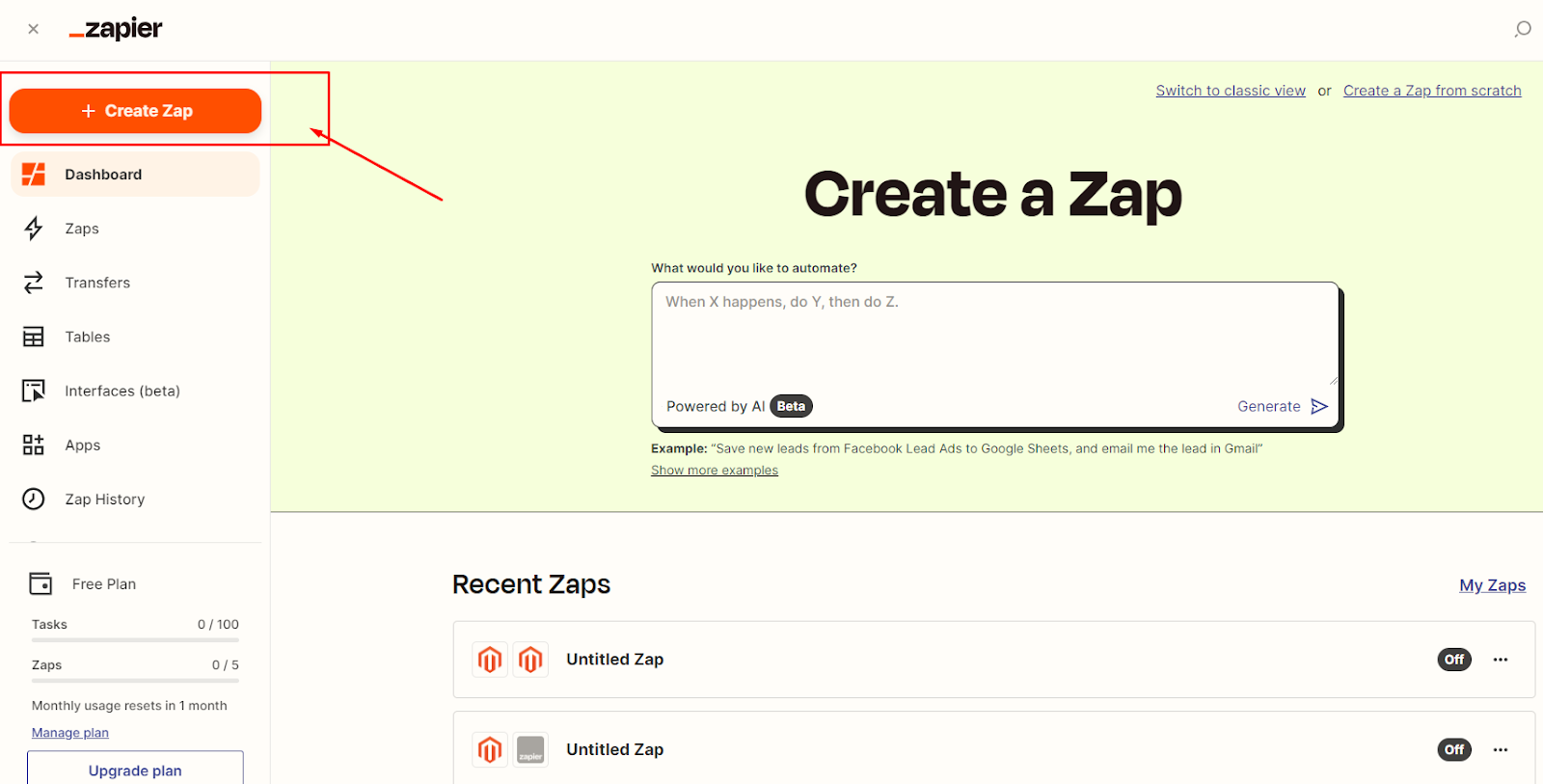
Step 3: Integrate Magento 2.x
- In this step, choose
Trigger > Magento 2.xso that Zapier can get all data from your store.
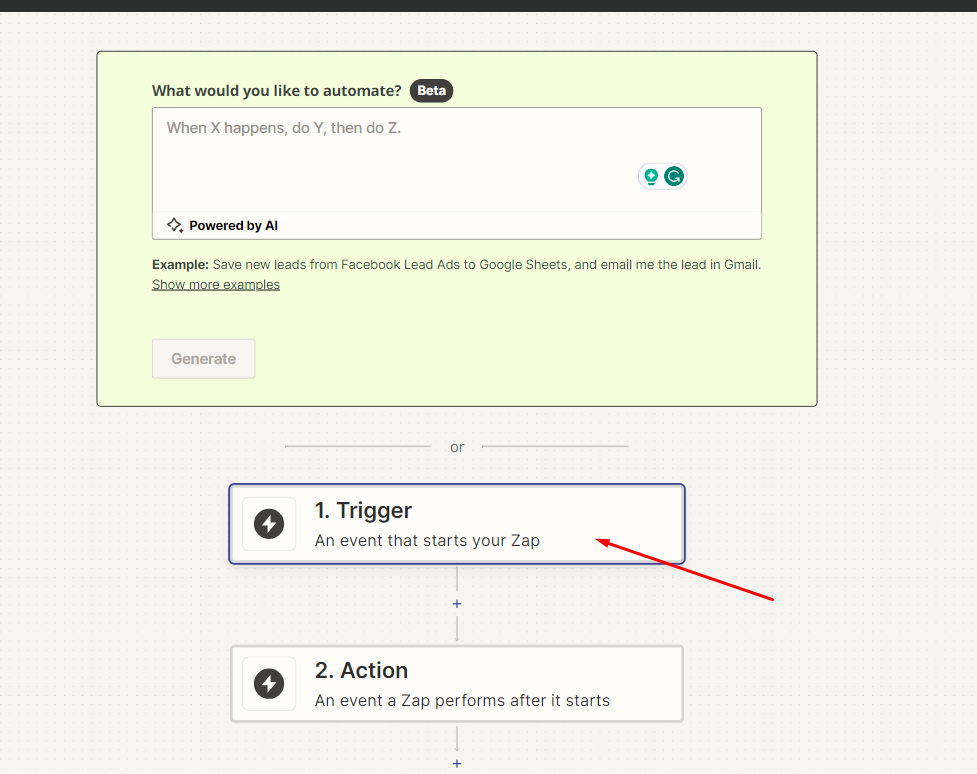
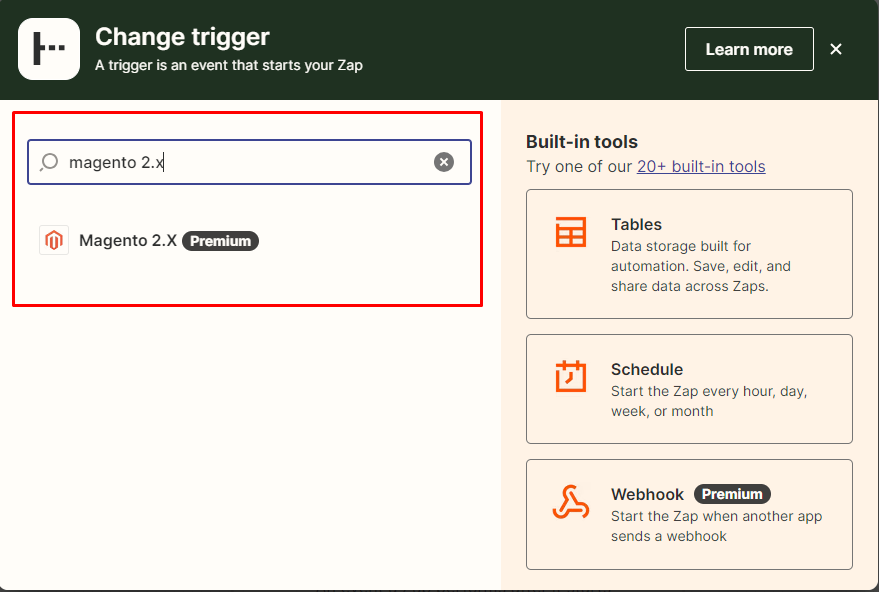
- Then, choose
New Customerinselect Magento 2.x Triggerfield and click oncontinue.
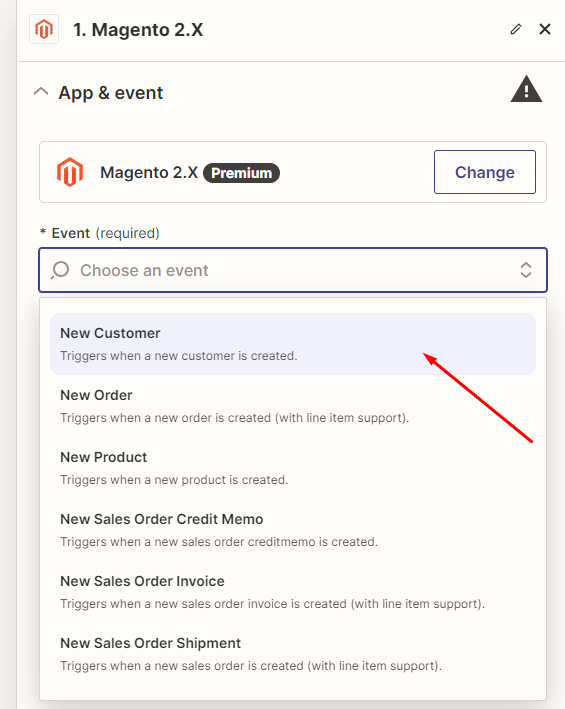
- After that, you need to
connect an Accountinselect Magento 2.x accountfield. In this step, please enter full domain, admin username and admin password of your Magento 2 store as the following image:
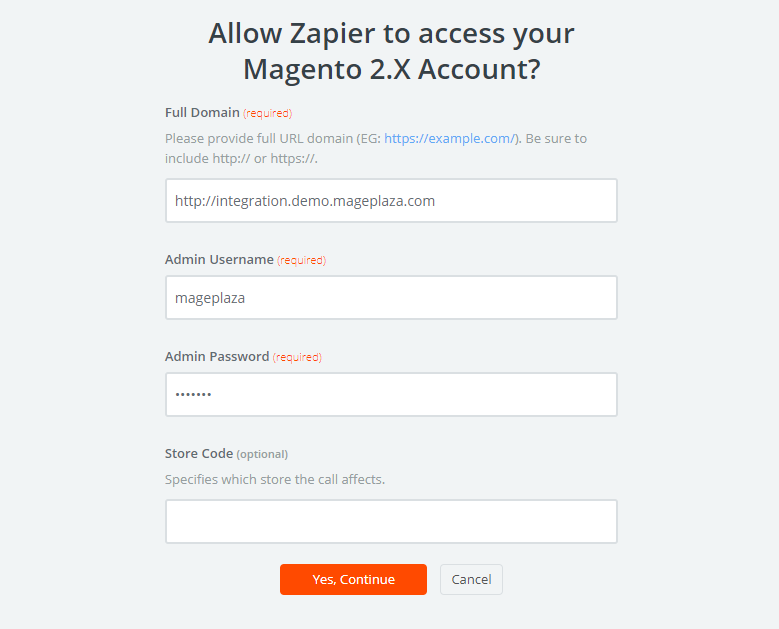
- After generating your Magento 2.x account, the screen will display as an image below. Then, choose
Save + Continue.
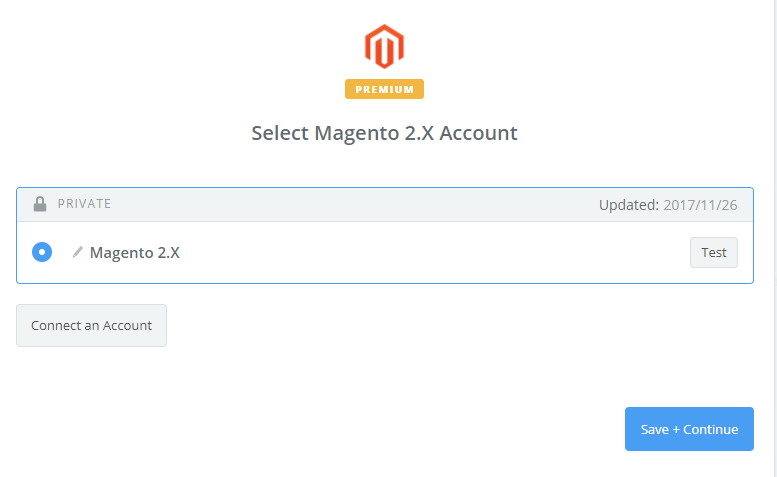
- Great! You have just tested Magento 2.x successfully. Please continue doing the next step.
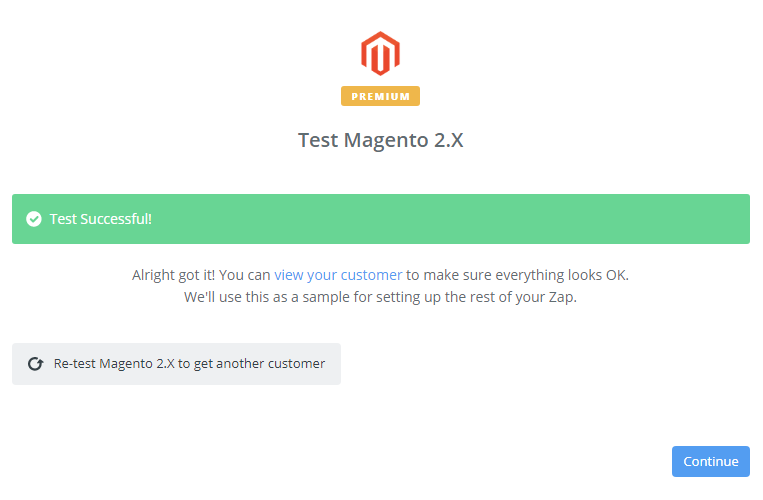
Step 4: Integrate Freshdesk
- In
Choose an Action Appfield, chooseFreshdeskand click onContinue.
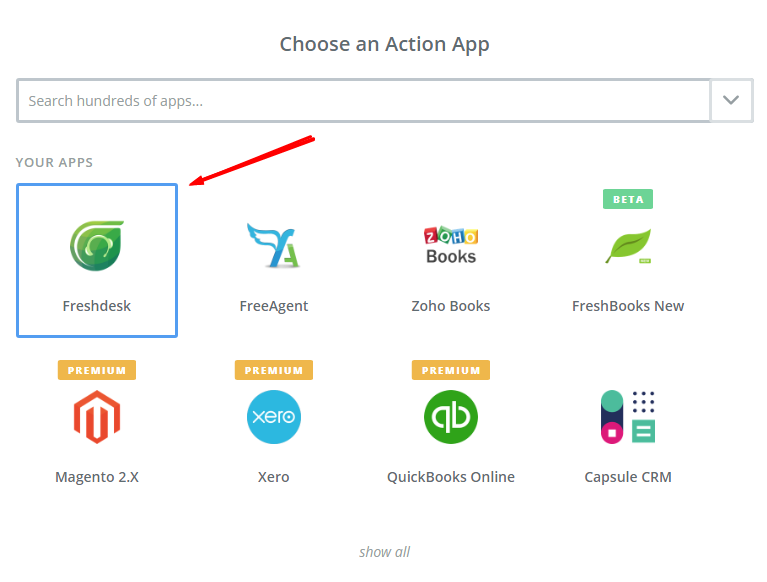
- Then, you need to choose one of the options in the drop-down list of
Select Freshdesk Actionfield. After selecting, click oncontinue.
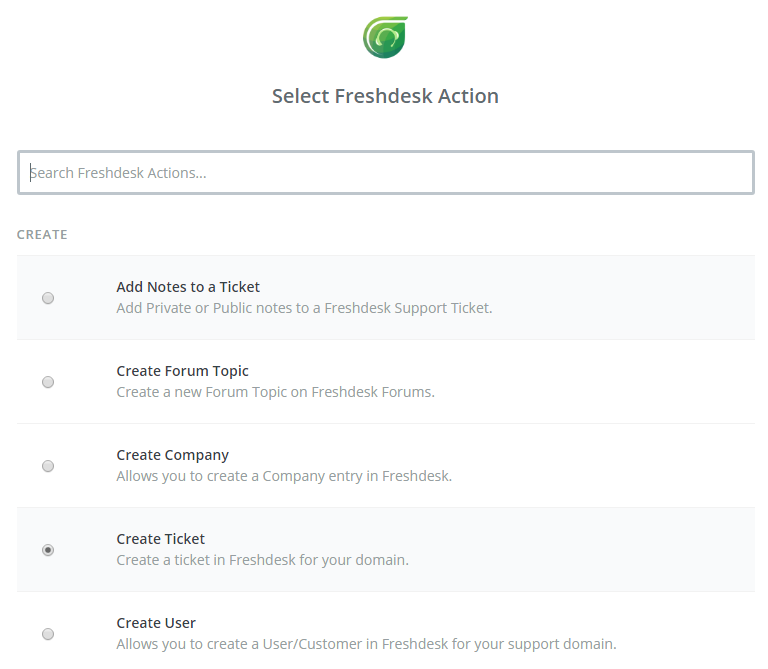
- Next, you have to
Select Freshdesk account. Please click onConnect an Account. Then, your screen will display the image below:
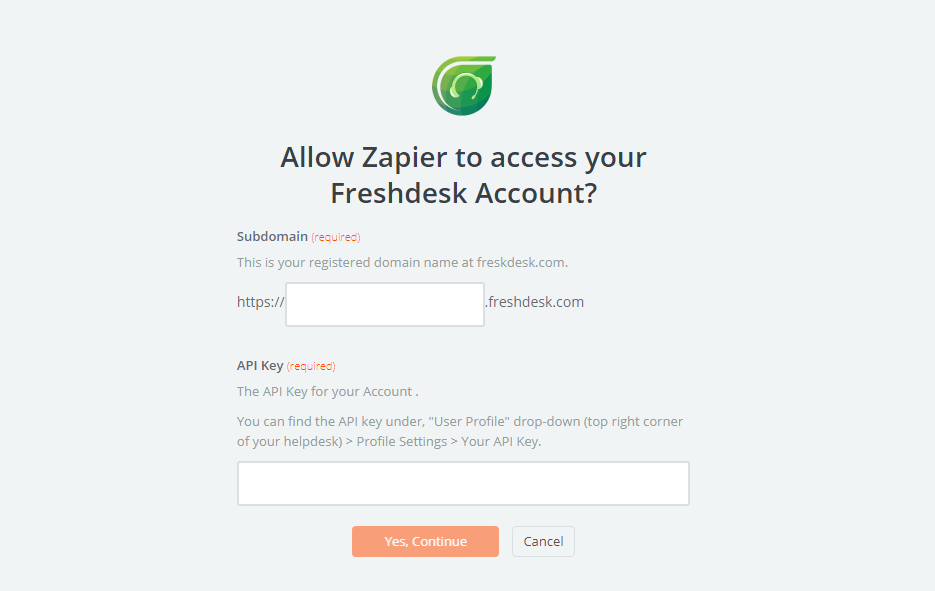
- Please sign in your account and enter
API Keythat is found in your Freshdesk account. Immediately, your PC will show the account that you have just created. Now, click onContinue.
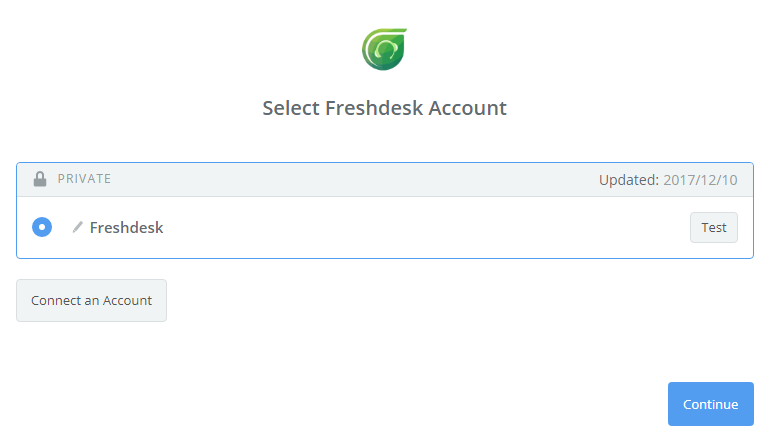
- Next, you must
Set up Freshdesk ticket. Now, please enter all requirement in the ticket as well as the information of customers such asEmailthat you have created from your Magento 2 store, then choosecontinuebox.

- Wonderful, a ticket has just sent to your Freshdesk account.
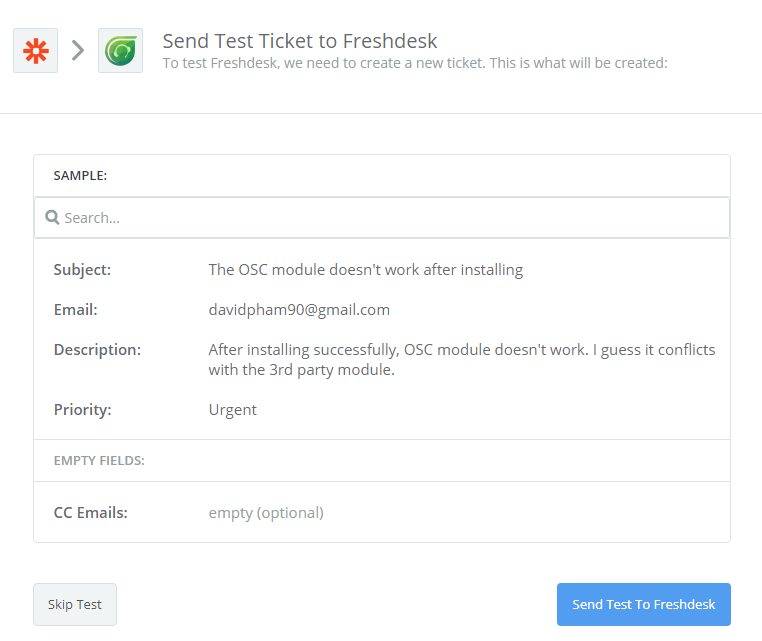
- Congratulations, you have tested
Freshdesksuccessfully. Finally, chooseFinishand set thename your zapto complete.
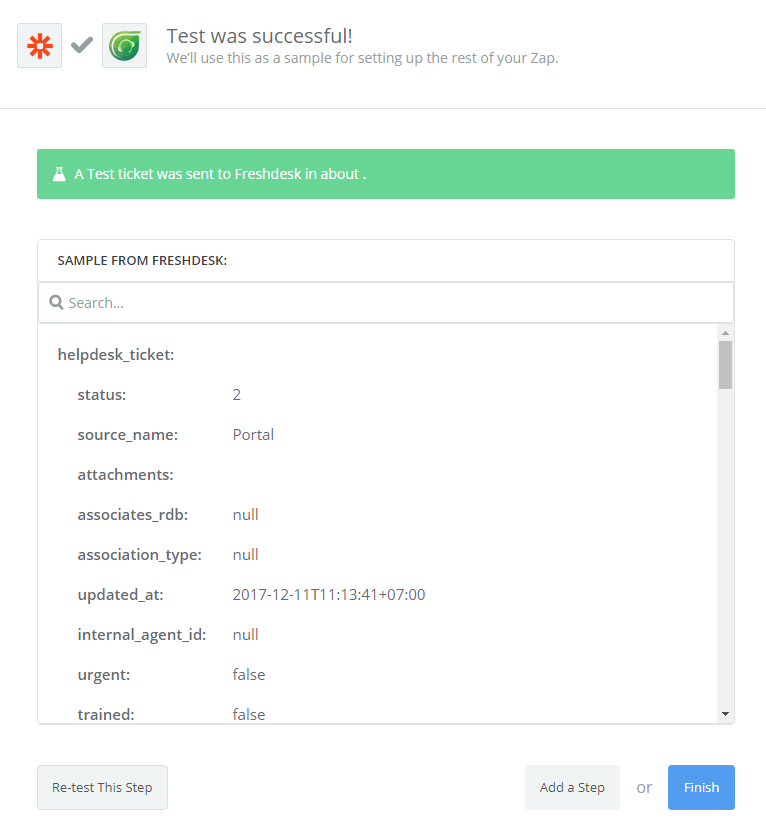
- Your Zap is working and it will auto-check for your Magento 2.x new customer.
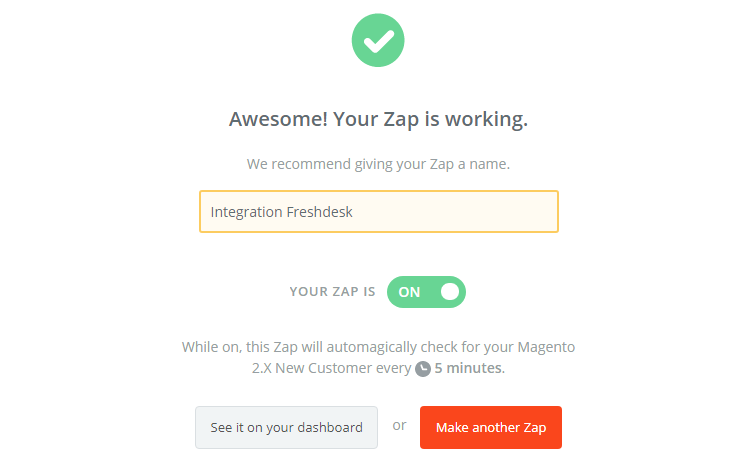
- After all, you have just done the integration Freshdesk with Magento 2 via Zapier.
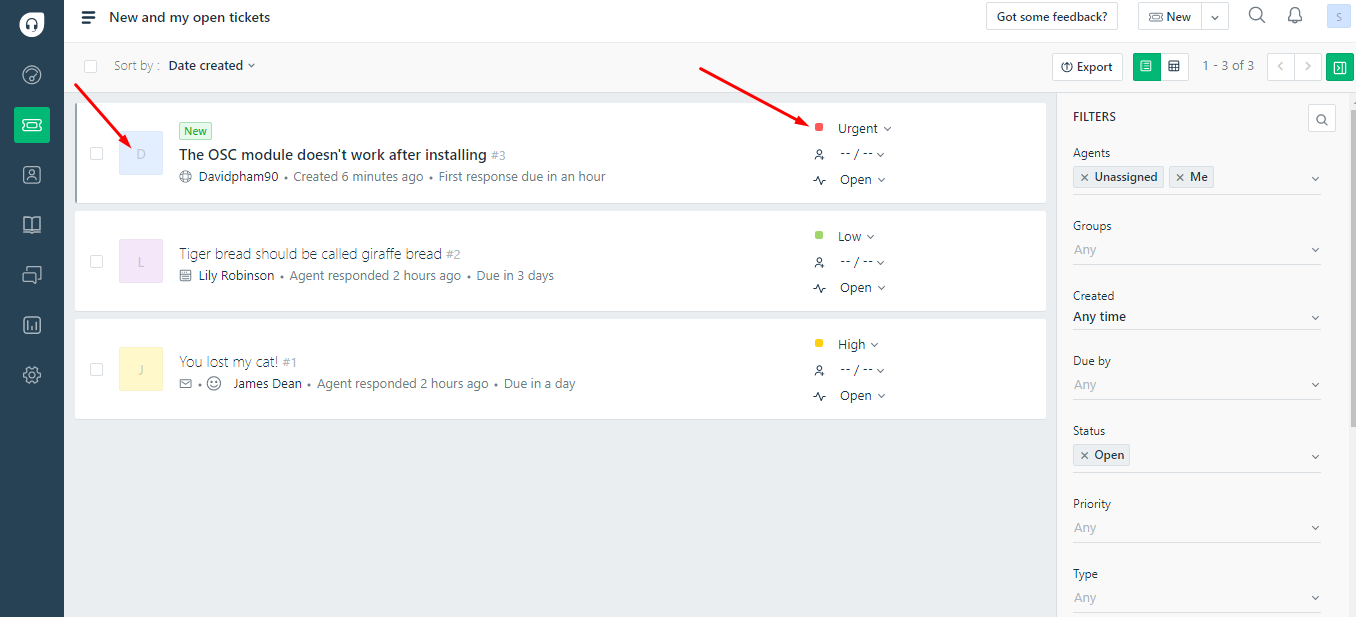
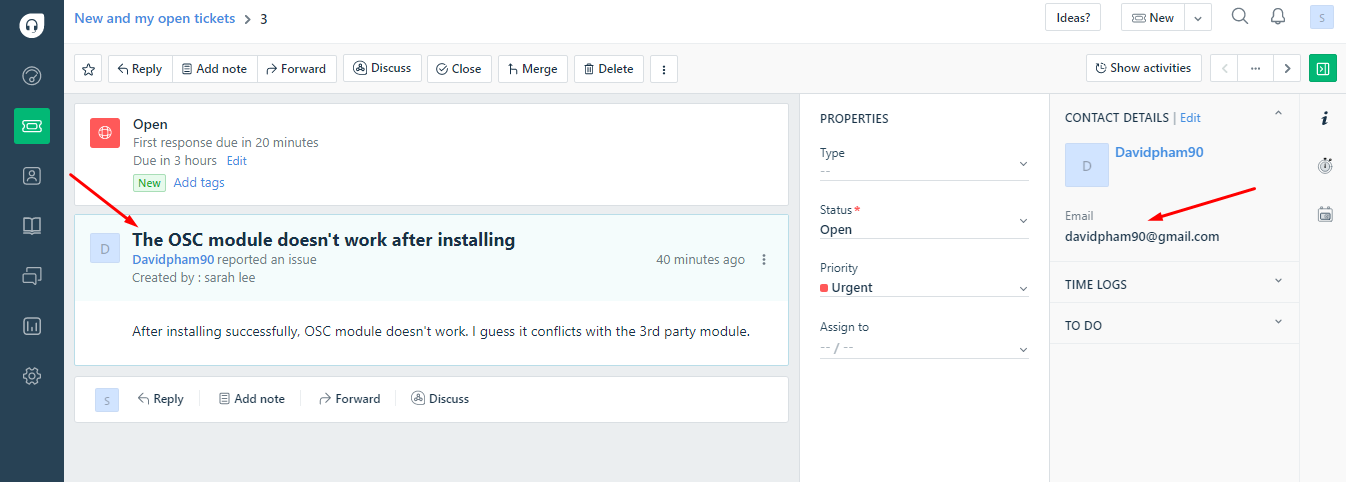
- Now, try it with your Magento 2 store! Good luck ^^



