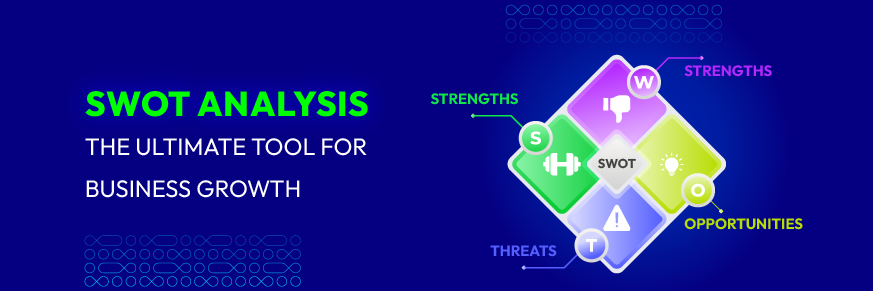How to import Blog from Wordpress, Aheadworks Magento 1 Blog, Magefan Blog to Magento 2

In today e-commerce world, it is undeniable that keeping your blogs frequently updated is one of the key points of content marketing. It will increase web interaction and make your website much more appealing to customers and visitors.
Mageplaza’s Better Blog is an extension that offers a much-needed help in creating and uploading latest news, release, promotion campaign and getting customer feedbacks via blogging. In addition, a breakthrough feature of the module is the Import Blog function which will allow you to migrate your blogs from common platforms Wordpress, Aheadworks and Magefan Blog to your Magento 2 store with little effort. Instead of promoting your shop in one channel and actually selling the goods in another, now you can manage both of them in the same place, which makes managing category, posts and comment much more easier and accurate.
In this article, we would take a look at how you can easily utilize the Import Blog function of Better Blog in a step-by-step guide. We would go through the process of importing blogs from Wordpress, Aheadworks M1 Blog và Magefan Blog respectively.
1. How to migrate Wordpress to Magento 2
Wordpress is the most popular free CMS platforms on the Internet. You can easily create a free blog with Wordpress by registering a domain on its website, whereafter you will get a sub-domain with a form of example.wordpress.com. Wordpress is easy-to-use, have a wide variety of interfaces to choose from and have a large Blog Writing community built around it. However, Wordpress does not allows plugins, interface code customization and its setting is limited. To get more flexible with your blogs, you would need to move them over your Magento store. Below we would show you how to easily import your Wordpress blog to your Magento store with our Better Blog extension.
1.1. Import blogs content
Step 1: Go to the Import page of Mageplaza Better Blog
Go to your Backend. Then on the Admin panel, choose Mageplaza > Blog > Import
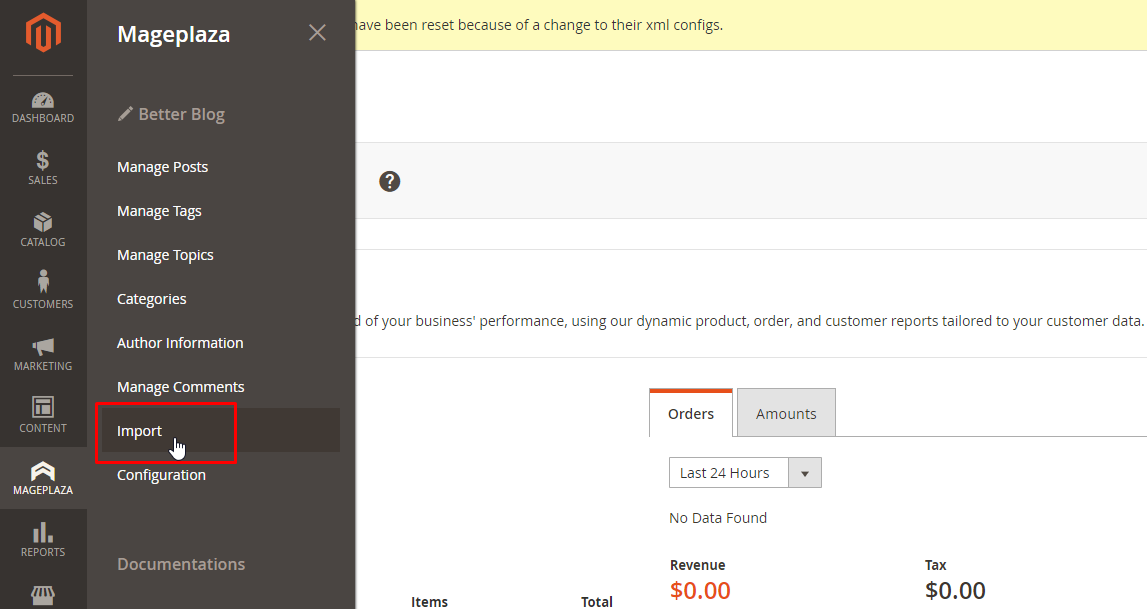
Step 2: Pick the source from which you want to import Blogs to Mageplaza Blog
On the Import page, you just opened, at the Import Setting field, set “Entity Types” as “Wordpress”. Afterward, Import Behavior will appear as shown in the image below:
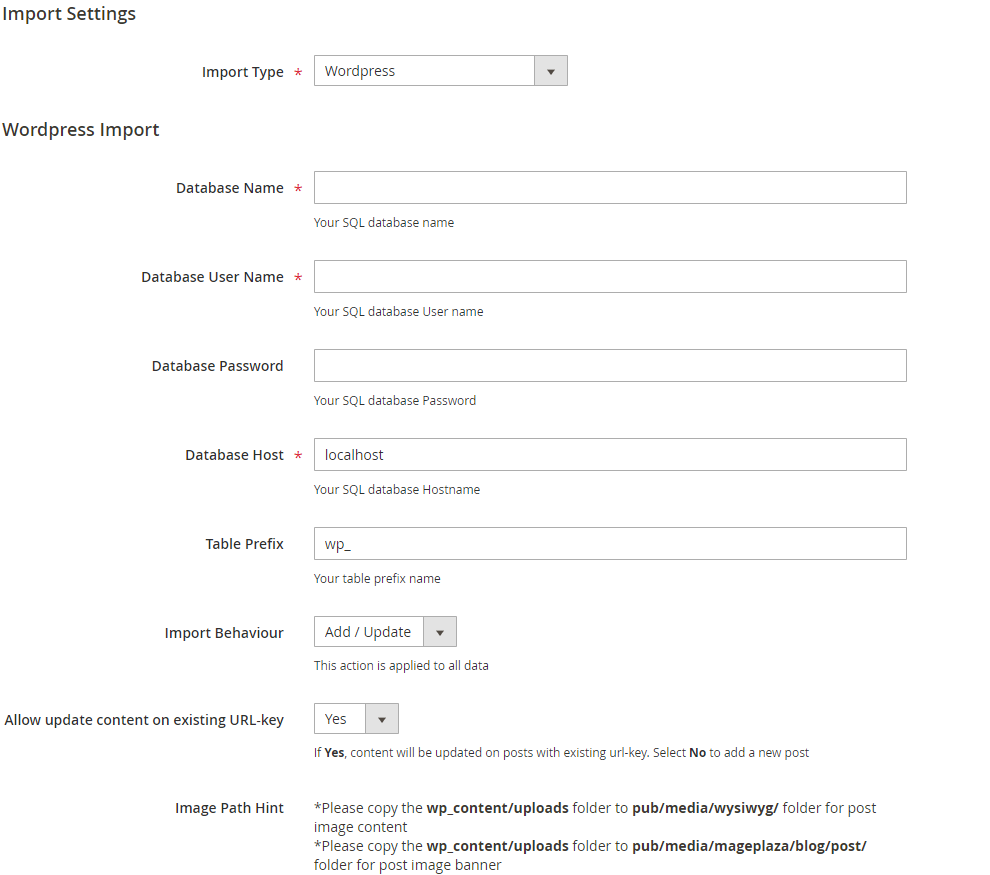
Step 3: Fill in the information about the database that you want to import from Wordpress
- Required fields that need filling in include:
- Database Name
- Database Username
- Database Password (if available)
- Database Host
- Table Prefix (if available)
- After filling the required information about the database, admins will need to Check Connection

- If one of the information fields is incorrect, an error message like below will pop up.

- If all the information fields are correct, the connection will be established and a successful message will pop up

Step 4: Pick the Import Behaviour you want
In the Import Behavior field, there are 3 actions for admins to choose:
- If you pick Import Behavior = Replace: All current posts in Mageplaza Blog that have the same Url with the posts in Wordpress database will be deleted and replaced by the posts from Wordpress
- If you pick Import Behavior = Delete: All current posts in Mageplaza Blog that have the same Url with the posts in Wordpress database will be deleted. This will be very handy if you import the wrong blogs.
-
If you pick Import Behavior = Add/Update:
- If a post has the same Url like the ones in Wordpress database, its content will be updated to match with the one in Wordpress
- If no post has the same Url like the ones in Wordpress database, new Mageplaza Blog posts will be created
Step 5: Executing importation
After going through Check Connection and Import Behavior successfully, admins need to click on the “Import” button to start the importing process from Wordpress to Mageplaza Blog
After the importing process is carried out successfully, you would get notices as shown below:
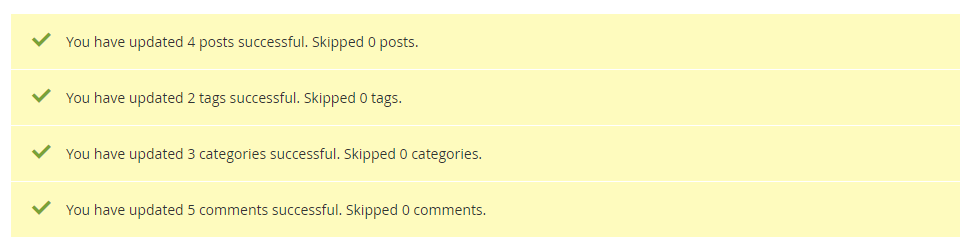
1.2. Copy images over
Because the database does not include images, you will need to copy your images from Wordpress to Mageplaza Blog after the importation by taking these steps below:
- To copy image embedded in the Wordpress blog posts, copy the folder wp_content/uploads found in Wordpress to the folder pub/media/wysiwyg/ in Mageplaza Blog
- To copy banner image, copy the folder wp_content/uploads found in Wordpress to the folder pub/media/mageplaza/blog/post/ in Mageplaza Blog
1.3. Check importation result
After importing successfully, admins can check the result by going to the Frontend or to “Manage” in Mageplaza Blog
2. How to migrate Aheadworks Magento 1 to Magento 2
AheadWorks Blog is an extension that is used by many to manage blog posts in Magento 1. Like other blog utilities, it considerably enhances vendors’ chance to communicate with visitors and customers. However, AheadWork Blog is quite simple and does not offer much customization. In addition, Magento 1 is increasingly becoming inadequate to meet up with store owners’ rising demands for better configurations and performance. To transfer blog management to Magento 2, the best way is to use the Import function of Mageplaza Blog Extension. With a friendly interface, Better Blog provides a better and easier management of blog posts.
Read more: How to Upgrade from Magento 1 to Magento 2
2.1. Import Blogs content
The steps are the same as the ones in Import WordPress with the only difference being changing “Import Type” to “AheadWorks Blog [Magento 1]”
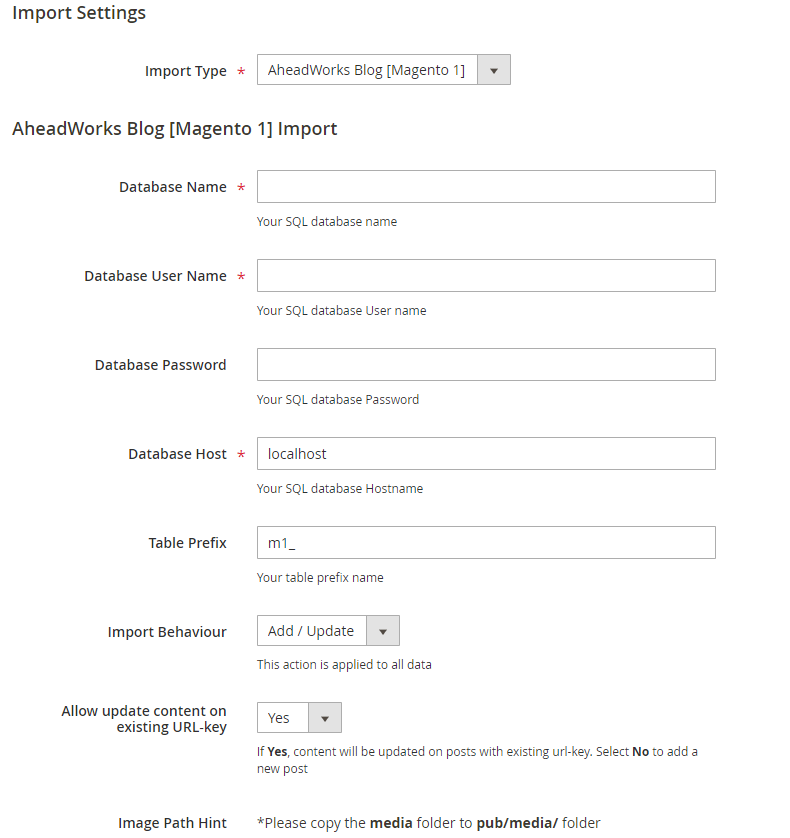
2.2. Copy images over
Because the database does not include images, you will need to copy your images from Aheadworks Magento 1 to Mageplaza Blog after the importation. To do that, you need to copy the folder media from AheadWorks to the folder pub/media/ in Mageplaza Blog.
2.3. Check importation result
After importing successfully, admins can check the result by going to the Frontend or to “Manage” in Mageplaza Blog.
3. How to Migrate Magefan Blog to Magento 2
Magefan Blog is another commonly used extension for Magento 2. This module helps with creating and managing blogs for online stores with support for SEO experiences. However, in comparison, Mageplaza Better Blog offers optimized HTML Sitemap, XML Sitemap, RSS and other features that are more flexible and user-friendly.
To transfer posts from Magefan Blog to Mageplaza Blog, you just need to follow these steps:
3.1. Import Blogs content
The steps are the same as the ones in Import WordPress with the only difference being changing “Import Type” to “MageFan Blog [Magento 2]”.

3.2. Copy images over
Because the database does not include images, you need to copy your images from MageFan Blog to Mageplaza Blog after the importation. To do that, you need to copy the folder pub/media/magefan_blog from MageFan Blog to the folder pub/media/mageplaza/blog/post/ in Mageplaza Blog
3.3. Check importation result
After importing successfully, admins can check the result by going to the Frontend or Manage in Mageplaza Blog.