How to Create A Non-cacheable Block in Magento 2
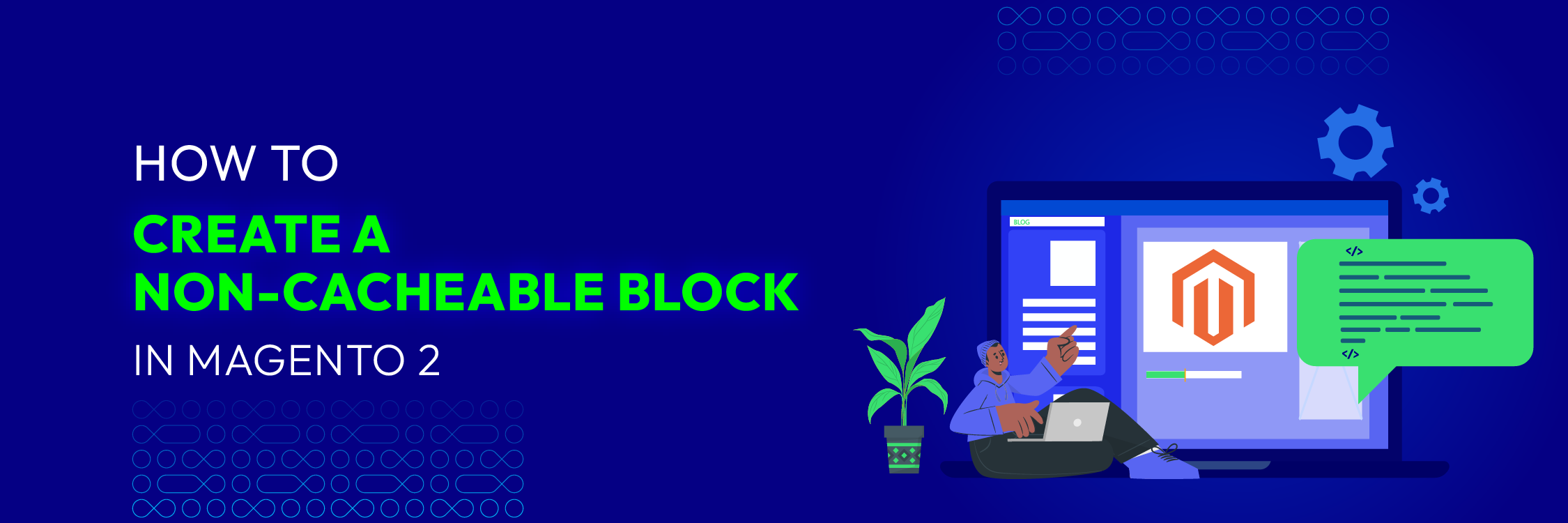
Non-cacheable blocks in Magento 2 play a crucial role in shaping the caching behavior of web pages. Since these blocks are not cached, they are re-rendered on each request, ensuring that the latest information is always displayed to the user. Consequently, they are particularly useful for elements like shopping cart summaries, customer-specific content, or any other data that needs to be updated frequently.
In this guide, we’ll explore 2 effective methods to create a non-cacheable block in Magento 2. They consist of using a custom block class and any existing block. This will ensure that your dynamic content stays up-to-date for your customers. Let’s get started!
How to Create A Non-cacheable Block in Magento 2
In Magento 2, you can create a non-cacheable block by extending the \Magento\Framework\View\Element\Template class and setting the cacheable attribute to false.
Here’s a basic 2 methods to achieve this:
Method 1: Use Custom Block Class
1 . Create your custom block class, which will extend the \Magento\Framework\View\Element\Template class.
For example, name the custom block class NonCacheableBlock
<?php
namespace Vendor\Module\Block;
class NonCacheableBlock extends \Magento\Framework\View\Element\Template
{
/**
* @return bool
*/
protected function _isScopePrivate()
{
return true;
}
/**
* @return $this
*/
protected function _prepareLayout()
{
$this->addData([
'cache_lifetime' => false,
'cache_tags' => [],
'cache_key' => $this->getCacheKey()
]);
return parent::_prepareLayout();
}
}
- Create a template file in
app/code/Vendor/Module/view/frontend/templates/noncacheableblock.phtmlThis is a non-cacheable block - Create layout XML file located in
app/code/Vendor/Module/view/frontend/layout/default.xml
<?xml version="1.0"?>
<page xmlns:xsi="http://www.w3.org/2001/XMLSchema-instance" xsi:noNamespaceSchemaLocation="urn:magento:framework:View/Layout/etc/page_configuration.xsd">
<body>
<referenceContainer name="content">
<block class="Vendor\Module\Block\NonCacheableBlock" name="custom.noncacheable.block" template="Vendor_Module::noncacheableblock.phtml"/>
</referenceContainer>
</body>
</page>
- Clear the cache after adding the block. Then check the content of the page
Method 2: Use Any Existing Block
You can apply cacheable=”false” attribute directly in your layout XML file to disable cache for the block.
Run the code below :
<?xml version="1.0"?>
<page xmlns:xsi="http://www.w3.org/2001/XMLSchema-instance" xsi:noNamespaceSchemaLocation="urn:magento:framework:View/Layout/etc/page_configuration.xsd">
<body>
<referenceContainer name="content">
<block class="Magento\Framework\View\Element\Template" name="custom.noncacheable.block" template="Vendor_Module::noncacheableblock.phtml" cacheable="false"
/>
</referenceContainer>
</body>
</page>
In conclusion
Creating non-cacheable blocks in Magento 2 allows you to display dynamic content that requires real-time updates without being affected by the caching mechanism. By following the steps outlined in this guide, you can make sure that your e-commerce website delivers a personalized and seamless experience for your customers.





![Top 20+ Must-have Shopify Apps for 2025 [Free & Paid] - Mageplaza](https://cdn2.mageplaza.com/media/blog/must-have-shopify-apps/top-must-have-shopify-apps.png)
![[2025 Updates] Top 10+ Upsell Apps for Shopify - Mageplaza](https://cdn2.mageplaza.com/media/blog/best-upsell-shopify-app/cover.png)