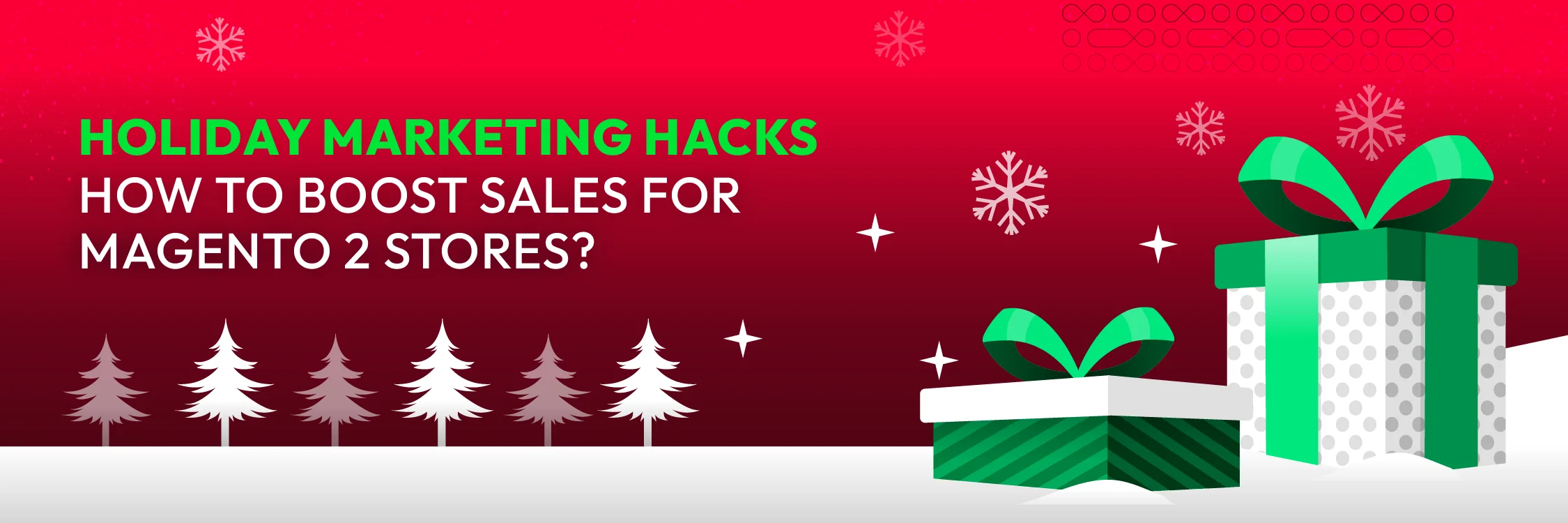Shopify gift card QR code: How to create one for your store
Summer Nguyen | 12-13-2023
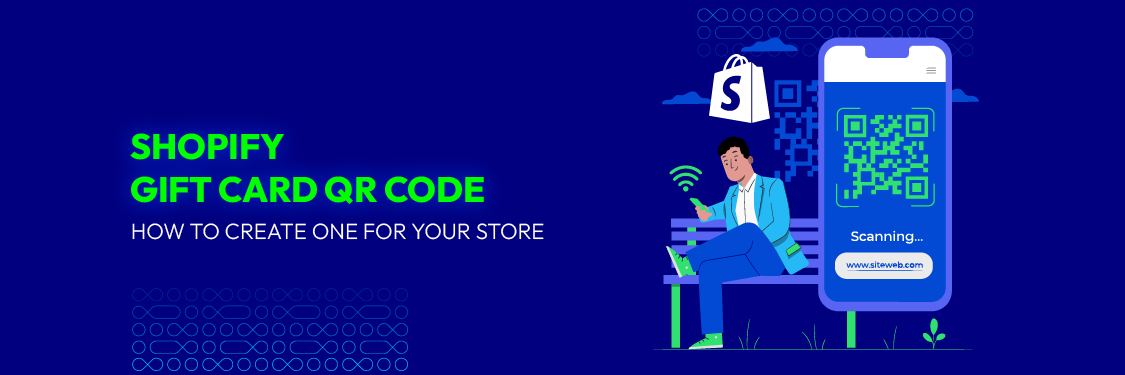
Gift card is one of the best ways to attract new customers, improve sales, and enhance the loyalty of your customers. It is a very useful tool that every site owner needs to have for their online stores.
There are different types of gift cards nowadays due to the benefits they bring to businesses. One of the most common and effective is the Shopify gift card QR code. So what is it, how does it work, and how to create one for your store?
Let’s discover everything in today’s article!
Table of Content:
What is a Shopify gift card and how does it work?
A Shopify gift card can be either a digital or physical card used to purchase products from any Shopify store. Shopify gift cards are available in various denominations and can be bought online or in person at Shopify stores that have Shopify POS.

Shopify gift cards can be redeemed for any product or service offered by a Shopify store, including shipping and taxes. They can also be used in conjunction with other payment methods to pay for a purchase.
Shopify gift cards are a great way to show appreciation for friends and family or to reward loyal customers. They are also a convenient way to shop online, as the recipient can easily redeem the card’s value by entering the gift card code at checkout.
Here’s how Shopify gift cards work:
- Customers purchase a gift card from your Shopify store. You can sell gift cards as products in your store, just like any other item.
- Customers give the gift card to the recipient. The recipient has the ability to utilize the gift card for making purchases of products from any Shopify store.
- The recipient redeems the gift card at checkout. When the recipient is ready to make a purchase, they simply enter the gift card code at checkout. The amount of the gift card will be deducted from their total purchase amount.
Shopify Development Services
Start generating more revenue with your enhanced Shopify store built by us. No more stress over platform complexity.
Learn more7 Steps to create a Shopify gift card
Step 1: Access Your Shopify Admin
Log in to your Shopify admin panel
Step 2: Navigate to Products
From your Shopify admin, go to Products > Gift cards. You will find two choices here; at this moment, just select the “Add gift card product” option
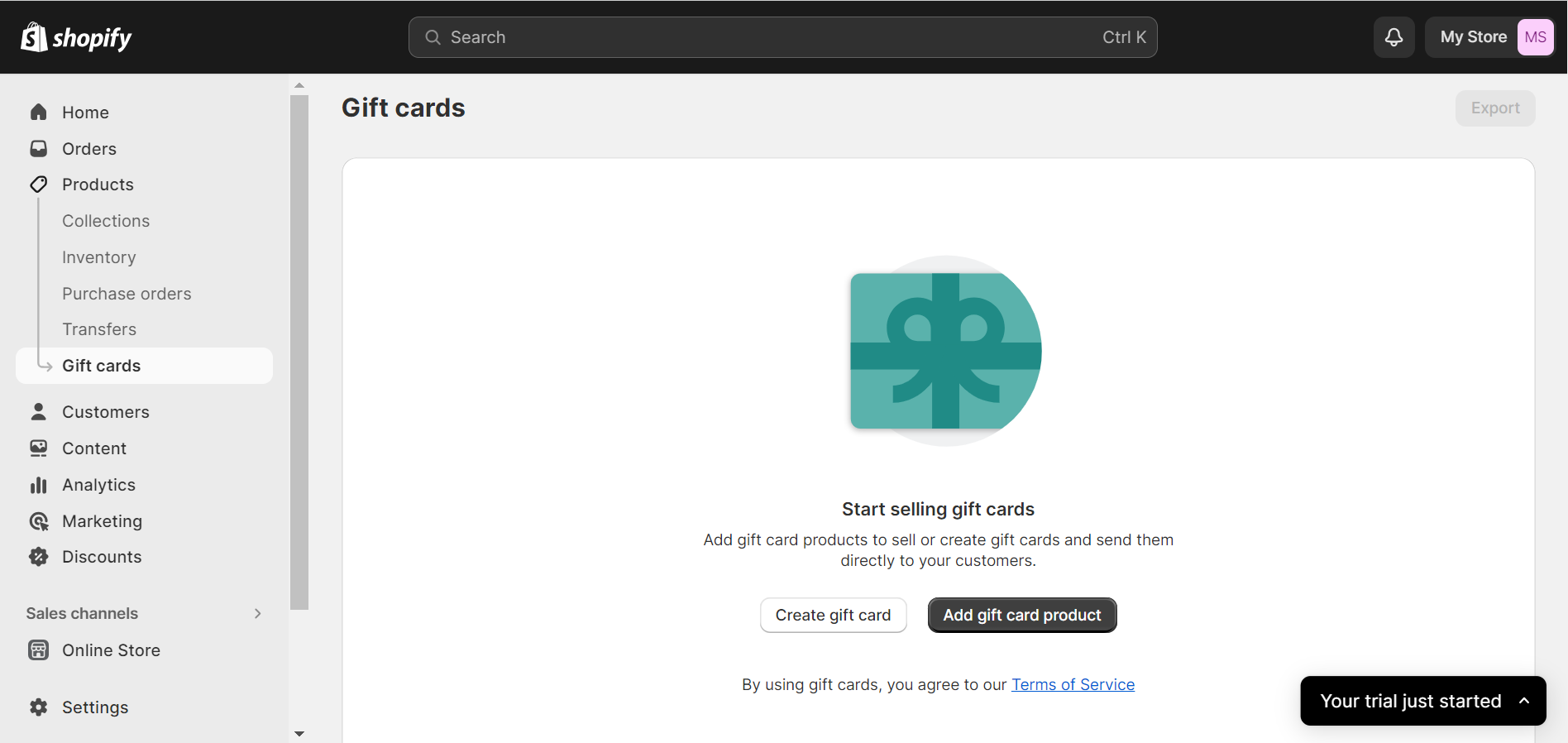
Step 3: Create a Gift Card Product
Fill in the details for your gift card product. Be sure to provide your product with a clear and informative name and description. Including an image would also have a positive impact.
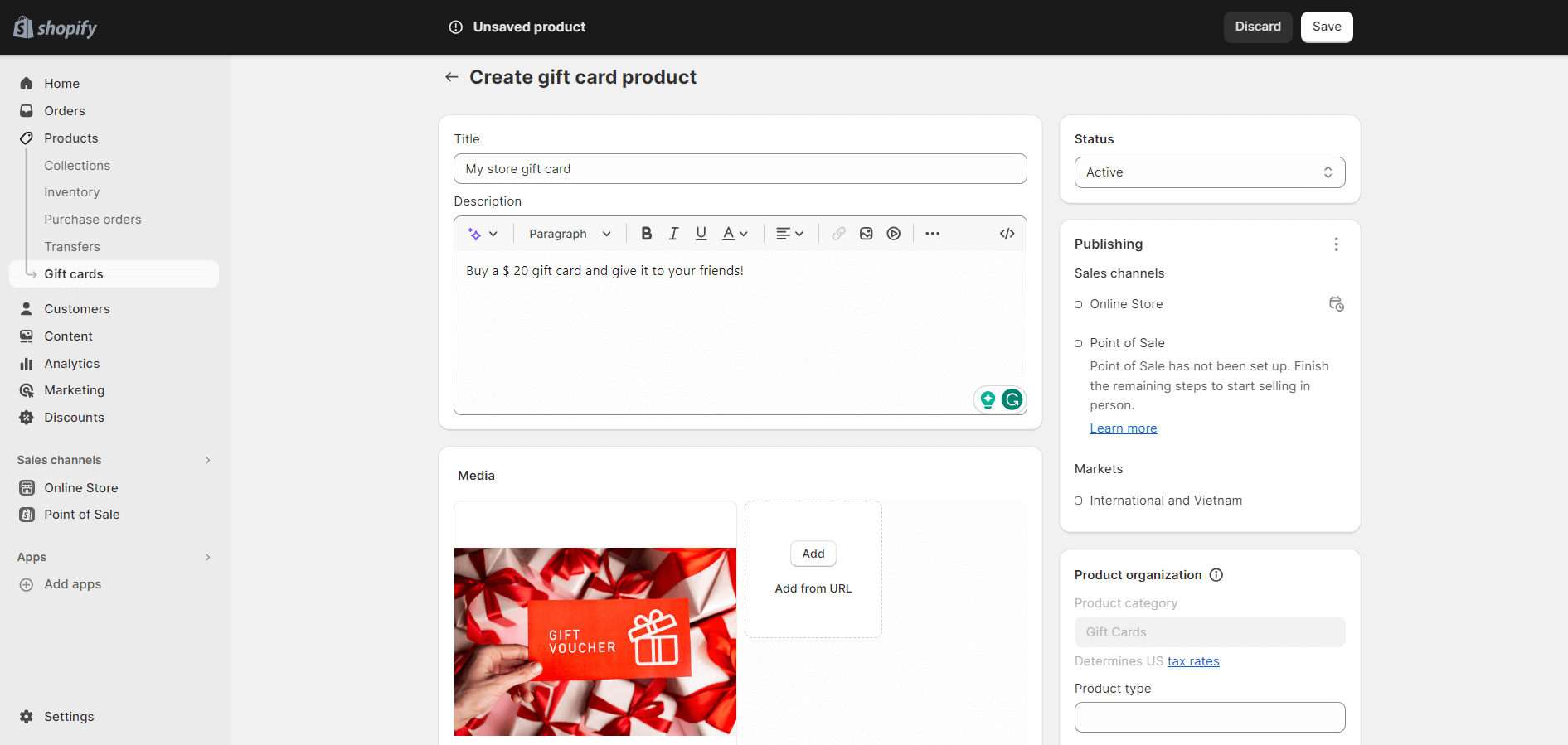
Step 4: Specify denominations
This is the amount that customers will pay to purchase the gift card. By default, Shopify generates four standard denominations ($10, $25, $50, and $100) for your gift cards, but you have the flexibility to add more or remove specific denominations as desired.
As a recommended practice, it’s advisable to align your gift card denominations with the typical pricing of your products. For instance, if your products generally cost about $40 each, you might consider including a $80 denomination to enable customers to gift two items at once.
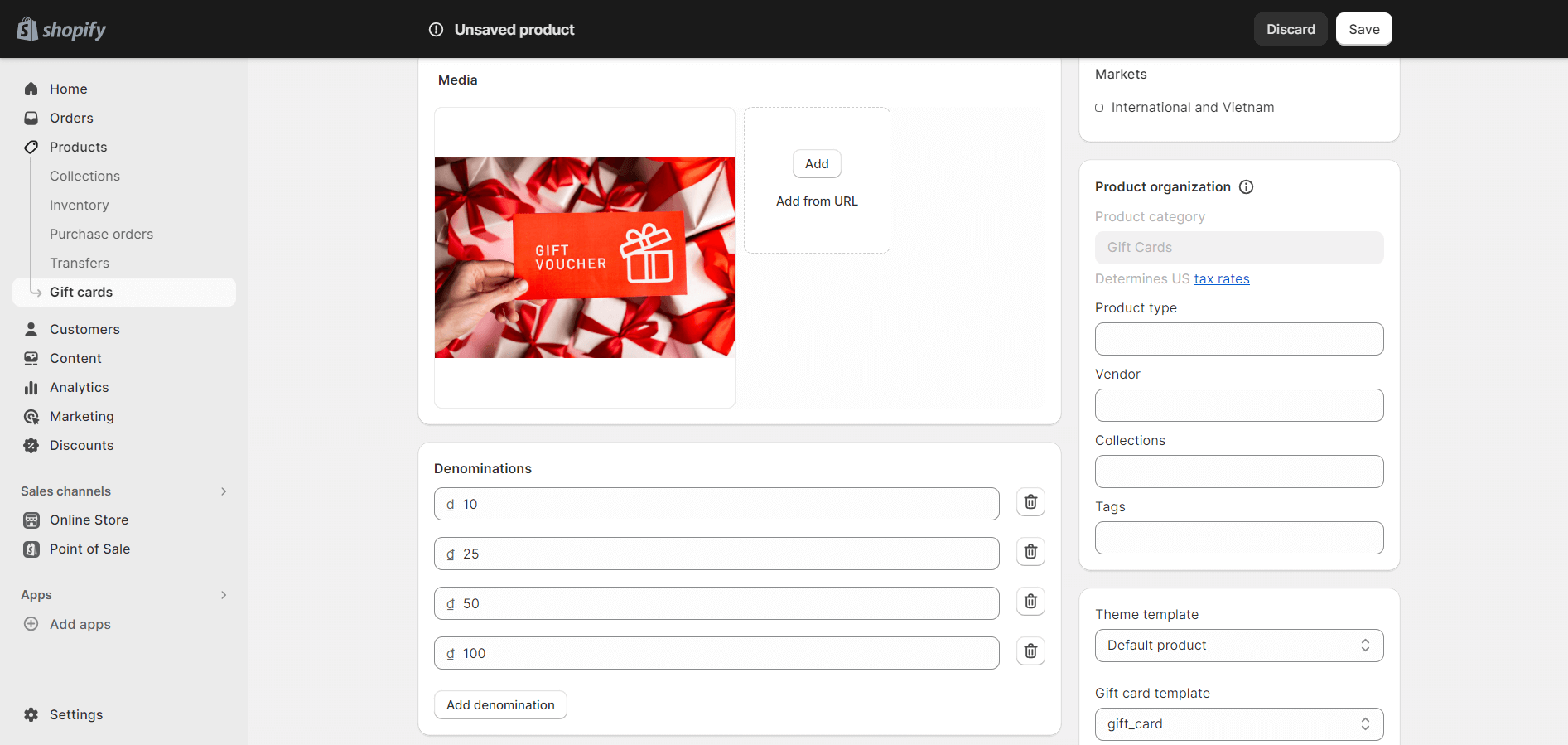
Step 5: Product status and collection
Switch the product status to “Active” and select a collection. When you are content with the product information, it’s time to make it live.
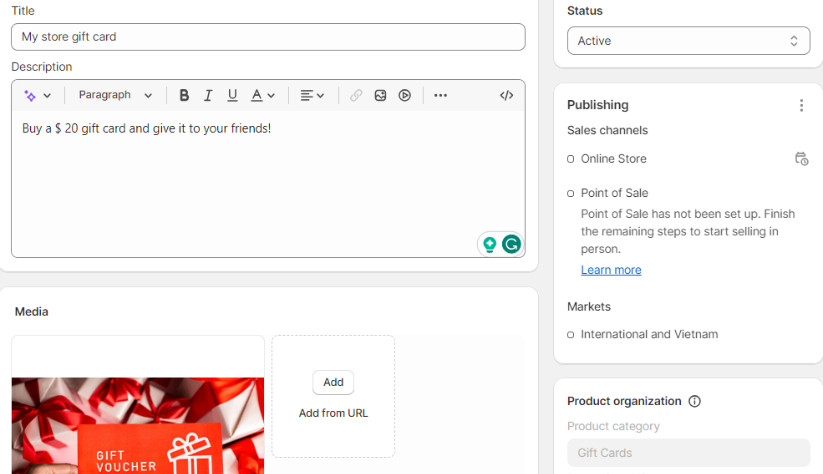
Step 6: Save and check your gift card
Save your modifications. After saving your changes, you’ll be directed to your products page.
If you wish to either craft a new gift card or modify the one you’ve just made, just click on “Gift cards” (as you did in Step 2) and choose “View gift card products.”
This action will automatically refine your product view, displaying only your Gift cards.
Access the gift card editor by clicking on the respective gift card
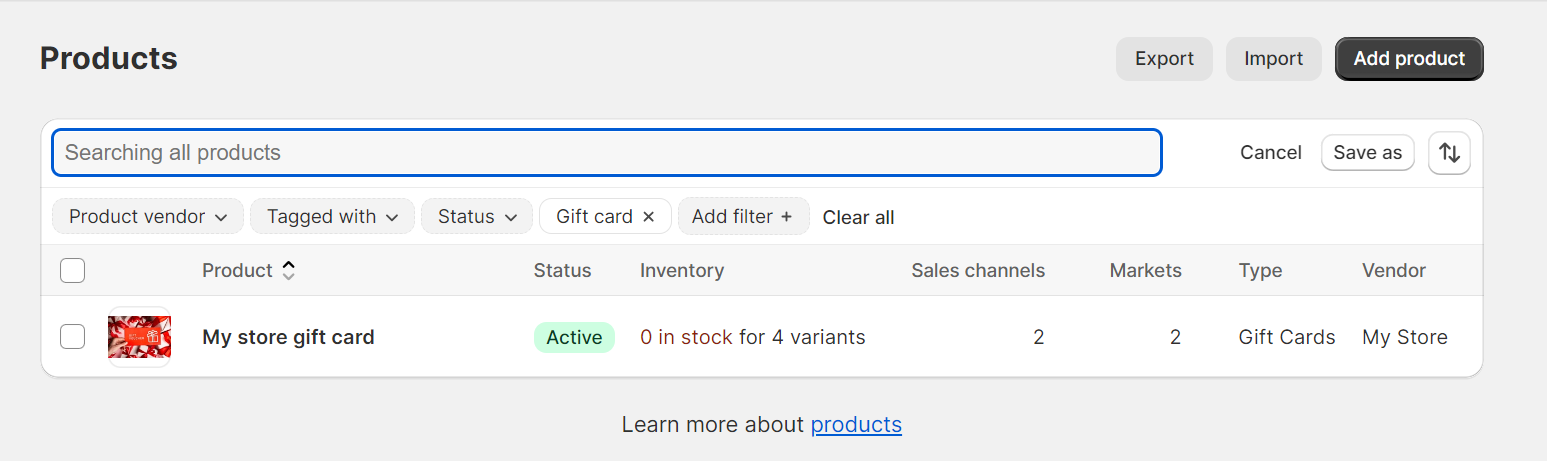
That’s all there is to it. Your gift cards have been created and your customers can now buy gift cards from your store.
Step 7: Promote Your Gift Cards
Now that your gift card product is set up, promote it on your website and through your marketing channels to encourage customers to purchase gift cards.
What is a Shopify gift card QR code?
The Shopify gift card QR code is a distinctive QR code generated for each individual Shopify gift card. The recipient of the gift card can scan the QR code to redeem it at checkout.
QR codes provide a convenient method for redemption of gift cards because they can be scanned with a smartphone or tablet. This eliminates the need for the recipient to remember or enter the gift card code manually.
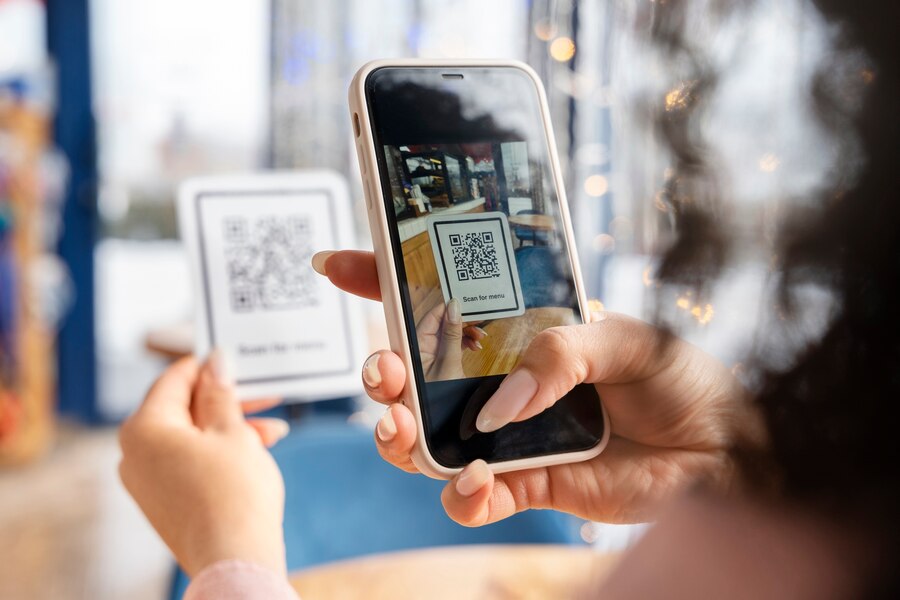
Shopify gift card QR codes can be generated and printed from the Shopify admin. You can also use a third-party app like The QR Code Generator to generate QR codes for your Shopify gift cards.
To redeem a Shopify gift card QR code, the recipient just needs to scan the QR code for redemption with their smartphone or tablet at checkout. The gift card amount will be automatically deducted from their purchase.
Shopify gift card QR codes are a great way to make it easy for your customers to redeem their gift cards. By using QR codes, you can also reduce the number of customer support requests that you receive related to gift card redemption.
If you are a Shopify merchant, I encourage you to start using Shopify gift card QR codes. They are a great way to make it easy for your customers to redeem their gift cards and to track the performance of your gift card program.
7 steps to create a QR code for your Shopify gift card
The most straightforward method to generate a gift card QR code on Shopify is by using the Shopcodes App – a Shopify app that allows merchants to create QR codes that customers can scan to purchase products or go to a specific page on their store.
Step 1. Install the Shopcode app
- Log in to your Shopify Admin: Sign in to your Shopify store’s admin panel.
- Go to the Shopify App Store: Click on “Apps” in the left-hand menu of your admin dashboard. This will take you to the Shopify App Store.
- Search for the Shopcode App: In the Shopify App Store, utilize the search bar to search for the “Shopcodes” app.
- Select the Shopcode App: When you find the Shopcode app, click on it to view more details.
- Install the App: On the app’s page, click the “Add app” or “Install app” button. You may be asked to confirm the installation and grant necessary permissions.
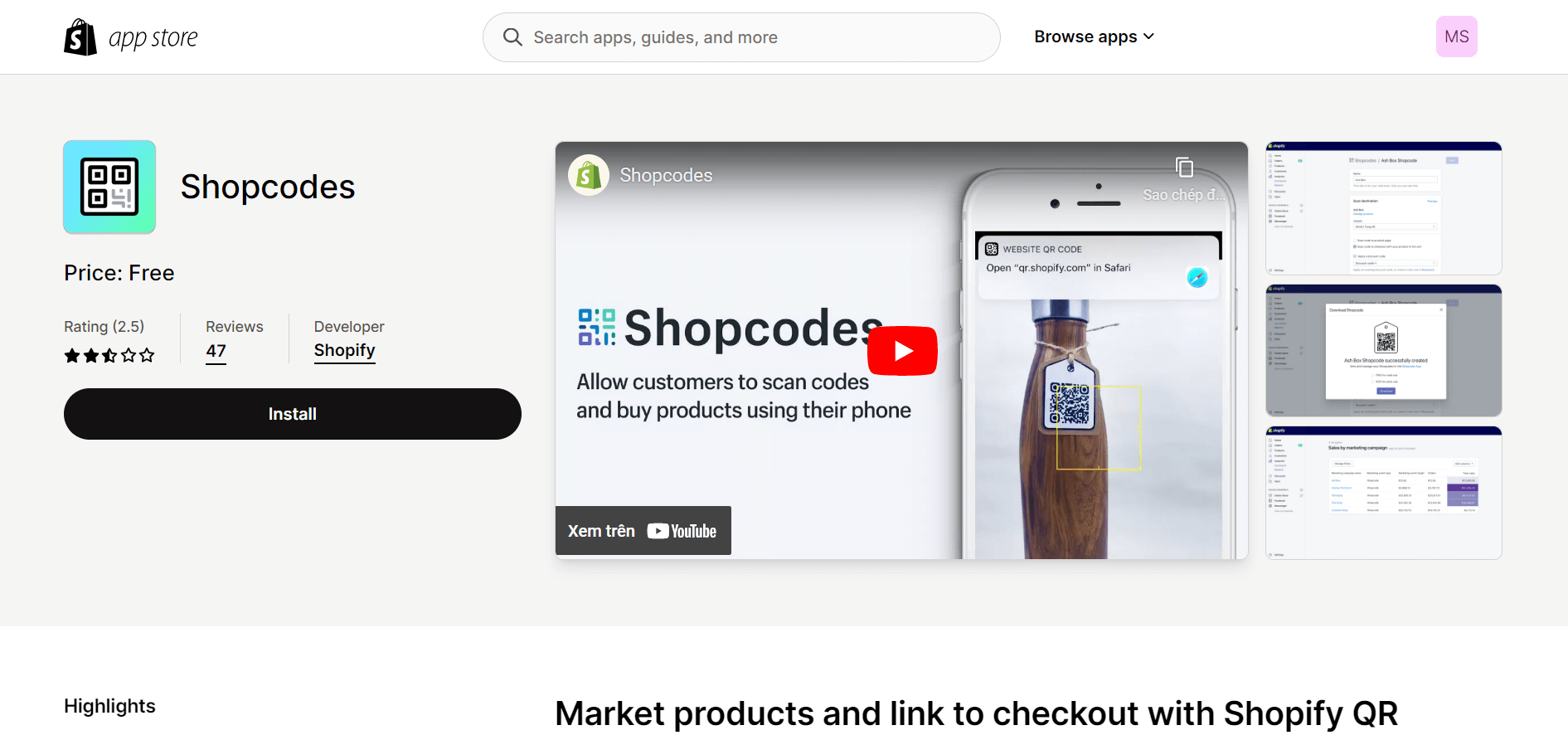
After you finish the installation, you should be redirected to the designated page.
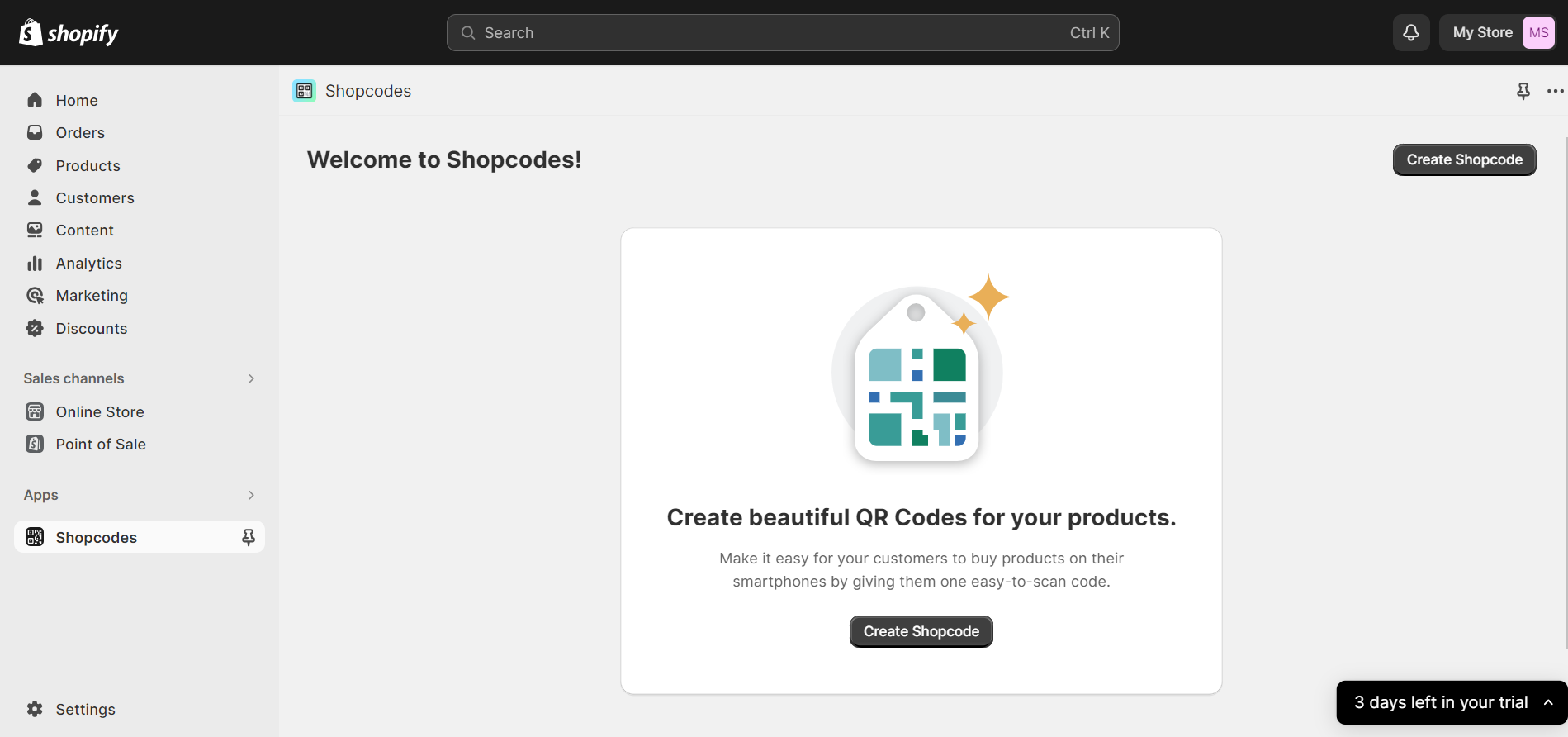
- Follow Setup Instructions: After the app is installed, you may be prompted to follow the setup instructions provided by the Shopcode app to configure it according to your needs.
Step 2: Click on Create Shopcode
- Locate the “Apps” column on the left-hand side of your Shopify window and click on “Shopcodes.” You should already be on this page if you’ve just installed the Shopcode app.
- Click on Create Shopcode
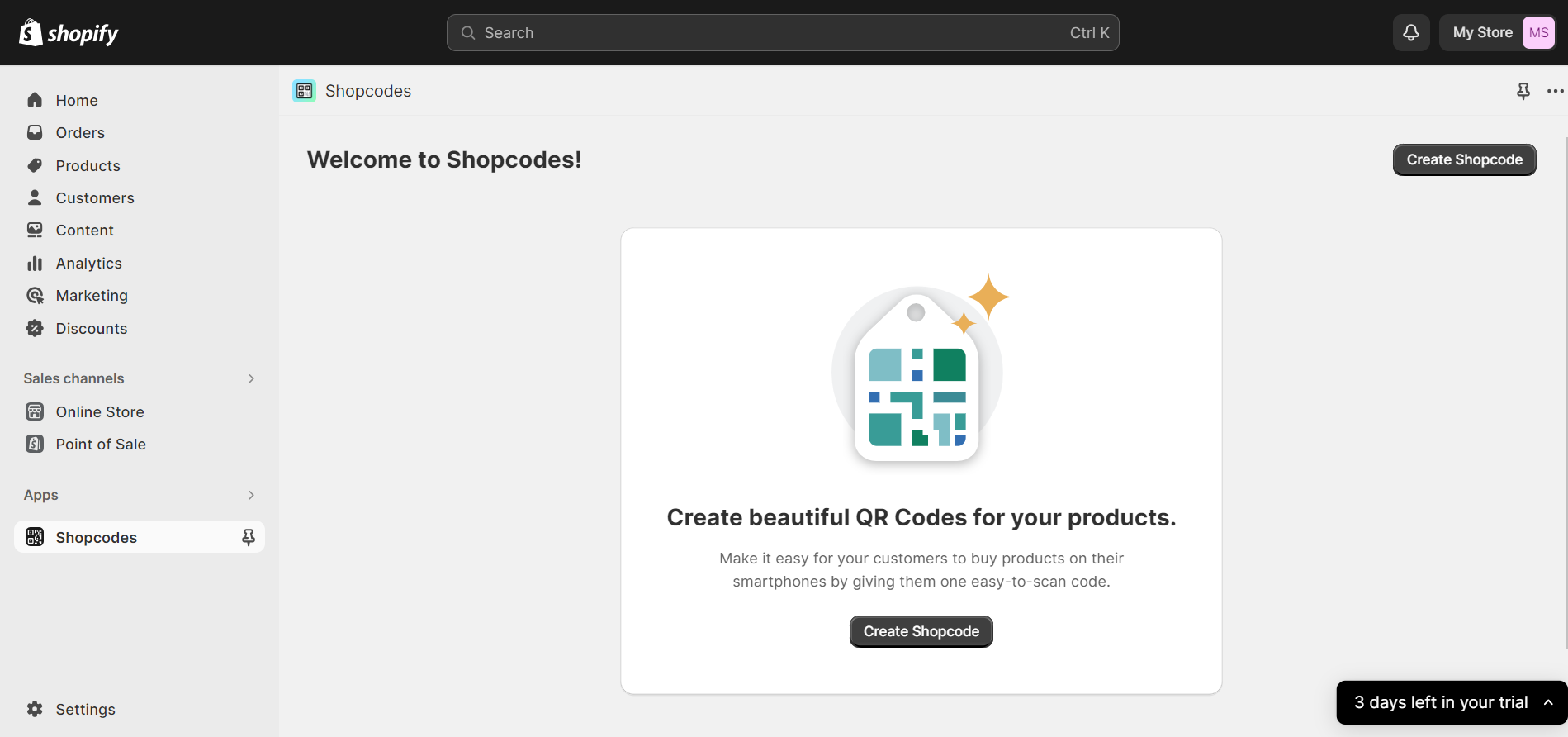
You will be prompted to select the particular product for which you wish to generate the QR code.
Step 3: Enter the title of the QR code
Typically, the default name is the same as the product you’ve selected, but if desired, you can edit the name.
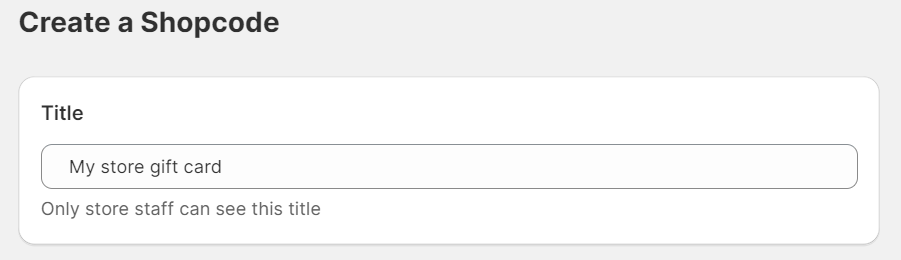
Step 4: Select gift card
Choose the gift card from the list of products and then click on “Add.”
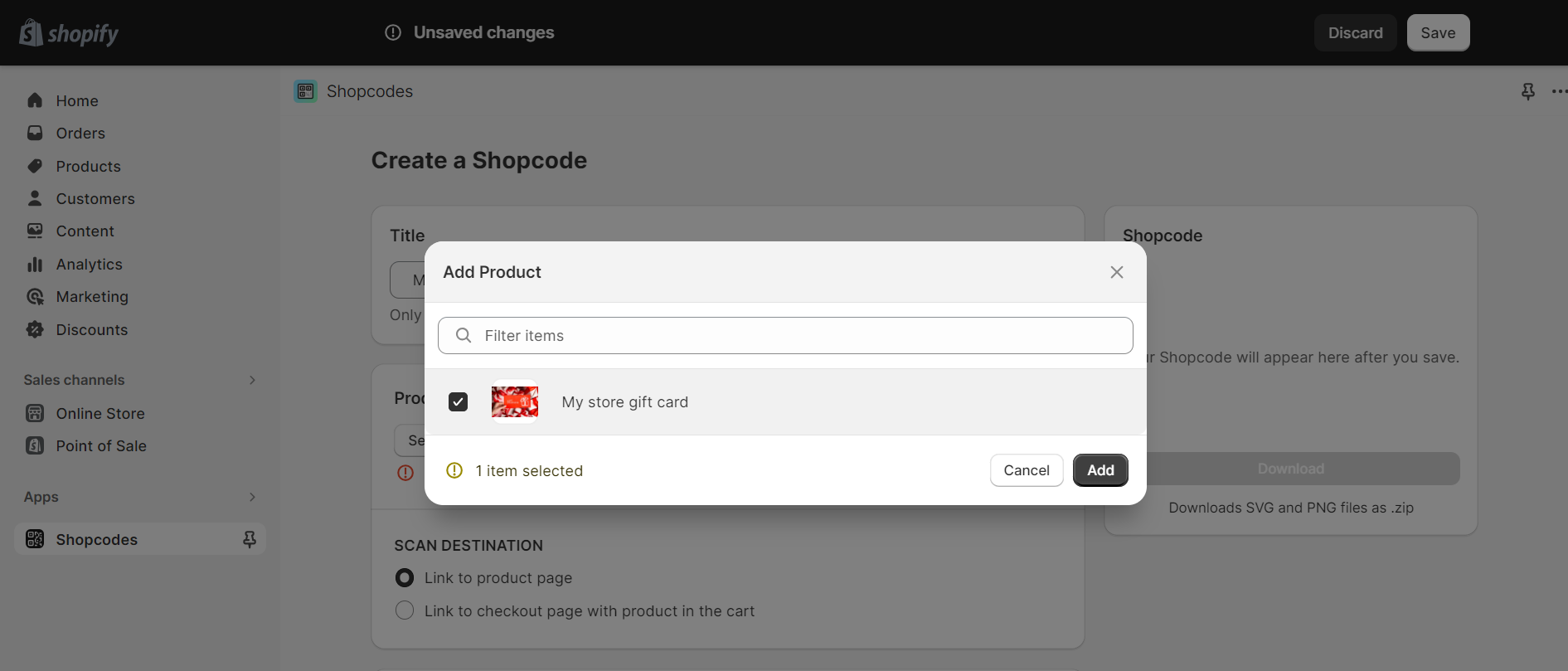
Step 5: Choose the QR code destination
Determine the destination for QR code scans. Where would you like to guide users when they scan your gift card QR code? You can choose to guide them to either the gift card product page or directly to the checkout page with the gift card already added to the cart.
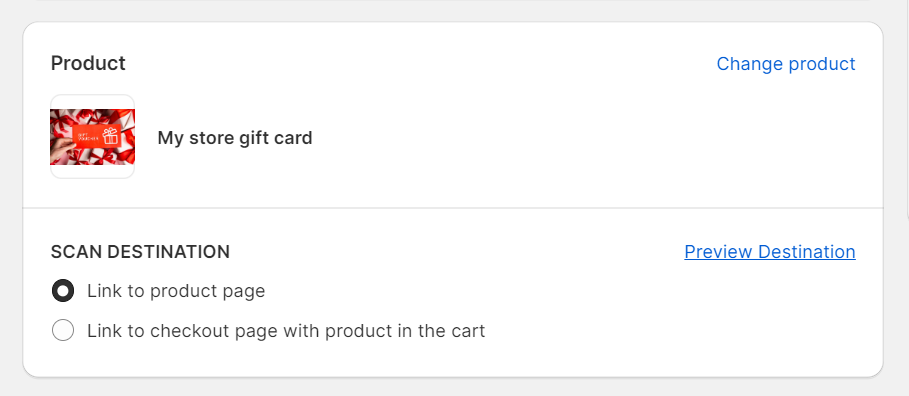
Step 6: Activate your QR code
Click “Save” on the right corner to enable your QR code.
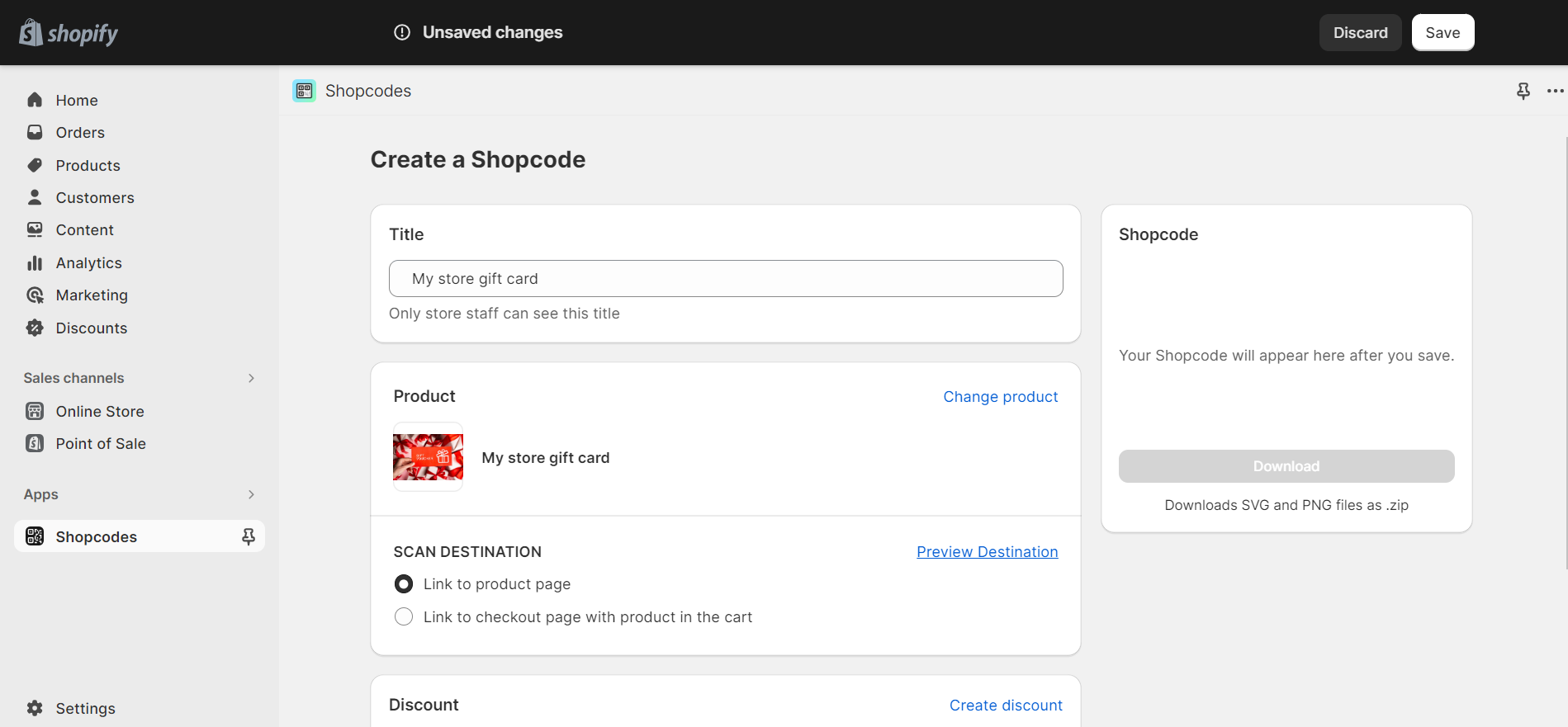
Step 7: Download the Shopcode
Download the Shopcode in your preferred format, either PNG or SVG. We suggest using the PNG format for online sharing, but if you intend to print these codes, SVG is the better choice.
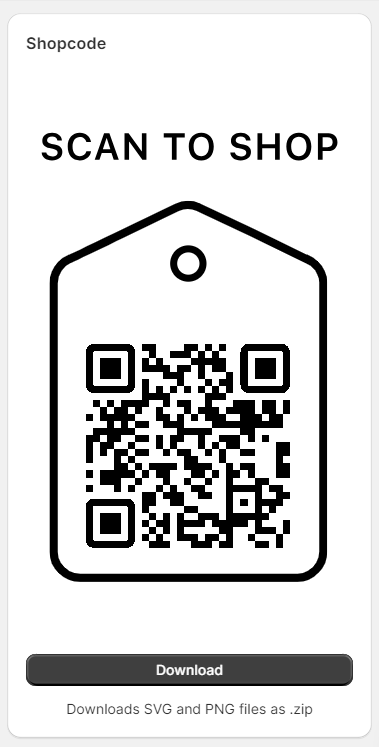
If you wish to include any explanatory notes with your gift card QR code, consider using the “Help Text” option under the scan destination.
Additionally, it’s a good practice to test your QR code before distributing it to customers. Your objective is to attract repeat customers and potential prospects, so ensure your QR codes work smoothly to avoid frustrating customers.
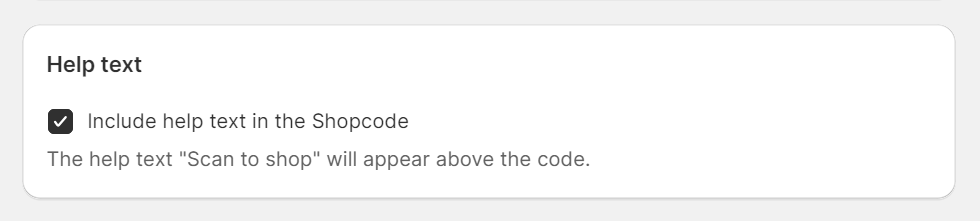
Now, your gift card code has been successfully created!
How to track QR code activity
Step 1: Choose the “Apps” column on the left-hand side of your Shopify window and click on “Shopcodes.”
Step 2: Select the code you wish to monitor from your list of Shopcodes.
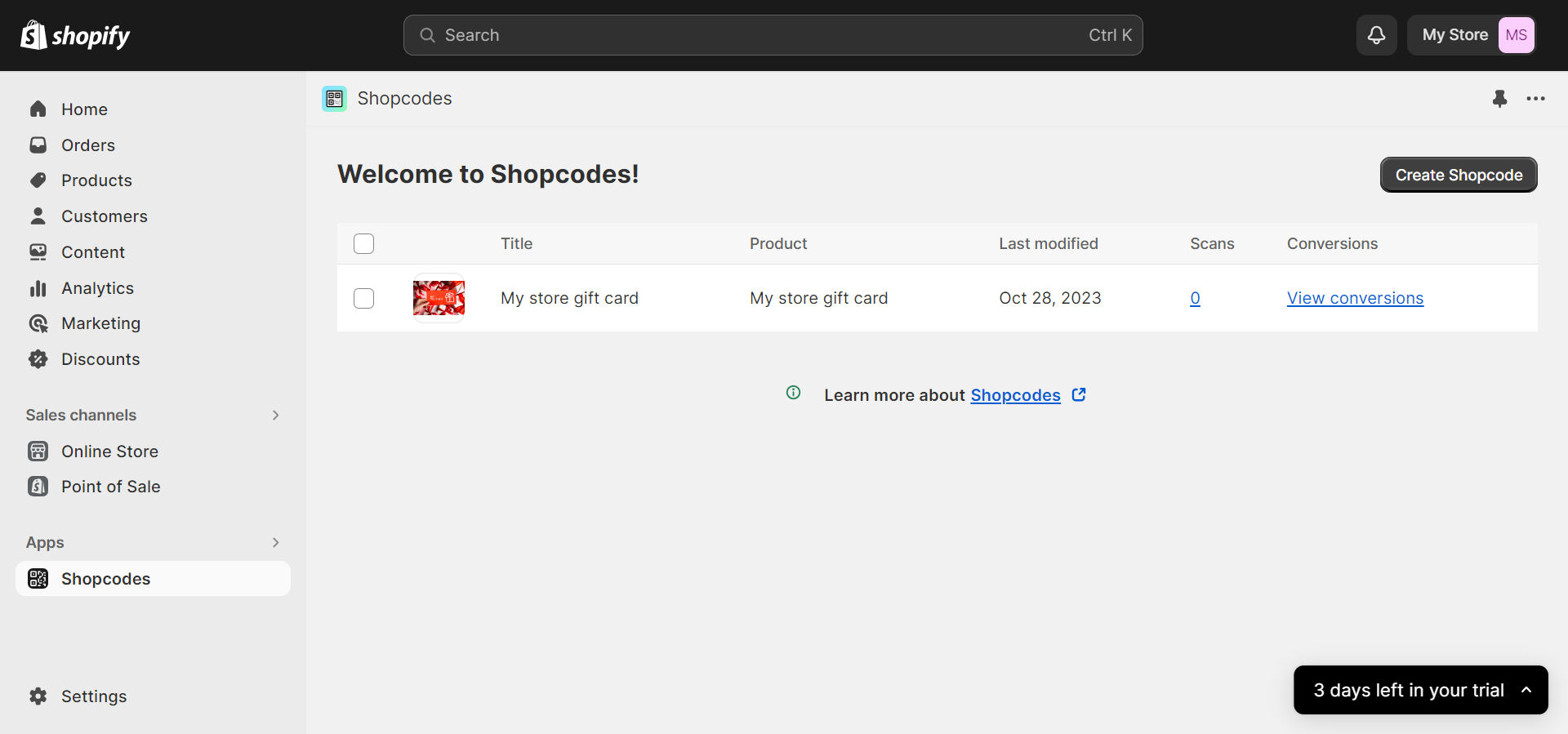
Step 3: Choose “View conversion”
From here, you can track the conversion rate of your Shopify gift card QR. From that point, you can proceed to make well-informed decisions.

5 Best Shopify gift card apps
Here are 5 Shopify gift card apps that were well-regarded at the time:
Rise.ai – Gift Cards & Loyalty
Rise.ai is a powerful gift card and loyalty app that helps Shopify merchants increase sales, improve customer engagement, and boost customer loyalty.
With Rise.ai, merchants can create custom gift cards, offer tiered loyalty rewards, and send personalized marketing campaigns to their customers.
Rise.ai also offers a variety of features to help merchants manage their gift card and loyalty programs, such as fraud prevention, gift card expiration reminders, and loyalty program tracking.
Key features:
- Gift Cards
- Workflows
- Returns and Refunds
- Loyalty
- Bulk Gift Cards
Price: 19,99$/month for the starter level, $59.99/month for the small-business level, $199.99/month for the pro level, and $599.99/month for the premium level
Rating: 4,8 stars based on 1,039 reviews
Giftkart – Gift Card Suite
Giftkart is a comprehensive gift card app that offers a variety of features to help Shopify merchants create, manage, and sell gift cards. With Giftkart, merchants can create custom gift card designs, set expiration dates, and offer bulk discounts.
Giftkart also offers a variety of features to help merchants market their gift cards, such as gift card landing pages, social media integration, and email marketing campaigns.
The significance of creating QR codes for Shopify gift cards
Key features:
- Personalized & branded digital gift card experience
- Automated gift card campaigns
- Free gift cards on high-value orders
- Issuing store credits
- Flexible design, multilingual support, best-in-class customer service
Pricing: $39/month for startle level, $89/month for plus plan level, and $199/month for enterprise plan level.
Rating: 5 stars based on 122 reviews
GV – Gift Cards Loyalty Rewards
GV – Gift Cards Loyalty Rewards is a Shopify app that helps merchants create and manage custom gift cards and loyalty programs. With GV, merchants can create gift cards with different designs, values, and expiration dates.
GV also offers a variety of features to help merchants manage their loyalty programs, such as tiered rewards, points redemption, and referral programs.
Key features:
- Custom gift cards
- Gift card management
- Loyalty programs
- Tiered rewards
- Points redemption
- Referral programs
Price: $19.90/month for essential level, $39.90/month for premium level
Rating: 4,6 stars based on 33 reviews
Gift Card Pro
Gift Card Pro is a Shopify app that helps merchants create, manage, and sell gift cards. With Gift Card Pro, merchants can create custom gift card designs, set expiration dates, and offer bulk discounts.
Gift Card Pro also offers a variety of features to help merchants market their gift cards, such as gift card landing pages, social media integration, and email marketing campaigns.
Key features:
- Custom gift card designs
- Bulk gift card generation
- Scheduled gift card delivery
- Gift card expiration reminders
- Gift card fraud prevention
- Gift card analytics
Pricing: $9.99/month for basic level, $29.99/month for standard level, $89.99/month for business level, $499.99/month for enterprise level
Rating: 5 stars based on 78 reviews
Gift Card Hero
Gift Card Hero is a Shopify app that helps merchants create and manage custom gift cards. With Gift Card Hero, merchants can create gift cards with different designs, values, and expiration dates.
Gift Card Hero also offers a variety of features to help merchants market their gift cards, such as gift card landing pages, social media integration, and email marketing campaigns.
Key features:
- Custom gift card designs
- Physical and digital gift cards
- Bulk gift card generation
- Gift card expiration reminders
- Gift card fraud prevention
- Gift card analytics
- POS integration
Pricing: free to install, starting from $19,99/ month, $39,99/month for plus store.
Rating: 4,9 stars based on 84 reviews
The bottom line
In conclusion, implementing a Shopify gift card QR code is a powerful way to enhance the customer experience and drive sales for your e-commerce business. By following these best practices above, you can effectively implement Shopify gift card QR codes and tap into the potential of this valuable marketing tool.



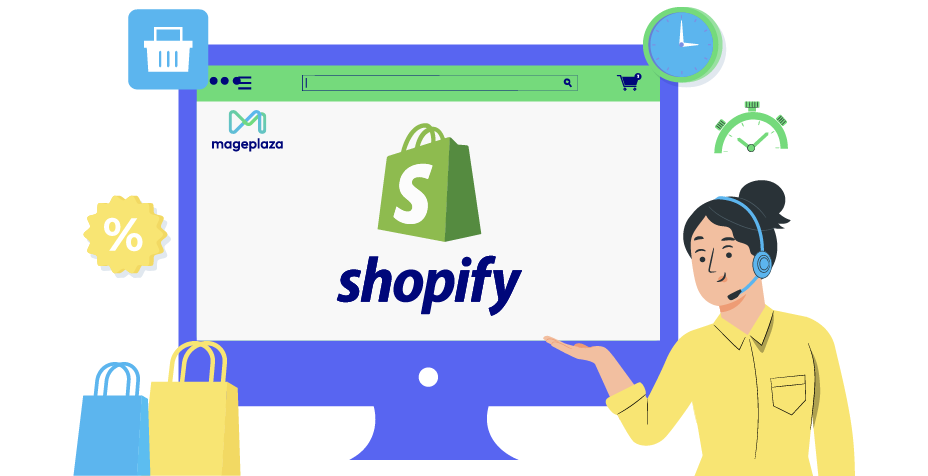



![Top 20+ Must-have Shopify Apps for 2025 [Free & Paid] - Mageplaza](https://cdn2.mageplaza.com/media/blog/must-have-shopify-apps/top-must-have-shopify-apps.png)
![[2025 Updates] Top 10+ Upsell Apps for Shopify - Mageplaza](https://cdn2.mageplaza.com/media/blog/best-upsell-shopify-app/cover.png)