How to Connect Payoneer to Shopify: Step-by-Step Guide
Summer Nguyen | 08-07-2024
Payoneer is one of the largest and most recognized companies that provide international payouts all around the globe. It assists its customers to realize their sales by making payments to partners, affiliates and independent workers in over 200 countries and its affected.
Shopify was founded in 2006 to assist businesses worldwide in ” selling anywhere.” It provides solutions for physical and online stores. For eCommerce, Shopify offers a large number of tools, including store builders and editors, themes, performance charts, and an application store to expand functionality. Some of the big companies like Allbirds, Gymshark, PepsiCo, and Staples rely on Shopify. It serves millions of businesses across the globe in more than 175 countries.
Integrating Payoneer Professional Services with your Shopify store gives your e-commerce store numerous benefits. The following tutorial provides detailed instructions on how to connect Payoneer to Shopify. We will also discuss how to test the integration and give some crucial tips about improving your e-commerce store.
Benefits of using Payoneer with Shopify
Using Payoneer with Shopify offers several advantages for e-commerce businesses. Here’s a refined list of the benefits of using Payoneer with Shopify:
- Fast Setup: Get up and running quickly with an easy integration process.
- Fast Daily Settlements: Receive your payout on a daily basis to ensure that you do not encounter any cash related issues.
- Enhanced Fraud Prevention: To help Intellise benefit from the advanced security features to prevent such fraudulent activities.
- Local Customer Support in Your Language: Direct assistance in the language you spoke when dealing with customers for a better approach to services.
- Higher Acceptance Rates: Employment raised the approval rate in transactions to contribute to capturing more of the sales.
- Increased Cart Conversions: How to make your checkout process faster and increase, thus, your conversion rates and, as a result, sales.
- Chargeback Assistance: Support of control over chargeback, so as to reduce losses and achieve proper working outcome.
- Transparent Pricing: Avail the facility of easily understandable charges without any addition of hidden costs.

On balance, Payoneer is rather efficient and offers a high level of convenience for Shopify sellers. Making it one of the best tools that could help you boost your eCommerce performance through fast transactions, outstanding customer support, and exceptional fraud protection.
Step-by-Step Guide to Connect Payoneer to Shopify
This is good especially when integrating Payoneer to Shopify through Payoneer Checkout. This section will show you how to link payoneer to Shopify, To do this, please follow these steps:
Step 1: Sign Up for a Payoneer Account
– Go to the Payoneer homepage and create a new account.
– Confirm your identity by completing the registration process.
Step 2: Go to Shopify settings
– To access our example page, you will need to sign in to the account that can be created on Shopify.
– From the admin dashboard, click on Settings.
Step 3: Choose Payment Gateways
– At the Settings tab, go to Payment
– Behind the Payment, it has a Payment Providers section, select the Choose a provider button from the left-hand navigation.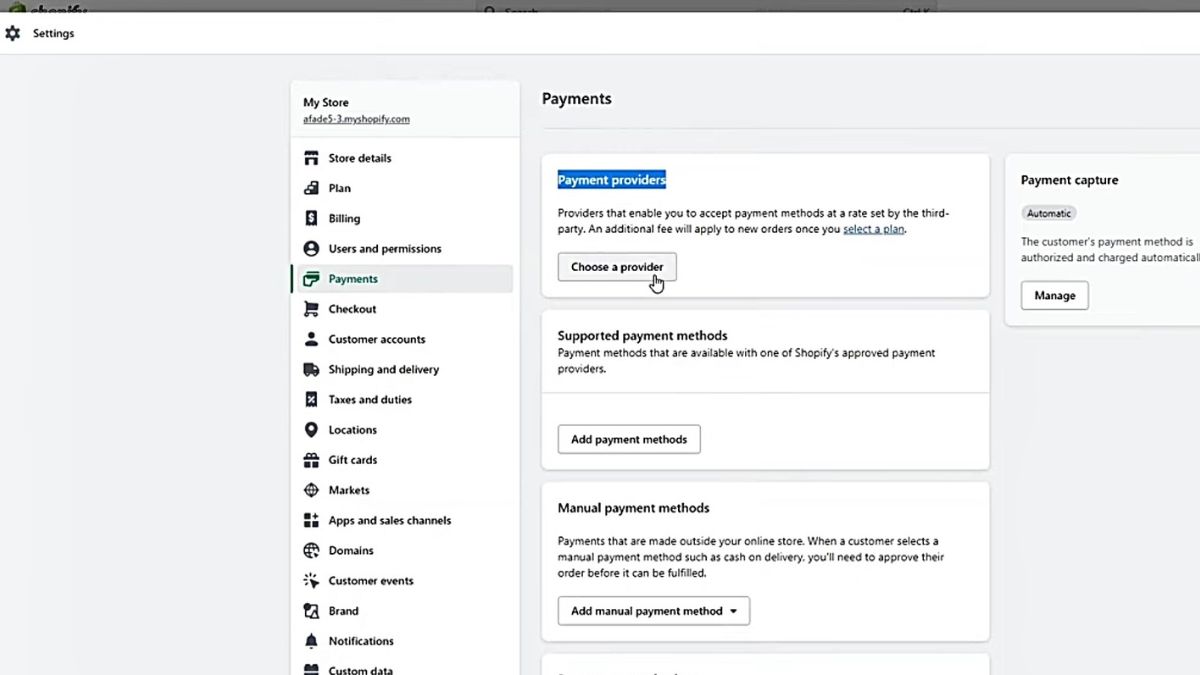
Step 4: Integrate Payoneer
– At Payment section, click on Add payment methods button at Supported payment payment methods.
– Choose Search by provider, then find
Payoneer Checkout in the available list of payment options.
– And click on the Active, then choose the Connect button.
Step 5: Enter Payoneer Checkout Credentials
A popup window will appear. Enter your Payoneer Checkout credentials:
- Store Code: Your unique Payoneer Checkout Store Code.
- API Username: Your Payoneer Checkout API Username.
- API Token: Your Payoneer Checkout API Token.
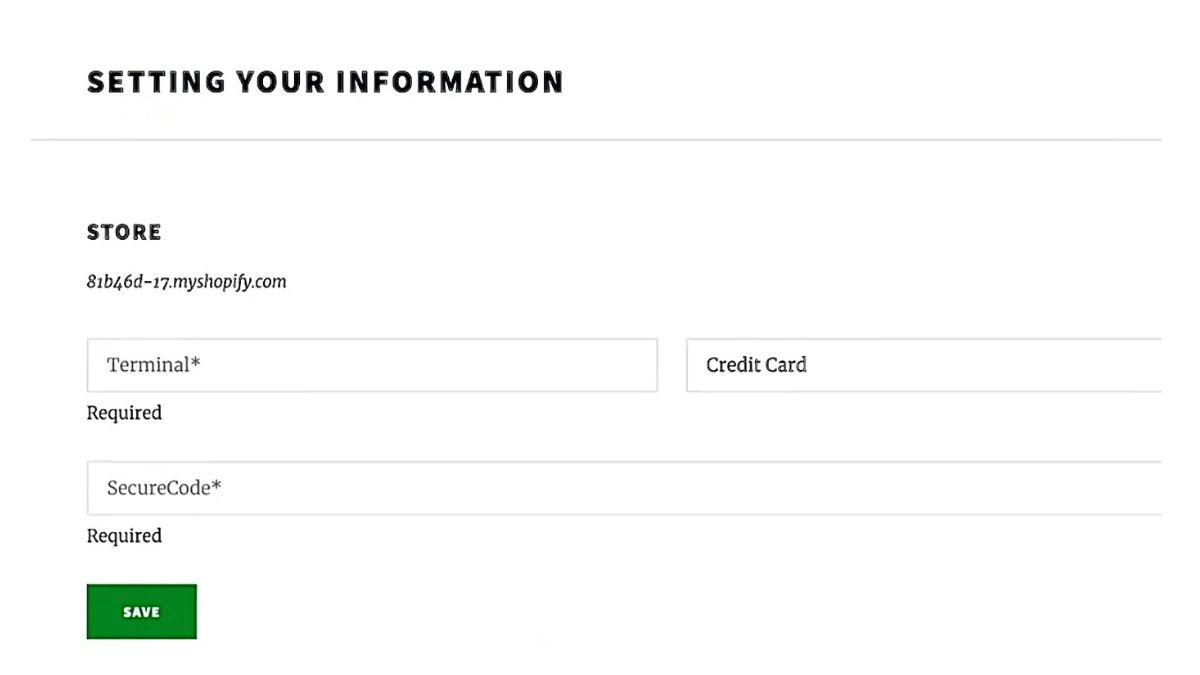
Step 6: Save Connection
Once you’ve entered the correct credentials, click on the Save button.
Step 7: Review and Activate
Shopify will review the connection details. If everything is correct, you’ll be prompted to activate Payoneer Checkout. Click on Activate to finalize the connection.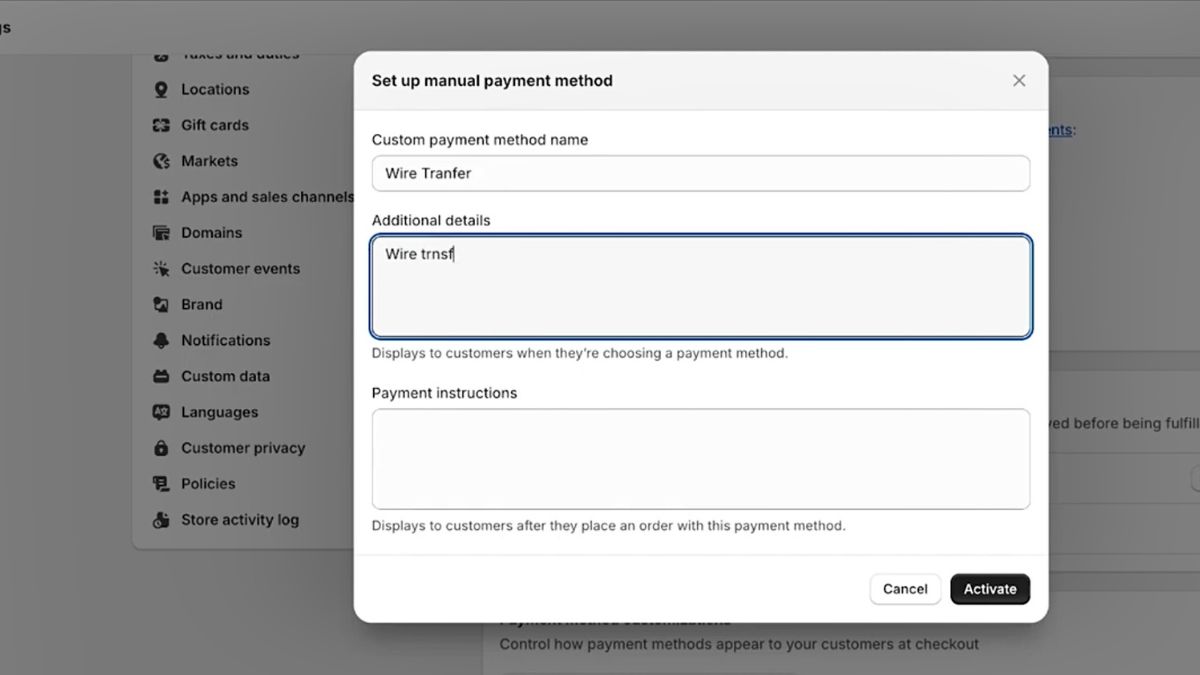
Is this post helpful to you? If yes, by following those steps, you will be able to integrate Payoneer to Shopify.
Testing the Payoneer Integration to Shopify
Once the Payoneer account has been connected to a Shopify store, the next step is to check Payoneer Shopify integration. The real rewards that accompany proper test of the Payoneer Shopify integration are identifying that actual payments are processed properly and your e-business store is now ready for real payments. Belows are how to test payoneer Shopify integration that you need to know:
Step 1: Verify Account Connection
– Check Integration Status: Go to the Payoneer and Shopify admin panels to ensure that the accounts are connected properly. Look for any error messages or warnings in the integration settings.
– Confirm Payment Methods: Make sure that all the payment methods you configured in Payoneer are showing up correctly in Shopify’s payment settings.
Step 2: Conduct Test Transactions
– Create a Test Order: Make a test purchase on your Shopify store while using various methods of payment, so that you can confirm that the money is going to Payoneer.
– Check Payment Processing: Make sure that charges have been made properly and that you receive the money in your Payoneer account. Make sure that all the transaction details correspond to the data in Shopify.
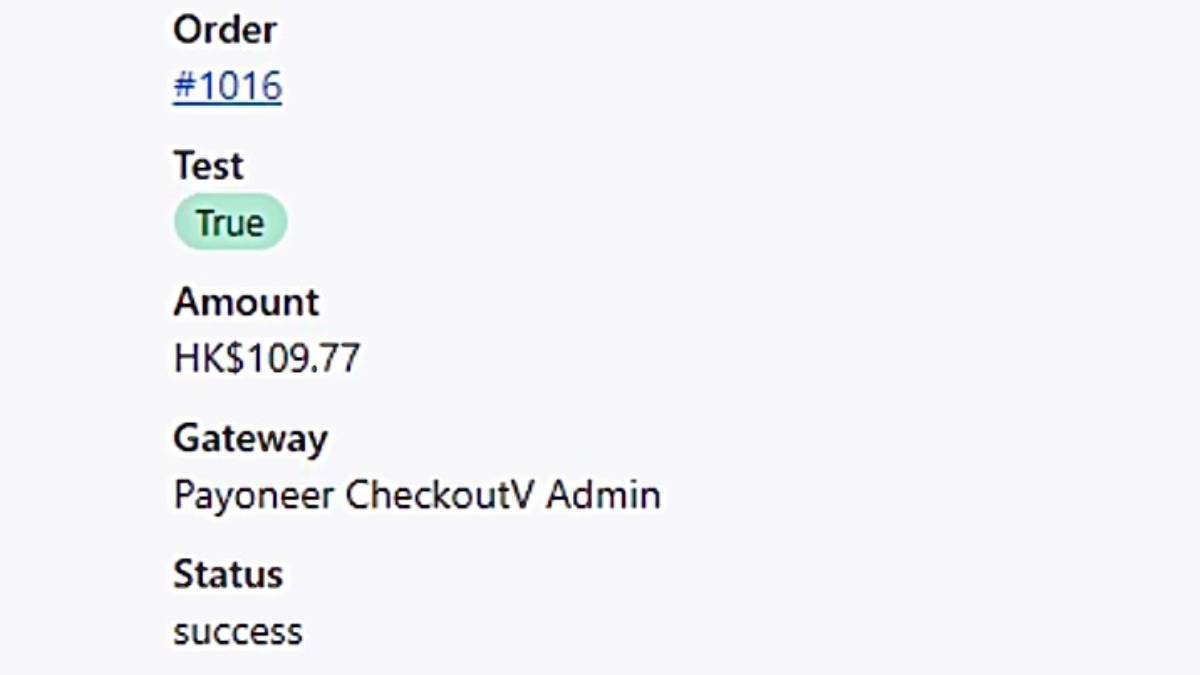
Step 3: Verify Transaction Records
– Review Payment Records: After that, the records should be checked on both the Shopify and Payoneer panels to see if there are any inconsistencies.
– Check for Confirmation Emails: Ensure that the system sends both the customer and the store owner the right confirmation emails for the test transactions.
In summary, thoroughly testing the Payoneer-Shopify integration ensures that your payment system functions correctly and efficiently. To be particular, ensuring connections, the ability to perform test transactions, and solving potential problems will help you provide your customers with a more reliable payment experience.
Best Practices for Using Payoneer on Shopify
To maximize the benefits and ensure a smooth experience of Payoneer and Shopify integration, it’s crucial to follow best practices.
Regularly update your Payoneer and Shopify software
Like any software, Payoneer and Shopify release updates that often include bug fixes, security enhancements, and new features. Always ensure you’re running the latest versions of both platforms. Outdated software can lead to compatibility issues, security vulnerabilities, and a suboptimal user experience. Regularly check for updates in your Shopify admin panel and your Payoneer account settings.
Efficiently manage Payoneer transactions within Shopify
Shopify offers robust tools to manage your Payoneer transactions seamlessly. It is vital to utilize the Shopify admin panel to track incoming and outgoing payments, issue refunds, and reconcile your accounts. This centralized management approach saves time and reduces the risk of errors. Familiarize yourself with Shopify’s reporting features to gain insights into your sales performance and payment trends.
Prioritize Payoneer account security
Security is paramount when dealing with financial transactions. Enable two-factor authentication (2FA) on your Payoneer account for an added layerof protection. This requires a code from your mobile device in addition to your password, making it significantly more difficult for unauthorized individuals to gain access. Also, you should regularly review your Payoneer account statements for any suspicious activity, and report any discrepancies immediately to Payoneer’s customer support.
Conclusion
In conclusion, integrating Payoneer to your Shopify store will help boost your store operations. The detailed process walk-through will assist you in the process. Integration testing is important because it allows the testing of all the integrated components to ensure that it will work properly. Thus, it is possible to state that, applying these tips, you can improve your store’s performance and provide customers with services of higher quality.






![Top 20+ Must-have Shopify Apps for 2025 [Free & Paid] - Mageplaza](https://cdn2.mageplaza.com/media/blog/must-have-shopify-apps/top-must-have-shopify-apps.png)
![[2025 Updates] Top 10+ Upsell Apps for Shopify - Mageplaza](https://cdn2.mageplaza.com/media/blog/best-upsell-shopify-app/cover.png)