How to Fix Shopify Instagram Product Tagging Error
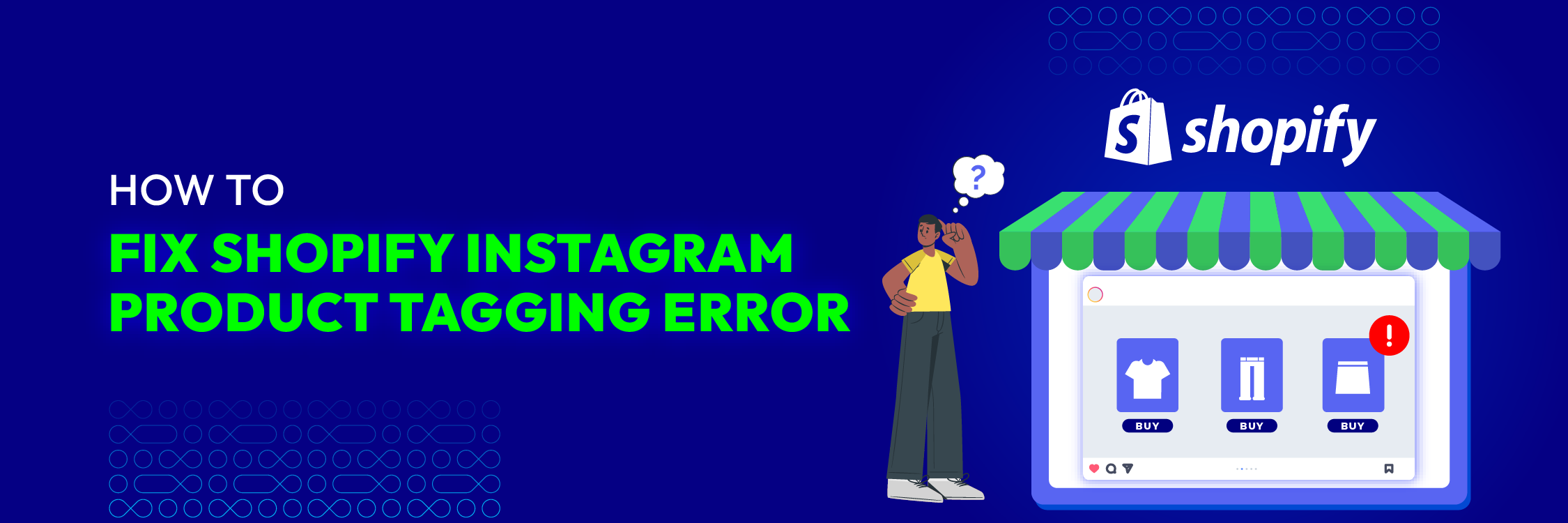
Are you getting the error message “Your store isn’t eligible for Instagram product tagging” when trying to set up Instagram Shopping? Many startups and small businesses face this issue, but don’t worry—there’s a solution.
Did you know that many Instagram users buy products they see in their feed? However, thousands of successful Instagram accounts thrive without Instagram Shopping. This blog post will explain common reasons for the “Your store isn’t eligible for Instagram product tagging” error.
Why Can’t I Tag Products on Instagram with My Store?
There are several reasons for this error.
Instagram Shopping Not Available in Your Location
Check the list of supported countries to see where Instagram Shopping isn’t available yet. You might also have trouble tagging products if you’re traveling to a place where it’s not supported.
Your Store and Merchandise Don’t Follow the Instagram’s Rules
You are unable to use Instagram Shopping if your store sells items that Instagram prohibits, such as illegal products, weapons, and similar items.
Ensure that your products are legal to sell and that buyers can purchase them straight from your Shopify website or Instagram account. Remember, Instagram Shopping is only for physical items—services and digital products aren’t allowed.
You Haven’t Switch Profile to Instagram Business mode
It’s essential to switch your account to business mode before setting up Instagram for your store. Check if your account is currently for individuals; if so, switch it to a business account immediately. Don’t forget to add your email and Shopify website to verify your business legitimacy to Instagram.
There Is No Connection Between Your Facebook Business Page and Instagram Account
Firstly, you must be the admin of your Facebook Business page. Simply navigate to your Facebook page, select Settings, then connect your Instagram account. In order to present your products and get your Instagram shopping ready, this step is essential.
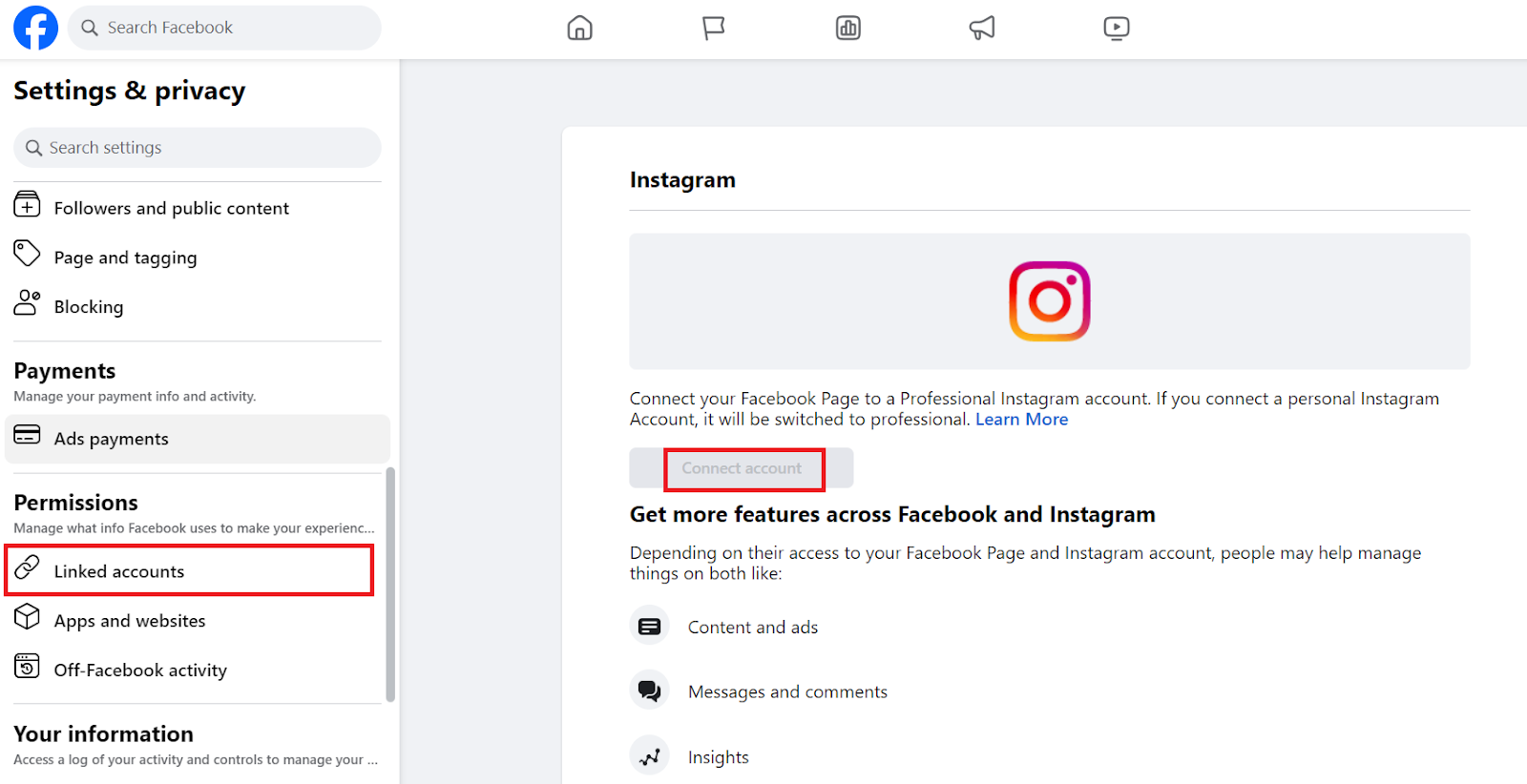
Navigate to your Instagram account, click Accounts from the Settings menu. The option to connect your Instagram and Facebook accounts should be visible.
10 Steps to Fix the “Your Shopify Store Isn’t Eligible for Instagram Product Tagging” Issue
If none of the reasons mentioned apply to your situation and you’re still having trouble, reach out to Instagram and Facebook support. They can help, but it may take a few days for them to investigate.
Go to your Profile > Settings > Help > Report a problem on Instagram to register an issue report. Once you submit the Facebook Support form, a member of the team will contact you. Unfortunately, since the problem is with Instagram and Facebook, Shopify support is unlikely to be of any assistance.
You can try the following methods to fix the error while you wait.
1. Change back to an Instagram Personal Account Instead of Business Account
Although you may need to modify this later, resetting your account can help address any possible issues. To do this, go to your Profile then access the Settings menu, select the Account option and choose the Switch Back to Personal Account option.
2. Remove Facebook and Instagram
To disconnect your Facebook page from Instagram, go to Settings > Account > Linked Accounts > Facebook.
Navigate to your Facebook page and select Disconnect from Settings > Instagram. Next, navigate to your Facebook Business Manager and select Instagram under Settings > Account. You should be able to disconnect your Instagram account.
3. Use the Shopping Template on Your Facebook Profile
Navigate to Settings > Edit > Template on your Facebook profile. You may select the Shopping template for your page by clicking on the Edit button.
Make sure that your Facebook page has a category allocated to it; otherwise, you might be seeing this error.
4. Restart Instagram
-
For IOS: To clean the cache of the Instagram app, navigate to the Settings menu on your phone. On an iPhone, navigate to Settings and choose the Instagram app. Activate the Reset cached content slider.
-
For Android: Choose Instagram under Settings > Applications > Installed Applications on an Android phone. On the Clear Cache button, press. Before returning to your Instagram page, remove and reinstall the Instagram app from your phone.
5. Switch to a Business Account on Instagram
Navigate to Settings > Account > Profile > Change to Business Account.
6. Make a Facebook Product Catalog
To establish a product catalog, navigate to your Facebook Business Suite and choose Search.
After that, find the Commerce tool by searching the keyword “Commerce”.
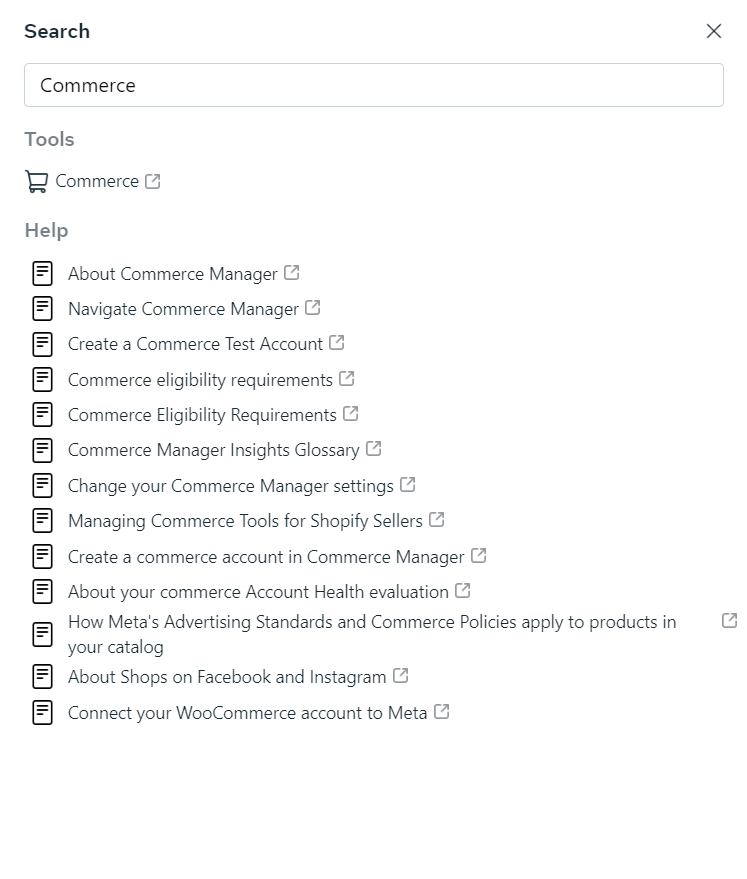
Then, select Create a catalog and press Get started to begin building your product catalog.
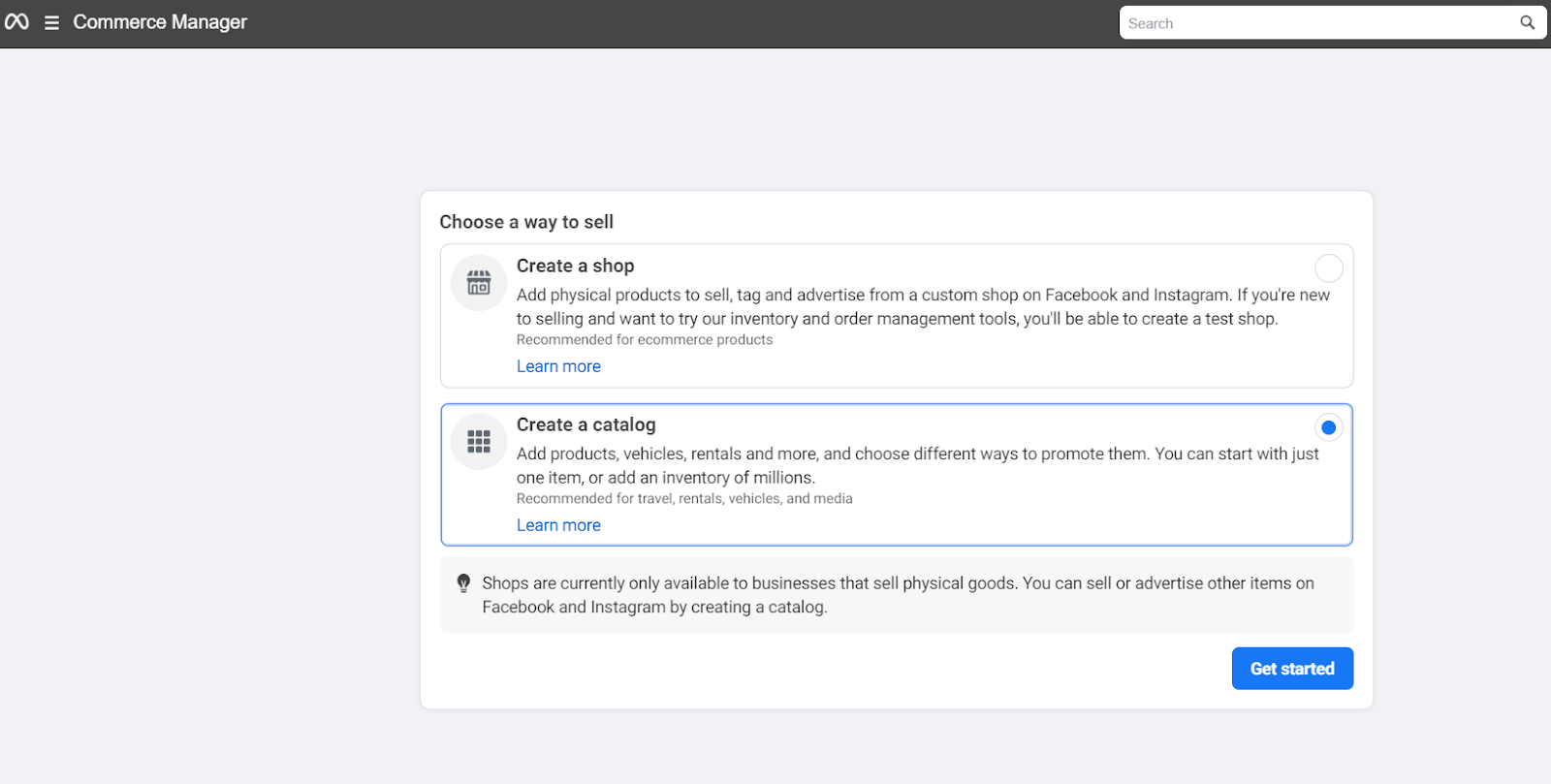
Don’t forget to select the Ecommerce catalog type.
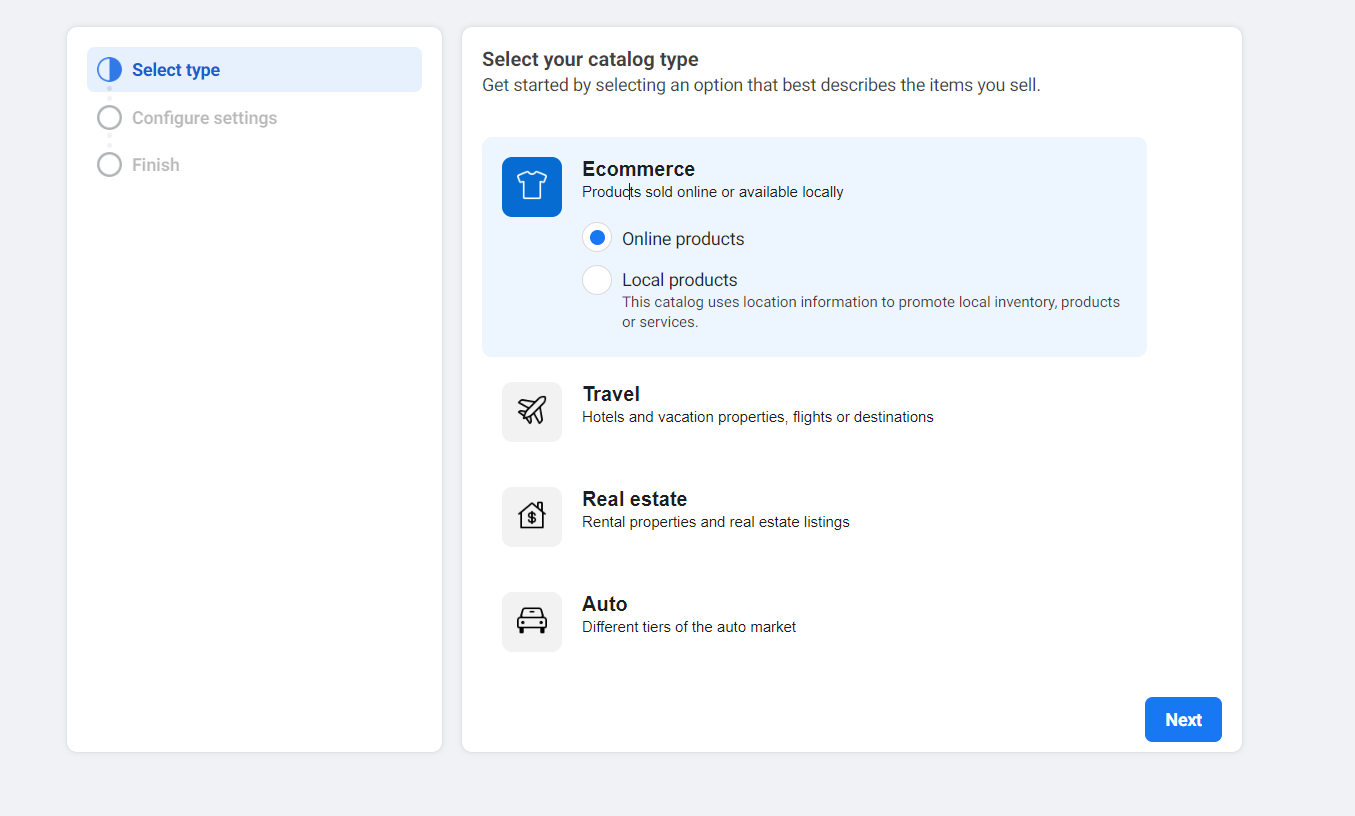
Instagram needs at least nine products in your Facebook product catalog in order to accept product tagging. To avoid any possible problems that may arise from loading in your products from Shopify, it is recommended that you manually add your products to your product catalog. upload at least nine products before attempting the remaining stages; you do not need to upload your complete catalog at first.
7. Build the Facebook Commerce Manager
Within your Business Manager account is the Commerce Manager. After choosing Create & Manage > Commerce Manager, you will be prompted to provide your company’s information, including your bank account details and business address. By doing this, Facebook is able to confirm the details about your company, enabling Instagram to authorize your Instagram shop.
8. Link Your Facebook Shop and Catalog Together
Select your product catalog and head back to your trustworthy Business Manager. You can link a Facebook page using the option found in the Use cases section.
It could take five to fifteen minutes to establish the connection.
9. Create the “Shop Now” Button
It’s time to activate your Facebook shop by setting up the Shop Now button. Click … > Edit Action Button > View Shop after going to your Facebook page.
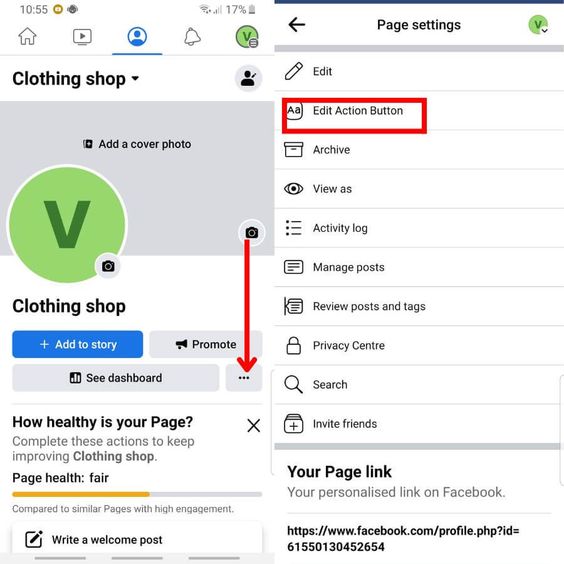
10. Reconnect Facebook and Instagram
Make sure you’re using the latest version of the Instagram app on your device before proceeding with this last step.
To connect your Facebook page to Instagram, navigate to Profile > Settings > Linked Accounts > Facebook.
Visit your page after logging into your Facebook account. Click Connect accounts under Settings > Instagram.
Before you can utilize Instagram Shopping to sell your Shopify products on Instagram, you might need to wait a few days for approval.
How Do You Receive Instagram Shop Approval?
To be approved for Instagram Shops, you need to meet the following requirements:
- Have an Instagram Business account that follows all guidelines and policies.
- Enable direct purchasing of your products either through your Shopify website or Instagram Checkout.
- Ensure that Instagram Shopping is available in your location and market.
- Establish your business as trustworthy with a valid business website, address, and contact details. Make sure your privacy policy and refund/return policy are clearly visible.
- Avoid providing misleading information on your Shopify website to sell products.
- Sell physical goods through your store.
How Many Instagram Followers Are Required in Order to Tag Products?
You can tag products in your Instagram posts without having to have a certain number of followers, though other sites say Instagram looks at your follower count to determine how legitimate your business is. Nevertheless, you’ll need to have more than 10,000 Instagram followers or a verified profile in order to tag products on your story.
How Can You Label or Identify Products in Your Instagram Store?
By heading to your Instagram Profile > Settings > Business > Shopping and selecting the product catalog to connect to your account, you can make sure you’ve enabled the shopping feature on your account.
As with every Instagram post, add a photo and include a caption to incorporate product labeling. If you pick Tag products, you will be able to tap on your photo and choose a product to tag from your catalog. Publish your post once you’re satisfied with it. You can also choose the product you wish to highlight and sell by adding a Shopping sticker to your Instagram Story. Additionally, before publishing your story, you may change the sticker to the desired location and alter the text color of the sticker.
You can use the swipe-up feature to send followers straight from your Instagram Story to your product page if you have over 10,000 followers on your page or a verified account.
Summary
Marketing your Shopify products on social media could be the key to growing your business. It is true that solving the problem of “Your Shopify store isn’t eligible for Instagram product tagging” appears difficult.
You may change the theme of your Facebook page, upload your product lineup, create a Commerce Manager, link your page and catalog, and switch your Instagram account from business to personal and back again. After that, reconnect Facebook and Instagram, and you should be ready to tag and sell! To sell more of your Shopify products, try the techniques mentioned above to increase your social media presence.





![Top 20+ Must-have Shopify Apps for 2025 [Free & Paid] - Mageplaza](https://cdn2.mageplaza.com/media/blog/must-have-shopify-apps/top-must-have-shopify-apps.png)
![[2025 Updates] Top 10+ Upsell Apps for Shopify - Mageplaza](https://cdn2.mageplaza.com/media/blog/best-upsell-shopify-app/cover.png)