How to create Featured Products block?
Table of Contents
- Featured Products in Magento 2
- Advantages of having Featured Products
- How to configure Featured Products block
Featured Products in Magento 2
Presenting feature products is a common approaching method which focuses on prominent products, serves unlimited marketing works, for instance sponsored ads, highlight items, digital strategy, etc in some ways. In the other words, it’s a magnificent way to call the customer’s observation on in promoting all best cups of tea in your store, to shape your brand images in customers mind set.
Advantages of having Featured Products
1. Increasing click rates
Generally, the customer who finds the products quickly more likely to place an order. Supplying highlight products indicates provide a shorter way, saving the customer’s golden time. Instead of doing unlimited search works to find a reliable merchandise, you can perform brightly in front of their eyes by professional blocks effortlessly. An expert recommendation to boost click rate bunch of items at the same time, from both of registered customers and visitors.
Also, rising click rates will absolutely drive your store ranking in search result page, another plus addition for the SEO procedure.
2. All-around products suggestion
Magento 2 doesn’t limit how many blocks you can have in a product page/category page/CMS page/etc, so why don’t generate more than one Featured products grid in your site? The tools helping you decorate those block won’t cause any workload and slowing your site down, and the placing block way is just a cake to understand easily.
3. Lengthen on-site time
Ultimately, it’s quite an regrettable chance if you can’t keep their feet in your store longer than you could have done. But don’t be fret over about this, be persist, the more product you can entice them to click, the more time they spend to surf your website. More featured products can make a recommendation chain to lead them from this item to another item endlessly. Be steady in marketing art.
How to configure Featured Products block
1. Install Automatic Related Products extension.
You will have to install this handy extension provided by Mageplaza to your Magento 2’s shop. There are 3 ways to install this plugin and all of them are easy to get ideas. Why don’t you check this out immediately?

Automatic Related Products for M2
Encourage customers to add more items to their cart by showing related products alongside their favorites
Check it out!And here’s the dedicated installation guide for Automatic Related Product in this link.
2. Install a Featured Products block
Take a first step, you must pick a new Category named Featured Products which lists all the prominent items you wish to prioritize. Or group all the items have the same characteristics to allow the block can collect item from this product list.
Step 1: Create a new rule
You have to set a new rule to specify when this block is allowed to be displayed. To create a new Rule on Product Page, go to Mageplaza > Automatic Related Products > Manage Rules. In the Add Rule section, select Product Page.
A new Related Block Rule form will appear.
Step 2: Set Rule Information
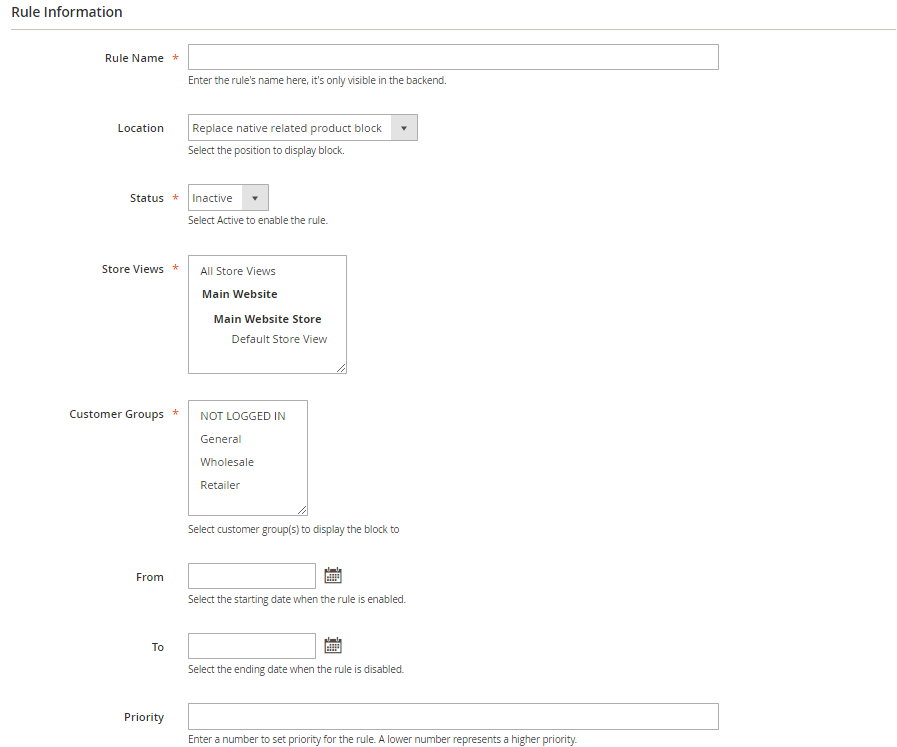 In the Rule Information form:
In the Rule Information form:
- Rule Name field is where you name the rule in the backend only. Here I’ll name it as “Buy combo - iPhone - [Protect your iPhone]”
- Location is where you specify the block where it located. I’ll choose it as “After native related products”
- In the Status field: choose “Active” to enable the rule.
- In the Store View field you can select the store view where the rule applies on.
- In the Customer Group field: The rule is only applicable to customers who in the selected group. I selected all but “NOT LOGGED IN” customer group.
- In the From and To if you want to set the block in a period of time only, feel free to config this section.
- In the Priority field: This is the field where you enter the priority of the rule. I’ll enter 1 in this field.
Step 3: Set Rule’s Condition
At this section, I choose my featured products is those additional merchandises accessory for the iPhone 7 product.
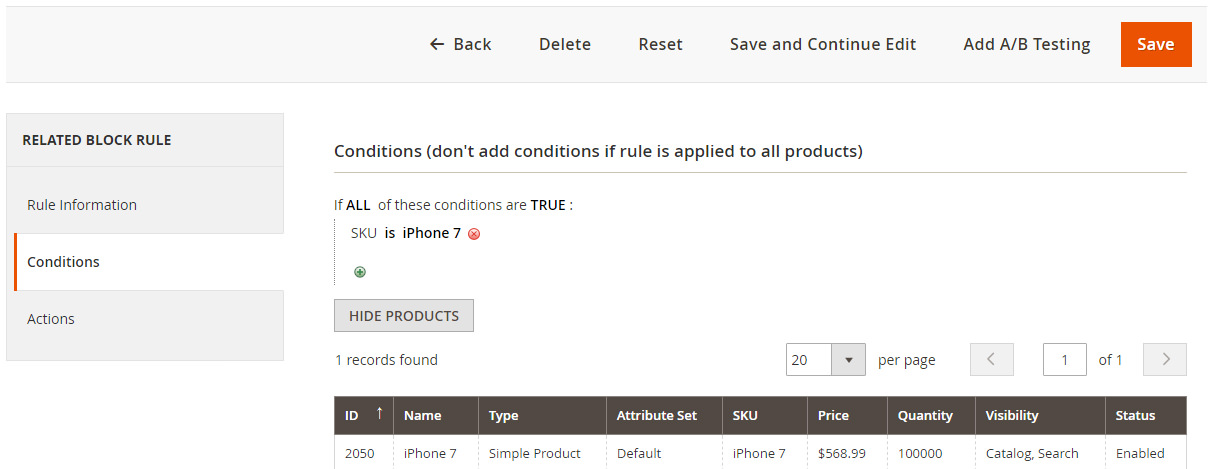
After saving the conditions, you’ll get a Product List. Click on Preview Product to display the products that meet the conditions.
Step 4: Set Rule’s Action
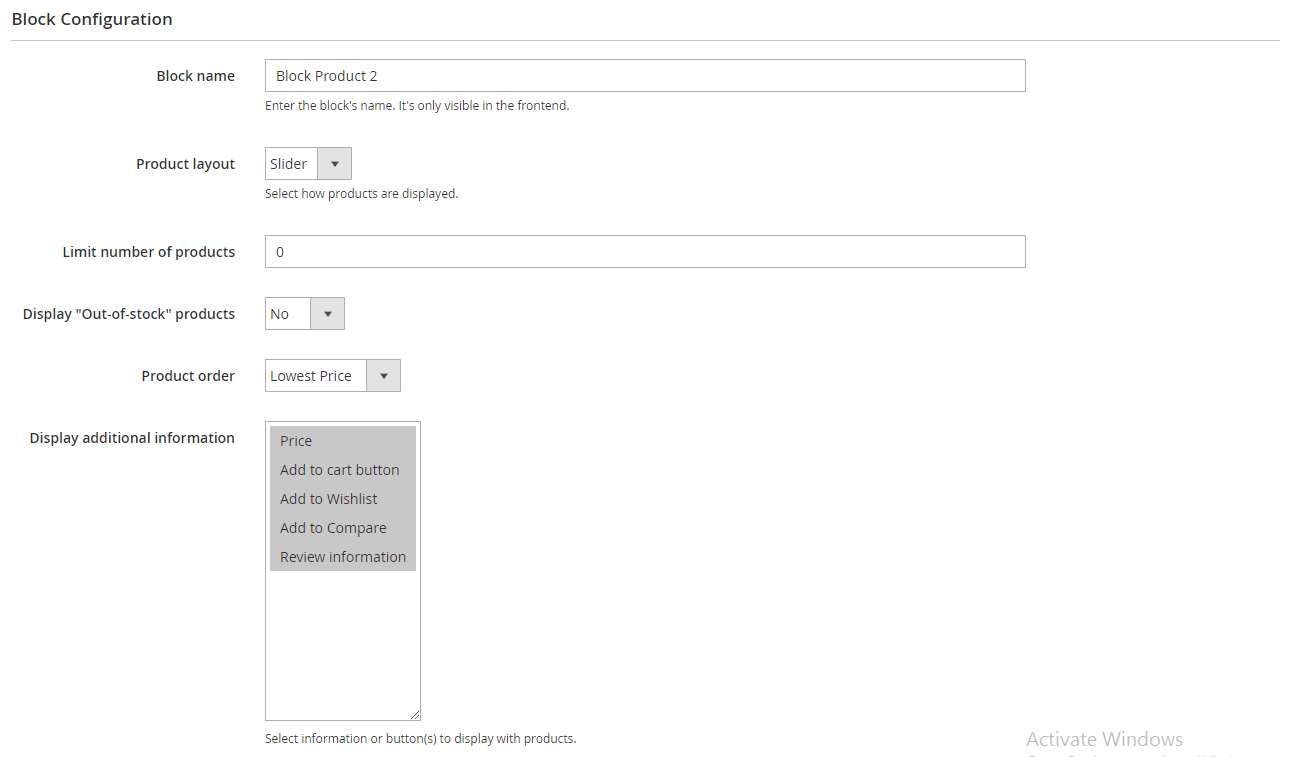
- The Block name field is where you can name the block which is displayed in the frontend. I name it as “Featured Products protect your iPhone”
- In the Product Layout field: I choose “Slider” for its layout.
- In the Limit number of products field: Enter the maximum number of products displayed in a block.
- In the Display “Out-of-stock” products field: select “No” to not display Out-of-Stock products in my Bestseller slider. It’s not a good impression if your customers see unavailable items being featured.
- In the Product order field: choose how to sort products in the block. I like sorting by Bestsellers.
- In the Display additional information field: choose additional information or/and buttons displayed under products in the block, including Price, Review Information, Add to Cart buttons.
Step 5: Check result
Click Save Config. Now back to the frontend and see the final outcome!
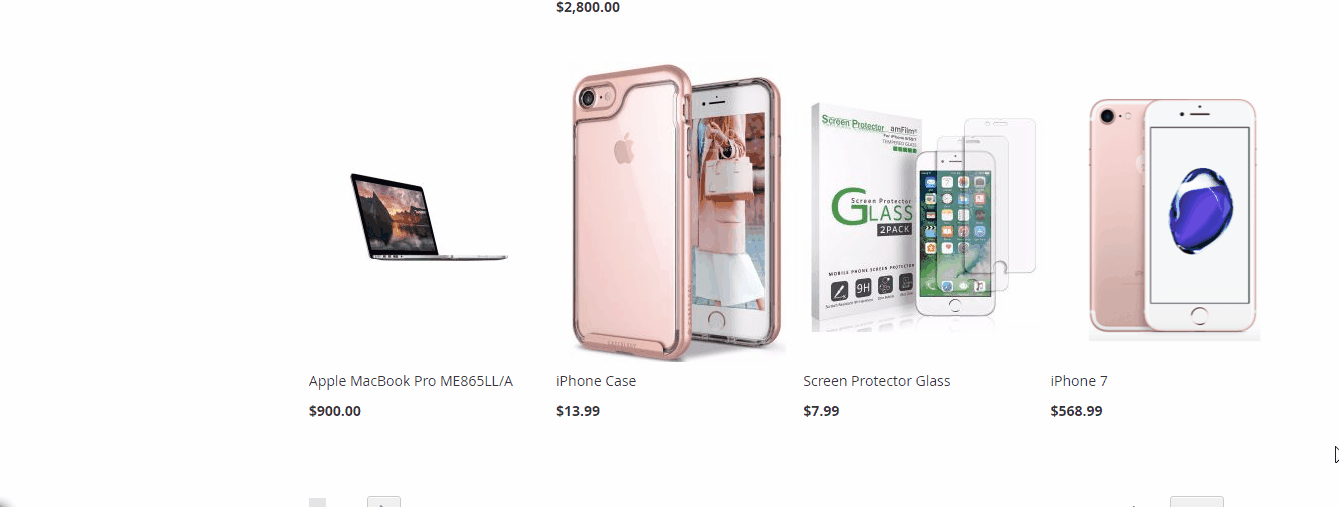
Please take a quick glance the official page of the Automatic Related Products extension to discover more notable features!

Automatic Related Products for M2
Encourage customers to add more items to their cart by showing related products alongside their favorites
Check it out!