With a big catalog of 224+ extensions for your online store
Modify Admin Session Lifetime in Magento 2: A Detailed Guide
Set Admin Session Lifetime Magento 2 - Created and developed specially for Magento 2, the Admin functions as a security measure for your online store. The password-protected back office facilitates the administrative work by allowing you to manage orders, catalog, content, and configurations effectively. The Admin times out after 900 seconds, or fifteen minutes of keyboard inactivity by default. If you’re using this Security extension, a warning email will be sent.
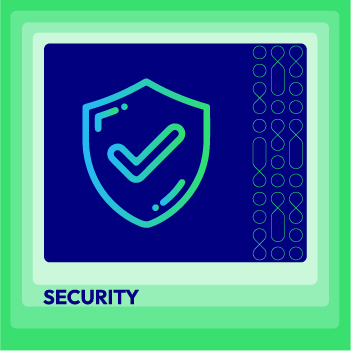
Protect your store from cyber threats with Mageplaza's top-notch security services
Check it out!However, you can always make adjustments to the lifetime of the session to fit your work style.
You can set Admin Session Lifetime in Magento 2 by following these following steps:
To set Admin Session Lifetime in Magento 2
- Step 1: Open the Magento Security session
- Step 2: Enter the Admin session lifetime which is measured in seconds
- Step 3: Save the change
Step 1: Open the Magento Security session
- On the Admin sidebar, click
Stores > Settings: Configuration. - In the panel on the left, select
Advanced > Admin. - Quickly look for the
Securitysection, which is right below Admin Base URL.
Step 2: Enter the Admin session lifetime which is measured in seconds
Expand the Security section. Then do the following:
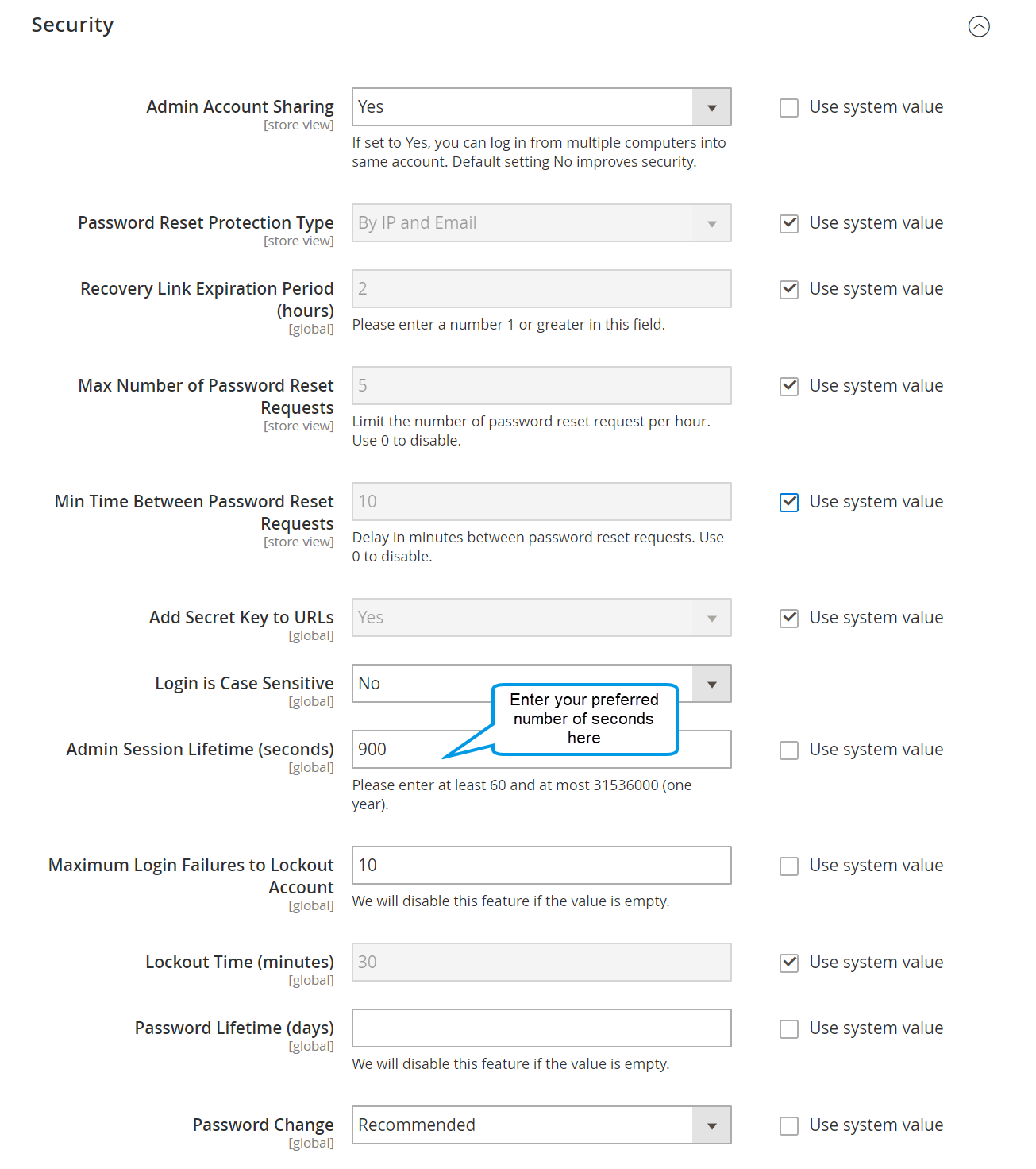
-
Next to
Admin Session Lifetime (seconds)field, erase the tick in the box beforeUse system valueto remove the default session lifetime. -
Then enter your preferred number of seconds during which a session remains active before timing out.
For Magento 2.1+ Issue
Starting from Magento version 2.1, the admin session stays active until you close your web browser. This change was likely made for security reasons.
The relevant code is in Magento\Backend\Model\Session\AdminConfig.
/**
* Set session cookie lifetime to session duration
*
* @return $this
*/
protected function configureCookieLifetime()
{
return $this->setCookieLifetime(0);
}
To change this behavior, you can use a plugin for this class. Insert the following interceptor method:
public function beforeSetCookieLifetime()
{
$lifetime = $this->scopeConfig->getValue(
\Magento\Framework\Session\Config::XML_PATH_COOKIE_LIFETIME,
\Magento\Framework\App\Config\ScopeConfigInterface::SCOPE_TYPE_DEFAULT);
return [$lifetime, \Magento\Framework\Session\Config::COOKIE_LIFETIME_DEFAULT];
}
Where $this->scopeConfig is an instance of \Magento\Framework\App\Config\ScopeConfigInterface, injected through constructor parameter.
With this modification, the cookie lifetime will be determined by your configuration settings, similar to the frontend.
It’s essential to note that the configuration in Stores > Configuration > Advanced > Admin Security > Session Lifetime no longer affects cookies. Instead, it influences the Redis session lifetime. If you increase the cookie lifetime, be sure to adjust this value as well.
Step 3: Save the change
Once you have finished setting the ideal length of session lifetime, tap Save Config. Done!
Related Post

Looking for
Customization & Development Services?
8+ years of experiences in e-commerce & Magento has prepared us for any challenges, so that we can lead you to your success.
Get free consultantRecent Tutorials

Change Store Email Addresses

Fix Magento 2 'Invalid Form Key. Please refresh the page'

Magento 2 Search Settings: Default Magento vs Mageplaza AJAX Search
Explore Our Products:
People also searched for
- magento 2 admin session lifetime not working
- magento 2 admin session lifetime
- magento 2 customer session lifetime
- magento 2 session lifetime
- magento 2 admin session
- magento 2 get admin session
- magento 2 admin session time
- magento 2 increase admin session timeout
- magento 2 admin session timeout
- magento session lifetime
- all other open sessions for this account were terminated. magento 2
- magento 2 admin session duration
- magento 2 session time
- 2.3.x, 2.4.x
Stay in the know
Get special offers on the latest news from Mageplaza.
Earn $10 in reward now!





