With a big catalog of 224+ extensions for your online store
How to Customize Email Template in Magento 2
In Magento 2, the email template contains your logo and store information, so there is nothing more for you to edit or design. It is easy to customize by inserting variables and saving it in the backend, and then your email template will be available to use, or create a new one transactional email, follow up email.
As a result, you won’t need to sacrifice too much time every time you send an email, while still ensuring effective personalization of the emails sent to your customers. This will prompt them to pay attention to your sales or promotional content and subsequently take purchasing actions.
Discover Follow Up Email extension for Magento 2
Main Components of A Magento 2 Email Template
Discover Follow Up Email extension for Magento 2
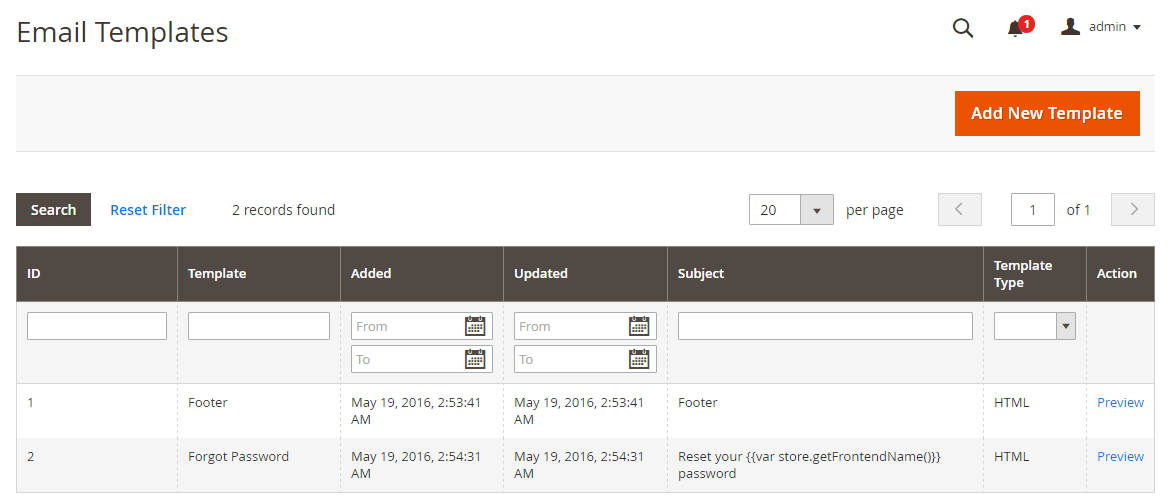
The email template in Magento 2 is divided into three main parts: Header, Body, and Footer.
-
Header: The Header is the top of the email that is sent to customers, simultaneously, it attracts the viewer’s sight very well, so your logo is placed there and linked directly to your store. This is a great idea to drive more traffic to your site.
-
Footer: The footer template includes the conclusion and the signature of the sender. You can freely edit the content of the footer, and also can add more information as company email, number or address.
-
Message: The message template is referred to as the body of the email and the customization is similar when you do with the header and footer templates. However, with the message template, it is different when you apply different activities or events. Magento provides you with the corresponding templates to use or modify to be suitable for your brand. For example, you can start with the main information related to the recipients.
Magento 2 Email Template Layout Rules
When creating or editing Magento 2 email templates, consider these rules for proper email display:
- Use responsive design principles for adaptability
- Optimize image sizes for faster loading
- Keep email width around 650px
- Simplicity is key; avoid complex layouts
- Replace <div> with <table> for table-layout
- Inline code is preferable over CSS styling
- Avoid HTML5 and use HTML4, and switch to CSS2 features instead of CSS3 ones
- Prefer ‘background-color’ to ‘background,’ and also explore the use of extended properties like ‘padding-top,’ ‘padding-left,’ and more
- If possible, employ the HTML characteristics rather than CSS
- Simple color backgrounds are better than images
- Avoid JavaScript in email templates
- Use common fonts or standard system fonts for readability
- Ensure mobile-friendly layouts for broader accessibility
Read More: How to create rule-based Follow Up Email for Magento 2 stores?
4 Steps to Customize Email Template in Magento 2
- Step 1: Load the Default Template
- Step 2: Fill out the Template Information
- Step 3: Preview the Template
- Step 4: Apply the new Template
Step 1: Load the Default Template
First, you have to select and load the templates:
- On the Admin Panel,
Marketing > Communications > Email Templates. - Click on
Add New Template,- Choose the types of the Template: Header, Footer, or Message Templates.
- Click on
Load Template, the corresponding format will appear.
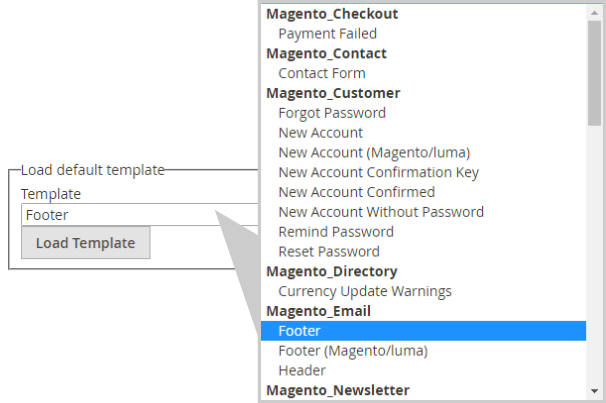
Step 2: Fill out the Template Information
In this step, you can add information for the Template, such as Name, Subject, Content, Variables, and Styles.
- Name for the new template in the
Template Namefield. - Insert the
Template Subjectfor the organization of the templates. The list of templates can be sorted and filtered by the Subject column.

- Customize the HTML as you need in the
Template Contentbox. - Click on
Insert Variableto insert a variable in theTemplate Contentbox.
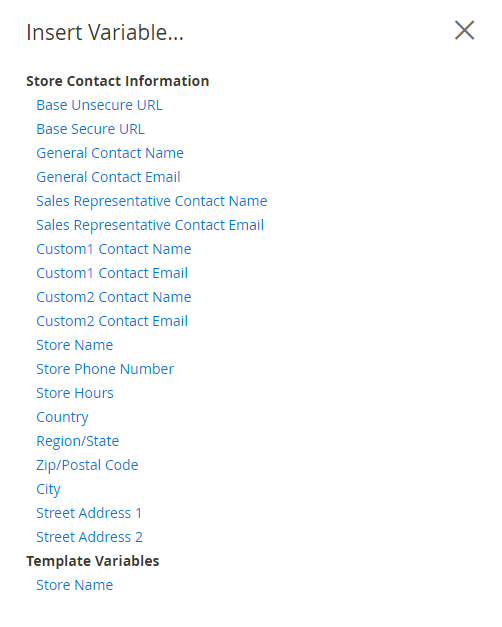
With the inserted variable, you can customize it directly into the template.
- If you want to declare any CSS, enter the styles in the
Template Stylesbox.
Step 3: Preview the Template
After making changes, let’s take a look at how the changes look like in reality via the Template Preview:
- To ensure that the template is applied correctly as you expect, click on
Preview Templateto adjust if needed. Save Templateto complete.
Each completed new template is auto-updated in the list of available Email templates.
Step 4: Apply the new Template
This is the last step to launch the new email template. Complete these settings and you will be ready to go:
-
Footer/ Header Template
- Go to Magento Admin, follow the path:
Store > Configurations > General > Design, openEmailsection.
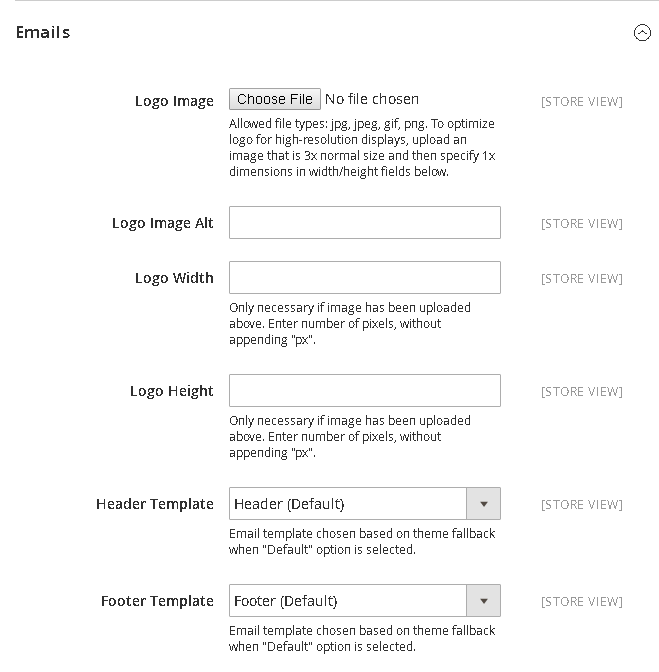
- Set name for new Footer/Header Template
Save Configto complete.
- Go to Magento Admin, follow the path:
-
Message Template
- Go to Magento Admin, follow the path:
Store > Configuration > Customers > Customer Configuration
Based on where the template is placed to open the relevant option, for example, the template belongs to
Create New Account Options: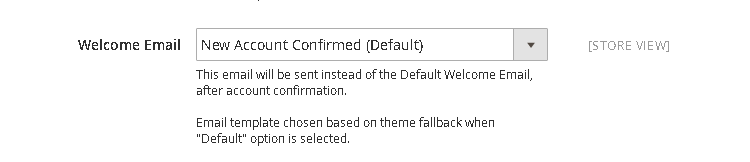
- Set the new template for
Welcome Email. Save Configto complete
- Go to Magento Admin, follow the path:
Personalized Email with better results: Marketing Automation solution
Creating personalized emails in Magento 2 may seem confusing to you, or do you need more than what the platform offers? Don’t worry, we’ve got everything handled for you by the Marketing Automation solution by AVADA. Let’s check out what you can gain using it:
- Save time with ready-made email templates for all needs
- Optimize the email sending process with automatic email workflows
- Create effective marketing campaigns thanks to appealing and shoppable branded emails
- Retain customers via segmented email campaigns
Reduce time spent to customize emails and optimize transactional email usage, what a deal, isn’t it?
Read More: Configure Magento 2 Contact Form & Email: Detailed Guides
Monitor and Analyze Sales Emails
In business, sending emails alone isn’t enough. It’s crucial to analyze results to understand customer needs and improve future emails. Some questions to consider: Is the content well-received? Are there campaign errors? Can objectives be met? Email analysis also helps tailor messages for different customer groups.
6 Essential Email Performance Metrics to Pay Attention
The number of metrics used to evaluate the effectiveness of each email sent is, of course, not limited to just 6. However, these 6 metrics are the most basic that every business should pay attention to and invest time in optimizing, including
Delivery Rate
Open Rate
Unique Open Rate
Open Times Rate
Click-Through Rate (CTR)
Bounce Rate
These metrics provide insights into how your email campaigns are performing and can help you adjust your email marketing strategy accordingly. Other metrics, such as conversion rate, list growth rate, and ROI, are also important for a comprehensive understanding of your email marketing efforts.
Steps to Analyze and Monitor Your Sale Email’s Effectiveness
Remember, email is one of the most effective sales channels for businesses. HubSpot stated that the average ROI through email marketing is $36 for every $1 spent. Simply put, if you spend $1 on sending special marketing emails, on average, you get $36 back. To achieve effectiveness with each sale email you send to your customers, it’s essential to break down each step specifically. Below are 5 fundamental steps you should take if you don’t want to waste time and money on your email campaigns.
Step 1: Analyze Previous Campaigns First, review the results of emails sent in the past 3 to 12 months. Then, analyze the data for metrics such as open rate, click-through rate, unsubscribe rate, complaint rate, and forward rate. Step 2: Determine Average Metrics Next, calculate the average for each metric you analyzed in Step 1 by summing up each value for each metric and then dividing it by the total number of emails sent during that period. Step 3: Identify Outliers Once you know your average open rate, check if there are any emails with unusually high or low open rates, and mark these standout metrics. Step 4: Identify Patterns Can setting a specific subject achieve better results? Or sending emails at a specific time of day? Pay attention to existing patterns and use them to enhance your future campaigns. Step 5: Set Specific Goals Finally, you can set specific targets to achieve in your email marketing. This way, you’ll be able to evaluate whether your emails are performing better or worse. You can also replicate what worked or discard what didn’t. For example, suppose one of your emails has a higher open rate than the set standard. Try to deduce the reasons behind its success and test whether those assumptions are correct by focusing on the factors (believed to enhance email effectiveness) in your subsequent emails. This is how you can optimize each email sent in the future based on previous emails.
Effective Tools to Analyze and Monitor Sales Emails in Magento 2
8 out of 10 people prefer email for contact, which is 40 times more effective for sales than Facebook and Twitter combined. To boost your email effectiveness, invest wisely in tracking and analysis tools. Look for tools with: Timely follow-up emails (within 1 hour, increasing success by 700%). Email delivery scheduling to maximize customer contact. Visual email design for multiple devices.
Read More: The Types of Emails Every B2C Company Needs
Below is a list of some extensions that can help improve the effectiveness of sending sales emails, which you can consider: Follow Up Email for Magento 2 (Mageplaza): Stands out with its ability to automate, personalize emails, analyze insight, and conduct effective A/B testing for improved customer engagement Magento 2 Abandoned Cart Email (Mageplaza): Automated reminders, personalized coupons, Google Analytics integration, and comprehensive email tracking. Magento 2 Admin Email Notification (MageNest): Instant alerts for key events, customizable email templates, and group notifications for efficient team communication and rapid response to customer actions. Magento 2 We Miss You Email Extension (Land of Coder): Automated ‘We Miss You’ alerts, customizable delivery schedules, multiple template options, and efficient email management for enhanced customer retention and loyalty. Read More: How to Do Email Marketing For Magento?
FAQs
1. Where is The Email Template File in Magento 2?
You can look for the email template files in the app/design/frontend/{Vendor}/{Theme}/Magento_Email/email directory. Here “{Vendor}” and “{Theme}” will be replaced with the actual names of the vendor and theme you are using.
2. How to Get The Custom Email Templates List in Magento 2?
Use the Magento\\Email\\Model\\ResourceModel\\Template\\CollectionFactory.php class to access the collection of email templates stored in the database, which includes all the templates you’ve added or modified through the Magento backend.
3. How to Change Handle Names in Email Templates?
To change a handle name in a Magento 2 email template, locate the XML file linked to the template (typically found at app/code/[Vendor]/[Module]/view/frontend/layout/[Email_Template_Handle].xml).
Inside this file, find the <update> tag containing the current handle name, and modify the handle attribute to your preferred name.
4. Can I add an email option to a template dropdown without changing config files?
Yes, you can add another option to an email template dropdown by going to the Marketing Menu > Email Templates > Add New Template to create a new one or choose an existing template to modify. After making your changes, save the template.
Finally, go to configuration settings and select the new or changed template from the dropdown box.
The bottom line
Sending emails to customers is a necessary action to maintain the communication and show the professional image. This tutorial hopefully gives you knowledge of how to customize email templates in Magento 2. However, we understand that it may be troublesome to customize it on your own. Hence, why don’t you try this Email Marketing solution, where the templates are ready made and customization is easy and quick? You can contact us for more details, or comment in the box below for further discussions.
Explore Marketing Automation tool for your store now
Related topics

Looking for
Customization & Development Services?
8+ years of experiences in e-commerce & Magento has prepared us for any challenges, so that we can lead you to your success.
Get free consultantRecent Tutorials

Change Store Email Addresses

Fix Magento 2 'Invalid Form Key. Please refresh the page'

Magento 2 Search Settings: Default Magento vs Mageplaza AJAX Search
Explore Our Products:
People also searched for
- magento 2 change email template
- magento 2 change email header template
- magento 2 edit email templates
- magento 2 email template variables
- magento 2 customize email templates
- magento 2 email footer template
- magento 2 default email templates
- magento 2 create email template
- magento 2 custom email template
- magento 2 order email template
- magento 2 create custom email template
- magento 2 change order email template
- magento 2 email header template
- magento 2 email templates location
- magento 2 transactional email templates
- template config_path= design/email/header_template magento 2
- magento 2 create new email template
- magento 2 override email template
- magento 2 email template styles
- magento transactional email template files
- magento custom email template
- magento 2 design/email/header_template
- email template is not defined magento 2
- magento 2 change order confirmation email template
- magento 2 email template if condition
- magento 2 new order email template
- magento 2 style email templates
- magento new order email template
- magento transactional emails template styles
- magento email templates location
- magento change email template
- magento edit email templates
- magento custom email template variables
- magento email templates variables
- magento change order email template
- magento email template tutorial
- magento template config_path design email header
- magento reset password email template
- 2.3.x, 2.4.x
Stay in the know
Get special offers on the latest news from Mageplaza.
Earn $10 in reward now!





