With a big catalog of 224+ extensions for your online store
Create New Magento 2 Admin User [Step-by-step guide]
From Magento 2 configuration, you can create admin user accounts as many as you need but they will be set in different access levels if you ask. For example, you can assign the view and change only for websites or stores without any global settings or data. Online merchants need to restrict the admin access to ensure the management tasks are not overlapped. Moreover, it also enhances a website’s security if the store owner wants to protect particular data.
To limit the access permissions for admin user accounts, you can complete the required credentials on the Magento Administrator, which will be described in detail in the tutorial I am writing here.
Table of Contents
- Steps to Create New Admin User in Magento 2
- Create Magento 2 Admin Account Via The Command Line
- The Bottom Line
Steps to Create New Admin User in Magento 2
Step 1: Configure User Information
First, you have to add the user’s information such as name, email, password, and other details.
- On the Admin panel, click
System. In thePermissionssection, selectAll Users.
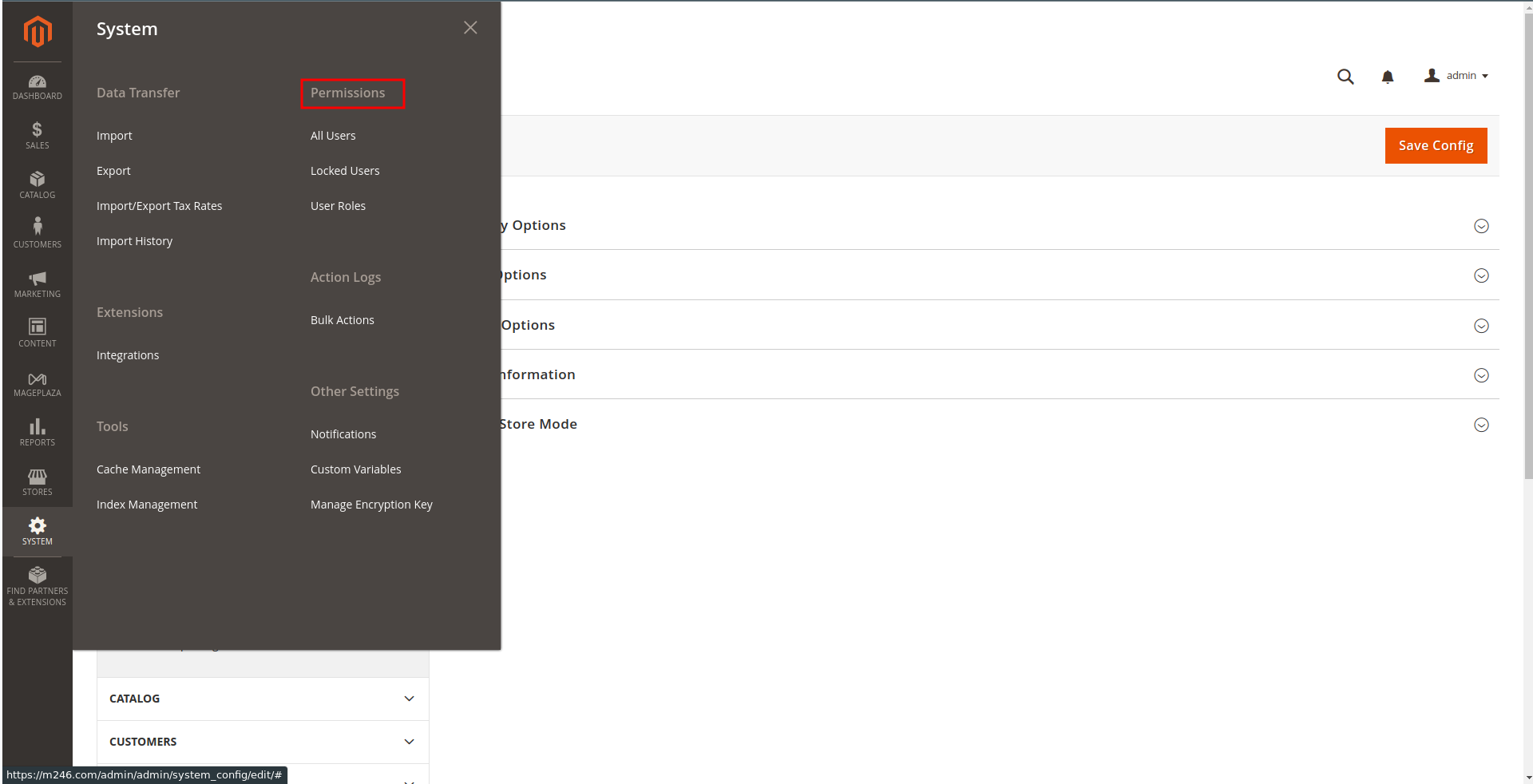
- In the upper-right corner, click
Add New Userbutton
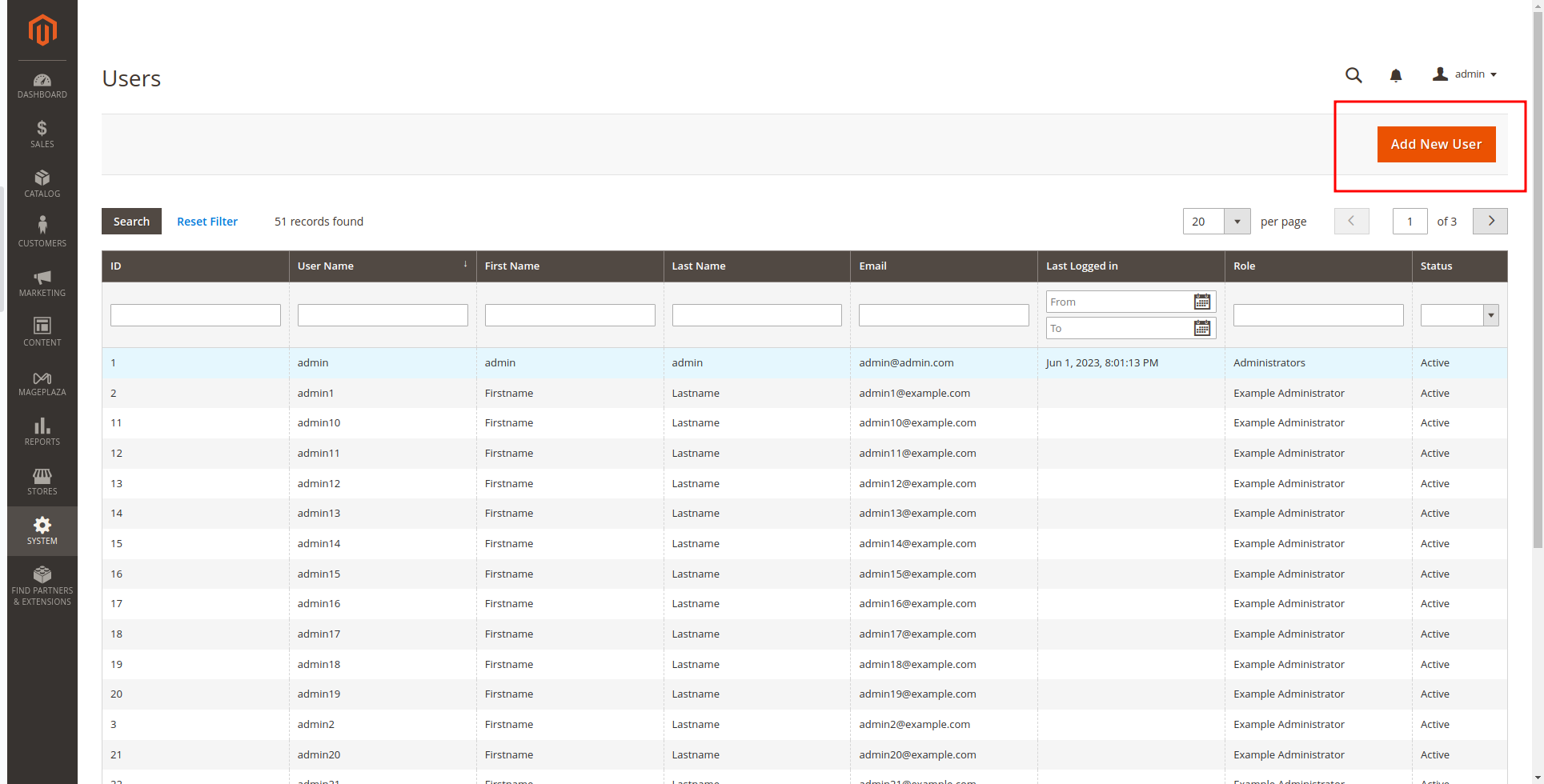 .
.
- In the
Account Informationsection, do the following:
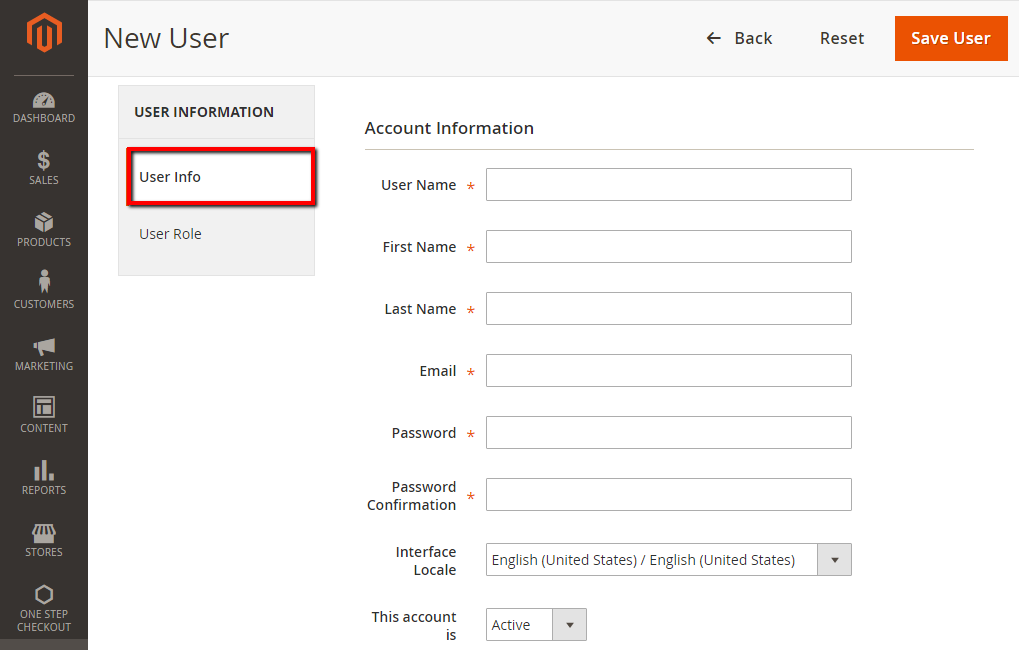
- In the
User Namefield, enter the user name for account. It is not case-sensitive. -
Complete the following information:
- First Name
- Last Name
- Email address: this email address must be unique.
-
In the
PasswordandPassword Confirmationfield, enter the password correctly. The password should be secured, should contain more than seven characters and should include both letters and numbers. -
In the
Interface Localefield, select the language to be used for the Admin interface if your store has multiple languages. -
In the
This Account isfield, set toActive - In the
Current User Identity Verificationsection, enter your password inYour Password.
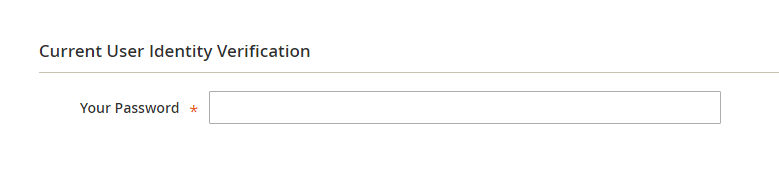
Step 2: Determine User Role
In this step, you are going to set the particular role for the Magento admin account that you have just created.
- In the panel on the left, choose
User Role. The grid lists all the existing roles. Initially, the only role available is Administrators.
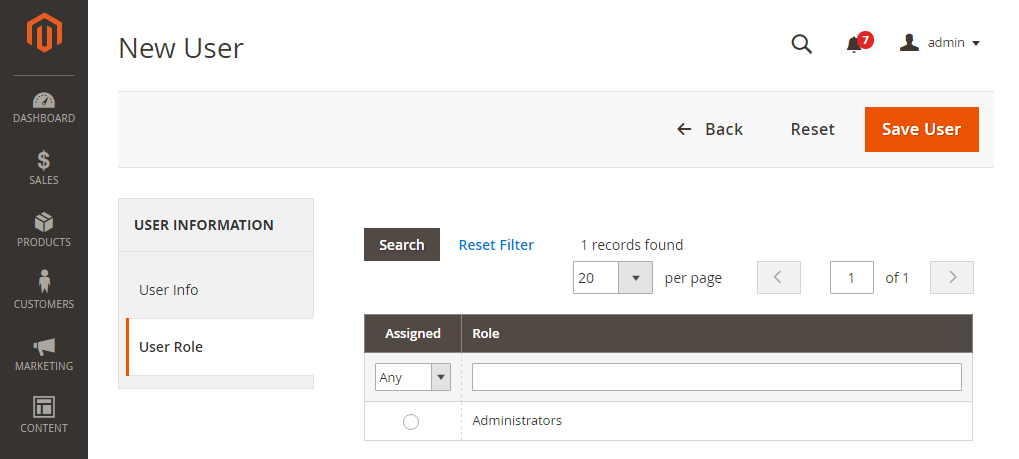
- In the
Assignedcolumn, select theAdministratorsoption. - When complete, click
Save User.
Step 3: Check Result
Flush cache and check your result.
Create Magento 2 Admin Account Via The Command Line
Another way to create an admin account / user, we can create a new admin user via command line (cli). Here is how to do it.
Go to Magento 2 root folder, run create a new admin user command line:
php bin/magento admin:user:create
It will ask you: username, password, email, first and last name.
Here is what we filled:
Admin user: mageplaza
Admin password: YourPassword
Admin email: [email protected]
Admin first name: Mageplaza
Admin last name: Team
In which you can use the following table to determine parameters and values:
| Name | Value | Required? |
|---|---|---|
| --admin-firstname | Administrator user’s first name. | Yes |
| --admin-lastname | Administrator user’s last name. | Yes |
| --admin-email | Administrator user’s e-mail address. | Yes |
| --admin-user | Administrator username. | Yes |
| --admin-password | Administrator user password. The password must be at least 7 characters in length and must include at least one alphabetic and at least one numeric character. We recommend a longer, more complex password. If the password string contains special characters that require literal interpretation (such as backslashes or spaces), enclose the password in single quotations. |
Yes |
| --magento-init-params | Add to any command to customize application initialization parameters For example: MAGE_MODE=developer&MAGE_DIRS[base][path]=/var/www/example.com&MAGE_DIRS[cache][path]=/var/tmp/cache |
No |
And get result:
Created Magento administrator user named mageplaza
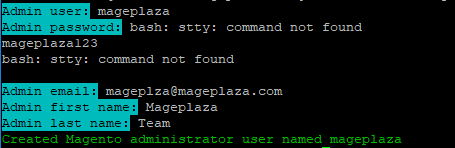
Flush cache and check your result.
The bottom line
Today we have looked at how to create a new Magento 2 admin user for your store, as well as configure the admin’s store access permissions. You can easily do this in the backend or via the command line as you wish, both in a blink of an eye. I hope this tutorial is helpful for you, so feel free to leave comments and questions for this topic down below.
Explore Admin Permissions extension!
Related Topics

Looking for
Customization & Development Services?
8+ years of experiences in e-commerce & Magento has prepared us for any challenges, so that we can lead you to your success.
Get free consultantRecent Tutorials

Change Store Email Addresses

Fix Magento 2 'Invalid Form Key. Please refresh the page'

Magento 2 Search Settings: Default Magento vs Mageplaza AJAX Search
Explore Our Products:
People also searched for
- create admin user magento 2
- create new admin user magento 2 command line
- magento 2 create new admin user
- magento 2 add admin user
- magento create admin user
- magento 2 admin user create
- create admin account magento 2
- how to create new admin user in magento 2
- magento 2 create admin user programmatically
- how to create admin user in magento 2
- magento 2 create admin user terminal
- magento 2 create admin
- magento 2 create admin user command line
- magento 2 create admin user command
- magento admin user create
- magento create user
- bin/magento admin:user:create
- magento 2 create admin user using command line
- magento 2 create admin user in database
- magento 2 create admin user sql
- magento 2 create new admin user cli
- magento 2 admin tutorial
- magento 2 create admin user ssh
- magento 2 create admin user cli
- magento 2 create user command line
- magento create admin
- magento create new admin user
- magento 2 create user programmatically
- magento add admin user
- magento 2 add admin user cli
- magento create new admin user
- magento add admin user
- 2.3.x, 2.4.x
Stay in the know
Get special offers on the latest news from Mageplaza.
Earn $10 in reward now!





