With a big catalog of 224+ extensions for your online store
How to Configure Shipping Table Rates Method in Magento 2
The Shipping Fees can vary according to different factors, such as the product nature, weight, distances, etc. Applying Shipping Table Rates to calculate the shipping fee based on the combination of conditions such as Weight v. Destination, Price v. Destination, and # of Items v. Destination. All are listed in a table rate file that you can export and import in Magento 2 settings. When the customer asks for a quote, the results appear in the shipping estimate section of the shopping cart. By using this, Magento 2 stores can create a convenient shopping experience for customers, reduce the support team’s workload and boost sales in no time.
If you need to charge different shipping rates in your store, you can do it with Free Shipping Method and Flat Rate Shipping Method extensions. And now, we will learn how to configure the table rate shipping method in Magento 2
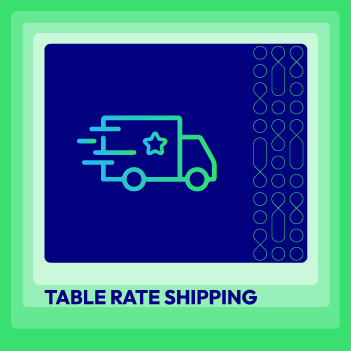
Table Rate Shipping for Magento 2
Create unlimited custom shipping methods and shipping rates for customers (Hyva ready)
Learn more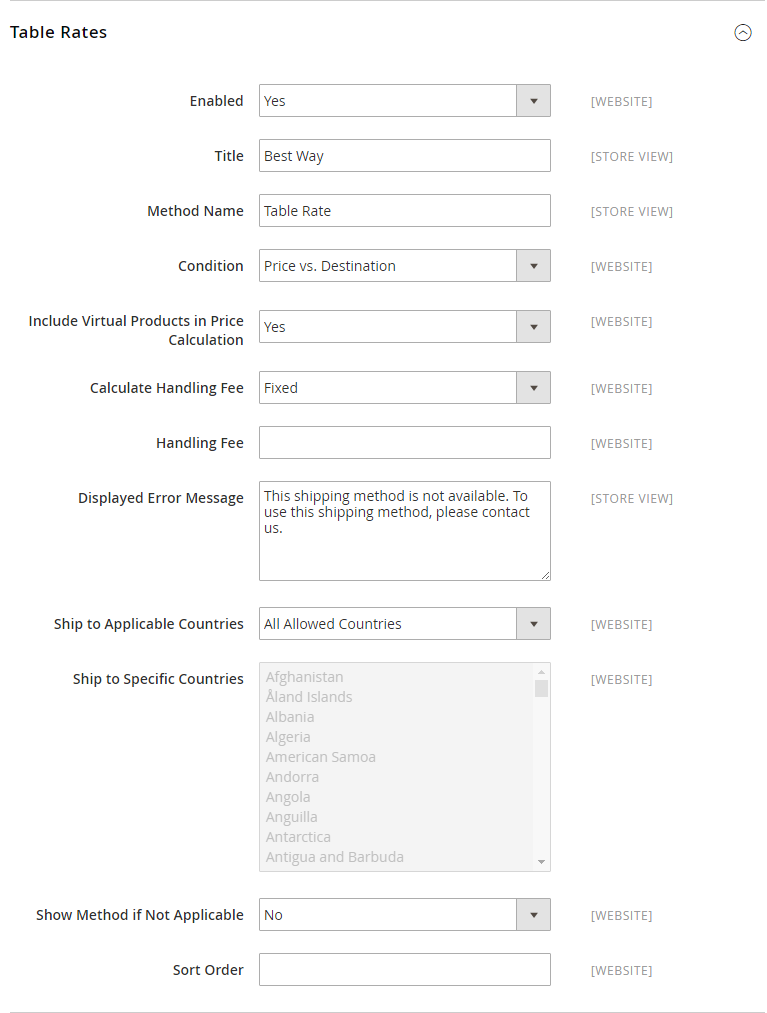
Benefits of Table Rates Shipping
Provide multiple shipping options
Magento 2 shipping table rates allow you to offer customers a range of shipping options, depending on factors like weight, destination, or price. This adaptability enables you to accommodate diverse customer preferences, ultimately improving satisfaction by allowing them to select the most suitable method. Essentially, it enables you to present multiple delivery options, such as express shipping or standard delivery, and ship to eligible countries.
Accommodate diverse products
If you sell a variety of products of different weights and sizes, table rates are ideal. You can set appropriate shipping costs for each product category, ensuring you don’t lose profit on heavier items while keeping shipping costs reasonable for smaller ones.
Calculate rates Accurately
Precise rate calculation stands out as a key advantage of employing table rates shipping within Magento 2. This approach determines shipping expenses by considering factors like destination, weight, and price. Establishing table rates with meticulous calculations enhances transparency throughout your shipping procedures.
Offer customizable shipping rules
In Magento 2, you have the flexibility to tailor shipping rules according to your unique business requirements. This functionality enables you to establish diverse shipping rates contingent upon specific conditions.
You can provide complimentary shipping for purchases surpassing a designated threshold or apply discounted rates for particular products or customer segments. By creating a personalized shipping framework for your clientele, you can adeptly manage your expenses.
4 Steps to Configure Shipping Table Rates Method in Magento 2
- Step 1: Configure the Shipping Table Rate Method
- Step 2: Preview the Table Rate Data
- Step 3: Import the Table Rate Data
- Step 4: Check the Rates
Step 1: Configure the Table Rate Shipping Method
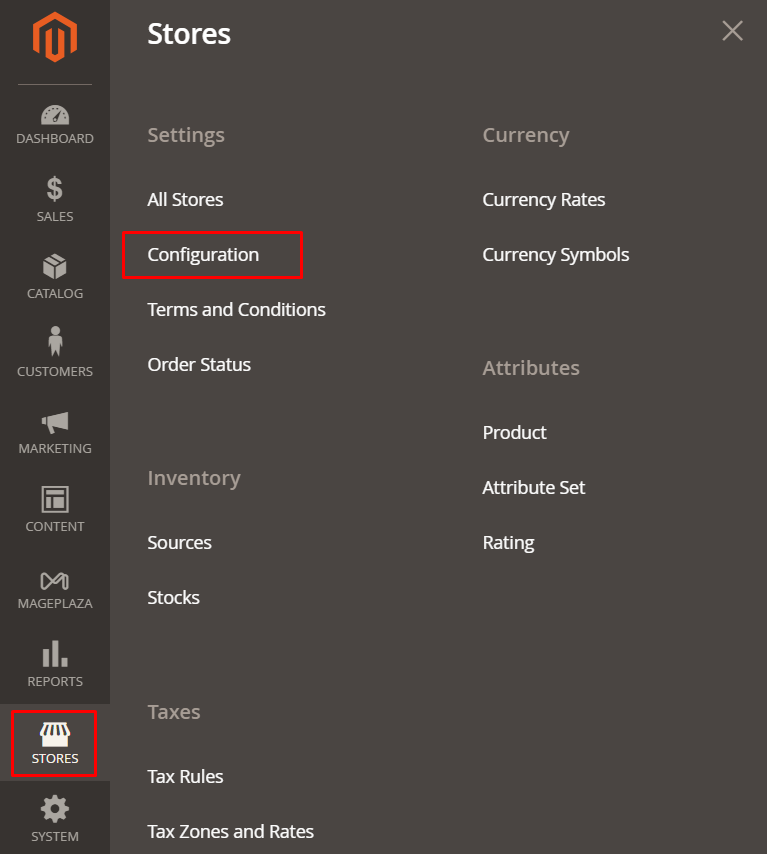
- On the Admin Panel,
Stores > Settings > Configuration. - On the left panel, under
Sales, selectDelivery Methods. - Open the
Table Ratessection,Enablethe shipping method by choosing Yes for that.- Set the
Titlefor the table rate shipping on the checkout page. You can use the default value - “Best Way” for the table rate title. - Choose
Conditionsby the calculating methods: Weight v. Destination, Price v. Destination, or # of Items v. Destination. - If the order includes virtual products for the price calculating, choose Yes in the
Include Virtual Products in Price Calculationfield.
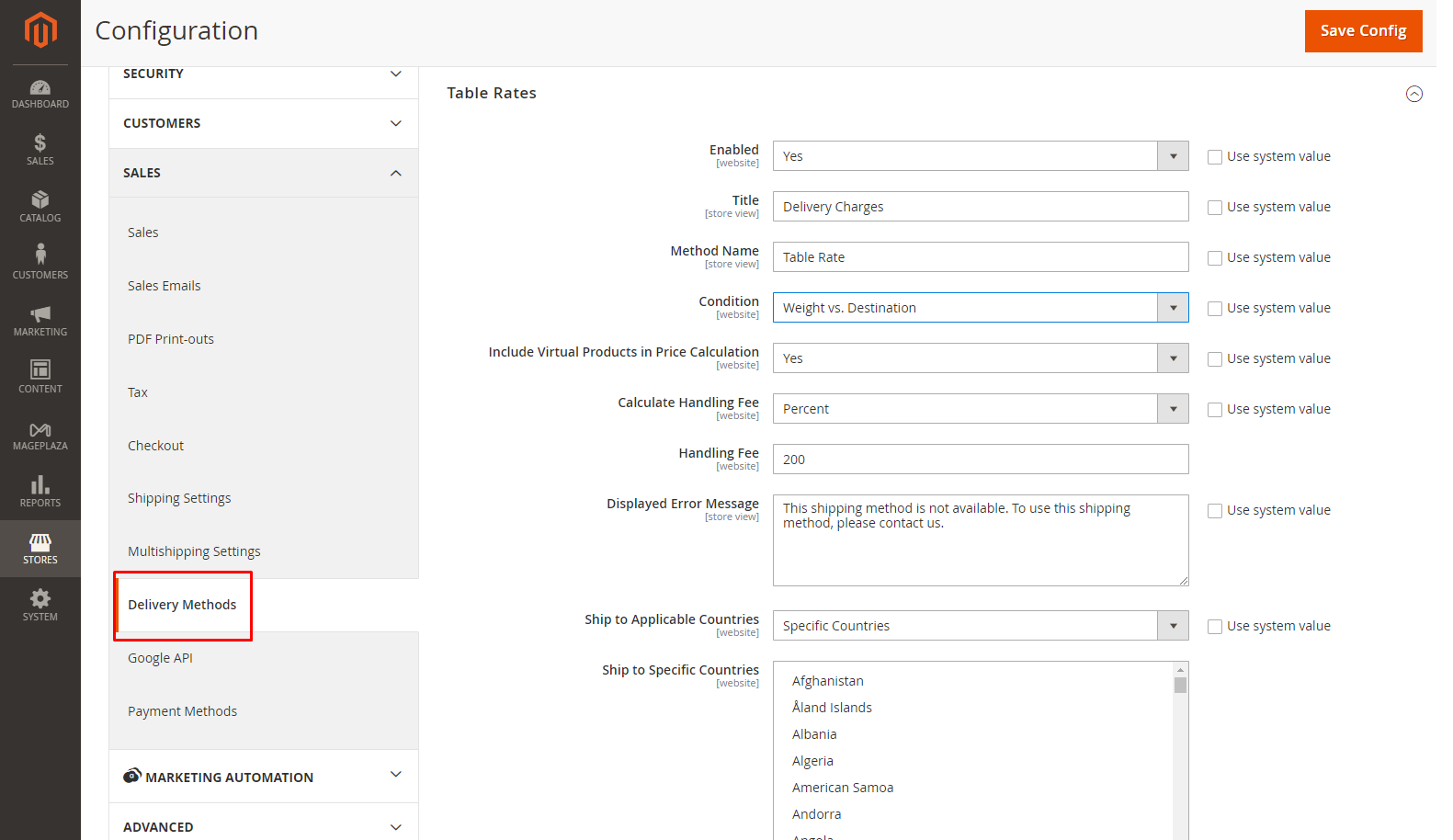
62% online stores have vulnerability and 14% stores have 4+ security issues.
Virtual products are services with no weight, or physical items. They cannot change the results of a calculation that is based on the Weight v. Destination condition. However, virtual products can change the result of a calculation that is based on either the Price vs. Destination or Items vs Destination condition.
- If you ask to charge an additional handling fee, set
Calculate Handling Feeto fixed or percent, and then enter the number you want to set in theHandling Feefield. - Set
Ship to Applicable Countriesto one of two options:- All Allowed Countries : Free Shipping is supported for every country.
- Specific Countries: Table Rate Shipping is only supported for selected countries.
- Set the
Sort Orderon the Shipping Method on the checkout page. Save Configto complete.
Pro Tip: Before making the changes listed below, if needed, clear the box that says “Use system value”.
Step 2: Preview the Table Rate Data
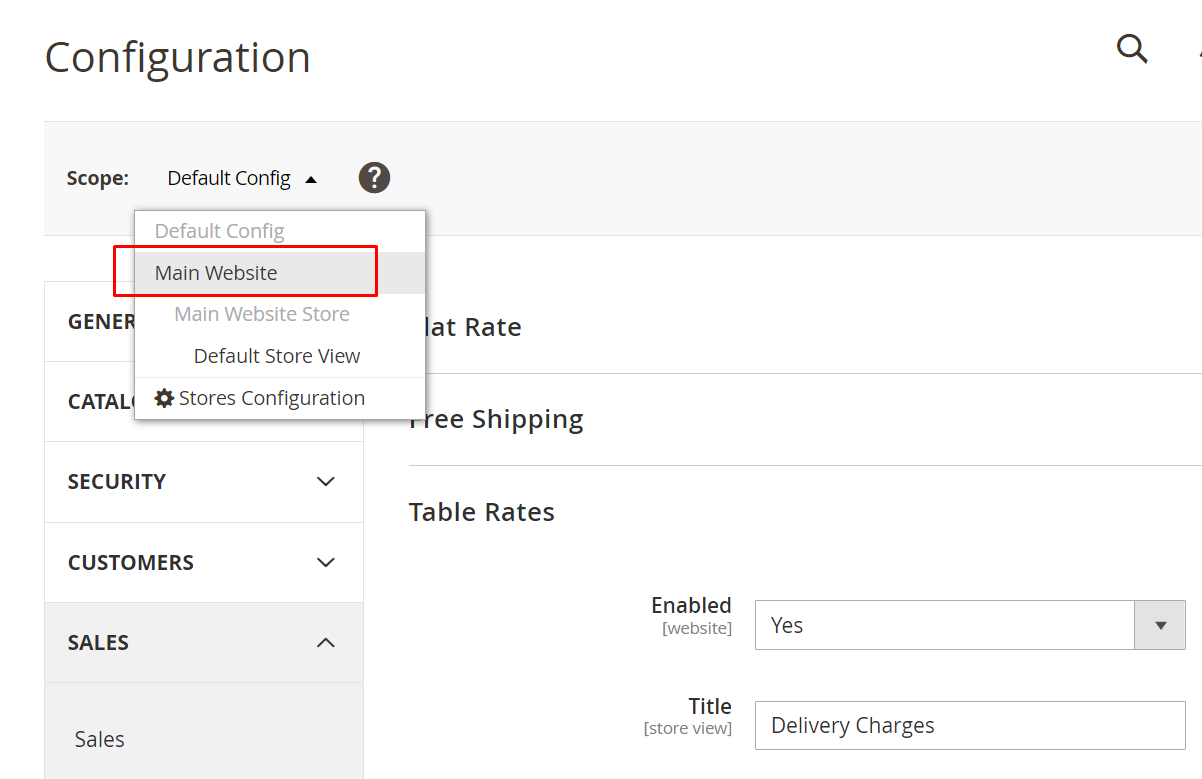
- In the upper-left corner, select the
Scopewhere the configuration is active, you can chooseMain Websiteor any website you need.
There is the new appearance of the Import and Export option and the Use as Default checkbox that is next to each field in the Table Rate Shipping section.
The Use as Default checkbox has been remarked, so if you want to change any settings, let clear it.
- Click on the
Export CSVbutton and you will receive a Table Rates CSV Data file have nametablerate.csvon your computer.
Special notes on the shipping rates for Magento 2
Customers will pay you a certain amount of money to ship products with Magento 2. For example, your shipping rate is based on the location as well as the amount of the cart. You get better rates in places where you have stores. In this case, you will need to use the Price vs. Location.
The price of shipping changes based on the amount of the cart for all items sent to California (CA) and Utah (UT), as shown in our table here:
| COUNTRY | REGION / STATE | ZIP / POSTAL CODE | MIN ORDER SUBTOTAL | SHIPPING PRICE |
|---|---|---|---|---|
| USA | CA | * | 100 | 5 |
| USA | CA | * | 50 | 10 |
| USA | CA | * | 0 | 20 |
| USA | UT | * | 100 | 5 |
| USA | UT | * | 50 | 10 |
| USA | UT | * | 0 | 15 |
| USA | * | * | 100 | 10 |
| USA | * | * | 50 | 15 |
| USA | * | * | 0 | 20 |
Shipping costs between $5 and $15 less in these states than in the remainder of the country. The symbol * indicates all values; for instance, putting * in the Zip Code field means we want to apply this rule to all of the addresses in this region.
For the shipping rate conditions, you need to fill out this table with the right amounts. It will help you handle these costs in the best way possible.
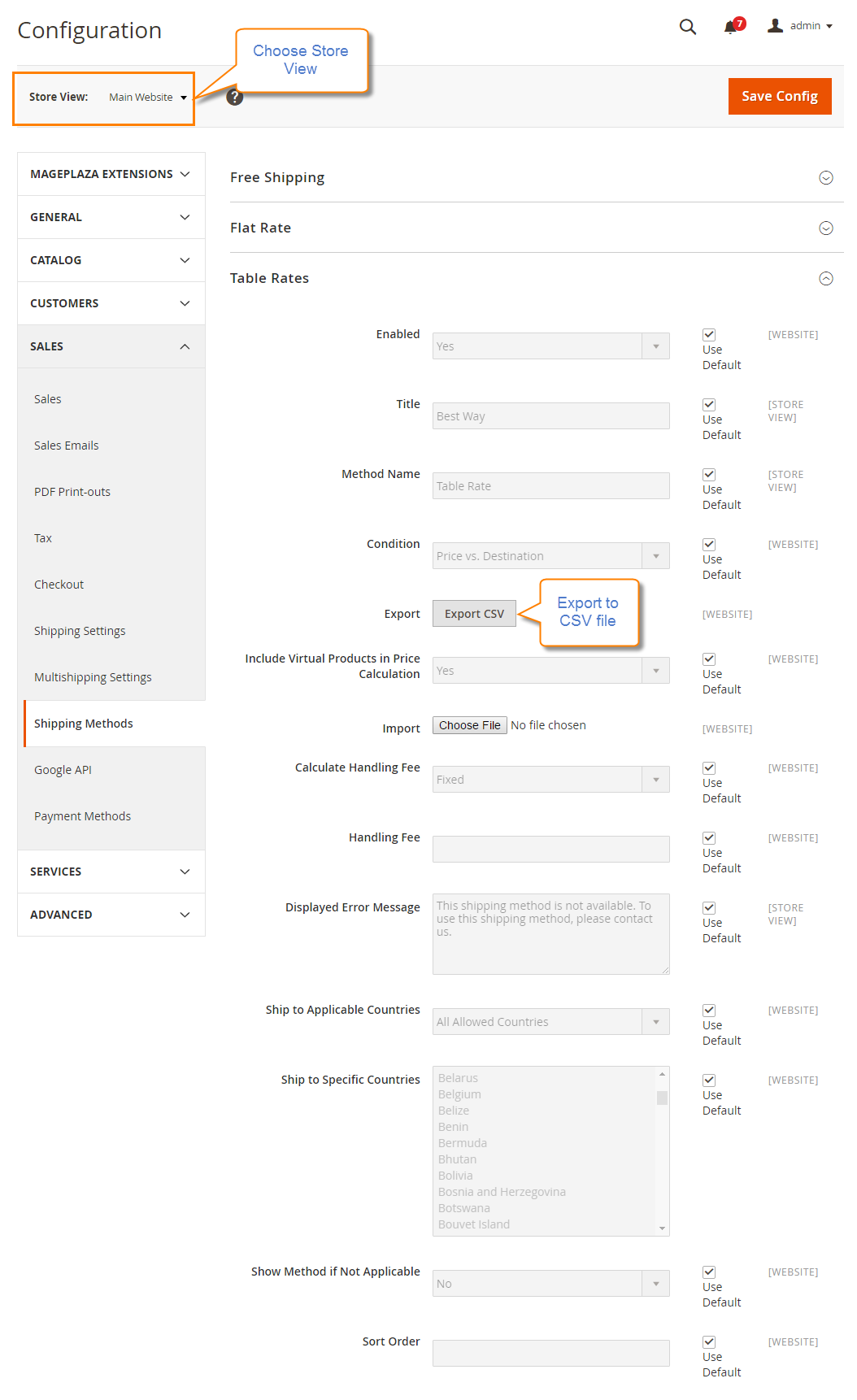
- Complete the CSV file in a spreadsheet
- Use an asterisk (*) as a wildcard to represent all possible values in any category.
- The
Countrycolumn must contain a valid three-character code for each row.
- Save the file on your computer after finishing it.*
Step 3: Import the Table Rate Data
- Go back to the Table Rate Shipping section.
- In the upper-left corner, select the
Store Viewwhere allowed using the method. Importthe “tablerate.csv” file by tapping theChoose Filebutton and then upload the file from your computer.
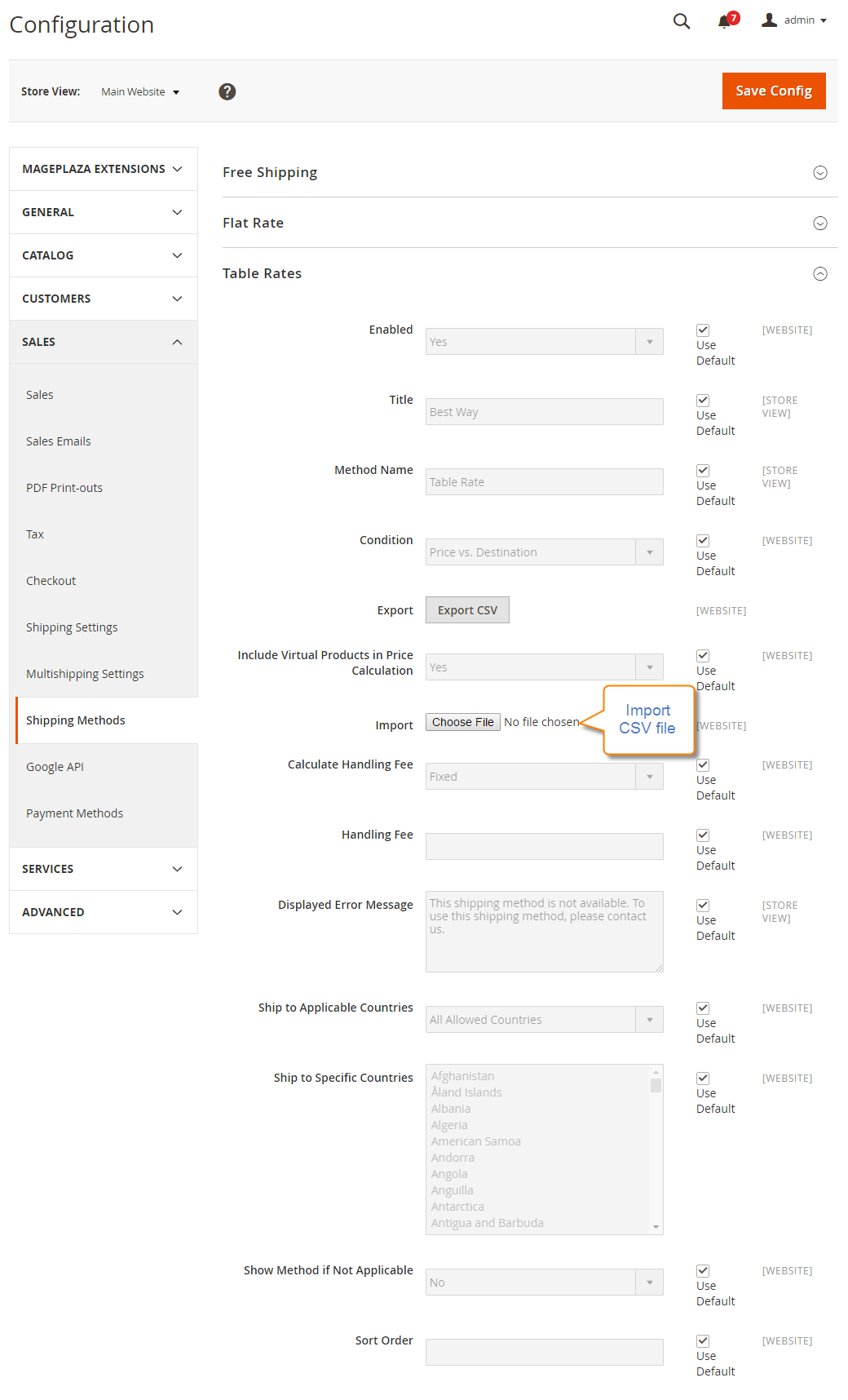
Save Configto complete.
Step 4: Check the Rates
To check the Rates for assurance, try conducting the payment process with different shipping addresses in the checkout. Thus, you can ensure that the calculation for the shipping as well as handling rates are accurate.
How Mageplaza Table Rate Shipping module helps your store
Unlimited shipping table rates methods When you configure Mageplaza’s module, it allows you to custom Shipping Table Rates methods with unlimited options based on specific parameters:
- Country: Apply to destination countries like the USA.
- State/Region: Apply to states such as Michigan.
- Postcode/ZIP code: Apply to postal code 49837.
- Weight range: Apply to orders weighing between 2kg to 5kg.
- Subtotal range: Apply to orders with a subtotal ranging from $50 to $250.
- Qty range: Apply to orders with an item quantity ranging from 2 to 5 units.
Stores can easily create multiple rule-based shipping methods tailored to specific orders, ensuring flexible and appropriate application. When an order meets the configured conditions, the corresponding shipping method will be applied.
Set shipping rates for specific groups Optimize your shipping rates with Table Rate Shipping. Assign rates to specific product groups like bulky, fragile, or luxury items. Achieve rational rate management for all product types and ensure fairness for your customers.
Support volumetric weight Utilize the power of Table Rate Shipping to calculate shipping costs based on package density, known as volumetric weight. Store administrators can input package dimensions or volume, and the system will calculate the volumetric weight accordingly. For instance, if you have a box measuring 36 cm x 25 cm x 16 cm and your carrier uses a dimensional weight divisor of 5000, the dimensional weight will be 3 kg.
This feature enables store owners to accurately charge customers shipping costs based on weight using specific shipping methods, providing an additional valuable tool for appropriate cost calculation.
Provide various types of table rate calculation Table Rate Shipping offers the flexibility for store admins to create multiple shipping rates within a single shipping method. Admins can modify the following elements impacting the rates:
- Fixed rate per item
- Rate percentage per item
- Fixed rate per weight unit
- Fixed rate per order
Store admins can customize the table rate calculation based on these settings, considering factors such as item rate, weight unit, percentage of product price, order rate, or a combination of these. For instance, an example calculation could be a shipping rate of $2 per order plus 1% of the product price.
Import table shipping rates easily and quickly Simplify the process of setting table rates with two convenient import options: CSV file import and importing from another shipping method.
Store admins can swiftly import all shipping method data, including conditions and rate settings, by using a CSV file. Additionally, if admins wish to create a new shipping method with modifications based on an existing one, they can directly import the data from the available shipping method and make necessary edits.
The form can be displayed on any page or position to gather responses effectively.
Show estimated delivery days Besides, the module also enables store admins to inform customers about delivery timeframes by specifying the number of days. This way, customers can easily determine the estimated shipping time when selecting shipping methods during checkout, providing transparency before finalizing their order.
As a result, it is natural to have different rates associated with the same shipping methods, ensuring accurate cost calculations and improved shipping experience.
Discover more outstanding features here.
The bottom line
If you are still wondering how to show shipping rates attractively to your customers, consider this table display. It works best when you offer shoppers multiple shipping methods and they may be overwhelmed to choose one. But giving them the suitable display in tables will improve their experience and help them make quicker decisions. Things will be even easier when you use our Table Rate Shipping extension. Give us a shout if you need more support, or write down below!

Allow customers to quickly check delivery methods available and estimate the shipping cost for each one
Check it out!Related Topics
Looking for
Customization & Development Services?
8+ years of experiences in e-commerce & Magento has prepared us for any challenges, so that we can lead you to your success.
Get free consultantRecent Tutorials

Change Store Email Addresses

Fix Magento 2 'Invalid Form Key. Please refresh the page'

Magento 2 Search Settings: Default Magento vs Mageplaza AJAX Search
Explore Our Products:
People also searched for
- magento 2 shipping table rates
- table rates magento 2
- table rate shipping magento 2
- magento 2 shipping rates
- shipping table rates magento 2
- magento 2 shipping table rates csv download
- magento 2 table rates example
- magento 2 table rates csv example
- magento 2 table rates configuration
- magento 2 table rates not working
- magento 2 shipping table rates weight vs destination
- magento shipping rates
- magento table rates
- magento 2 shipping fees
- magento 2 multiple table rates
- magento table rate shipping
- magento 2 shipping methods table rates
- magento 2 shipping table rate
- magento 2 shipping matrix
- magento table rates generator
- magento 1 table rates
- magento shipping table rates
- magento table rate
- magento shipping table
- magento shipping table rates weight vs destination
- magento shipping rate per country
- magento multiple table rate shipping methods
- magento shipping rates per country
- 2.3.x, 2.4.x
Stay in the know
Get special offers on the latest news from Mageplaza.
Earn $10 in reward now!





