With a big catalog of 224+ extensions for your online store
How to Configure Cash On Delivery Payment Method in Magento 2
Cash On Delivery is a type of transaction in which the customer makes payment to the shipping carrier when receiving the goods. This payment method is popular and convenient for buyers who do not prefer online payment methods but still want to send items to a certain address. With Magento Community Edition 2.0, you can accept and adjust Cash On Delivery payments for your store. Cash On Delivery payment method is approved by admins for only customers from specific countries and recipients can make payment by cash, check or money order. Scroll down to see its benefits and tutorials to configure in the default Magento 2 as well as Mageplaza Payment Restriction.
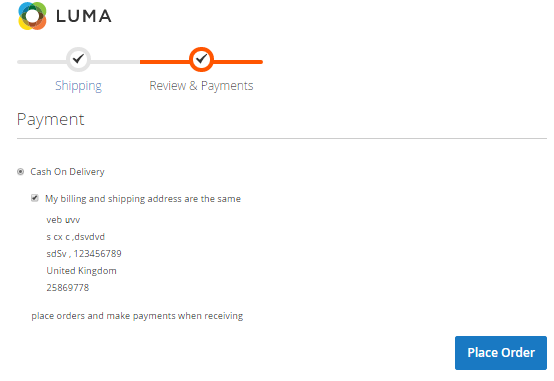
Read more on other Payment Method Configurations in Magento 2
Benefits of Cash On Delivery Payment Method in e-commerce
Cash on Delivery payment method brings various benefits for merchants:
- Increase conversion rates: To skeptical customers, giving them more options to feel secure about payment can make them tend to finalize their checkout quickly.
- Reduce online fraud: Protect your store better with less threats from fake identities
- Remove card-related issues: If a transaction has problems, a third-party card issuer has to resolve, which makes things harder for everyone.
- Offer an additional option for those who do not have cards: In other cases, there may be customers who do not use cards, so cash on delivery method can be the solution for them.
Now, let’s see how to create this method in Magento 2.
3 Steps to Configure Cash On Delivery Payment Method
- Step 1: Go to the Cash On Delivery Payment Section
- Step 2: Complete the fields in Cash On Delivery Payment Section
- Step 3: Save the configuration
Step 1: Go to the Cash On Delivery Payment Section
- On the
Adminsidebar, clickStores > Settings > Configuration. - In the panel on the left, choose
Sales > Payment Methods > Cash On Delivery Payment.
Step 2: Complete the fields in Cash On Delivery Payment Section
- In the
Enabledfield, pickYesto activate Cash On Delivery Payment Method. - In the
Titlefield, enter a new title to change or leave the default ofCash On Deliveryto recognize the Cash On Delivery payment method during checkout. - In the
New Order Statusfield, setPendingfor new orders to wait until receipt of payment is confirmed by admin. - In the
Payment from Applicable Countriesfield, chooseAll Allowed Countriesto accept Cash On Delivery Payment Method for customers from all countries specified in your store configuration or Specific Countries to approve this payment method for some definite countries which you select from the Payment from Specific Countries list. - In the
Instructionsfield, enter guidance for the customer to make a Cash On Delivery payment. - In the
Minimum Order TotalandMaximum Order Totalfields, set the order amounts required to qualify for this payment method. - In the
Sort Orderfield, enter a number to determine the position of Cash On Delivery in the list of payment methods that is shown during checkout (start from 0).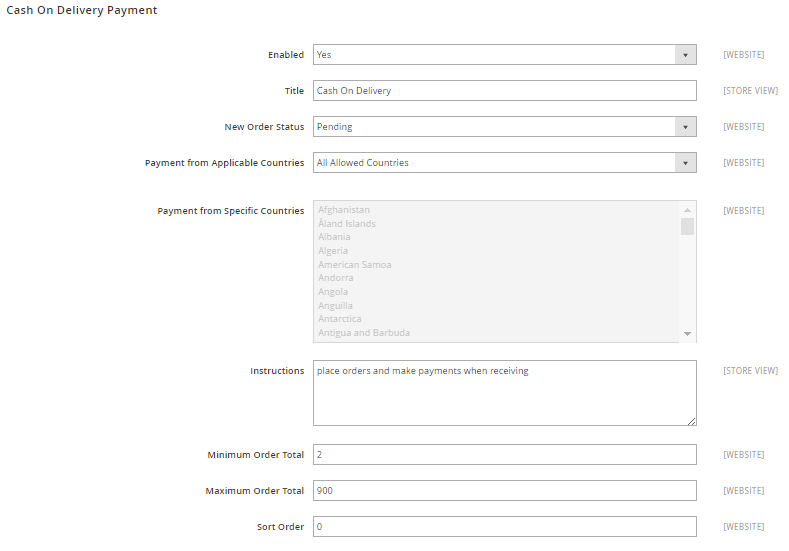
Step 3: Save the configuration
- Click the
Save Configbutton in the upper-right corner when you are done. - If you are notified to refresh the page cache, click the links in the notification, and follow the instructions.
Step 4: How to restrict the Cash on Delivery payment methods to specific locations by postcode?
Admins can limit the Cash on Delivery payment method for certain areas to prevent canceling customers’ orders from inconvenient locations.
Configure Cash on Delivery Payment Method in Mageplaza Payment Restriction extension
Mageplaza Payment Restriction extension can help store owners display or restrict this payment method based on zip codes.
-
Enable the module by clicking
Stores -> Settings -> Configuration -> Mageplaza -> Payment Restrictionin the backend configuration -
In
General, selectYesto turn this module on.

- After enabling the module, setting up the rule is the next step. Please go to the path Sales -> Payment Restriction -> Manage Rules.

- This Manage Rules section records all created rules with several pieces of information like Name, Status, Method, Store View, Customer Group, and so on. Admins can add a new rule with the restrictions for payment by choosing the
Add Rulebutton.

- In the
New Rulesection, there are three fields:General, Conditions, Actions.

-
In the
Namefield, you can set the name of this rule to distinguish between the other ones. For example, COD or Cash on Delivery. -
Then, fill all the necessary fields. Kindly choose
Enableto apply this rule. -
In the
Conditionstab, admins chooseShipping Postcode.

- By selecting
contains, store admins can set a range of postcodes that allow showing or hiding the Cash on Delivery payment method. Specific postcodes number will be added right after.

- In the
Actionssection, you can select theCash on Deliverypayment method to apply the rule. Then, you are able to chooseShoworHidethis method on Frontend or Backend.

- Click
Save Rulebutton in the upper-right corner when you complete it.
Step 5: How to charge an additional fee for using Cash on Delivery as a payment method
Shop owners may take some risk and additional fees when their customers choose the Cash on Delivery payment method. This is the reason why they wan to charge some extra fee when clients choose this kind of payment.
Mageplaza Extra Fee extension can help you do it with ease.
- On the admin panel, click
Stores -> Settings -> Configuration -> Mageplaza -> Extra Feeand selectYesto enable the module.

- To create a new rule for the Cash on Delivery method, please go to
Stores -> Extra Fee -> Manage Rules. TheManage Rulestable will be displayed. Then you can choose theAdd New Rulebutton.

- In the
Generaltab, you can define the name of the rule in theNamesection and selectEnablein theStatusto turn this rule on.

- In the
Conditions, please selectShipping Postcodesand contains, then you can fill all zip codes that you want to apply in this rule.

- In the
Actionstab, admins can set theFee type,Fee amountthat you want to apply in this rule.

- Click the
Savebutton when you finish the configuration.
The bottom line
With all of its benefits, the Cash on Delivery payment method in Magento 2 is an option that online merchants should consider using. Our Payment Restriction extension even brings extra features in payment settings for your store, so feel free to take a look. The below suggested posts will give you guidelines on other payment method configurations. Leave us comments or chat with us if you have any problems or concerns. Cheers!
Related topics

Looking for
Customization & Development Services?
8+ years of experiences in e-commerce & Magento has prepared us for any challenges, so that we can lead you to your success.
Get free consultantRecent Tutorials

Change Store Email Addresses

Fix Magento 2 'Invalid Form Key. Please refresh the page'

Magento 2 Search Settings: Default Magento vs Mageplaza AJAX Search
Explore Our Products:
People also searched for
- magento 2 cash on delivery payment method
- cash on delivery magento 2
- magento 2 cash on delivery
- magento cash on delivery payment method
- cash on delivery instructions
- cash on delivery payment method
- magento cash on delivery
- cod payment
- cash on delivery magento
- payment terms cash on delivery
- cash on delivery payment terms
- payment method cash on delivery
- payment cash on delivery
- magento cod checker
- payment method cash
- payment mode cash on delivery
- payment on delivery
- cash on delivery payment
- 2.3.x, 2.4.x
Stay in the know
Get special offers on the latest news from Mageplaza.
Earn $10 in reward now!





