How to integrate Webgains with Magento 2
Webgains is a performance marketing expert, partnering with the UK’s most influential and exciting online technology partners and publishers. On this site, you’ll be able to get detailed information about the innovative products of Webgains, review tips on how to get the most out of marketing performance and update the latest offerings from homepage ads, and more.
As the product data feed fields in Magento 2 and Webgains are definitely compatible, store’ s admin can apply these fields to their product data, which generates Product Feed. For the reason that Magento 2 now does not support feed generating, we need to use the added Product Feed extension by Mageplaza. Moreover, Webgains allows users to upload files in .txt, .csv, .xml format. In this topic, we will guide you create data feed in the .csv files by Product feed module.
Table of Contents
Countries using Webgains {#country-use-webgains}:
- UK
- France
- Netherlands
- Spain
- Germany
- Denmark
- Ireland
- Poland
- Italy
- Australia
- Switzerland
- Portugal
Fields in Webgains template {#field-webgains}:
- Required fields
- Product name (product_name)
- Product ID ( product_id)
- Product description ( description)
- Product URL (deeplink)
- Product price (price)
- Delivery cost (delivery_cost)
- Product image ( image_url)
- Product category (category_name)
- Delivery time (delivery_time)
How to Integrate Webgains with Magento 2 step by step
Step 1: Register and use Webgains
Please go to http://www.webgains.com/front/user/signup/, then you need to fill out the form to register your Webgains account including personal information, payment method, website information and product catalog.
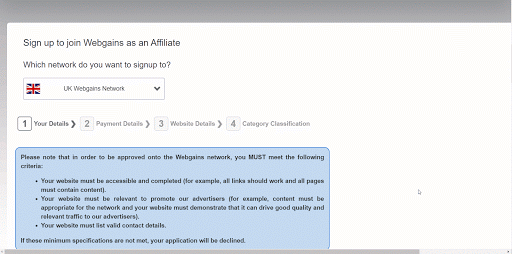
Step 2: Create Product Feed in Webgains
Since Magento 2 does not support to generate product feed, in this article, we introduce the Product Feed Module by Mageplaza.
2.1 Create a product feed
To begin with, go to Products > Catalog > Product Feed > Manage Feeds > Add New Feed
2.1.1 Insert information needed in General information
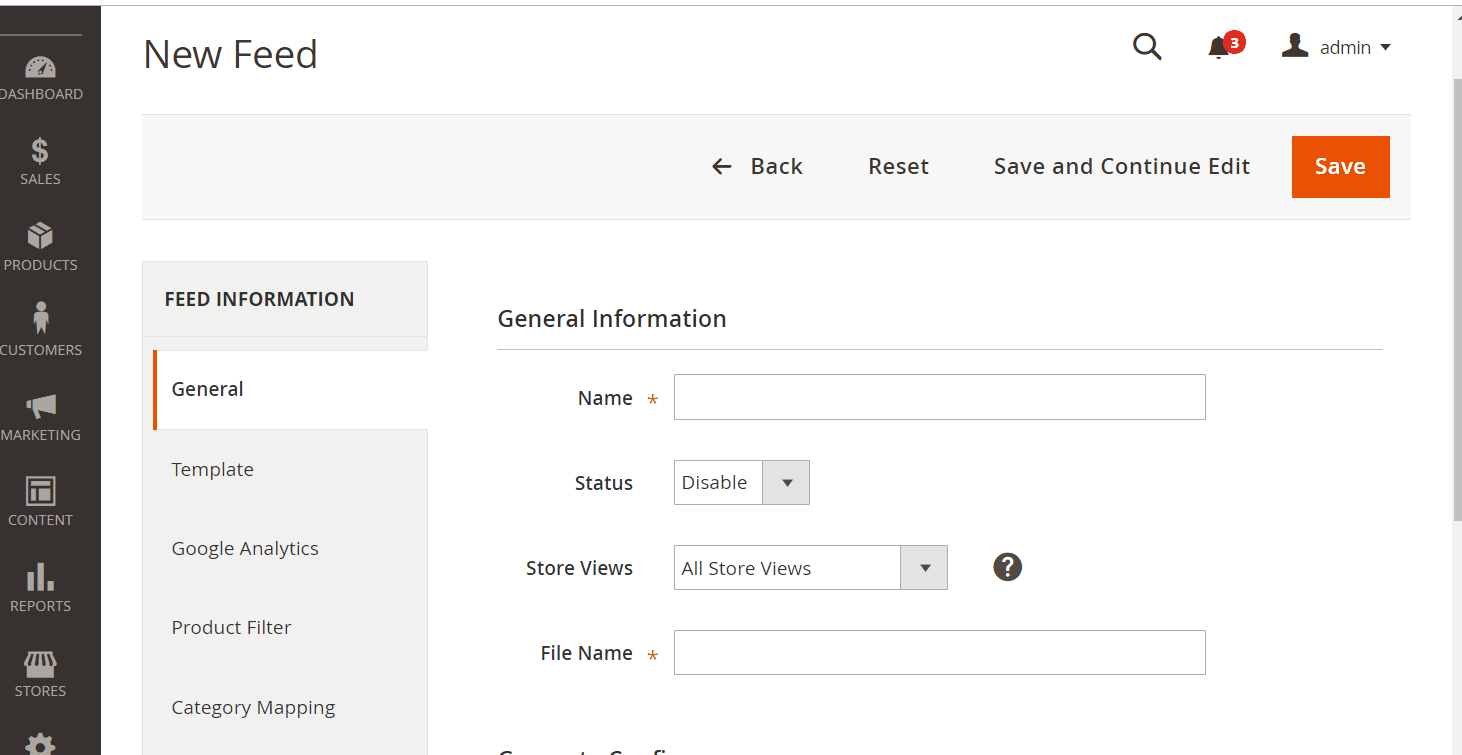
2.1.2 Choose template: Webgains CSV
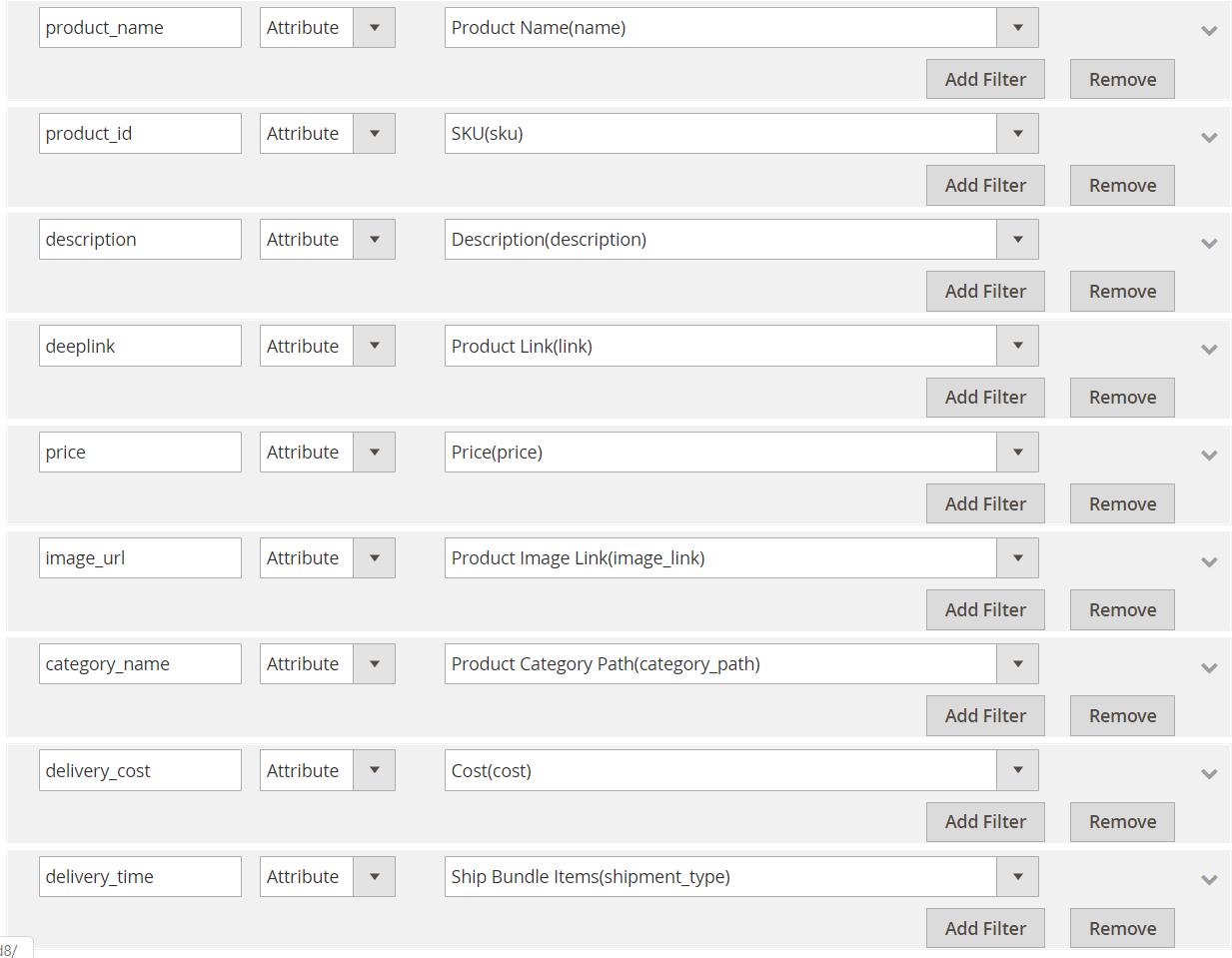
2.1.3 Insert information in Google Analytic part
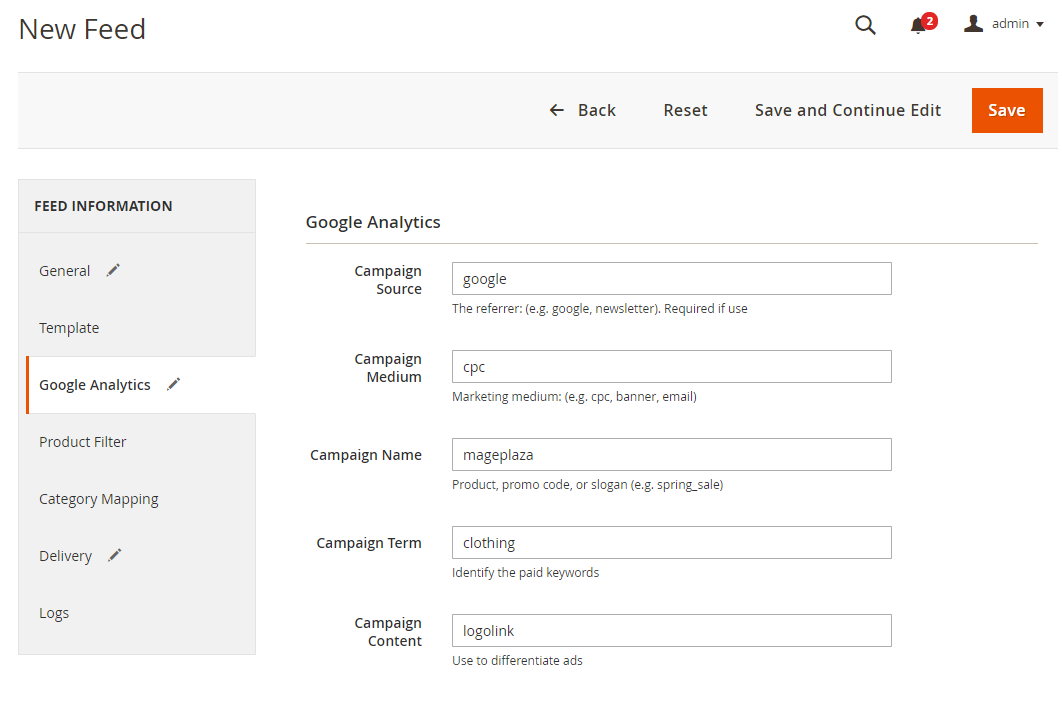
2.1.4 Select the conditions to export files
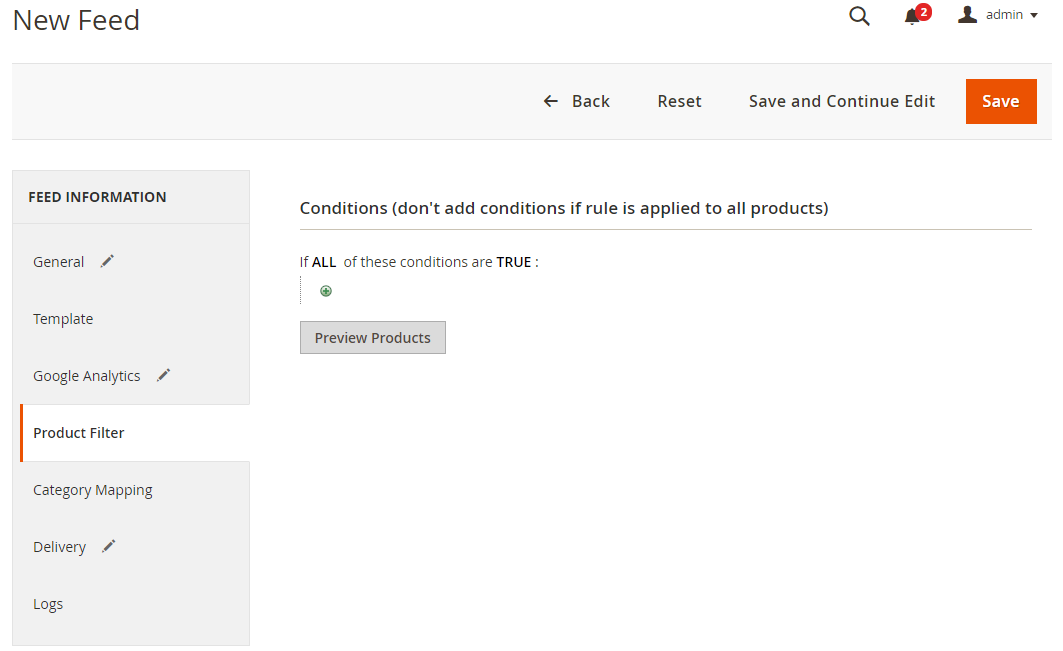
2.1.5 Choose the protocol to upload exported files (FPT)
Then select Cron job to generate feed automatically, whereas Manual allows admin to create feeds manually.

2.1.6 Finish export feed
- Save the configuration
- Click
Generateto export and upload files to the server - Then download files from the server or
Manage Feeds
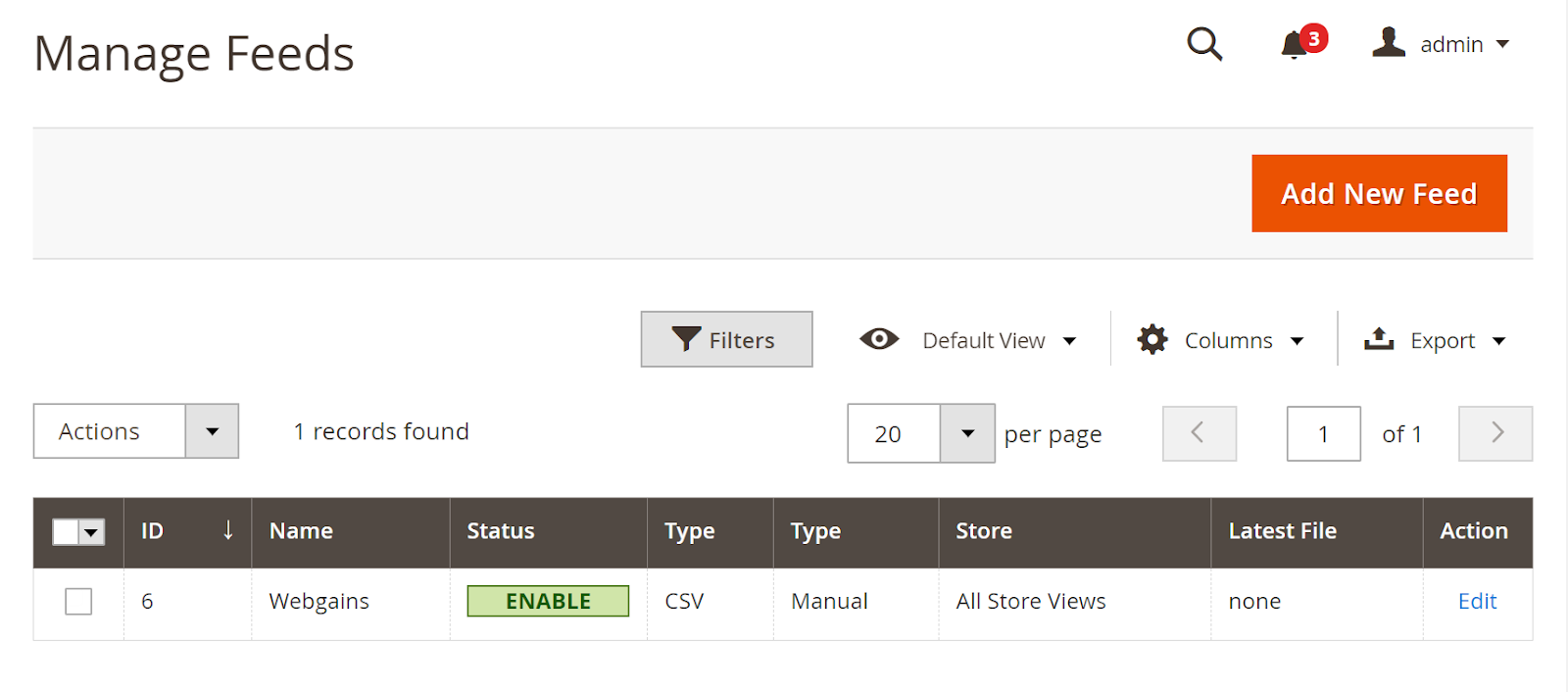
The file results after using Product Feed extension is as below:
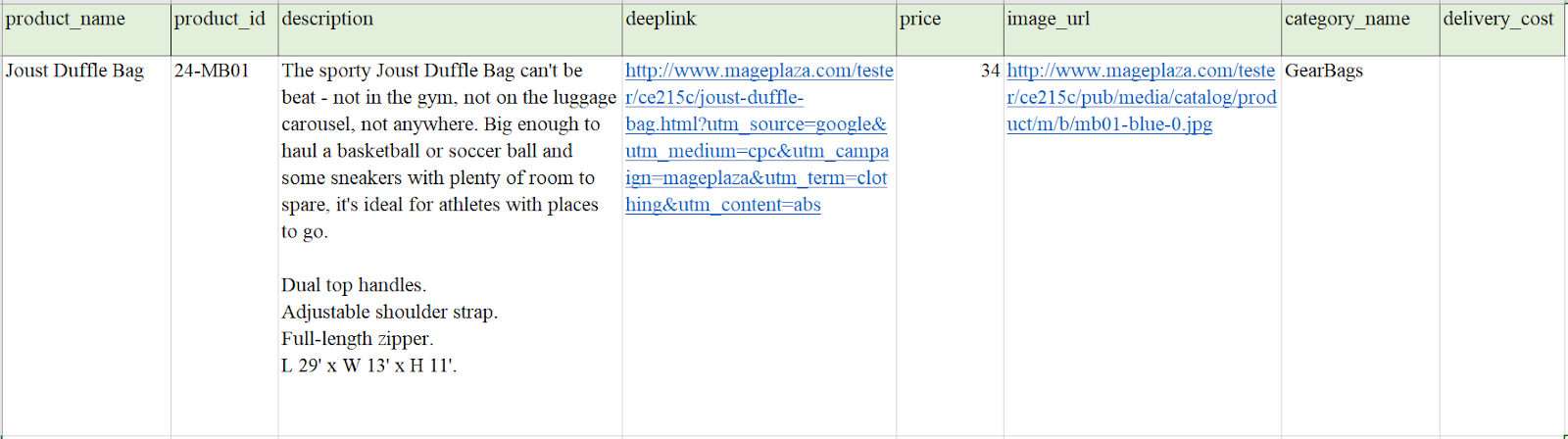
Conclusion
This tutorial provides you the instruction to create data feed using Mageplaza Product Feed module in Webgains. For more detailed features of this extension, please visit here.
Magento API Integration Service by Mageplaza
Connect your store with any 3rd-party software and boost customer experience quickly and efficiently.
Learn moreRelated posts
- How to integrate Pricespy with Magento 2
- How to integrate Newegg with Magento 2
- How to integrate Walmart with Magento 2
Back Ask Mageplaza

