How to integrate NexTag with Magento 2
Table of content
What is NexTag
NexTag is a website which provides independent price comparison for products, tourism, and education. It starts as a site where buyers and sellers could negotiate prices for computers and electronic products. Since 2000, the business model has focused more on shopping comparison.
The parameters which NexTag offers are perfectly matched with that of the products data parameters of Magento 2. Employ those parameters with Magento 2’s products to create a Product Feed because Magento 2 does not support creating feed at the moment, and we need to use Module to create one. NexTag allows you to upload CSV, TXT, XML files or you can create a file using Microsoft Excel. In this post, we will instruct you how to create a CSV file by using the module.
Countries which could use NexTag
- Australia
- Canada
- Germany
- France
- Italy
- Japan
- Netherlands
- USA
Fields including in NexTag template
- Required fields
- MPN
- Product Name
- Description
- Click-Out URL
- Price
- Category
- Image URL
- Stock Status
- Product Condition
- Optional fields
- Cost-per-Click
- Distributor ID
- Ingram Part
- Marketing Message
- Condition
- Weight
- UPC
- MSRP
- Seller Part
- ListPrice
How to Integrate NexTag with Magento 2 step by step
Step 1: Register and use NexTag
Access the https://merchants.nextag.com/serv/main/seller/CreateAccount.do, you need to enter the full information to sign up a NexTag account.
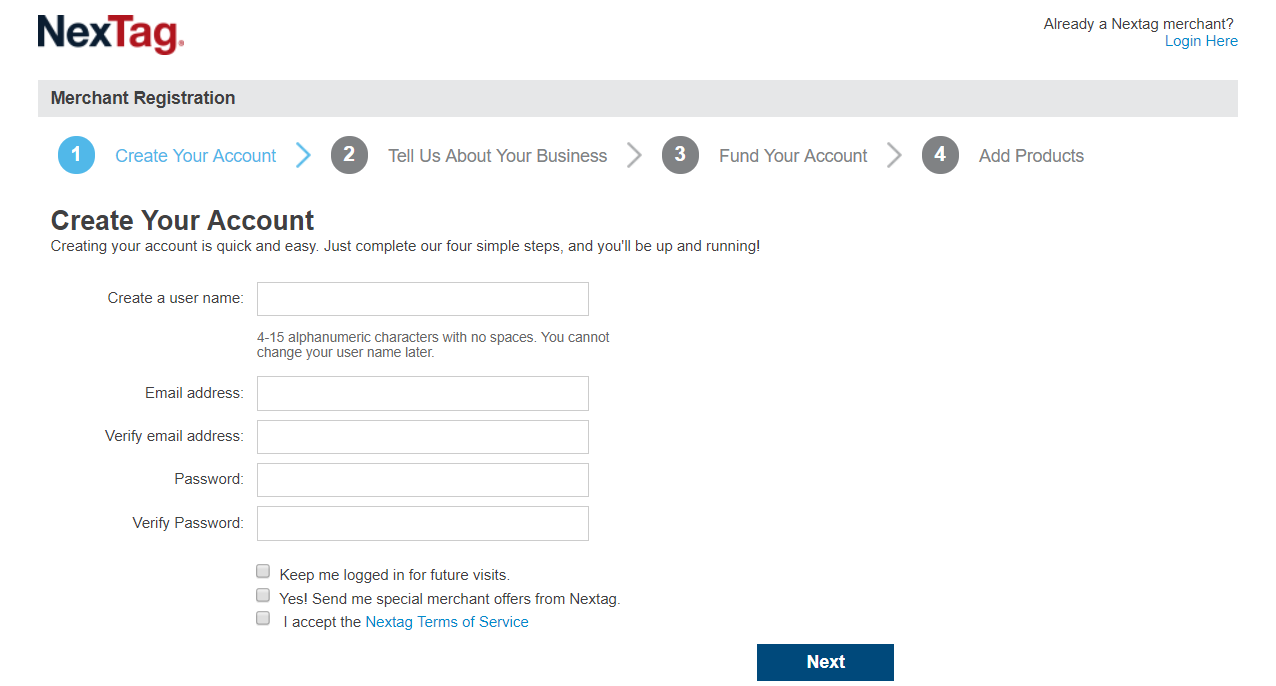
Step 2: The instruction on how to create a feed on NexTag
Because Magento does not support you to create Product Feed, in this post, we will use the Product Feed of Mageplaza to create a feed.
Steps to create a feed when using Product Feed extension: From the Admin Panel, go to Products > Catalog > Product Feed > Manage Feeds > Add New Feed
2.1. Fill in all the blanks in the General section
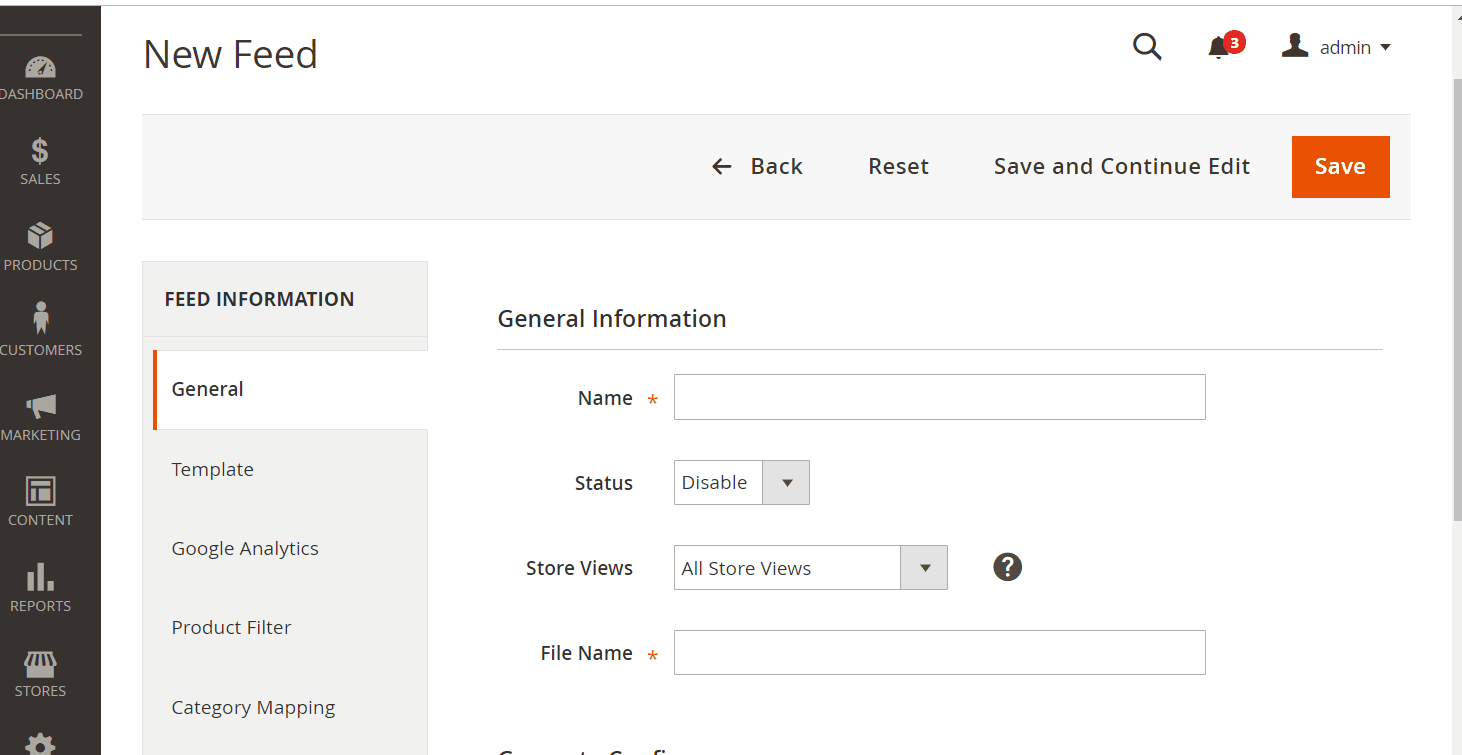
2.2. Select NexTag CSV as your Template
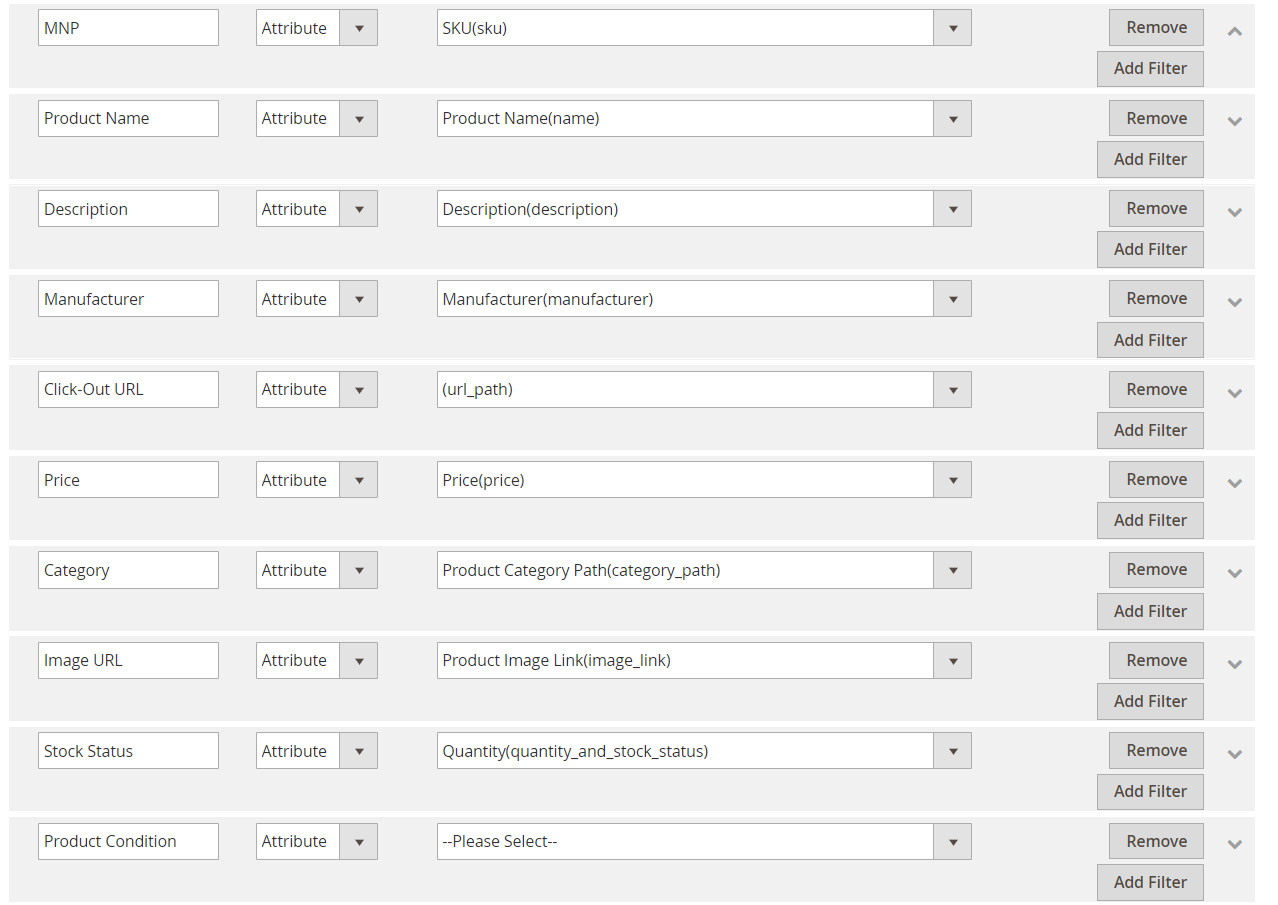
2.3. Fill in all the blanks in the Google Analytics section
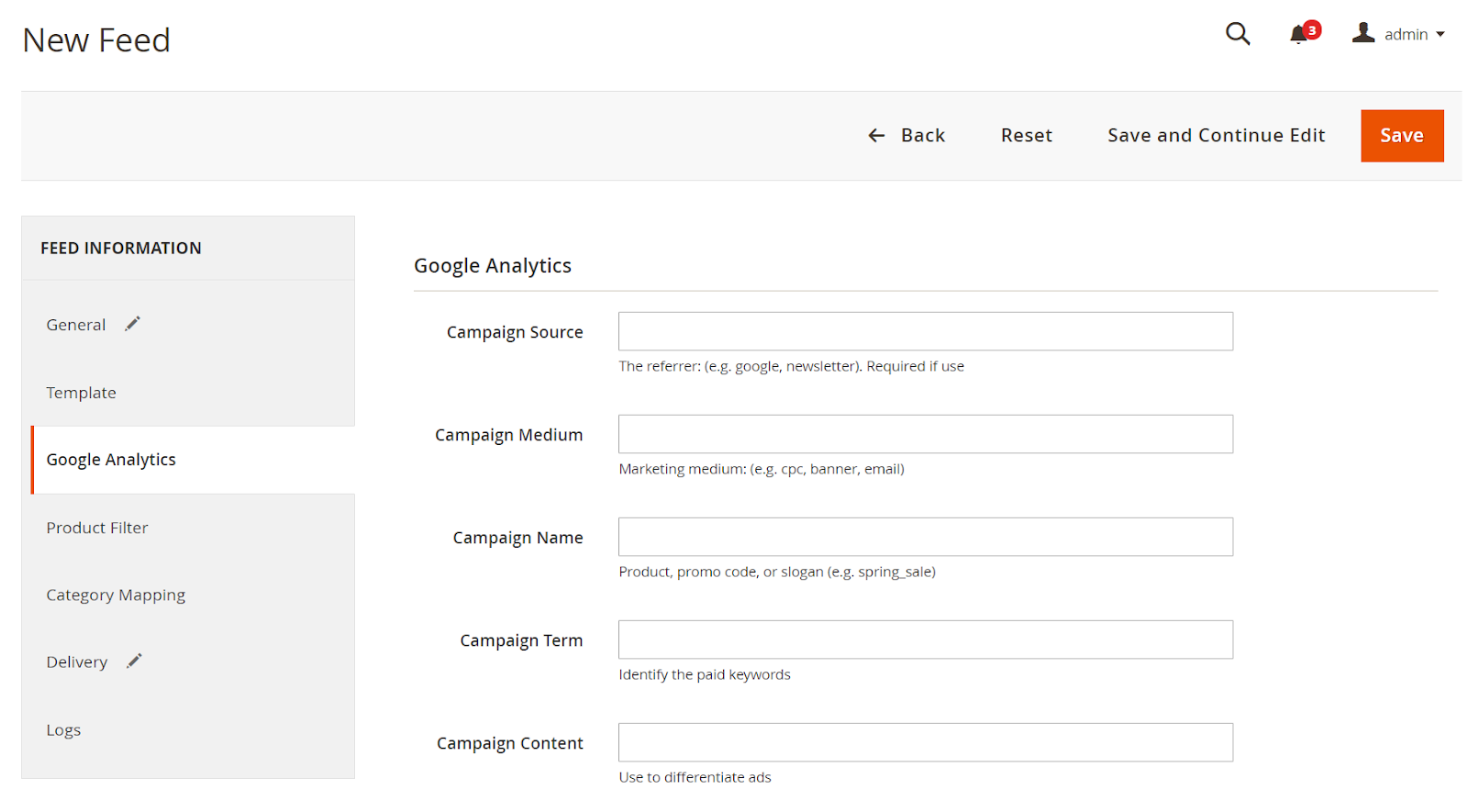
2.4. Select the condition to export file
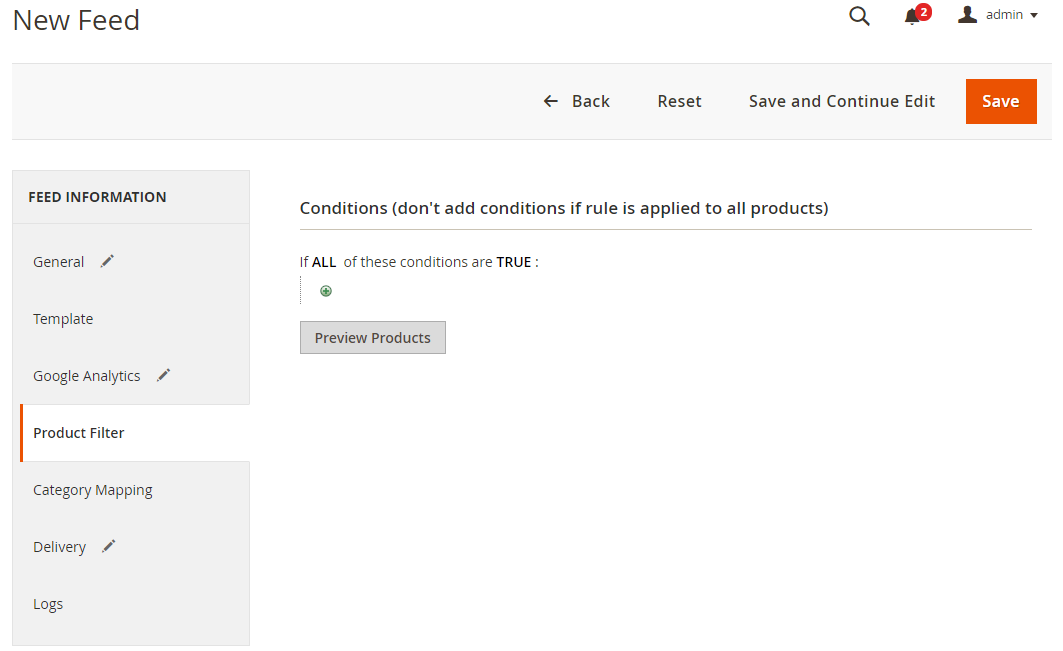
2.5. Set FTP as the delivery method of the exported file
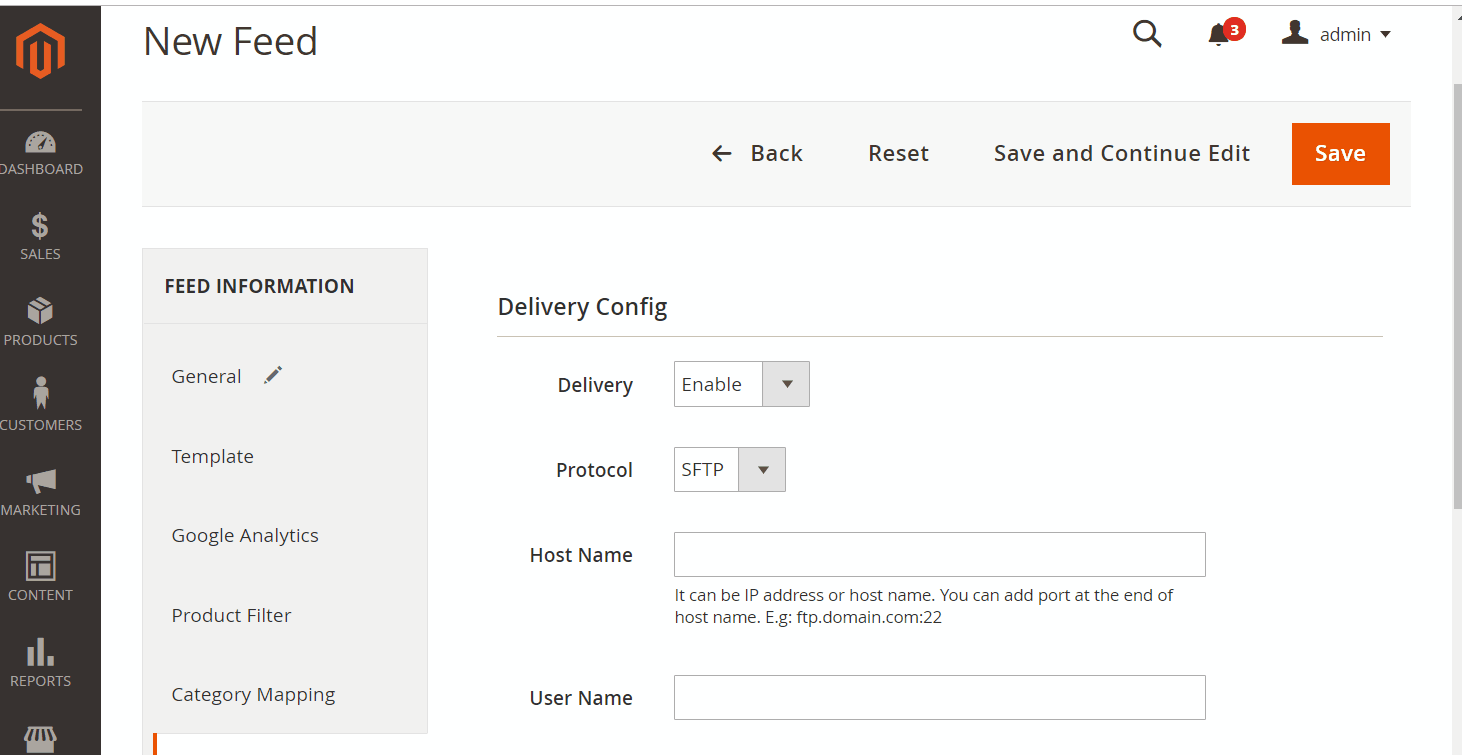
2.6. Save and then click at Generate to export file and upload it on a server. Then you can then download the exported file from the server or in Manage Feeds
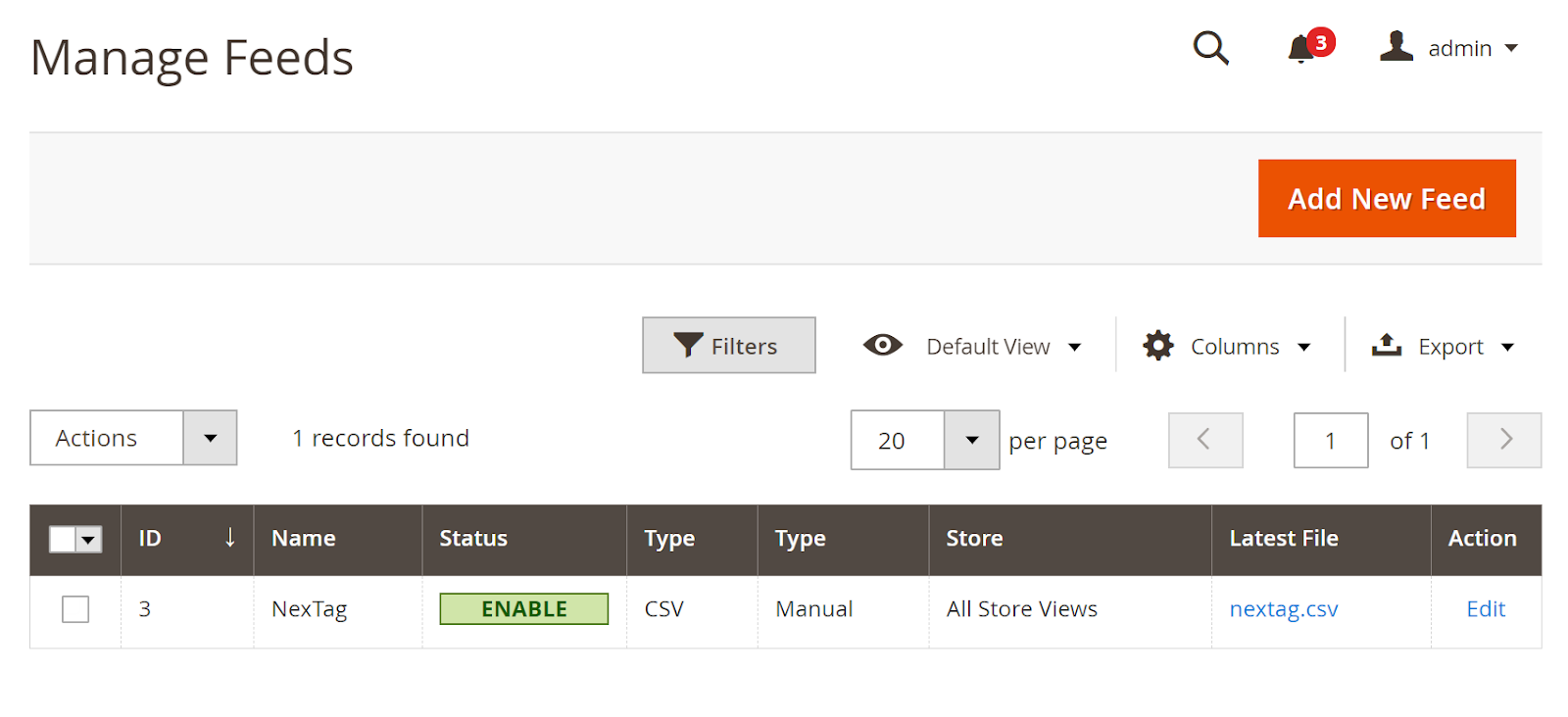
Below is the result after you have created a feed using Product Feed extension.
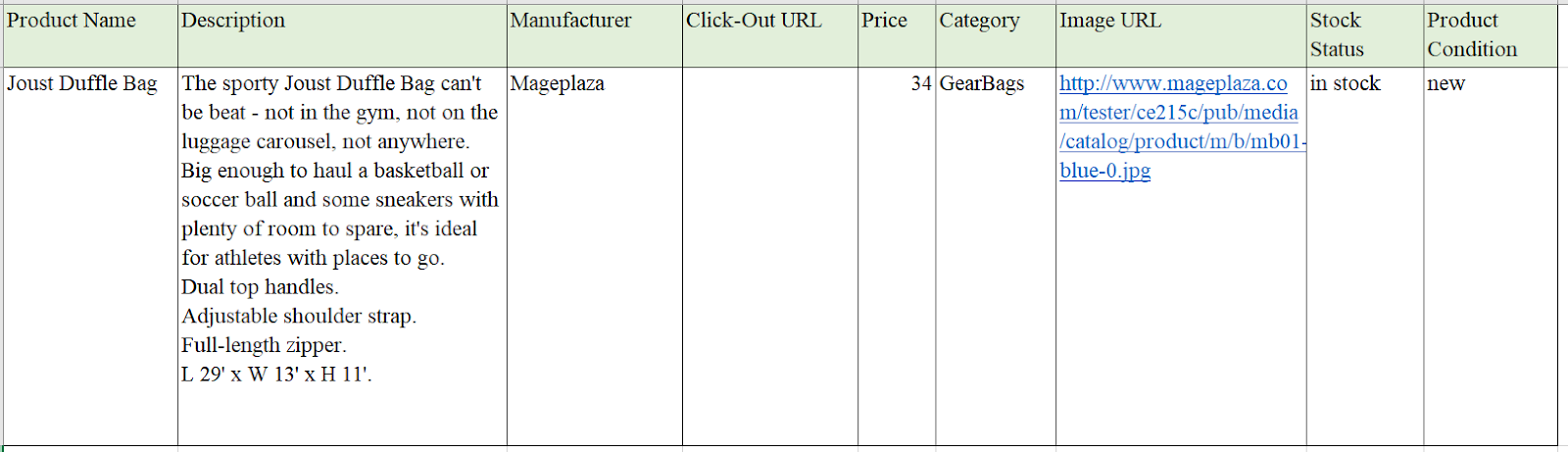
Conclusion
In this post, we have instructed you how to create a feed on NexTag using Magaplaza’s Product Feed module. You can go to our website to refer more functions of Product Feed extension.
Magento API Integration Service by Mageplaza
Connect your store with any 3rd-party software and boost customer experience quickly and efficiently.
Learn moreBack Ask Mageplaza

