How to integrate Manomano with Magento 2
Table of content
What is Manomano
Manomano is a selective market in Home, DIY, and Gardening fields. The parameters which Manomano offers are perfectly matched with that of the products data parameters of Magento 2. Employ those parameters with Magento 2’s products to create a Product Feed because Magento 2 does not support creating feed at the moment, and we need to use Module to create one.
Countries which could use Manomano
- France
- Spain
- Italy
- England
- Germany
Fields including in Manomano template
- Required fields
- sku
- sku_manufacturer
- title
- description
- product_price_vat_inc
- quantity
- brand
- merchant_category
- product_url
- image_1
- Optional fields
- shipping_price_vat_inc
- product_vat_rate
- shipping_vat_rate
- manufacturer_pdf
- carrier
- shipping_time
- retail__price_vat_inc
- ean
How to Integrate Manomano with Magento 2 step by step
Step 1: Register and use Manomano
Access the link www.manomano.fr to sign in by your Gmail account to start to use Manomano. To register for selling your products on Manomano, read the instruction
Step 2: The instruction on how to create a feed on Manomano
Because Magento does not support you to create Product Feed, in this post, we will use the Product Feed module of Mageplaza to create a feed.
Steps to create a feed when using Product Feed extension: From the Admin Panel, go to Products > Catalog > Product Feed > Manage Feeds > Add New Feed. Magaplaza will instruct you how to upload feed files on Manomano in the CSV format:
2.1. Fill in all the blanks in the General section. There are 2 feed update modes which are Manual and Cron job
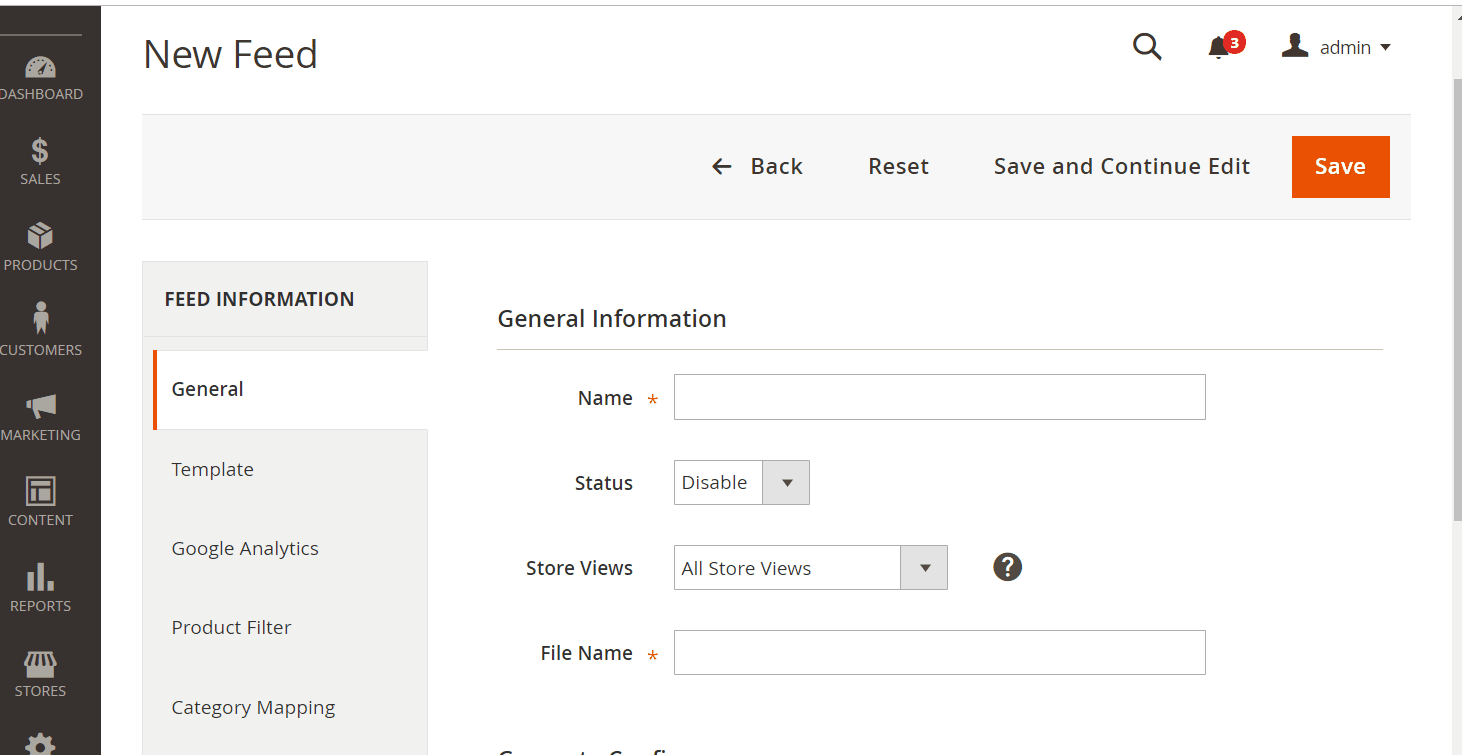
2.2. Select Manomano CSV as your Template.
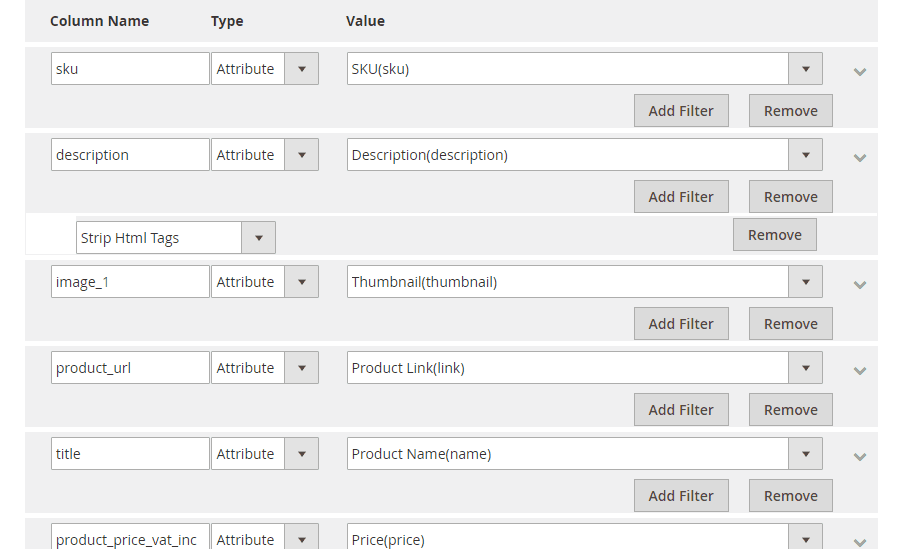
2.3. Fill in all the blanks in the Google Analytics section
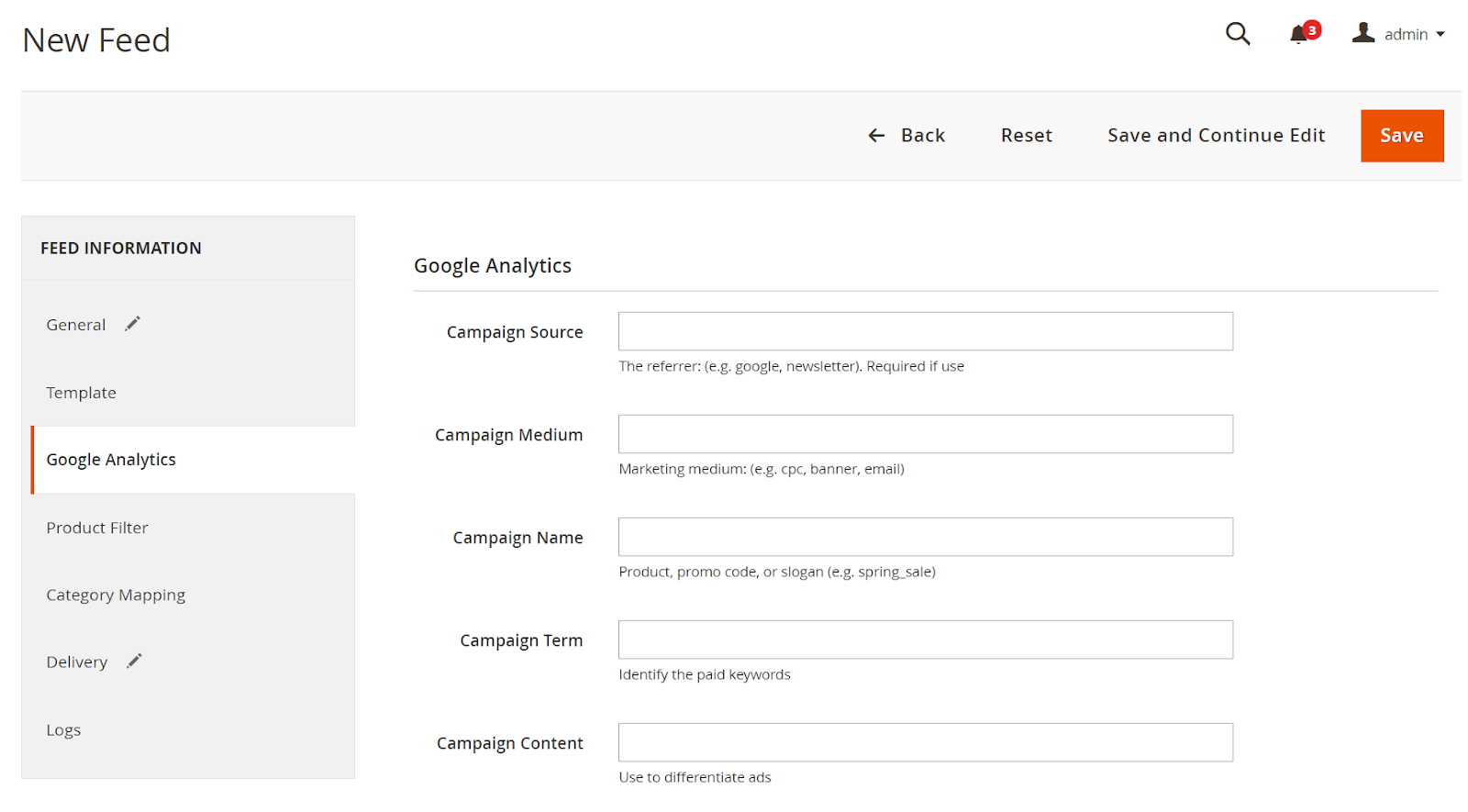
2.4. Select the condition to export file
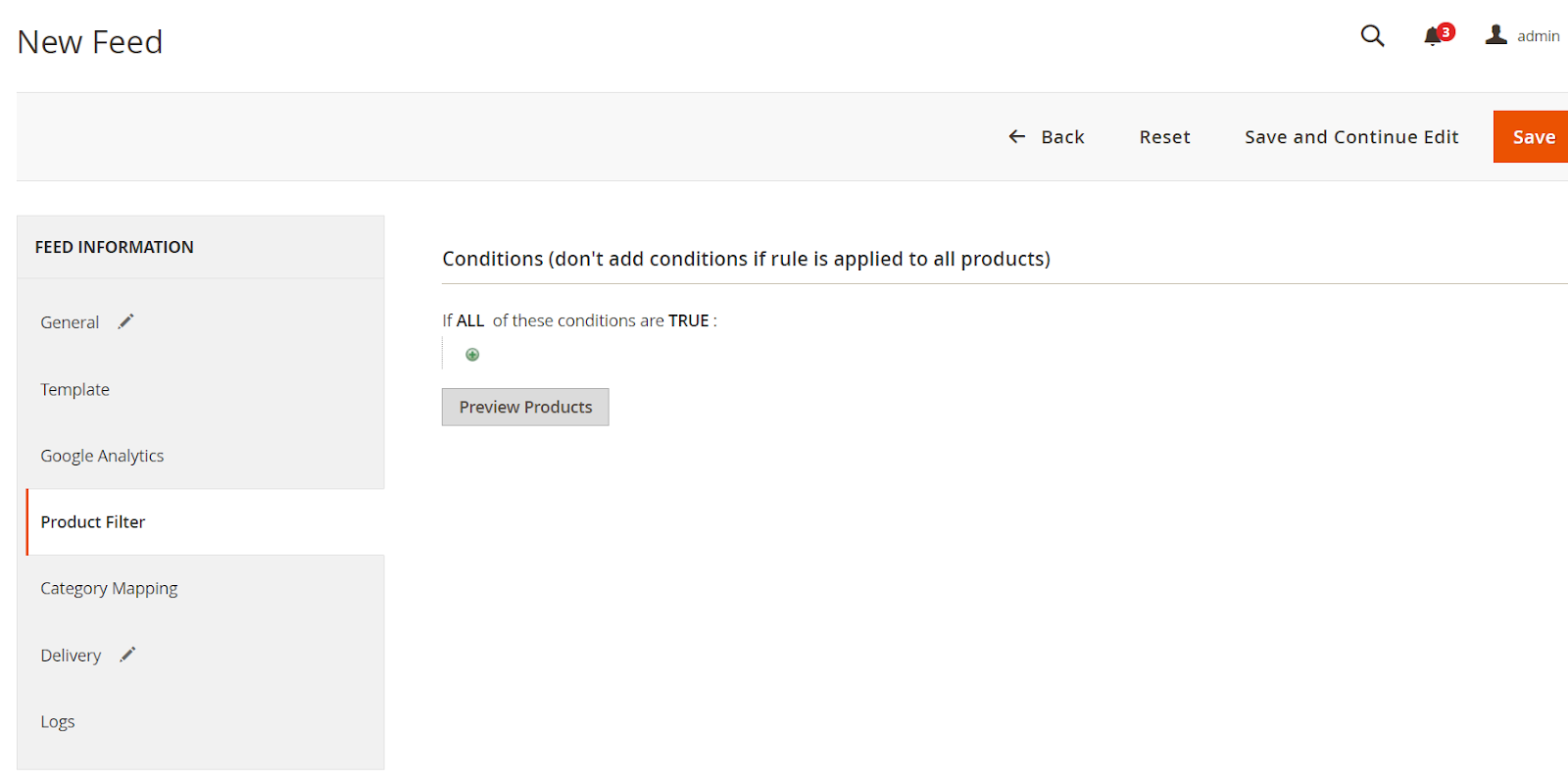
2.5. Set the delivery method of the exported file (using SFTP or FTP)
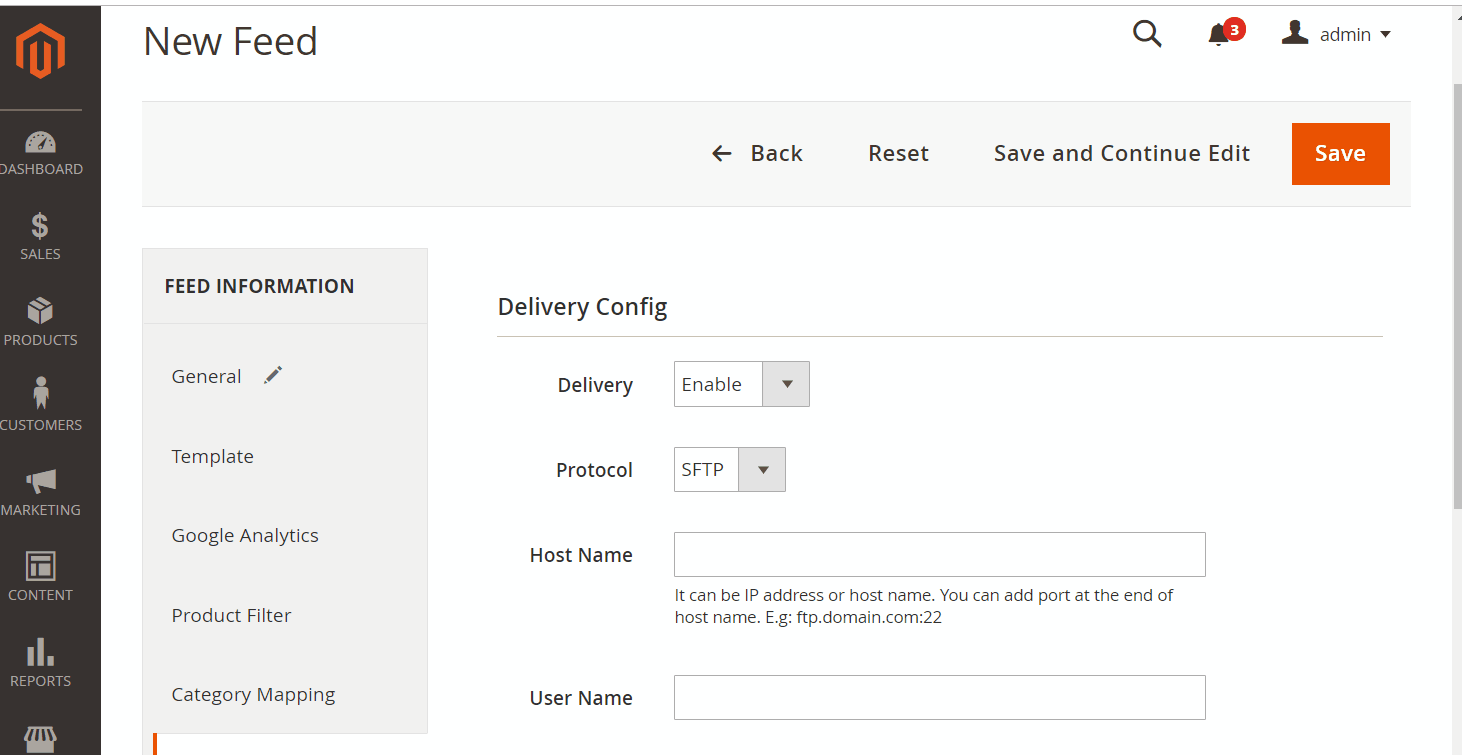
2.6. Save and then click at Generate to export file and upload it on a server. Then you can then download the exported file from the server or in Manage Feeds
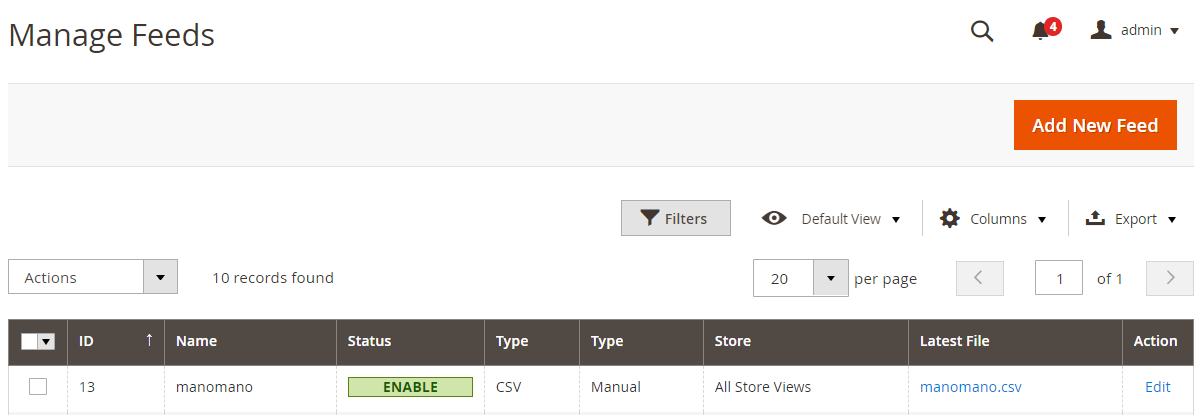
Below is the result after you have created a feed using Product Feed extension.
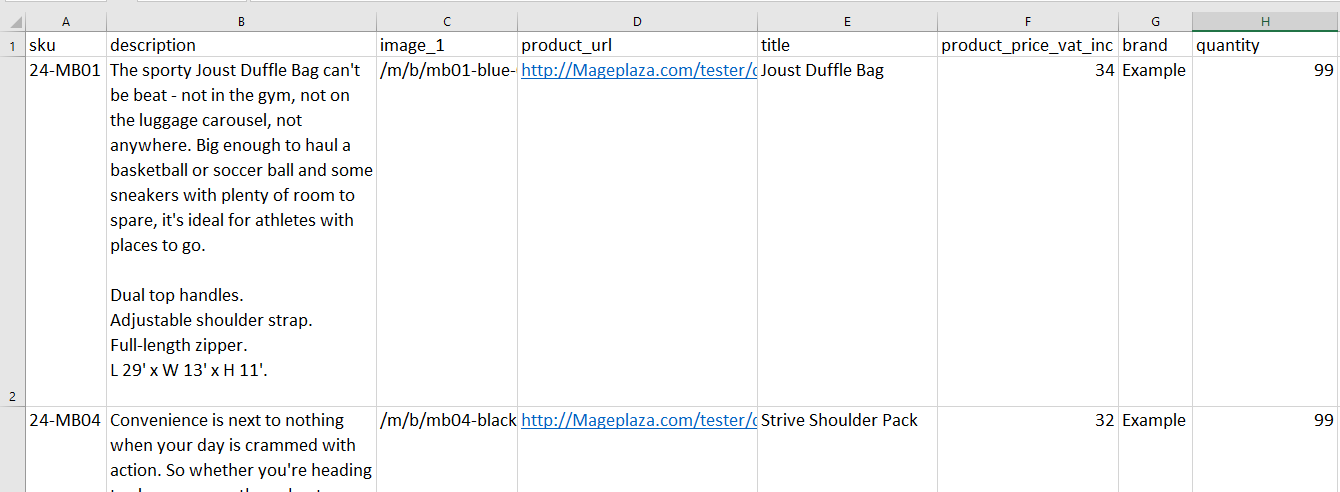
Conclusion
In this post, we have instructed you how to create a feed on Manomano using Magaplaza’s Product Feed module. You can go to our website to refer more functions of Product Feed extension.
Magento API Integration Service by Mageplaza
Connect your store with any 3rd-party software and boost customer experience quickly and efficiently.
Learn moreBack Ask Mageplaza

