How to integrate Houzz with Magento 2
Table of Contents
What is Houzz?
Houzz is a website and online community for architecture, interior design and decoration, landscape design and home improvement. The Houzz platform and mobile apps include images, articles, product recommendations, and user forums.
Because of the compatibility of product data fields between Houzz and Magento 2 store, admins can apply these fields to their product data, which generates Product Feed. For the reason that Magento 2 now does not support feed generating, we need to use the added Product Feed extension by Mageplaza. Moreover, Houzz allows upload product feeds in CSV files.
Countries using Houzz {#country-use-houzz}:
- USA
- UK
- Australia
- Japan
- France
- Italia
- India
- Singapore
- New Zealand
- Ireland
- Danmark
- Sverige
- Arabic
- Netherlands
Fields in Houzz template {#field-houzz}:
- Required fields
- Name
- Quantity
- Status
- Price
- Optional fields
- Description
- Cover photo
- SKU
- Brand
- shipping costs
- StandardShipping_US
- MSRP
- FreightItem
- ExpeditedShipping_US
- BulkCurbsideShipping_US
- BulkInsideShipping_US
- LeadTimeMin
- LeadTimeMax
- Action
How to Integrate Houzz with Magento 2 step by step
Step 1: Register and use Houzz
Access to www.houzz.com/editSellerInfo, log in by your Google/Gmail account to sign up a merchant account to use Houzz.
Step 2: Create Product Feed in Houzz
Since Magento 2 does not support to generate product feed, in this article, we introduce the Product Feed Module by Mageplaza.
2.1 Create a product feed
To begin with, go to Products > Catalog > Product Feed > Manage Feeds > Add New Feed
2.1.1 Insert information needed in General information
Then select Cron job to generate feed automatically, whereas Manual allows admin to create feeds manually.
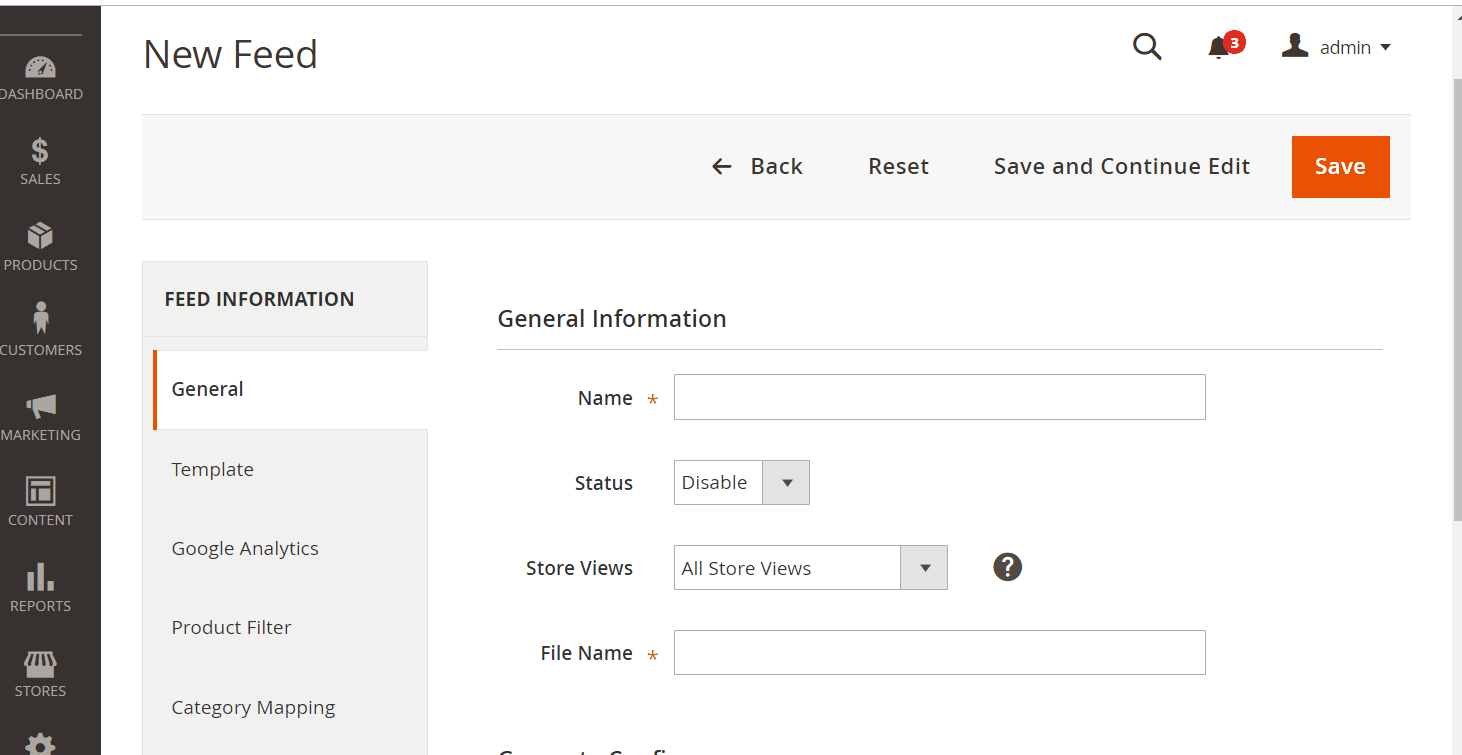
2.1.2 Choose template: Houzz CSV
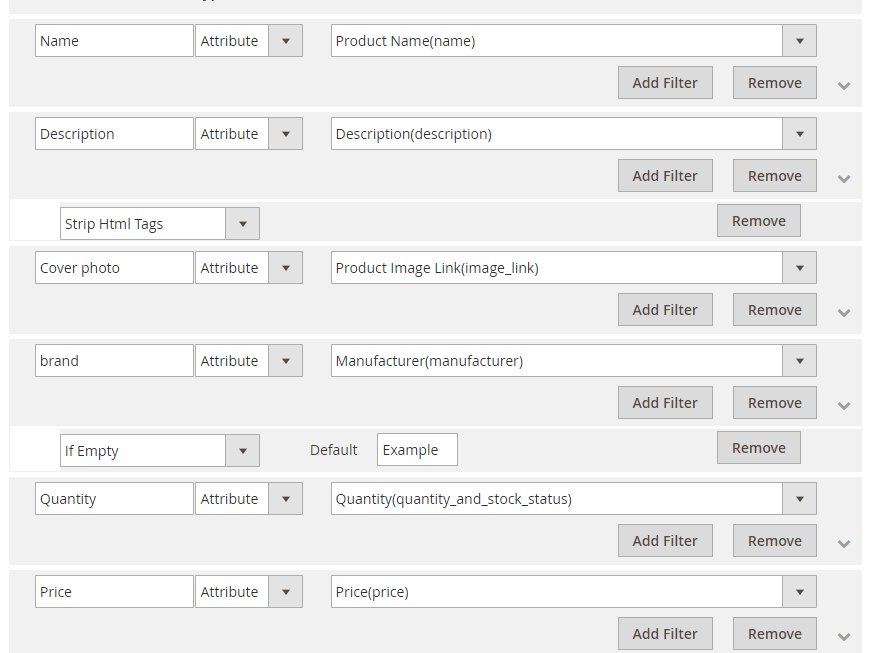
2.1.3 Insert information in Google Analytic part
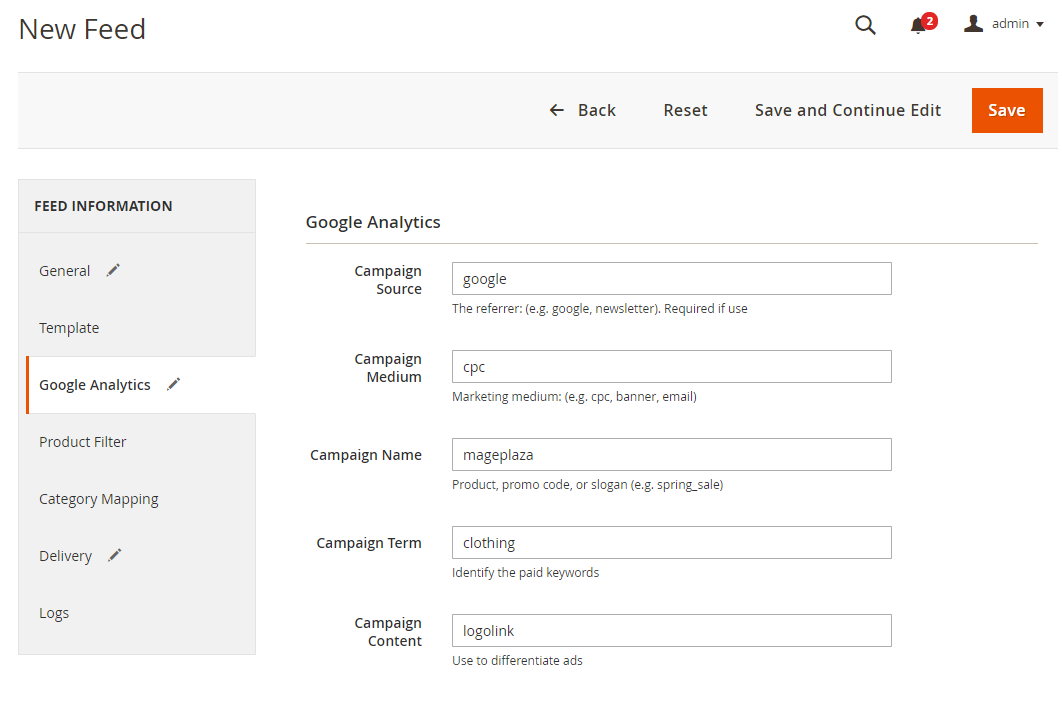
2.1.4 Select the conditions to export files
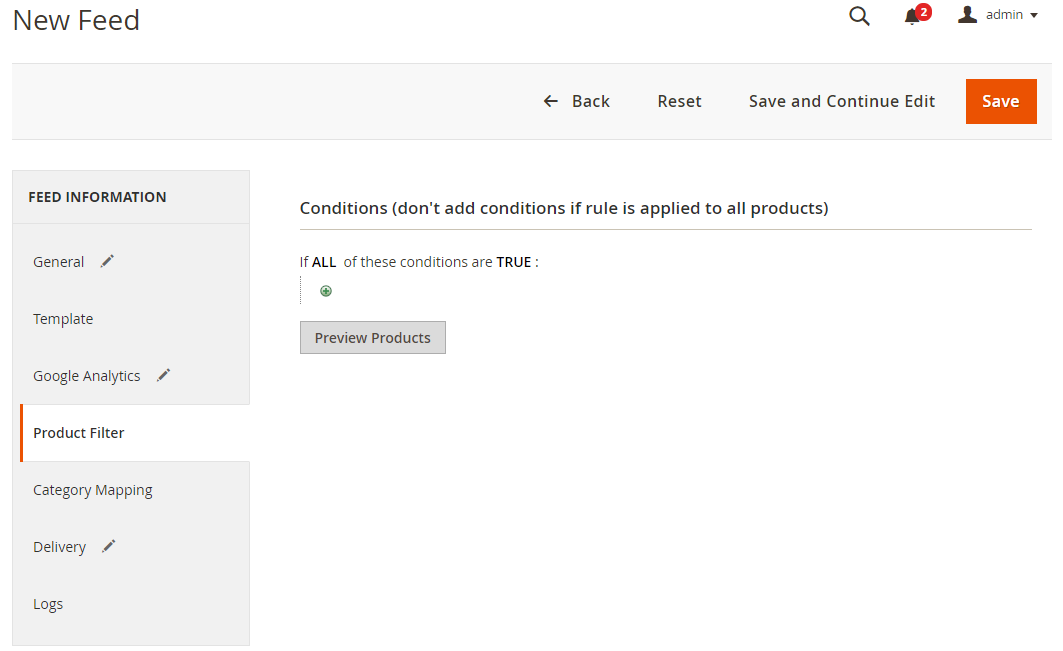
2.1.5 Choose the protocol to upload exported files (SFTP or FPT)
Then select Cron job to generate feed automatically, whereas Manual allows admin to create feeds manually.

2.1.6 Finish export feed
- Save the configuration
- Click
Generateto export and upload files to the server - Then download files from the server or
Manage Feeds
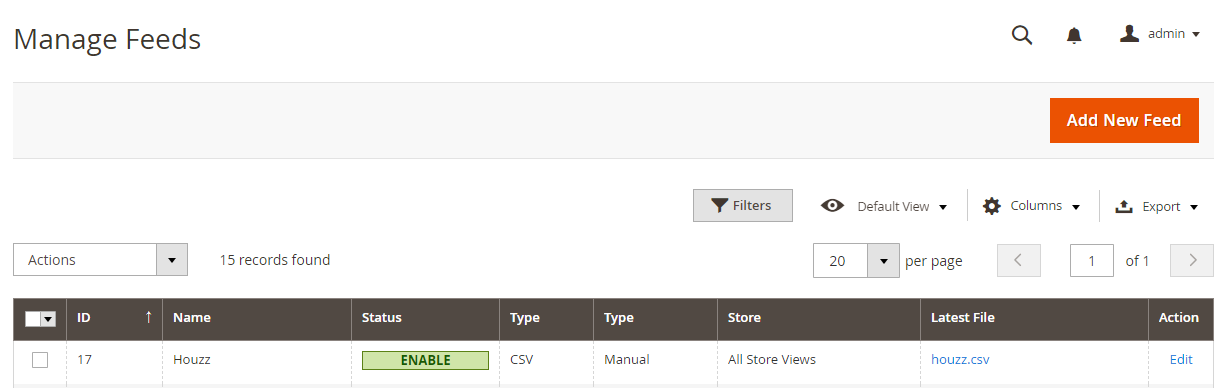
The file results after using Product Feed extension is as below:
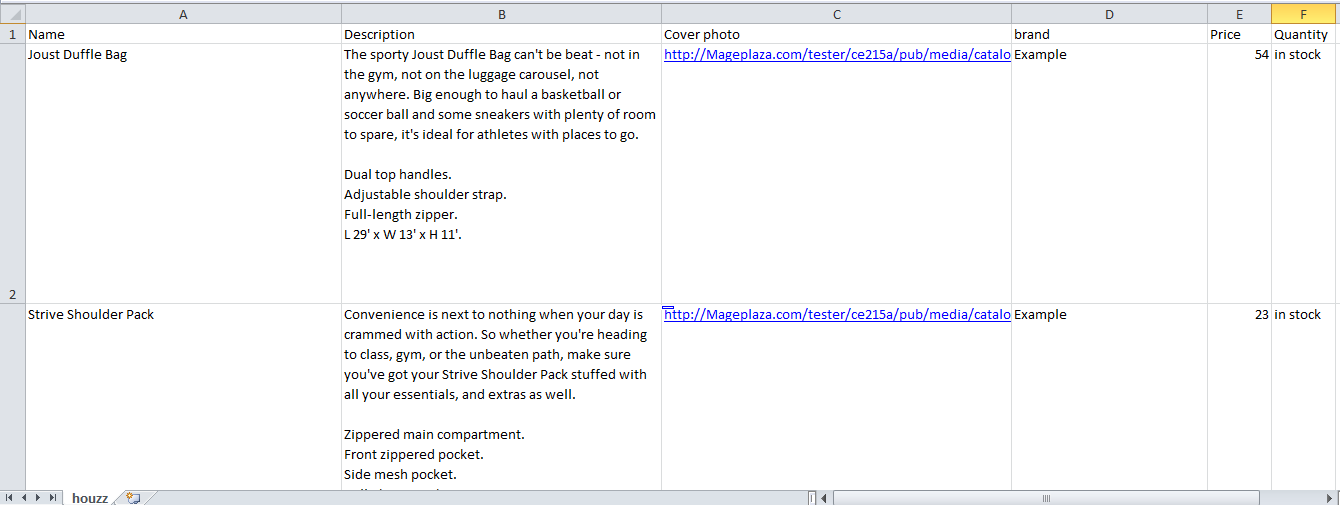
Conclusion
This tutorial gives you the instruction to create data feed using Mageplaza Product Feed module in Houzz. For more detailed features of this extension, please visit here.
Magento API Integration Service by Mageplaza
Connect your store with any 3rd-party software and boost customer experience quickly and efficiently.
Learn moreRelated posts
- How to integrate Pricespy with Magento 2
- How to integrate Newegg with Magento 2
- How to integrate Walmart with Magento 2
Back Ask Mageplaza

