How to integrate Google Adwords with Magento 2
Table of Contents
What is Google Adwords?
Google AdWords is Google’s advertising system in which advertisers bid on certain keywords in order for their clickable ad to appear in Google’s search results at prioritized positions. Store’ s admin has to pay some fee whenever a target customer clicks on their site URL on Google search result pages.
Since the product data parameters in Google Adwords and Magento 2 are fully compatible, store’ s admin can apply these parameters to their product data, which generates Product Feed. For the reason that Magento 2 now does not support feed generating, we need to use an added product feed extension. Moreover, Google Adwords allows advertising various business forms, in this article, Mageplaza will guide you how to upload product feeds to Google adwords with your typical business.
Countries using Google Adwords:
- America
- Australia
- Europe
- Middle East
- United Arab Emirates
- South East Asia
- Not much popular in Crimea, Cuba, Iran, North Korea, Sudan, Syria
Fields in Google Adword template:
- Required fields
- CSV templates:
- Program ID
- program name
- final URL
- Property ID
- Property
- Name
- Job ID
- Deal ID
- Deal name
- Listing ID
- Listing name
- Destination ID
- ID
- Description
- Price
- Title
- Subtitle
- Salary
- Item title
- XML template (often use the link between Google Ads and Google Merchant):
- item title
- title
- description
- link
- image_link
- availability
- price
- google_product_category
- brand
- condition
- shipping
- tax
- gtin
- mpn
- item_group_id
- CSV templates:
- Optional fields
- CSV templates:
- Thumbnail image URL
- Image URL
- Area of study
- Program description
- Destination name
- Origin name
- Flight price
- Flight sale price
- Formatted price
- Formatted sale price
- final_mobile_url
- Sale price
- Formatted price
- Formatted sale price
- Star rating
- Item subtitle
- Item
- XML template (often use the link between Google Ads and Google Merchant):
- additional_image_link
- id
- thumbnail image URL
- final_mobile_url
- similar Program IDs
- additional_image_link
- country
- product_type
- identifier_exists
- mobile_link
- sale_price
- sale_price_effective_date
- cost_of_goods_sold
- excluded_destination
- included_destination
- custom_label_0
- custom_label_1
- custom_label_2
- custom_label_3
- custom_label_4
- min_handling_time
- max_handling_time
- tax_category
- CSV templates:
How to Integrate Google Shopping with Magento 2 step by step
Step 1: Register and use Google Merchant
Access to merchants.google.com, log in by your Google/Gmail account to use Google Merchant.
Step 2: Create Product Feed in Google Merchant
Since Magento 2 does not support to generate product feed, in this article, we introduce the Product Feed Module by Mageplaza.
2.1 Create a product feed
To begin with, go to Products > Catalog > Product Feed > Manage Feeds > Add New Feed
2.1.1 Insert information needed in General information
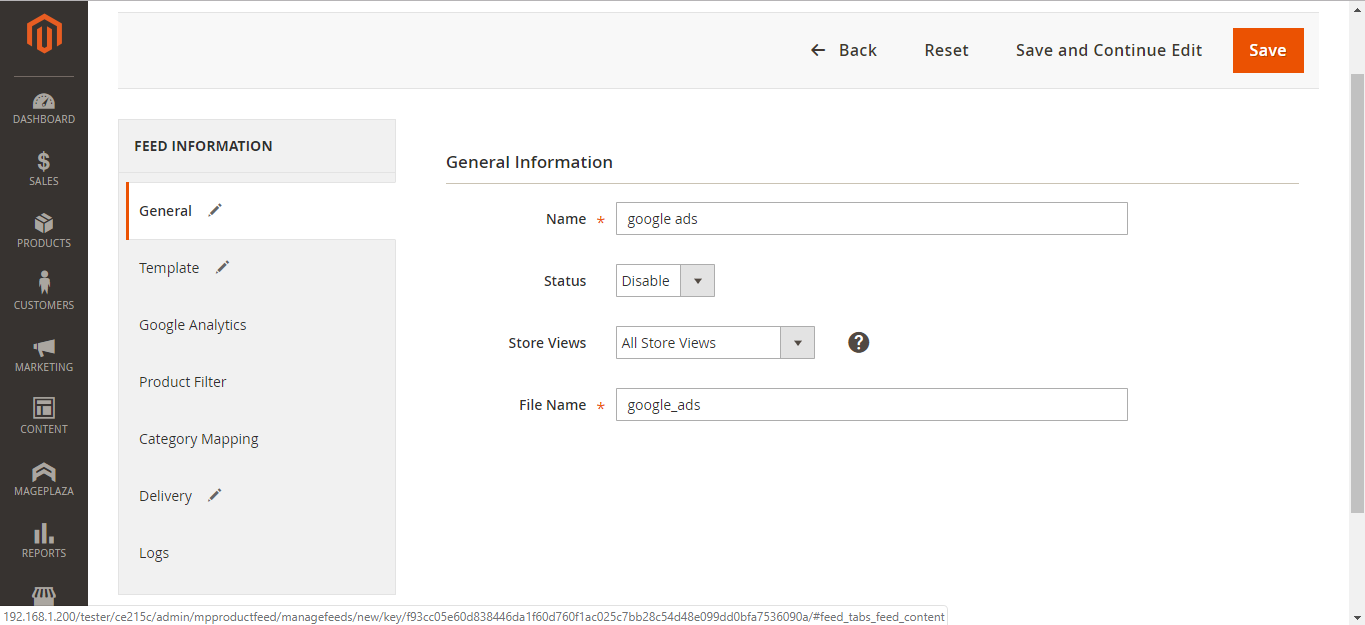
2.1.2 Choose Google Adwords template: CSV
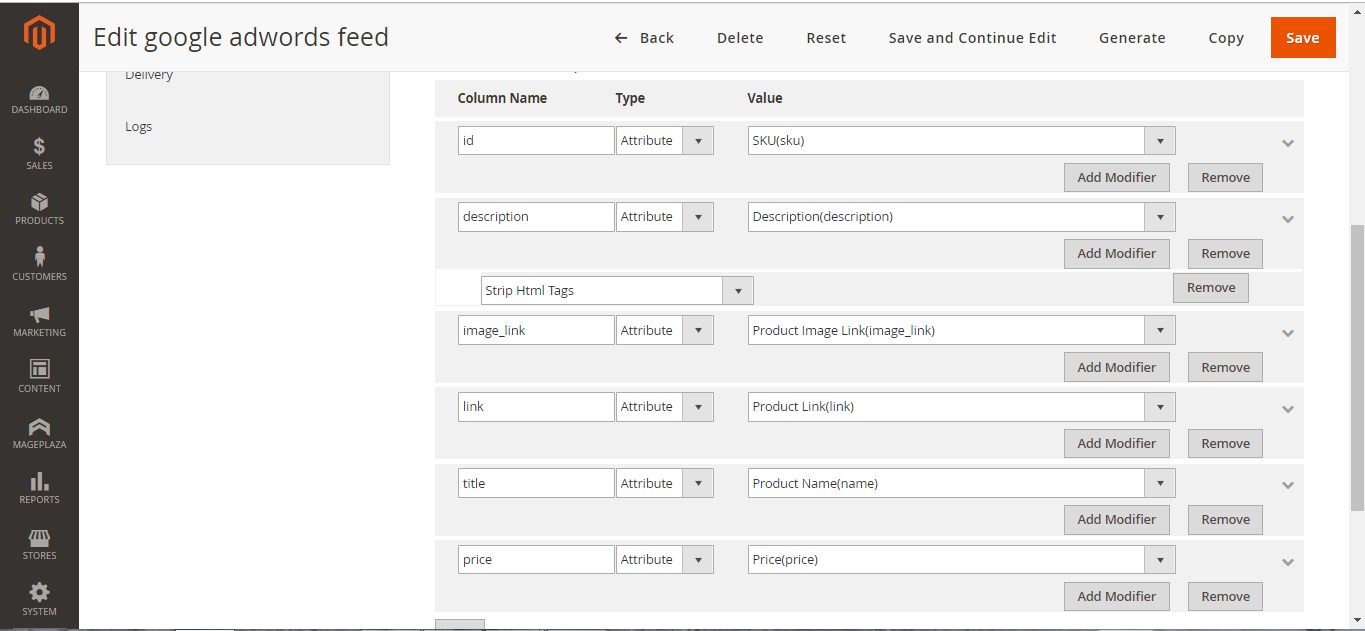
2.1.3 Insert information in Google Analytic part
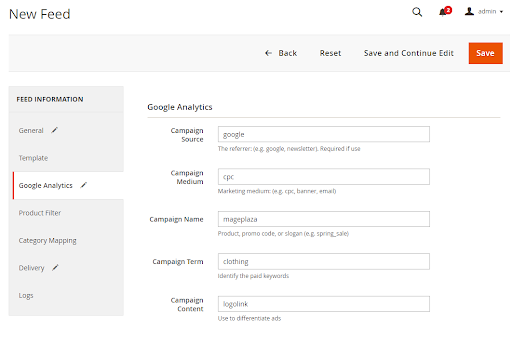
2.1.4 Select the conditions to export files
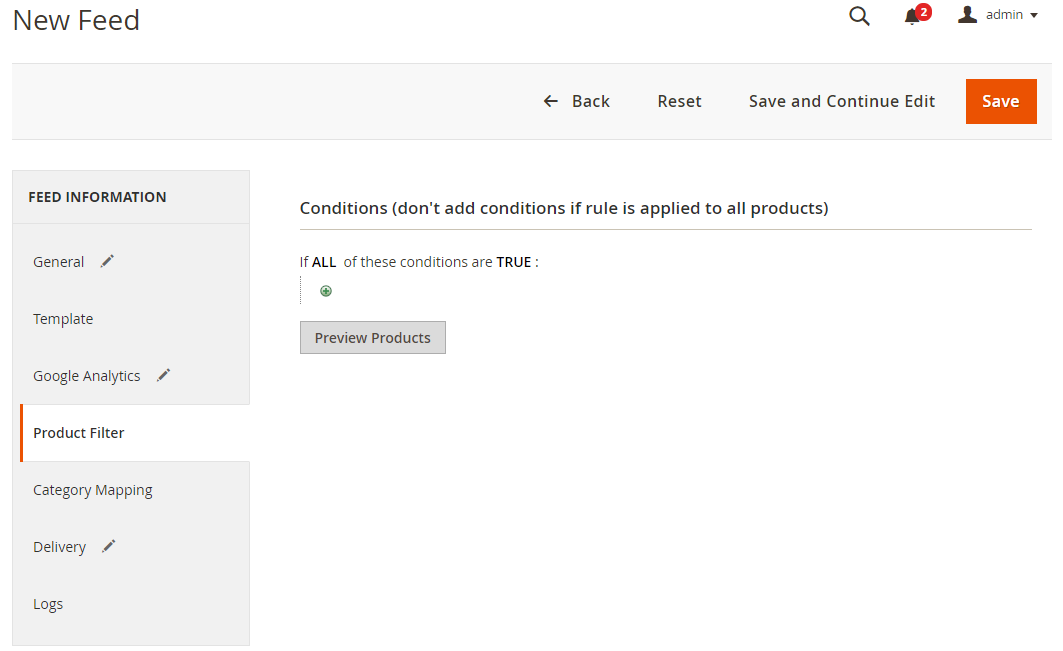
2.1.5 Choose the protocol to upload exported files (SFTP or FPT)
Then select Cron job to generate feed automatically, whereas Manual allows admin to create feeds manually.

2.1.6 Finish export feed
- Save the configuration
- Click Generate to export and upload files to the server
- Then download files from the server or Manage Feeds
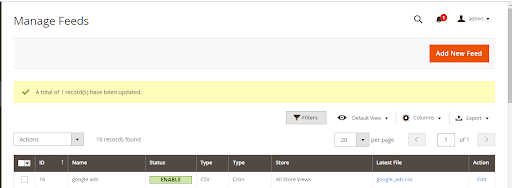
The file results after using Product Feed extension is as below:
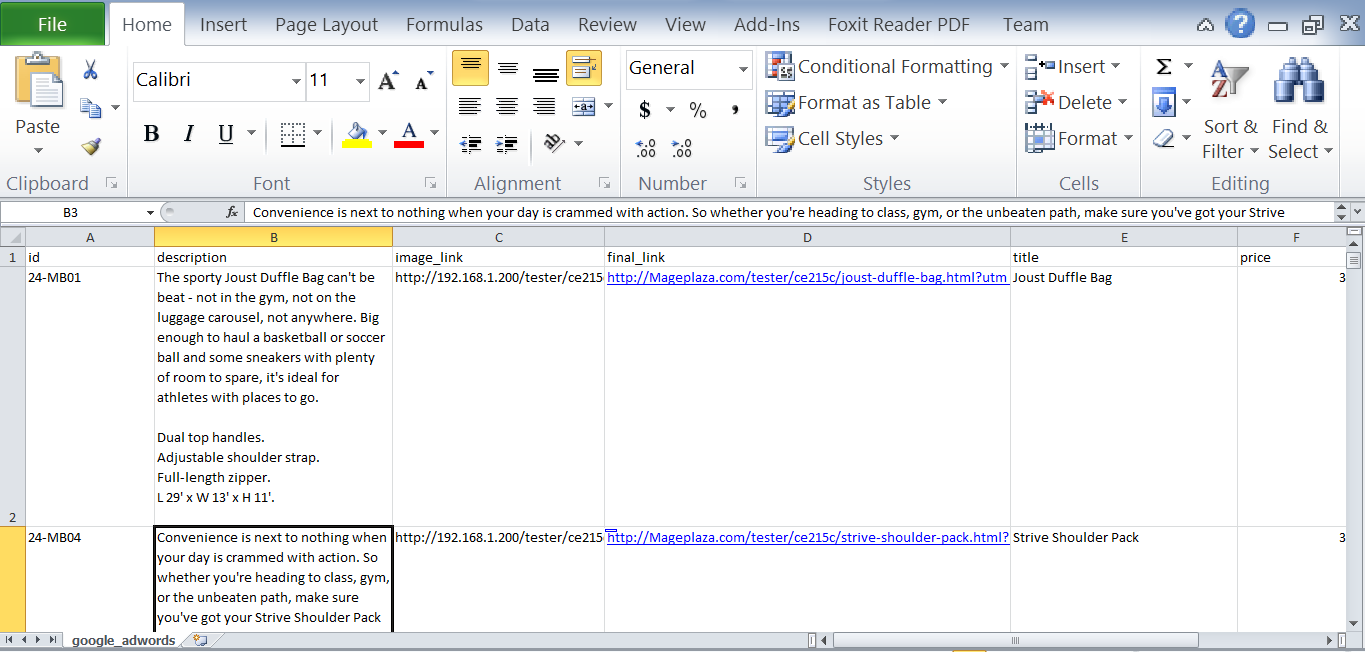
2.2 Upload Product feed files
2.2.1 Add a new primary feed
Go to Menu > Overview >Setup > Business data to upload data
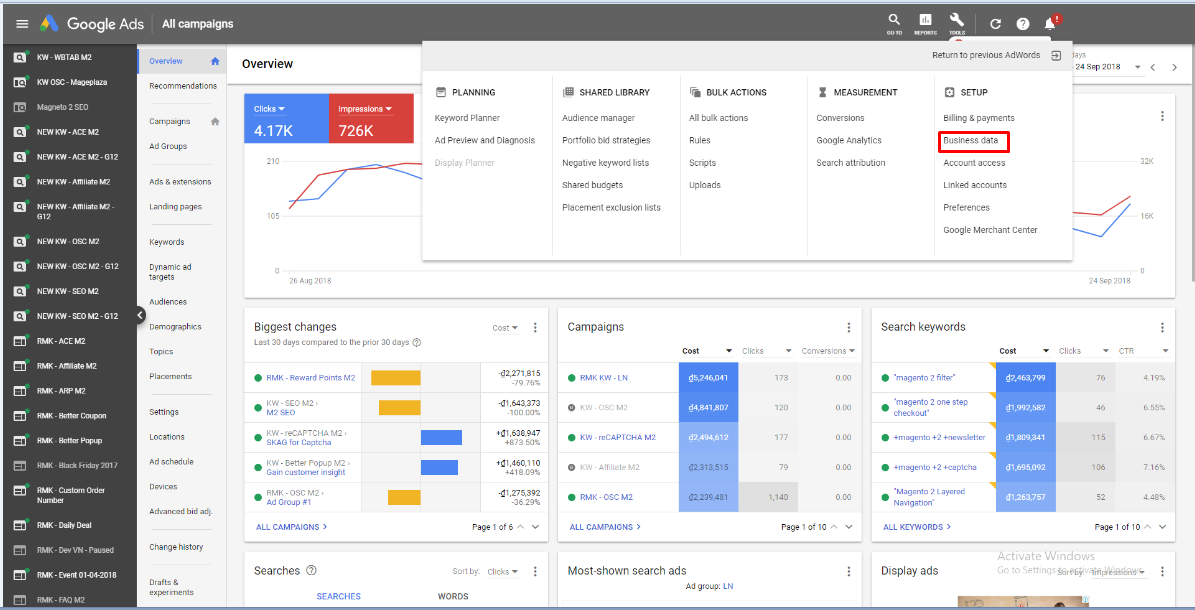
2.2.2 Choose the business type
Navigate to Data feed > Dynamic display ad feed > Business type
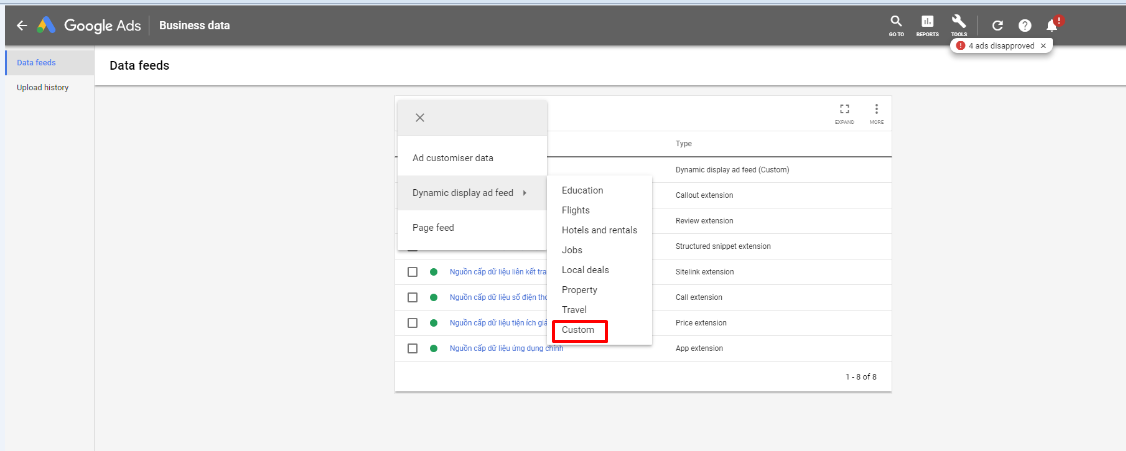
2.2.3 Upload feed
- Name your file
- Choose file to upload from your computer
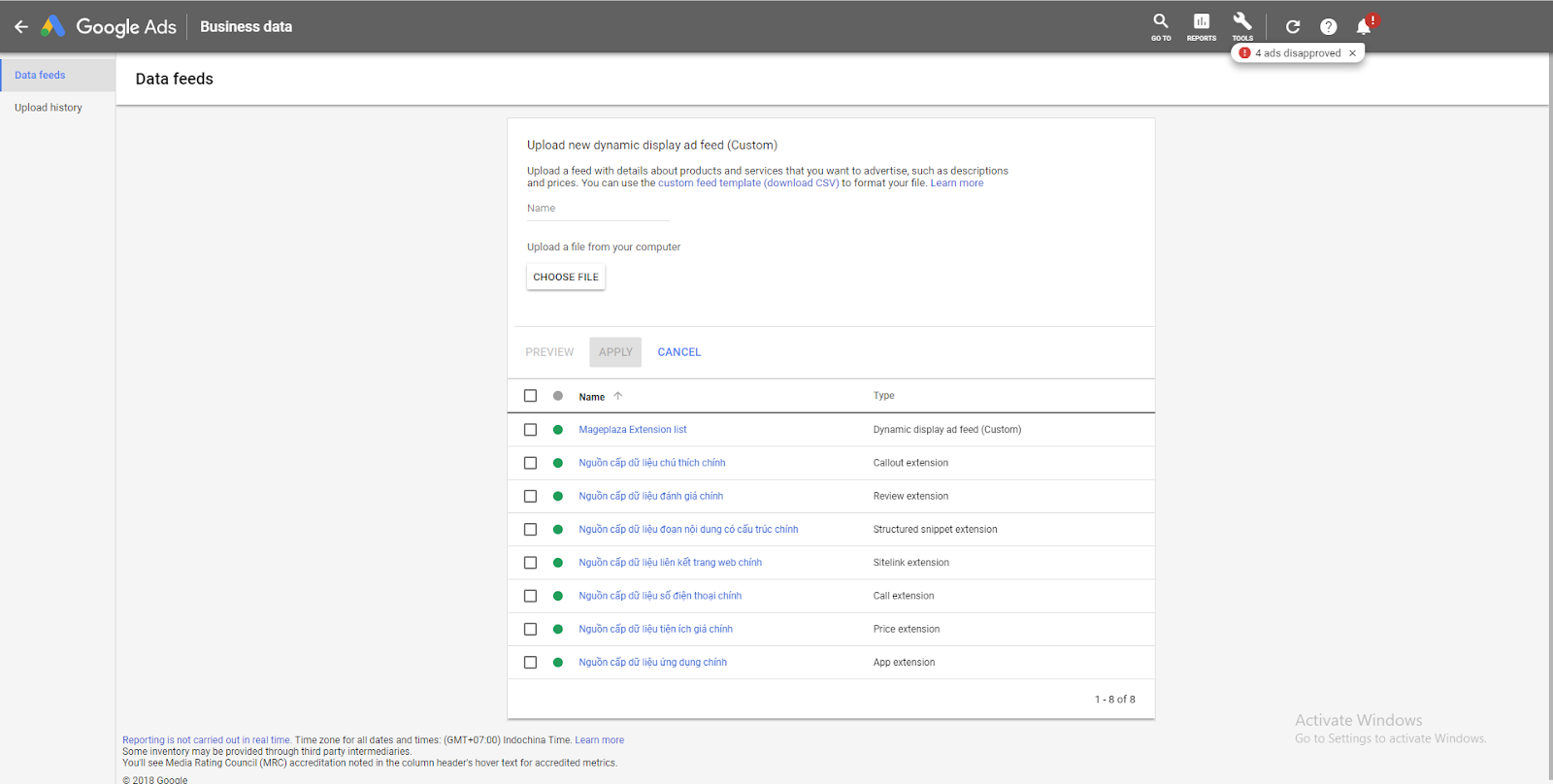
Result
Your feed is uploaded successfully.
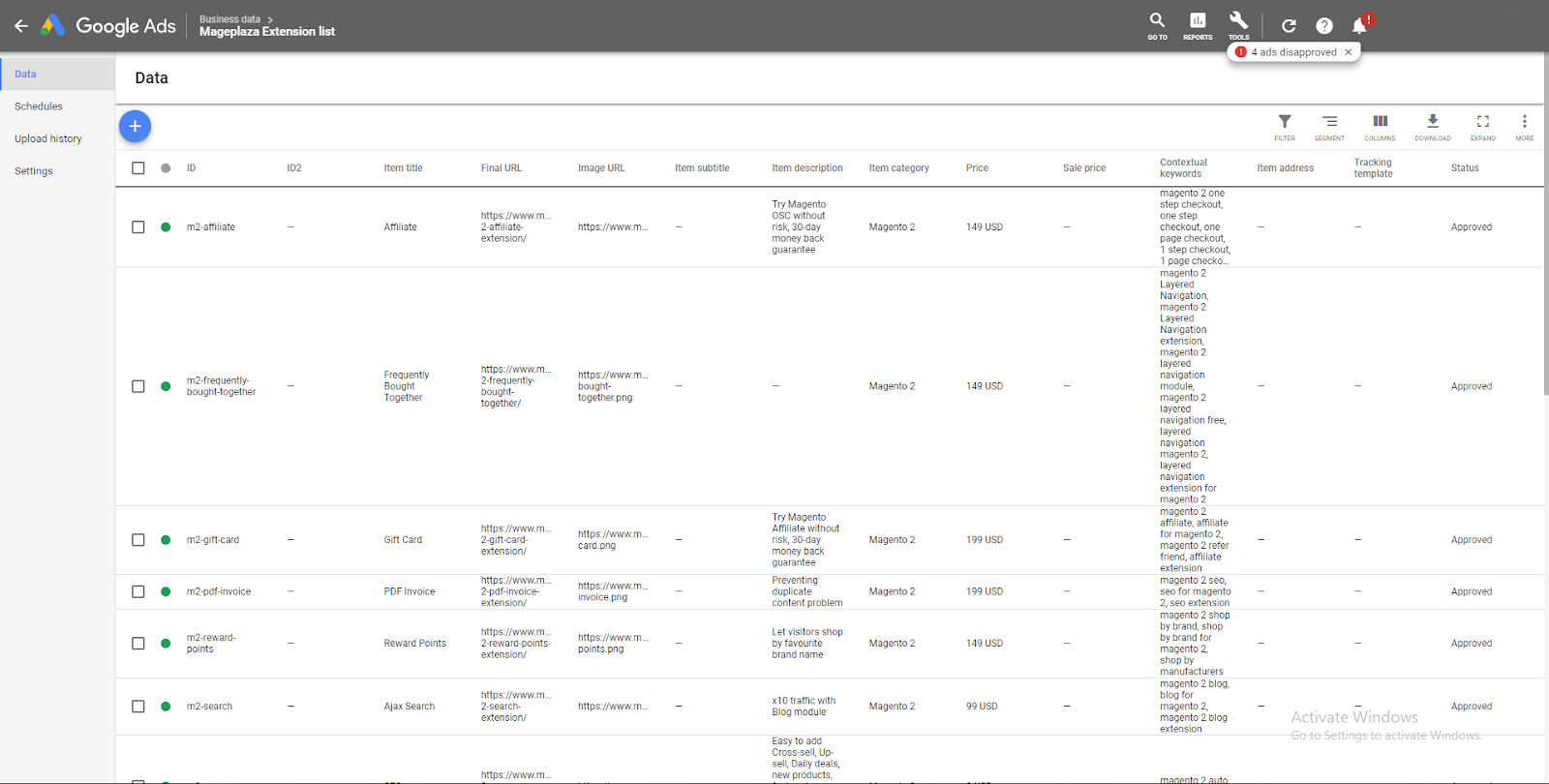
Conclusion
This tutorial provides you the instruction to create data feed using Magento 2 Product Feed extension by Mageplaza and how to upload a feed to Google Adwords. For more detail features of this extension, please visit here.
One thing to remember is that Google Adwords allows uploading feeds of different business forms: Education, Flights, Hotels and rentals, Jobs, Local deals, Property, Travel with premade templates. If you need other forms, please choose “Custom”, Mageplaza will guide you to up load data feed respectively.

Increase visibility and reach for products on various marketing channels (Hyva ready)
Check it out!Related Posts
- How to Setup Google Adwords Conversion Tracking in Magento 2
- How to Setup Google Universal Analytics
- How to Configure Google Adwords Remarketing
- How to Configure Google Optimize
- How to Integrate Google Shopping Feed with Magento 2
Back Ask Mageplaza
