With a big catalog of 224+ extensions for your online store
How to configure Linkedin Insight on Magento 2
Linkedln Insight tag is a light JavaScript tag that includes a lot of features like tracking conversion rates, site targeting and analyzing your LinkedIn campaigns. However, to use these features, LinkedIn Insight tags should be incorporated as part of the pages of your site.
If you are looking for the way to configure LinkedIn Insight through google Tag manager, this article is for you.
The new Google Tag Manager interface now introduces the new LinkedIn Insight template to make it easier to set up, and you don’t need to follow the usual method of copying and pasting code.
You should follow some steps below to configure Linkedln Insight on Magento 2.
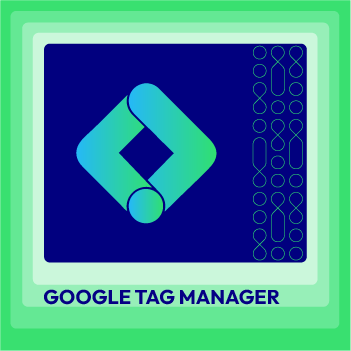
Google Tag Manager for Magento 2
Easily monitor store stats and adjust marketing tags and snippets with simple source code
Check it out!Some Related links:
- How to setup Google Adwords conversion tracking
- How to setup Google Universal Analytics
- How to add Google Tag Manager to Magento 2
How to configure Linkedin Insight on Magento 2
To configure Linked ln Insight
- Step 1: Install Mageplaza Google Tag Manager
- Step 2: Signin your GTM account
- Step 3: Save the configuration
Step 1: Install Mageplaza GTM
- Download Google Tag Manager Enterprise by Mageplaza, follow this guide to use Google Tag Manager
Get Container ID for setting Magento

Setup in Magento
Login to Magento Admin > Mageplaza > Google Tag Manager > Settings

- Choose Yes to enable the module.
- Enter Container ID from Google into Google Tag ID field.
Step 2: Signin your GTM account and choose a container want to add Linkedln Insight
Signin your GTM account and choose a container on your website where you want to add Linkedln Insight. Choose the New Tag button
- In this step, click on the
New Tagto add this tag
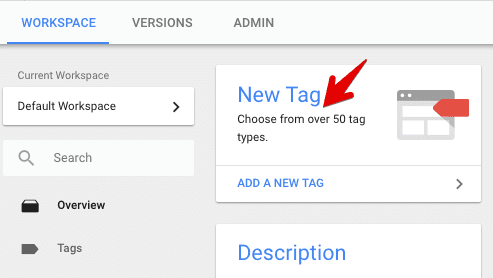
- Fill in the
Tag Namelike Linkedln Insight - Next, you should choose a name that easily recognize as your Linkedln Insight account.
- Click on the
Tag Configurationand choose theTag Typelist - Enter your
Partner IDthat copied from Linkedln in the empty field
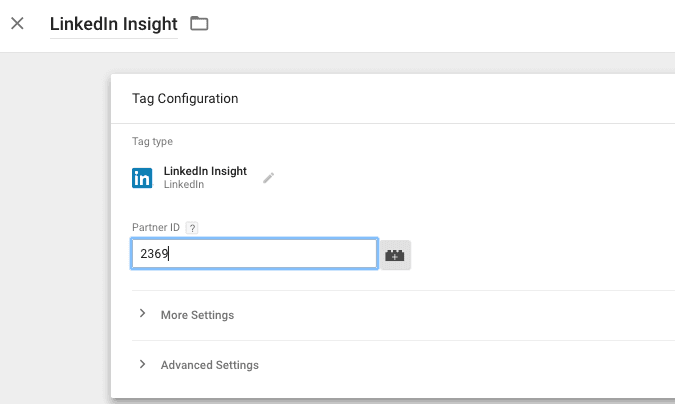
- Choose the
Triggeringbox and click on pages that you want to activate this tag. Then, choose theAll Pagestrigger to fire this tag on all pages.
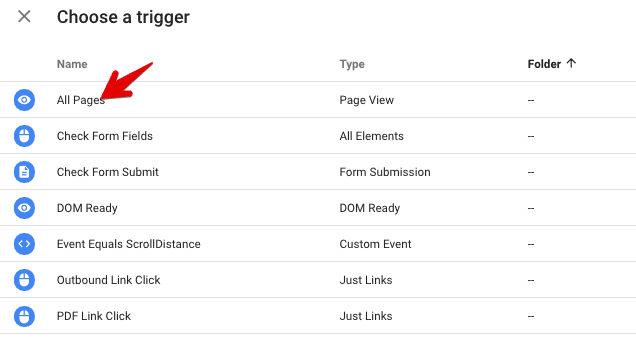
- Your LinkedIn Insight tag should look like the image below.
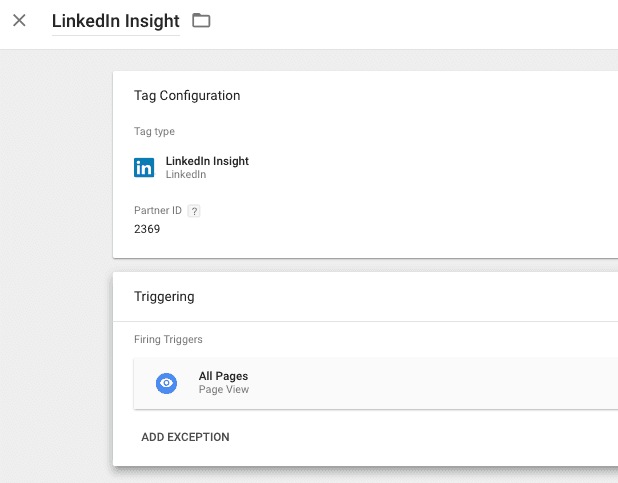
Step 3: Save the configuration
Finally, save this tag and select the preview button as well as open your website in a new tag to test this tag. Then, select Publish to finish.
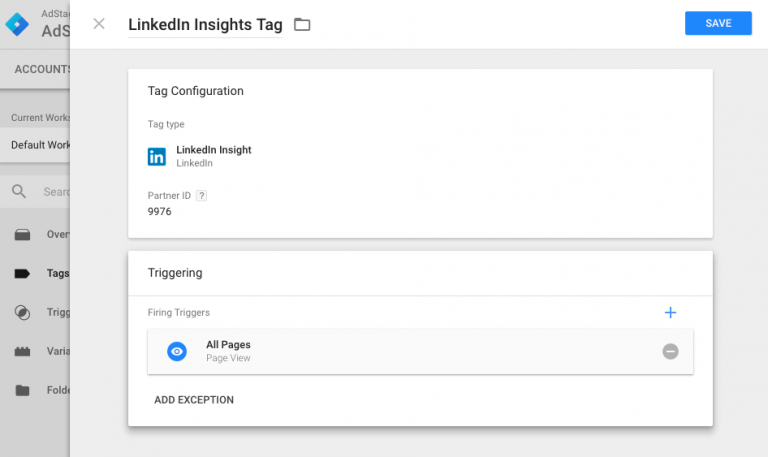
Related Topics
- Configure AdRoll Smart Pixel in Magento 2
- Configure Facebook Remarketing in Magento 2
- Configure Google Adwords Remarketing in Magento 2
- Setup Crazy Egg in Magento 2
- Setup Google Trusted Stores in Magento 2
- Configure Bing Ads Universal Event Tracking in Magento 2
- Configure Google Optimize in Magento 2
- Configure Hotjar Tracking Code in Magento 2
- Configure Mouseflow Session Replay, Heatmaps, Funnels, Forms

Looking for
Customization & Development Services?
8+ years of experiences in e-commerce & Magento has prepared us for any challenges, so that we can lead you to your success.
Get free consultantRecent Tutorials

Change Store Email Addresses

Fix Magento 2 'Invalid Form Key. Please refresh the page'

Magento 2 Search Settings: Default Magento vs Mageplaza AJAX Search
Explore Our Products:
People also searched for
- linkedin insight tag
- magento linkedin
- linkedin insights
- linkedin insight tag google tag manager
- linkedin conversion tracking
- linkedin tutorials
- adroll linkedin
- google adwords sigin
- linkedin magento
- linkedin insight tag checker
- linkedin insight
- linkedln login
- linkedin insights tag
- linkedin partner id
- linkedin conversion tracking google tag manager
- magento tags download
- insights tag linkedin
- linkedin pixel playground online
- 2.3.x, 2.4.x
Stay in the know
Get special offers on the latest news from Mageplaza.
Earn $10 in reward now!





